Introduction to Effortless Linux Automation
In the world of modern IT, manual server configuration is a relic of the past. The demand for scalable, repeatable, and error-free infrastructure has made automation an indispensable skill for any system administrator, DevOps engineer, or developer. Whether you’re managing a single Linux Server or a fleet of hundreds, the principles of Infrastructure as Code (IaC) are paramount. This is where Ansible enters the picture. Ansible is a radically simple IT automation engine that automates cloud provisioning, configuration management, application deployment, intra-service orchestration, and many other IT needs.
Unlike other configuration management tools, Ansible’s primary goals are simplicity and ease of use. It uses a human-readable language, YAML, to define automation tasks in files called “playbooks.” Perhaps its most celebrated feature is its agentless architecture. Ansible communicates over standard Linux SSH, requiring no special software or daemons to be installed on the managed nodes. This significantly lowers the barrier to entry and simplifies management. This article serves as a comprehensive Linux Tutorial on leveraging Ansible to automate the setup of a fresh Ubuntu Server, transforming a tedious manual process into a single, executable command.
Section 1: Understanding Ansible’s Core Concepts
Before diving into complex automation, it’s crucial to grasp the fundamental building blocks of Ansible. These core components work together to create a powerful and flexible automation framework. Understanding them is the first step towards mastering Linux Automation.
Control Node and Managed Nodes
Ansible’s architecture is straightforward. You have a Control Node, which is any machine with Ansible installed (typically your local machine or a dedicated management server running a Linux Distribution like Ubuntu or CentOS). From this node, you run commands and playbooks. The servers you manage are called Managed Nodes. As mentioned, these nodes do not require any special Ansible agent; they only need a Python interpreter (which is standard on most modern Linux systems) and an SSH server.
The Inventory File
How does the control node know which servers to manage? Through an inventory file. This is a simple text file (usually in INI or YAML format) that lists your managed nodes. You can group servers logically, such as `[webservers]` or `[databases]`, which allows you to target specific groups in your playbooks. For Linux Administration, a well-organized inventory is key to managing different environments (e.g., staging vs. production).
Here is an example of a basic inventory file named hosts:
[webservers]
server1.example.com ansible_user=admin
server2.example.com ansible_user=admin
[databases]
db1.example.com ansible_user=admin
[all:vars]
ansible_python_interpreter=/usr/bin/python3In this example, we’ve defined two groups and specified the remote user to connect with. The `[all:vars]` section defines variables that apply to all hosts in the inventory.
Playbooks, Tasks, and Modules
A Playbook is the heart of Ansible. It’s a YAML file where you define a series of tasks to be executed on your managed nodes. Each task calls an Ansible Module. Modules are the real workhorses—they are reusable, standalone scripts that perform specific actions. There are thousands of modules available, for everything from managing packages (`apt`, `yum`) and services (`systemd`, `service`) to configuring a Linux Firewall or managing Docker containers. This modular approach makes Ansible incredibly powerful for any System Administration task.
Let’s look at a very simple playbook that ensures the `nginx` web server is installed and running on our `webservers` group.
---
- name: Basic Nginx Web Server Setup
hosts: webservers
become: yes
tasks:
- name: Ensure nginx is at the latest version
ansible.builtin.apt:
name: nginx
state: latest
update_cache: yes
- name: Ensure nginx service is started and enabled
ansible.builtin.systemd:
name: nginx
state: started
enabled: yesThis playbook targets the `webservers` group from our inventory. The `become: yes` directive tells Ansible to execute tasks with superuser privileges (using `sudo`). It then runs two tasks: the first uses the `apt` module to install Nginx, and the second uses the `systemd` module to ensure the service is running and enabled on boot.
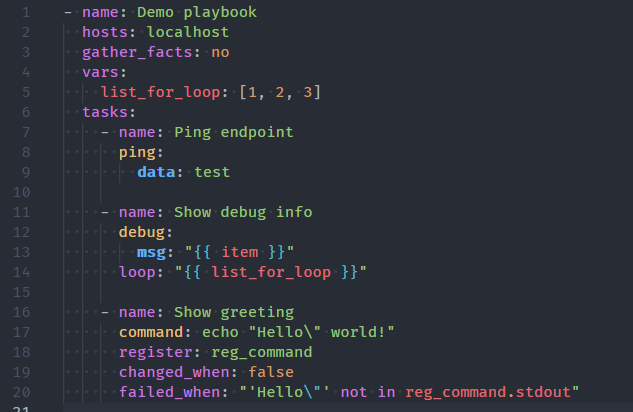
Section 2: Building a Practical Server Setup Playbook
Now that we understand the basics, let’s build a more comprehensive playbook to configure a secure, baseline Ubuntu Server. This is a common task in Linux DevOps environments. Our playbook will perform several essential System Administration tasks: create a new user, set up basic firewall rules, and install common utilities.
Structuring the Playbook
A good playbook is organized and readable. We’ll structure ours with clear task names that describe what each step does. This playbook assumes you’re running it against a fresh Ubuntu or Debian Linux installation.
Our goals for this playbook are:
- Create a new non-root user for enhanced Linux Security.
- Grant this new user `sudo` privileges.
- Copy your local SSH public key to the new user’s account for passwordless login.
- Configure the UFW (Uncomplicated Firewall) to allow SSH, HTTP, and HTTPS traffic.
- Install a few common system utilities like `htop`, `curl`, and `git`.
The Complete Server Hardening Playbook
Here is the complete playbook, which we’ll save as `baseline_setup.yml`. It demonstrates the use of several important modules, including `user`, `copy`, and `ufw`.
---
- name: Baseline Ubuntu Server Configuration
hosts: all
become: yes
vars:
new_user: "deployer"
tasks:
- name: Create a new non-root user
ansible.builtin.user:
name: "{{ new_user }}"
state: present
shell: /bin/bash
create_home: yes
groups: sudo
append: yes
- name: Set up authorized keys for the new user
ansible.posix.authorized_key:
user: "{{ new_user }}"
state: present
key: "{{ lookup('file', '~/.ssh/id_rsa.pub') }}"
- name: Install common system packages
ansible.builtin.apt:
name:
- curl
- git
- htop
- ufw
- vim
state: present
update_cache: yes
- name: Configure UFW to allow essential traffic
community.general.ufw:
rule: allow
name: "{{ item }}"
loop:
- OpenSSH
- Nginx Full
- name: Enable the UFW firewall
community.general.ufw:
state: enabled
policy: denyTo run this playbook, you would use the Linux Terminal command:
ansible-playbook -i hosts baseline_setup.ymlThis single command executes all the defined steps across all servers in your inventory. It creates a user named `deployer`, copies your local public SSH key for secure access (a crucial step for managing Linux Users and Linux Permissions), installs useful tools, and sets up a basic firewall. This is the power of Ansible: complex setups become simple, repeatable recipes.
Section 3: Advanced Techniques with Variables, Templates, and Roles
Once you’re comfortable with basic playbooks, you can unlock even more power with Ansible’s advanced features. These techniques allow you to create dynamic, reusable, and highly organized automation workflows, essential for managing complex applications on your Linux Web Server.
Using Variables and Templates for Dynamic Configurations
Hardcoding values like usernames or port numbers in your playbooks is not a good practice. Ansible allows you to use variables to make your automation dynamic. A powerful extension of this is the `template` module, which uses the Jinja2 templating engine (a popular tool in the Python Scripting world). This lets you create configuration file templates with variables and logic, which Ansible then renders and deploys to your managed nodes.
Let’s say we want to deploy a custom Nginx configuration. First, we create a template file named `nginx.conf.j2`:
worker_processes {{ ansible_processor_vcpus }};
events {
worker_connections 1024;
}
http {
server {
listen 80;
server_name {{ server_hostname }};
root /var/www/html;
index index.html;
location / {
try_files $uri $uri/ =404;
}
}
}This template uses two variables: `ansible_processor_vcpus`, which is an Ansible “fact” (a piece of information automatically discovered about the managed node), and `server_hostname`, a custom variable we’ll define. Now, we add a task to our playbook to deploy this template:

- name: Deploy custom Nginx configuration from template
ansible.builtin.template:
src: templates/nginx.conf.j2
dest: /etc/nginx/nginx.conf
owner: root
group: root
mode: '0644'
notify: Restart NginxThis task copies the rendered template to the server. Notice the `notify` keyword. This triggers a “handler,” which is a special task that only runs when notified by another task. Handlers are ideal for actions like restarting services after a configuration change.
# This would be in a "handlers" section of your playbook
handlers:
- name: Restart Nginx
ansible.builtin.systemd:
name: nginx
state: restartedOrganizing with Roles
As your playbooks grow, managing them in a single file becomes cumbersome. Ansible Roles provide a structured way to break down your automation into reusable components. A role is a self-contained unit of automation with a predefined directory structure for tasks, handlers, variables, and templates. For example, you could have a `webserver` role that installs and configures Nginx, a `database` role for setting up PostgreSQL Linux, and so on. This makes your automation modular and shareable, a core principle of Linux DevOps.
Section 4: Best Practices and Optimization
Writing functional playbooks is one thing; writing efficient, secure, and maintainable ones is another. Following best practices will save you time and prevent headaches in the long run.
Embrace Idempotency
One of Ansible’s core design principles is idempotency. This means that running a playbook once will get your system to the desired state, and running it a second, third, or hundredth time will result in no further changes. Most core Ansible modules are idempotent by design. For example, the `user` module won’t try to create a user that already exists. Always strive to write your tasks in an idempotent way to ensure predictable and safe automation.
Secure Your Secrets with Ansible Vault
Never store sensitive data like passwords, API keys, or SSL certificates in plain text in your playbooks or repositories. Ansible provides a feature called Ansible Vault to encrypt sensitive files or variables. You can encrypt an entire file or just specific strings within a YAML file. This is an essential practice for maintaining good Linux Security.

To create an encrypted file:
ansible-vault create secrets.ymlWhen you run a playbook that uses this file, you provide the vault password at runtime:
ansible-playbook -i hosts my_playbook.yml --ask-vault-passTest with Check Mode and Diff Mode
Before applying a new or modified playbook to a production environment, it’s wise to perform a dry run. Ansible’s “check mode” allows you to see what changes *would* be made without actually executing them.
ansible-playbook -i hosts my_playbook.yml --checkFor even more detail, combine it with “diff mode” to see the exact changes that would be made to files, similar to the output of the `diff` command. This is invaluable for catching errors and verifying your automation logic.
Conclusion: Your Next Steps in Linux Automation
Ansible provides a powerful yet accessible path to automating your Linux infrastructure. We’ve journeyed from its core concepts of inventories and playbooks to building a practical server setup script, and finally to advanced techniques like templating and roles. By embracing its agentless architecture and simple YAML syntax, you can transform your System Administration workflow, making it faster, more reliable, and infinitely scalable.
The key takeaways are clear: start simple, build incrementally, and always prioritize security and reusability. Your next step is to apply these concepts. Take a manual server setup process you perform regularly and convert it into an Ansible playbook. Explore Ansible Galaxy, a public repository of community-created roles, to see how others solve common problems. By integrating Ansible into your toolkit, you are not just automating tasks; you are adopting a modern, efficient, and powerful approach to managing the entire lifecycle of your Linux Server environments.




