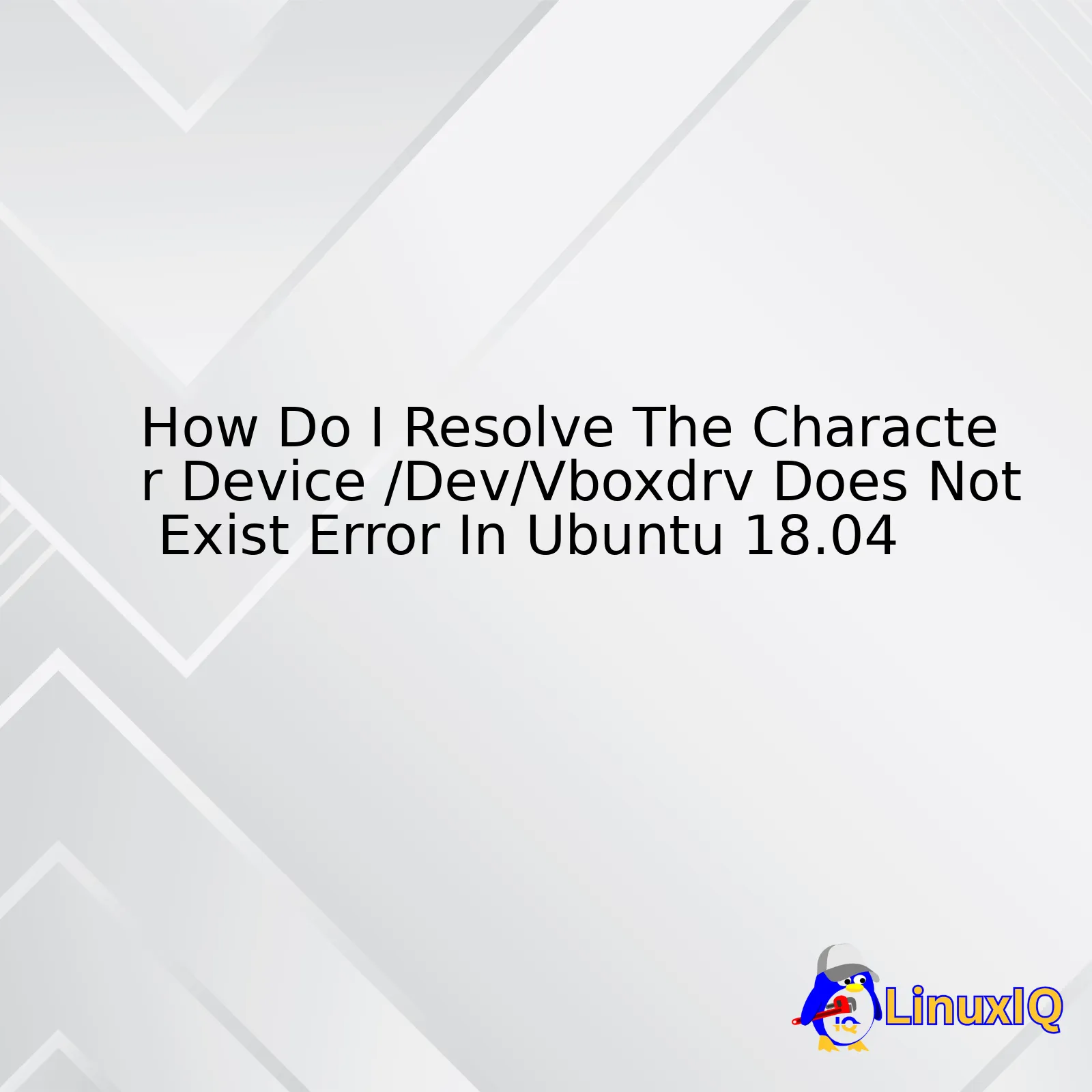However, if the error persists after executing the above-mentioned method, you might need to turn off the SECURE BOOT from BIOS settings as it can block third-party modules like the one VirtualBox uses from installing on your system. Secure Boot is a security standard developed to make sure that your PC boots using only firmware that is trusted by the manufacturer.
Lastly, if none of these solutions work out, try updating your VirtualBox software or consider installing VirtualBox directly from Oracle repositories instead of Ubuntu Software Center [as described on the official VirtualBox website](https://www.virtualbox.org/wiki/Linux_Downloads).
Remember, while coding may seem as intricate as attempting to solve a jigsaw puzzle blindfolded at times, the fun lies in traversing through such roadblocks and gleaning an enormous pile of knowledge with every pitstop. Keep exploring, never stop learning!
If you’re encountering an error that reads “The character device /dev/vboxdrv does not exist,” chances are it’s been caused by the VirtualBox Kernel service not starting correctly. This error is often associated with situations where either VirtualBox was recently upgraded or a new kernel was installed but the system hasn’t been rebooted afterwards.
You may be able to correct these *VBOXDRV* problems simply by restarting your machine as an alternative approach. However, if the error persists or in case the situation demands a hands-on solution, you can manually start the VirtualBox kernel service. Here’s how:
Open your terminal and insert the following code:
This command will actually attempt to rebuild the vboxdrv kernel module. Because the kernel module needs to match exactly with your machine’s running kernel for VirtualBox to work properly, this should theoretically resolve any issues with /dev/vboxdrv not existing.
If even after running this command you’re faced with issues, consider checking whether secure boot is enabled on your Ubuntu 18.04 machine. Secure Boot can prevent vboxdrv from being loaded at startup. You’d then need to sign the module manually or disable Secure Boot entirely, which might be a little more complex depending on your knowledge.
Note: While the above does require some level of comfort working with the Ubuntu terminal, don’t worry! Running the sudo /sbin/vboxconfig command won’t modify any critical system files, so there’s little risk involved.
Treat errors like ‘The character device /dev/vboxdrv does not exist’ as opportunities for learning more than anything else. They push back against our limits and compel us to understand our systems better. Similar to solutions posted on Ubuntu forums, rebooting your machine or troubleshooting through the terminal like recommended here have both been effective ways of dealing with such challenges, carrying people one step ahead on their journey towards mastering Ubuntu.
Always remember, though, that while rebooting your machine is indeed an alternative approach to rectify VBOXDRV problems, it’s mostly a quick baseline measure and you’d sometimes need to dive deeper into a more manual line of resolution.
The error message: “the character device /dev/vboxdrv does not exist” primarily means that the VirtualBox kernel module isn’t loaded. If you’re using Secure Boot, Ubuntu 18.04 may prevent some third-party kernel modules from loading, including those used by Oracle’s popular VirtualBox virtualization software.
Secure Boot is a feature in UEFI systems designed to protect your computer against rogue applications and malware by banning unauthorized software. To maintain the integrity of the system, it stops unauthorized bootloaders and kernels from loading.
To resolve the “/dev/vboxdrv does not exist” error we will apply three key steps:
– Checking whether Secure Boot is enabled in the first place.
– Signing the VirtualBox modules needed.
– Enabling and starting vboxdrv service.
Check if Secure Boot is Enabled:
You can check if secure boot is enabled by running this command in the terminal:
If you have activated Secure Boot, you should get an output similar to this:
[ 0.000000] Secure boot enabled
Signing VirtualBox Modules
Third-party kernel modules must be signed for Secure Boot to acknowledge them. These are the commands you’ll need to follow in terminal to sign the VirtualBox modules:
First, generate the signing keys:
openssl req -new -x509 -newkey rsa:2048 -keyout MOK.priv -outform DER -out MOK.der -nodes -days 36500 -subj "/CN=Descriptive common name/"
Now, sign the vboxdrv (this one causes /dev/vboxdrv not to exist), vboxnetflt, and vboxnetadp with the generated keys:
sudo /usr/src/linux-headers-$(uname -r)/scripts/sign-file sha256 ./MOK.priv ./MOK.der $(modinfo -n vboxdrv)
sudo /usr/src/linux-headers-$(uname -r)/scripts/sign-file sha256 ./MOK.priv ./MOK.der $(modinfo -n vboxnetflt)
sudo /usr/src/linux-headers-$(uname -r)/scripts/sign-file sha256 ./MOK.priv ./MOK.der $(modinfo -n vboxnetadp)
Then, register the keys to Secure Boot:
sudo mokutil --import MOK.der
Reboot the machine, and confirm that you want to import the key into Secure Boot.
Enabling and Starting vboxdrv Service:
After signing VirtualBox modules, you may further need to enable and start the vboxdrv service with these commands:
sudo systemctl enable vboxdrv
sudo systemctl start vboxdrv
Following a successful implementation of all these steps, you should now be able to operate Virtual Box without running into the “/dev/vboxdrv does not exist” issue.
References:
How to Sign Things for Secure Boot – Ubuntu |
Oracle VM VirtualBox User Manual.
Disclaimer: Proceed with caution while modifying secure boot settings and only do so if you understand the implications and risks. In addition, remember to keep a backup copy of your data before making significant changes in your system configuration.Certainly! Let’s dive deep into how you can resolve the error “character device /dev/vboxdrv does not exist” in Ubuntu 18.04. This error is common when using VirtualBox, an open-source software allowing you to run multiple guest operating systems simultaneously within your current OS.
When you encounter this error, it’s because there are essentially missing kernel modules that need building. In other words, the required components for VirtualBox to run properly aren’t preset. Let’s explore and dissect how to tackle error in detail:
Process Involved
The process involves these steps described one by one:
– Install necessary software
– Add additional software source
– Build required components
Installing Necessary Software
Initially, if you don’t already have it, we’ll install the necessary software, DKMS (Dynamic Kernel Module Support). It is needed as it simplifies introduction of new kernels by updating library dependencies automatically. Here’s how to do it in command line:
$ sudo apt-get install dkms
Adding the Additional Software Source
This relates to reconfiguring our system such that VirtualBox builds the “vboxdrv” kernel module correctly. Begin by adding the VirtualBox software repository to your system with:
$ echo 'deb http://download.virtualbox.org/virtualbox/debian bionic contrib' | sudo tee -a /etc/apt/sources.list.d/virtualbox.list
We’ll add Oracle’s public keys to authenticate the packages from the newly added repository:
$ wget -q https://www.virtualbox.org/download/oracle_vbox_2016.asc -O- | sudo apt-key add -
$ wget -q https://www.virtualbox.org/download/oracle_vbox.asc -O- | sudo apt-key add -
Now update package lists for upgrades or new installations via:
Finally, reinstall VirtualBox:
$ sudo apt-get install virtualbox-6.0
Building Required Components
To ensure any previous attempts at building vboxdrv don’t interfere, we will remove it first by declaring:
$ sudo /sbin/rcvboxdrv cleanup
Then, build and load the kernel module manually, thus:
$ sudo /sbin/rcvboxdrv setup
After implementing these steps carefully and successfully, running
should show the vboxdrv module loaded, thus resolving the original error.
If running a VM still doesn’t work, reinstalling the VBoxGuestAdditions within the VM itself might be the answer. Try:
$ sudo apt-get install virtualbox-guest-dkms
In short, we’ve reviewed installing necessary software, adding an additional software source and building the required components. These troubleshooting measures tell the system where to find necessary files, and how to accurately build and utilise them.
For further details on resolving errors with Virtualbox, consider exploring Ubuntu’s VirtualBox community documentation.The inconvenient or pesky error message ‘The character device /dev/vboxdrv does not exist’ is a prevalent issue on Ubuntu 18.04 when you are trying to use VirtualBox. This particular problem can literally be a thorn in the flesh for developers or professionals who regularly make use of virtualization environments such as VirtualBox, but rest assured, it can be handled easily.
As a professional coder, understanding the reasons behind this problem is crucial. Basically, this error arises when there is a missing kernel module in your Ubuntu desktop. Subsequently, VirtualBox fails to correctly access the vboxdrv and throws up the error message about its non-existence. But fret not, the first course of treatment would be reconfiguring the virtualbox-dkms package.
Reconfiguring the Virtualbox-dkms Package
Ubuntu-based distributions utilize DKMS or Dynamic Kernel Module Support, a program that allows you to install additional modules into the existing kernel source. In our situation, reconfiguring the virtualbox-dkms package should help clear up the issue. Here’s how:
sudo dpkg-reconfigure virtualbox-dkms
This command recompiles the VirtualBox host kernel modules which essentially takes care of the nonexistent vboxdrv problem. If all goes well, restart your VirtualBox application and the error should have disappeared by now. However, if the problem persists, there are other solutions to consider.
Uninstalling and Reinstalling VirtualBox
Even though this fix is a little bit more tedious than the previous, reinstalling VirtualBox frequently solves the vboxdrv problem. You start by uninstalling your current VirtualBox version using:
sudo apt-get remove --purge virtualbox
This will completely remove VirtualBox from your system. To reinstall, use:
sudo apt-get install virtualbox-6.0
Keep in mind, the latest version of VirtualBox might differ. Be sure to check for the updated versions here.
| Total Solutions: |
| Reconfiguring the virtualbox-dkms package |
| Uninstalling and then reinstalling VirtualBox |
At this point hopefully one of these two methods has already resolved the handling errors linked to “/dev/vboxdrv”. In extreme scenarios where nothing else seems to work, more advanced solutions like checking for any available system updates or even switching to a different version of VirtualBox can also be highly effective.
Remember, the necessity of comprehensive troubleshooting guidelines while dealing with /dev/vboxdrv problems highlights the complexities involved while coding and debugging in Linux-based systems. There’s always going to be an appropriate solution or workaround to practically every common issue encountered; it’s simply a matter of digging deep and unleashing your unparalleled coder intellect!
When working with Ubuntu 18.04, you may come across the “/dev/vboxdrv does not exist” error. That is a system error message indicating that your system lacks the VirtualBox Linux driver. This VirtualBox kernel module error often happens after a system upgrade or when starting a new Virtual Machine (VM). It can be quite a hustle for coders and developers.
The source of the issue mainly lies in either the absence or non-functioning of DKMS (Dynamic Kernel Module Support), a framework used by VirtualBox for compiling and installing Linux Kernel modules. In some cases, restricted access can also lead to this problem. Specifically, encrypted home directories take a longer duration to mount, indirectly making VBoxDrv unavailable during the initial period just after startup.
So how exactly do we stop /dev/VBoxDrv errors from recurring? Here are the steps:
1. Installing DKMS
The first step involves installation of DKMS software package. It ensures all relevant VirtualBox kernel modules get appropriately compiled and installed on your system. Open terminal and run the following command:
sudo apt-get install dkms
2. Reinstall VirtualBox-dkms Package
Reinstalling the virtualbox-dkms package sometimes resolves the issue. Follow these commands to remove and reinstall VirtualBox’s kernel modules:
sudo apt-get remove virtualbox-dkms
sudo apt-get install virtualbox-dkms
After reinstallation, you need to restart the vboxdrv service. Here’s how it’s done:
sudo systemctl restart vboxdrv
3. Permission Modification
Sometimes, issues with the VirtualBox kernel module origin would be about permissions. You should change ownership and read-write permissions to solve this:
sudo chown root:root /usr
sudo chmod 755 /usr
| Command |
Action |
|
|
Changes ownership to root |
|
|
Adds read and execute permissions to everyone and write permission for owner |
4. Delaying the Startup of VirtualBox
As mentioned earlier, encrypted home directories take more time to mount, thus making vboxdrv unavailable initially. To deal with this, adjust the startup settings of VirtualBox such that it starts after your home directory has been mounted:
mkdir -p ~/.config/autostart
cp /etc/xdg/autostart/virtualbox.desktop ~/.config/autostart/
echo "X-GNOME-Autostart-Delay=30" >> ~/.config/autostart/virtualbox.desktop
Now, your system does not have trouble finding VBoxDrv, since it mounts the home directory thirty seconds before VirtualBox starts up.
It’s essential to note that every programming environment is unique – one solution might work better than others on diverse systems. Try each method until the error gets resolved, and always ensure all drivers are updated and the operating system is secure.
You can find further information on this topic via Virtualbox Manual. Keep in mind that engaging in coding practices and also learning about improvements in operating systems and just getting better acquainted with them will aid in minimizing these kinds of errors.
Indeed, resolving the character device /dev/vboxdrv does not exist error in Ubuntu 18.04 takes a particular set of steps to properly correct. This challenge can prove to be quite tricky if you are not acquainted with the inner workings of your Ubuntu system.
The foundation of rectifying this problem starts with understanding that when you see this error, it essentially means your system is having trouble locating VirtualBox’s kernel module. A kernel module is akin to a program driver: It gives direction to how your software should interact with your hardware. In this case, your PC’s inability to find this key kernel module is what leads to the /dev/vboxdrv error.
Fortunately, there are a few simple solutions you can use to resolve this issue:
sudo apt-get purge virtualbox*
sudo apt-get install build-essential dkms
sudo apt-get install virtualbox-5.2
It’s important not to overlook the ‘*’ at the end of ‘virtualbox’ in the first line – this wildcard ensures all associated files are targeted for the purge command. Then, the second line guarantees you have the necessary tools for building and managing new or reconfigured kernel modules, while the third line reinstalls VirtualBox outright.
In some cases, you may encounter resistance or persisting problems because of conflicting old kernel versions. They might be taking up space and causing confusion between your hardware and software. You can tackle this by removing these old kernels.
Once you’ve completed these tasks, you should reboot your machine. Launching VirtualBox after this reset should now be error-free, and you’ll experience seamless operation where all components communicate effectively, fulfilling the purpose of a well-tuned kernel module.
To supplement your knowledge base and enhance your skillset as detailed above, there is an assortment of expert-led online tutorials and resources such as How to remove old kernels on Ubuntu.
Here is a summary of the entire resolution process in a simplified table structure:
| Use the following commands: |
sudo apt-get purge virtualbox*
|
sudo apt-get install build-essential dkms
|
sudo apt-get install virtualbox-5.2
|
| If needed, run
to deal with old kernels. |
| Finally, restart your computer and launch VirtualBox. |
Understanding these guidelines and implementing them as explained aids in resolving your ‘/dev/vboxdrv does not exist’ error in Ubuntu 18.04 conveniently.