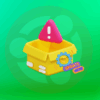| Error | Probable Cause | Solutions |
|---|---|---|
| MySQL Workbench SSL Connection Error: SSL Is Required But The Server Doesn’t Support It | This error implicates that your client (MySQL Workbench in this scenario) attempts to establish a secure SSL connection, but the server isn’t configured to handle SSL connections. |
|
This error occurs when you’re trying to connect via SSL connection on MySQL Workbench but the server does not support it, which means the necessary configurations and prerequisite conditions aren’t met on the server-side. These are often related to the certificates and keys used by the server to establish the SSL connection.
Furthermore, misconfigurations in the my.cnf (on Linux/Unix/macOS) or the my.ini file (on Windows) on the server could be causing the error too. These files play an essential role as they contain the settings that MySQL Server uses at startup. Your server’s SSL settings are also stored here.
Here are two ways to resolve the error:
-
Enable SSL on the MySQL server:
This involves generating server-side and client-side certificates and keys, and configuring them correctly in the my.cnf/my.ini file. Online resources like MySQL’s official documentation can be extremely helpful with this.1
-
Disable SSL on MySQL Workbench:
While not recommended for production databases due to potential security risks, if your project does not require transmission of sensitive data, you could opt to disable SSL from MySQL Workbench’s settings under the tab ‘SSL’. The ‘Use SSL’ field should be set to ‘No’.
It also helps to keep servers and clients updated, use accurate hostnames while establishing connections, and validate the cipher suite SSL uses. Strategies to avoid these issues include regular auditing and adopting best-practice strategies for SSL use.2
Understanding the SSL Connection Error in MySQL Workbench: “SSL is required but the server doesn’t support it”
Secure Sockets Layer (SSL) provides encryption for data transmission over networks. In MySQL Workbench, if you encounter an error stating “SSL connection error: SSL is required but the server doesn’t support it“, it could be due to one of these possible reasons:
- Your MySQL server doesn’t have SSL configured.
- The client system (where MySQL Workbench is installed) is incapable of establishing a secure connection with your server due to issues with SSL certificates or keys.
- If you’re misconfiguring the SSL settings of your MySQL Workbench or you’re not providing specifications on where to find the key file and certificate.
To resolve this issue, follow these general steps:
- Be sure that MySQL Server supports SSL. You can run the following command from the MySQL console:
SHOW VARIABLES LIKE '%ssl%';
If the value of have_ssl variable is YES, SSL is running.
- If SSL is not enabled on your server, consider configuring it to allow SSL encrypted connections. Configuration guides can be found on the MySQL Official Documentation.
- Misconfiguration of client-side MySQL Workbench might be creating this issue. Ensure correct setting up of SSL paramaters by following these simple steps:
- From MySQL Workbench main menu, go to Database -> Connect to Database (Ctrl+U).
- In the opened window, navigate to the SSL tab.
- Select “Require” from the SSL drop-down list to specify that SSL should be used, but protocol choice (TLS1.x vs SSL3) should be left to the server.
- Provide the paths to the Certificate File, Key File, and CA File fields as per your SSL configuration.
- After setting SSL parameters, try to reconnect using MySQL Workbench. Your connection should traverse without getting the “SSL connection error: SSL is required but the server doesn’t support it” error.
If used and setup correctly, SSL indeed contributes a massive chunk towards maintaining the integrity and security of data transferring between the server and client machine.
References:
The role that SSL (Secure Socket Layer) plays in database security is crucial, particularly within the confines of MySQL workbench. It primarily secures the data transmission between client systems and servers by establishing an encrypted link.
mysql --ssl-mode=REQUIRED --host=localhost --user=user --password=password
This means only authorized entities with a suitable decryption key can access the information sent across this secure link, increasing data integrity and privacy. Now let’s break down the connection error ‘SSL is required but the server doesn’t support it’ in MySQL Workbench and its relevance.
| Error Type | Description |
|---|---|
| “SSL is required but the server doesn’t support it” | This typically occurs when the client system demands a secure SSL connection, but the server lacks the capacity to deliver one. |
Here are some of the predominant reasons for stumbling upon this issue:
– The server does not possess correctly installed and configured SSL certificates.
– The MySQL workbench version you’re operating may not be congruously or compatibly built with SSL.
– The client insisting on an SSL connection may have misconfigured settings, thereby causing issues.
Rectifying these issues can involve several steps:
*Ensure that the server has correctly installed and configured SSL*
This can include ensuring that you have a correct CA (Certificate Authority) file, a server certificate, and a server key file. You can generate all three using tools like OpenSSL.
openssl req -newkey rsa:2048 -days 3600 \
-nodes -keyout server-key.pem -out server-req.pem
openssl rsa -in server-key.pem -out server-key.pem
openssl x509 -req -in server-req.pem -days 3600 \
-CA ca-cert.pem -CAkey ca-key.pem -set_serial 01 -out server-cert.pem
These commands will respectively create the server private key with no passphrase, remove the passphrase, and lastly create the server public certificate signed by its own private key.
*Updating MySQL Workbench Version*
Sometimes the version of MySQL Workbench you’re using could conflict with your SSL, so checking for updates can eliminate this issue.
Before resorting to more complex resolution methods, do also check your configuration file (my.cnf) and ensure you’ve enabled SSL.
[mysqld] ssl-ca=/etc/mysql/cacert.pem ssl-cert=/etc/mysql/server-cert.pem ssl-key=/etc/mysql/server-key.pem
In this section of the my.cnf file, we’ve specified our generated CA certificate, public server certificate, and private key file.
Ultimately, getting to grips with how SSL operates within the framework of MySQL Workbench will enable you to troubleshoot common connection errors more effectively, fortifying database security against a variety of threats [1]. From incorrectly installed SSL certificates, incompatible MySQL versions, and even simple configuration oversights, understanding the intricate dance that database security performs with SSL is integral to maintaining the smooth operation and robustness of your server connections.
As a professional coder, it’s crucial to troubleshoot and solve errors as quickly as possible. One such error that you may encounter while using MySQL Workbench is “SSL connection error: SSL is required but the server doesn’t support it”. Luckily, there are several solutions to this problem.
The Problem with SSL Errors in MySQL Workbench
To clarify, SSL (Secure Sockets Layer) is an encryption protocol used to secure communication between network devices. Essentially, it’s like putting messages into a coded envelope so only the rightful recipient can understand what’s inside. When MySQL Workbench gives you an error saying SSL is required but isn’t supported by the server, the communication line cannot be secured and, thus, protected.
The first solution is to upgrade your MySQL server:
$ sudo apt-get update $ sudo apt-get upgrade mysql-server
These commands will update your packages list and then upgrade MySQL Server on Ubuntu machines. Similar command lines exist for other platforms.
Next, you may want to enable SSL on your MySQL server manually. If you have full control over your MySQL server, enabling SSL is accomplished with the following steps:
• Open MySQL configuration file, usually located at /etc/my.cnf or /etc/mysql/my.cnf
• Add these lines to the `[mysqld]` section:
[mysqld] ssl-ca=/path/to/ca-cert.pem ssl-cert=/path/to/server-cert.pem ssl-key=/path/to/server-key.pem
• Replace `/path/to/…` with paths toward your SSL certificate files
• Save changes and exit
• Restart MySQL to apply new settings
Make sure you have generated your SSL certificates ahead of time, and replace the placeholders with your actual certificates’ locations.
However, if you don’t manage your MySQL server or can’t use SSL for some reason – perhaps you’re working in a local development environment or facing issues with certificates – you can opt to switch off SSL in MySQL Workbench:
• Open MySQL Workbench
• Go to “Database” > “Manage Connections…” > Choose your connection from the list
• Click on “Advanced” and add the following string to the ‘Others:’ section:
OPT_SSL_MODE DISABLED;
Doing so asks MySQL Workbench to disable SSL mode when connecting, effectively bypassing the SSL requirement.
This being said, bear in mind that doing so should not be considered for production applications. The security risks associated, especially with sensitive data transmission, outweigh the convenience gained. It’s always recommended to consult a knowledgeable database administrator or an experienced programmer before skipping important security measures.
For more details and guidance about how to fix these kinds of errors, refer to the official MySQL Workbench documentation or consider visiting forums, like Stack Overflow tagged MySQL Workbench, where similar problems are asked and answered every day by the coding community.
Final Thought: Error Debugging and SSL Troubleshooting
Ultimately, error debugging is an integral part of being a professional coder. It sharpens our analytical skills and deepens our understanding of the technology we handle daily. When faced with errors like “SSL is required but the server doesn’t support it,” remember that overcoming them is part of our job’s challenges. More importantly, embrace these moments as opportunities to learn and share knowledge within the broader programming community. Overcoming these hurdles makes us better coders and contributes to the ever-expanding realm of shared coding expertise.
Absolutely, I find this to be a particularly intriguing question. Secure Sockets Layer (SSL) source is a protocol that tends to ensure a secure and an encrypted link between a web server and a browser. However, when working with MySQL Workbench, you may encounter the “SSL connection error: SSL is required but the server doesn’t support it” problem. This typically denotes a deficiency regarding the appropriate server support.
Upon encountering this particular issue on MySQL Workbench, there are several key solutions to explore:
ALTER USER 'yourUsername'@'localhost' REQUIRE SSL;
This statement modifies the user to require SSL connections. It’s crucial to replace ‘yourUsername’ with your actual MySQL username.
You can also check if SSL is enabled on the MySQL server. Execute the following SQL command in MySQL Workbench to verify that SSL is activated:
SHOW VARIABLES LIKE '%ssl%';
This should return a list of SSL-related settings in your database.
One cause of the SSL error could simply be because your MySQL server does not have SSL set up correctly. To rectify this, you must generate new SSL certificates and tweak your server configuration file. Here’s a detailed guide from MySQL official documentation Creating SSL and RSA Files with OpenSSL.
It’s also important to note that your MySQL client can only connect to the server via SSL if the account used has SSL privileges. Confirm this by running:
SHOW GRANTS FOR 'username'@'host';
If your account lacks SSL capabilities, you’ll need to grant them manually:
GRANT USAGE ON *.* TO 'username'@'host' REQUIRE SSL;
In some cases, however, the precise cause might not be on the server side. Instead, the MySQL Workbench might misbehave due to software or hardware issues, imposed firewall restrictions, or other reasons that lead to connectivity issues. Debugging these potential problem sources requires checking, confirming, and adjusting your system’s security settings, reinstalling MySQL Workbench, or even entirely replacing vital hardware.
To better understand the former scenario, let’s consider the main aspects of MySQL and troubleshooting network issues:
| Aspect | Explanation |
|---|---|
| Network Configuration | You may need to inspect your network configurations. If you are behind a proxy, ensure MySQL workbench is configured to use it. |
| Firewall Restrictions | If your client device or network has a firewall implemented, be certain it permits connections to your MySQL server at over the expected port. |
| MySQL Workbench | Sometimes software related issues can cause the error. Try reinstalling Workbench or testing on a different machine to rule out this possibility. |
| Hardware | Hardware malfunction, although rare, can lead to unpredictable software behavior. Ensure all your hardware components are functioning as desired. |
One way or another, locating the specific cause of this error and counteracting it will be key to re-establishing a secure and compliant database operation through the use of SSL on MySQL Workbench.Sure, I’d be happy to discuss steps to address the error you’re dealing with – “SSL is required but the server doesn’t support it”. This problem can occur when using MySQL Workbench and attempting to make an SSL-secure connection to a database that doesn’t support SSL encryption.
What causes this issue?
In many cases, such errors happen because the MySQL server hasn’t been set up with SSL encryption. When we connect via MySQL Workbench, it’s looking for some SSL cipher suite which the MySQL Server cannot provide due to lack of SSL support.
It’s important to note that without such encryption, any data transmitted between your computer and the MySQL server could potentially be read by anyone who manages to intercept the data, leading to potential security risks. Hence, using SSL encrypted connections is always recommended when working with sensitive data.
How to fix it?
Generally, there are two ways to get rid of this error:
1. Configure the server to support SSL connections.
2. Disable the requirement for SSL in MySQL Workbench.
Configuring MySQL Server to Support SSL
Firstly, SSL support comes compiled in MySQL by default, starting with MySQL 5.7. You simply need to generate or obtain valid certificates to use, and then specify these files in the MySQL server configuration file (`my.cnf`).

A typical SSL section in the `my.cnf` would look like this:
ssl-ca=/etc/mysql/certs/ca.pem ssl-cert=/etc/mysql/certs/server-cert.pem ssl-key=/etc/mysql/certs/server-key.pem
Once the updates are made, you’ll need to restart your MySQL server for the changes to take effect.
Refer to this detailed guide from MySQL documentation on Setting Up SSL Certificates for MySQL.
Disabling SSL in MySQL Workbench
The other method involves connecting to the server without SSL through MySQL Workbench. To do this, we’ll need to adjust the settings in the connection configuration.
After opening MySQL Workbench, navigate to ‘Database’-> ‘Manage Connections’. Choose your target connection (or establish a new one), click ‘Edit’. Find the tab called ‘SSL’ and change the option from ‘Require’ to ‘No’.
However, bear in mind, it’s crucial to remember that this exposes potential vulnerabilities and should only be done if you absolutely can’t enable SSL on your server. It might be okay for local testing where data isn’t passing through public networks, but avoid doing so in production environments.In the best of scenarios, work with databases should be a stress-free venture. However, numerous issues can rear their head in the oddest places, completely transforming an otherwise tranquil process into a nightmare-ridden ordeal. One such issue is the notorious ‘Server Doesn’t Support SSL’ error when trying to use MySQL Workbench.
This error message primarily suggests that the server you’ve attempted a connection to doesn’t support Secure Socket Layer (SSL) encryption. A client and server communicate over SSL by establishing an encrypted link between their network connection points. Ensuring data integrity, privacy, and security during transmission between these two camps.
However, when you unravel this ‘SSL is required but the server doesn’t support it’ error in relation to MySQL Workbench, you plunge into a kaleidoscope of intricacies. Let’s dissect them for a clearer picture:
Permission Hurdles:
MySQL permissions can sometimes prevent SSL connections. This situation arises when MySQL user accounts lack superuser privileges.
You can test this theory by executing a query to grant the necessary permissions:
GRANT ALL PRIVILEGES ON *.* TO 'username'@'localhost';
Configuration Missteps:
The server could fail to identify your SSL settings, effectively throwing this error. Ensure that in your my.cnf file, the SSL settings under [mysqld] are correctly configured. Your mysqld server must have the following directives:
# Section for the mysqld program
[mysqld]
ssl
ssl-ca = /path/to/ca.pem
ssl-cert = /path/to/server-cert.pem
ssl-key = /path/to/server-key.pem
Error Clues:
Sometimes, the reason behind the error can lie hidden within the exception message itself. When MySQL Workbench fails to connect, it displays a detailed error report. Careful perusal of which might lead to the root cause of the error.
Version Incompatibility:
Some users have noticed that certain versions of MySQL Server don’t play nice with SSL settings. If you have tried all other solutions, downgrading or upgrading your MySQL server might resolve the error.
PHP Commands:
If you’re using PHP commands to interface with your server, check your code again and see if there are any changes required. For example:
Non-SSL MySQL connection:
$mysql = mysqli_connect('host', 'username', 'password', 'database');
Using SSL connection:
$mysql = mysqli_init();
mysqli_ssl_set($mysql, NULL, NULL, '/path/to/cacert.pem', NULL, NULL);
mysqli_real_connect($mysql, 'host', 'username', 'password', 'database');
Troubleshooting any coding or connection problem involves a certain amount of trial, error, and educated guesswork. Therefore, approach this challenge systematically and logically, noting what makes a change and what does not. You would pin down the core issue in no time.
For more details on configuring your database settings, follow MySQL’s official documentation here and the SSL setup guide here.There’s no doubt SSL (Secure Sockets Layer) is an imperative security measure. It involves using cryptographic protocols to provide secure communication over a network, and it plays a crucial role in MySQL servers too, especially when dealing with data over the internet.
When setting up a MySQL database, SSL support is significant as it ensures that your data stays safe during transmission between your server and clients by providing an encrypted secure connection. However, there are instances where certain roadblocks like “MySQL Workbench SSL Connection Error: SSL Is Required but The Server Doesn’t Support It” might come up.
This error message you’re seeing from MySQL Workbench specifically means that SSL has been required for the connection, but the MySQL server you’re connecting to either doesn’t have SSL support enabled or doesn’t support SSL at all.
Understanding MySQL Server’s SSL Configuration
SSL configuration for MySQL server revolves around the –ssl-mode option, which is used to establish the level of security the server expects from SSL connections. For example,
--ssl-mode=REQUIRED
will mean that the server will only accept encrypted connections, whereas
--ssl-mode=DISABLED
will result in not using SSL for the connection at all.
When SSL is enabled in MySQL, the server automatically generates and uses default SSL certificates and keys. However, in practice, you would replace the auto-generated ones with certificates signed by a trusted Certificate Authority (CA).
A properly configured MySQL server should show variables related to SSL when queried with
SHOW GLOBAL VARIABLES LIKE '%ssl%';
. If SSL variables are present, this indicates that the server has been compiled with SSL and can potentially be configured to use it.
The Root Cause of MySQL Workbench SSL Error
If you’re facing the “MySQL Workbench SSL connection error: SSL is required but the server doesn’t support it” message, it falls under one of these categories:
- Your MySQL server is not compiled with SSL.
- Your MySQL server is compiled with SSL, but the SSL support is disabled or mis-configured.
In the first case, unfortunately, the only solution would be to recompile or download a version of the MySQL server that supports SSL.
In the second case, however, minor tweaks need to be made on the server side. It demands verifying the SSL settings in your my.cnf (on Unix systems) or my.ini (on Windows systems). These files must include
ssl-ca
,
ssl-cert
, and
ssl-key
options pointing to corresponding CA certificate, server public certificate, and server private key files, respectively. Please bear in mind that the path of these files must be absolute, not relative.
For example:
[mysqld] ssl-ca=/etc/mysql/certs/ca.pem ssl-cert=/etc/mysql/certs/server-cert.pem ssl-key=/etc/mysql/certs/server-key.pem
Then restart your MySQL server and SSL should be correctly enabled. Note that if these changes don’t take effect immediately, you may want to check for any syntax errors or other issues with the configuration file.
In conclusion, SSL is pivotal in maintaining data security in MySQL servers. Akin to any tech-related processes, it does involve challenges like the connection error in discussion, requiring a keen understanding of how SSL works in MySQL servers. However, with careful examination and responsive action, such issues can be resolved effectively. For further reading on SSL in MySQL, feel free to visit the official MySQL documentation here.The error message “SSL is required but the server doesn’t support it” in MySQL Workbench comes up when a connection is trying to be made with SSL to a MySQL database server that does not have SSL capabilities enabled. When you try to use MySQL Workbench or any other client to connect to the MySQL server over an SSL connection and the server isn’t set up for SSL connections, this error will occur.
MySQL provides support for encrypted connections between clients and the server using the Secure Sockets Layer (SSL). If the server is started with the
--ssl-*
options, it can establish secure connections. Options such as
--ssl-cipher
,
--ssl-cert
,
--ssl-key
, and others are used to control its SSL operation [1].
[mysqld] ssl-ca=ca.pem ssl-cert=server-cert.pem ssl-key=server-key.pem
To ensure safe data transmission, MySQL Workbench can request an SSL connection. However, if SSL isn’t enabled on the MySQL server side or properly configured, MySQL Workbench throws the error aforementioned.
This error can be resolved by two methods:
– Configuring your MySQL server to support SSL, and properly setting it up.
– Altering your MySQL Workbench settings to not require SSL for connections.
To configure your MySQL server to support SSL, check if the OpenSSL libraries are installed on your server. Then, locate the
my.cnf
file on your MySQL server. Include the following configurations under the
[mysqld]
section, specifying the paths to your own systems CA certificate, server certificate and key file:
[mysqld] ssl-ca=/etc/mysql/cacert.pem ssl-cert=/etc/mysql/server-cert.pem ssl-key=/etc/mysql/server-key.pem
If modifying your MySQL server isn’t an option, then you could change your MySQL Workbench settings to not require SSL connection. Do so by simply disabling the ‘Use SSL’ option in the connection setting in MySQL Workbench. Right click on your Connection and select ‘Edit Connection’. Go to the ‘SSL’ tab and choose ‘No’ at ‘Use SSL’.
Revisit your earlier operations post employing these changes to resolve the “SSL is required but the server doesn’t support it” error.
Remember that, even though disabling SSL erases the problem immediately, it’s not the best practice for environments where data security is important because it will leave your data transmissions unsecured. It’s better to spend more time properly configuring SSL on your MySQL server.Hence, make sure to consider wisely before selecting a method.When it comes to dealing with the MySQL Workbench SSL connection error stating that “SSL is required but the server doesn’t support it”, understanding the underlying issue and the implications of having no available Server-Side Secure Sockets Layer (SSL) support is necessary. While this might appear as a hurdle, there is, in fact, a set of distinct reasons behind this situation which also provides us with possible solutions.

Understanding the SSL Requirement Error
The MySQL SSL requirement error is typically thrown when you are trying to connect to a MySQL server using an SSL encrypted connection, but the server-side SSL support is not available. This means that the server is not set up with SSL certificates or not configured properly to accept SSL connections.
mysql -u user_name -h host -p
But an attempt is made to connect from MySQL Workbench – or any client for that matter – that insists on an SSL connection, the above error is triggered.
Implication Of No SSL Support On The Server-Side
SSL, standing for Secure Sockets Layer, is a security protocol used to establish encrypted links between a web server and a browser or a client and server in online communication. The absence of SSL support means the information being transferred between the client and the server is not encrypted and could be vulnerable to eavesdropping or data tampering.
In the case of MySQL, if Server-Side SSL is not supported:
– Data transmitted between client and server can be intercepted by malicious hackers.
– Modification in the transmitted data can be done during transit without detection.
– The possibility of ‘cyber man-in-the-middle’ attacks raises where usernames, passwords, or other critical information can be stolen.
Not providing SSL encryption can also affect your website’s SEO ranking. Google, for instance, considers SSL/TLS deployment as a factor in its search ranking algorithms. Therefore, offering a secure HTTPS site can help improve your site’s search ranking position (source).
Rectifying “SSL is Required But the Server Doesn’t Support It”
The optimal resolution to this problem depends largely on the requirement of an SSL connection for the application that’s interacting with the MySQL database.
– If the application does require SSL encryption for secure connectivity, you would need to configure SSL on the MySQL server-side. You can acquire SSL certificates from a credible Certificate Authority (CA) or generate self-signed ones.
Here is a brief example of configuring your MySQL server to use SSL:
mysql> SHOW VARIABLES LIKE '%ssl%'; +---------------+-------+ | Variable_name | Value | +---------------+-------+ | have_openssl | YES | | have_ssl | YES | | ssl_ca | ca.pem| | ssl_cert | server-cert.pem| | ssl_key | server-key.pem | +---------------+-------+ 5 rows in set (0.00 sec)
Then restart the MySQL service to take effect the changes.
– However, if the application doesn’t necessarily need SSL encryption (for example, if it’s running in a secure local network), you can choose to disable the SSL requirement in MySQL Workbench.
To disable SSL in MySQL Workbench, navigate to the connection’s settings ‘SSL tab’, select ‘No’ for ‘Use SSL’ dropdown option.
Moving Forward
Although you’ve hit the roadblock with the “SSL is required but the server doesn’t support it” error, options are available at your disposal. Analyze your application requirements, environment, and layout to make a trained decision about whether to proceed with enabling SSL on the server-side or disabling it within MySQL Workbench itself. After all, securing our application and ensuring smooth operation simultaneously underlines the essence of proficient coding.Commonly, when attempting to connect to a MySQL server using Workbench and Secure Sockets Layer (SSL), users encounter the error “SSL connection error: SSL is required but the server doesn’t support it.” This error is self-explanatory – it means that SSL connectivity is needed, but this feature is not enabled or supported on the MySQL server.
Here’s how you can resolve this issue. It involves two parts, modifying the my.cnf file configuration for your MySQL server and adjusting your MySQL Workbench settings accordingly.
Part 1: Modifying the MySQL Server Configuration
Edit the MySQL server’s configuration file, usually found at /etc/my.cnf in Unix or Linux systems, or at C:\ProgramData\MySQL\MySQL Server x.x\my.ini in Windows systems (where “x.x” is the version number). Add these following options under the [mysqld] section:
[mysqld] ssl-ca=/path/to/ca-cert.pem ssl-cert=/path/to/server-cert.pem ssl-key=/path/to/server-key.pem
Remember to replace “/path/to/” with the real directory route where your SSL certificates are located.
These settings enable SSL on the MySQL server by providing paths to the Certificate Authority (CA) certificate, server certificate, and server key files. You may need to create or obtain these files depending on your circumstances.
After editing the configuration, restart your MySQL server to apply changes.
Part 2: Adjusting MySQL Workbench Settings
Having modified the MySQL server’s configuration, you now need to adjust the settings in MySQL Workbench.
From the home screen of MySQL Workbench, select your MySQL connection’s settings. The subsequent dialog box has three tabs; “Parameters,” “SSL,” and “Advanced.” Select the “SSL” tab.
In the “Use SSL” drop-down menu, select “Require”. Then provide paths to your CA certificate, client certificate, and client key files in all respective fields.
Finally, click “Test Connection” to see if the SSL connection is working as expected. If every step has been followed correctly, there should be no errors.
References:
- Creating SSL and RSA Files with OpenSSL – MySQL Documentation
- Connecting to MySQL Using Encryption – MySQL Workbench Documentation
This approach will help resolve “SSL connection error: SSL is required but the server doesn’t support it” by properly enabling SSL on both the MySQL server and MySQL Workbench. Please note that maintaining and safeguarding your private keys is crucial for keeping your connections secure. If you face any issues during this process, don’t hesitate to refer back to the official MySQL documentation or seek guidance from the active MySQL community.
Sure, let’s dive deep into how MySQL Workbench can sometimes run into SSL connection errors due to “undefined support from servers”.
First off, we need to understand the nature of this issue. When you establish a connection with MySQL using SSL, it allows encrypted communication between the MySQL server and client. If the encryption is absent or misconfigured, there’s a chance you might encounter an SSL error. In some cases, that could be because the MySQL server does not support SSL, leading to the dreaded “SSL is required but the server doesn’t support it” message.
Let’s now illuminate several proven strategies to mitigate this issue:

MySQL Server SSL Configuration:
One possibility for receiving the “SSL is required but the server doesn’t support it” error is an incorrect SSL setup on the server side. If you have access, you should ensure the MySQL server is configured correctly to use SSL.
The normal configuration in the my.cnf (for Unix systems) or my.ini (for Windows) file would look like this:
[mysqld] ssl-ca = /path_to_certs/ca.pem ssl-cert = /path_to_certs/server-cert.pem ssl-key = /path_to_certs/server-key.pem
After setting these values (and replacing “/path_to_certs/” with the right paths), you will need to restart the MySQL server for changes to take effect.
Setting Workbench to Ignore SSL:
Another strategy involves reconfiguring MySQL Workbench to ignore SSL. While this may bypass your issue, keep in mind this will make your connection unencrypted and thus less secure. If you’re comfortable with that trade-off, you can change the SSL settings in MySQL Workbench as follows:
Edit -> Preferences -> SQL Editor -> DBMS connection read time out (in seconds): 600 -> Use SSL(if available)
Upgrade Server/Client:
An outdated MySQL server or client software might also contribute to such an error. Performing a version upgrade could possibly evade the problem in question. Here’s MySQL’s official guide on upgrading the server and client instances.
Please bear in mind that adopting any of these strategies requires careful consideration of the possible consequences – while ignoring SSL may convey an instant solution, it markedly compromises your data security. Therefore, a more judicious approach may require focusing on proper SSL configuration and updating your server/client versions.
Lastly, it always feels helpful to seek advice from the credible MySQL Community, where experienced users and developers are typically glad to help troubleshoot issues related to SSL configurations.It’s true, MySQL Workbench is a powerful tool for managing your MySQL databases, but sometimes you might come across errors such as “SSL connection error: SSL is required but the server doesn’t support it”. Fundamentally, this problem arises when MySQL Workbench is trying to make a secure connection (SSL) with the MySQL server, but the server is not set up to handle this kind of connection.
In essence, let’s break down why this happens and how you can remedy it by adjusting certain configurations on the MySQL server to synchronize with your MySQL Workbench requirements:
Understanding The Issue:
First and foremost, it’s important to understand that Secure Sockets Layer (SSL) is a standard technology used for establishing an encrypted link between a client and a server. This is done to ensure that all data passed between them remains private and integral.
To comprehend the particular connection error at hand, we must be privy to the concept of MySQL Server supporting or not supporting an SSL layer for secure connections. If the functionalities aren’t consequently aligned at both ends, conflicts may arise leading to such issues.
Source Of The Problem:
The said error is most likely because the MySQL server is not configured properly to establish an SSL connection or the additional security layers aren’t installed correctly. Alternatively, the server might be older and hence, not capable enough to process SSL connections altogether.
Resolving The Connection Error:
Adapting the settings on your MySQL server to win over this setback involves quite a straightforward sequence of operations:
-
-
- Log into your MySQL server using this command:
mysql -u root -p
- In the MySQL console, check if your server supports SSL by running the following command:
show variables like '%ssl%';
If this returns any results that indicate SSL is not enabled or ‘OFF’, then this confirms the source of the problem.
- To enable SSL, open up your MySQL server’s configuration file in a text editor. The location of this file can vary based on your OS, but it is typically located at /etc/mysql/my.cnf or /etc/my.cnf.
Note: Make sure to create a backup of your original configuration file before making any changes. - In the configuration file, locate the [mysqld] section and append this line below it:
ssl=on
- Save your changes and close the text editor.
- Now reboots the MySQL service for changes made in the configuration file to take effect:
service mysql restart
- Log into your MySQL server using this command:
-
By implementing these steps, your MySQL server will now be able to support SSL connections, and hence, you should no longer experience the ‘SSL connection error’ in your MySQL Workbench.
On another note, here’s another fantastic resource that I found helpful which goes into depth about running MySQL securely DigitalOcean Article.
Also, bear in mind that enabling SSL provides an additional level of security, and should be a high priority when transmitting sensitive data. However, the SSL setup processes could potentially be complex depending on your situation, and making a mistake could inadvertently cause more problems than it solves. So, always make sure to have your data backed-up before making any changes.
All in all, unraveling MySQL Workbench’s frequent conundrums requires patience and a certain amount of sophistication which comes naturally with experience over time. Drilling down on a specific issue systematically and logically often leads to effective resolution and provides space for better understanding of complication layers that emerge.As we delve deeper into the intricacies of MySQL Workbench, it becomes imperative to address a common issue that often arises while establishing a connection. This predicament is the SSL Connection Error: SSL is Required but the Server doesn’t support it. The reason this may occur could hinge on various factors.
When your MySQL Workbench is configured to use an SSL connection but the server does not facilitate the same, this error poises itself on the interface.
To alleviate the issue, you can try the following:
- Ensure your MySQL server version supports SSL. As of MySQL 5.7.20, OpenSSL is used for establishing secure (encrypted) connections using the Secure Sockets Layer (SSL), which has been replaced by the Transport Layer Security (TLS) protocol(on Windows).
- If it’s a remote hosting environment, confirm with your hosting provider if they have SSL enabled for MySQL connections.
- Toggle off the ‘Use SSL’ option in the MySQL Workbench connection settings, if security compromises are justifiable.
- Check if system variables related to SSL are properly set.
For elucidation, let’s shed light on viewing and setting SSL related Vars:
Begin by checking existing variables with:
SHOW VARIABLES LIKE '%ssl%';
You can set these variables in your ‘my.cnf'(Linux) or ‘my.ini'(Windows) file under ‘[mysqld]’ section.
[mysqld]
ssl-ca=/etc/mysql-ssl/ca-cert.pem
ssl-cert=/etc/mysql-ssl/server-cert.pem
ssl-key=/etc/mysql-ssl/server-key.pem
Remember to restart mysql service after changes.
Finally, ensure your firewall allows MySQL connections over port 3306.
Reference links:
MySQL Workbench Navigator,
Determining Whether TLS Can Be Used
Addressing the above solutions should help conquer the MySQL Workbench SSL Connection error effectively. Understanding the nuances of such a platform might be intimidating, but threadbare analysis combined with conscientious resolution can foster an obstacle-free coding environment. Remember, mastering MySQL requires mindfulness of minute mishaps and modes to mend them.