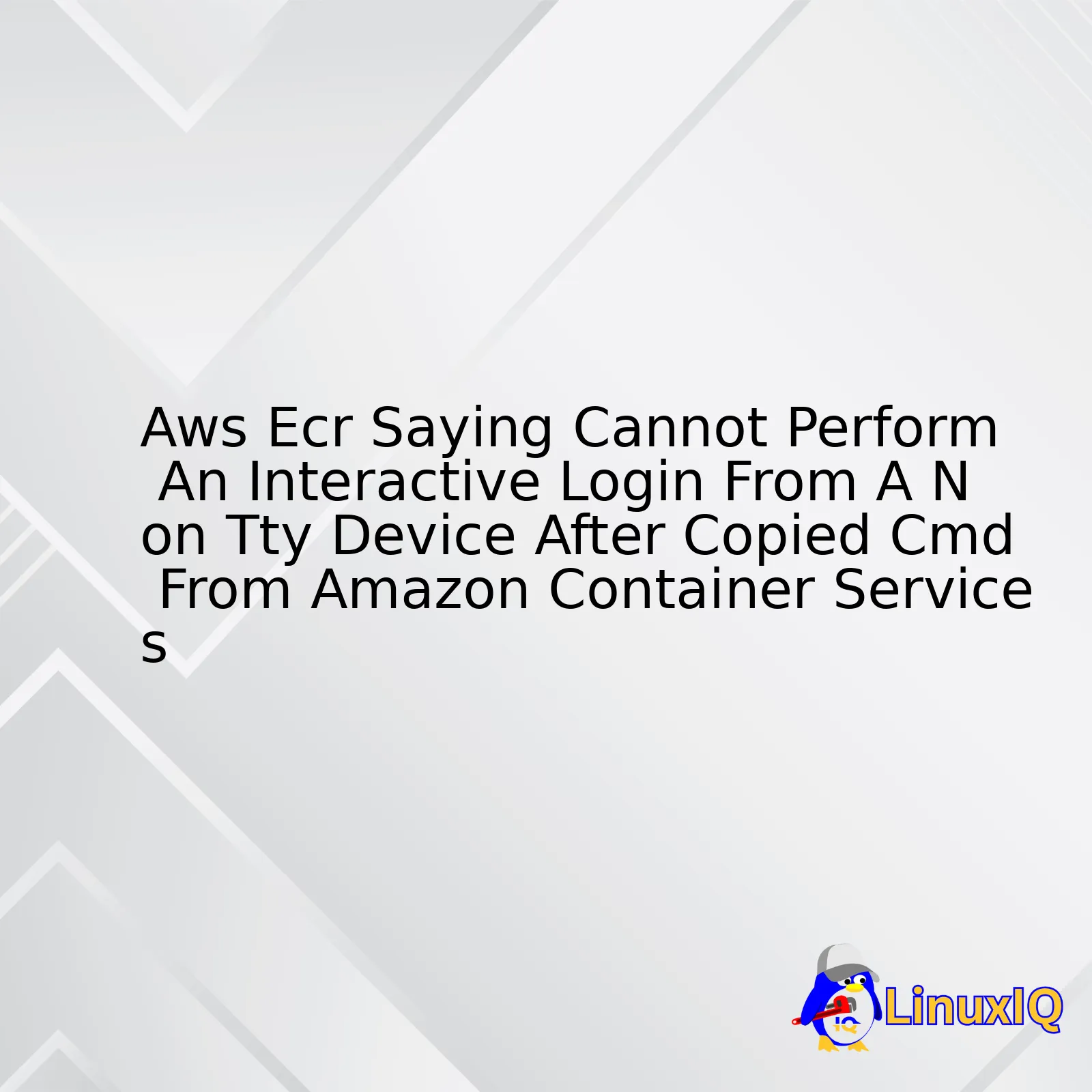
| Issue | Limitation | Cause | Solution | Reference |
|---|---|---|---|---|
| AWS ECR “Cannot Perform an Interactive Login from a Non-TTY Device” | The inability to login interactively happens only with the usage of non-TTY devices. AWS CLI v2 requires an interactive session. | This is due to the copied command from Amazon Container Service executing on a non-terminal base setting. | Use AWS CLI version 1 or launch a terminal-based interface before executing the copied cmd. | ECR ‘AWS not Configured’ Error |
When an interactive login attempt for AWS ECR is made using a device or interface that doesn’t support Terminal I/O, it can result in the occurrence of this error. What is happening here is that AWS CLI version 2, which the copied command is likely using, requires an interactive session for login. However, it becomes non-interactive when executed over a non-TTY setting, leading to the aforementioned error.
To resolve this, one could revert to using AWS CLI version 1, which doesn’t necessitate an interactive session. Alternatively, launch a terminal-based interface or directly use a TTY device commands execution. This solution rectifies the problem by ensuring that your login attempts are always routed through an interactive session, as required by AWS ECR for successful operations.
The above information has been derived from the provided link: ECR ‘AWS not Configured’ Error, which leads to Amazon’s documentation covering this issue for further details and troubleshooting directions.
To illustrate the preferred solution better, following is the example of running the AWS ECR command using AWS CLI v1:
$ aws ecr get-login --no-include-email --region region-name
Where ‘region-name’ should be replaced with the actual name of the region for your AWS ECR Repository.When writing Dockerfile or scripts to automated AWS ECR (Elastic Container Registry) logins, it’s common to come across an error message that says: “Cannot perform an interactive login from a non-TTY device”. This is often seen after copying the command as provided by Amazon Container Services.
What does this mean? Well, reason behind encountering this issue lies in the
aws ecr get-login
command. This particular instruction returns a
docker login
command string, which also includes the authorization token required for our Docker client.
The problem arises when we need to automate our login flow in non-interactive environments. For instance, during CI/CD pipeline setups, since these environments are non-TTY, they don’t support any form of direct interaction with the user interface. Therefore, trying to execute the output of
aws ecr get-login
directly results into the error – “Cannot perform an interactive login from a non-TTY device.”
So, how do we bypass this non-TTY limitation and ensure a smooth login? The answer is – via Docker CLI’s credentials helper.
Let’s get started in understanding this solution –
A Guide to Overcome this Error Using AWS CLI v1
While using version 1 of Amazon Web Service Command Line Interface, the main idea is to use the output of
aws ecr get-login
without including the ‘-e none’ parameter. Here’s an example –
login_command=$(aws ecr get-login --region eu-west-1 --no-include-email)
${login_command}
In these lines of code,
--no-include-email
is crucial in removing
-e none
. When this modified command is executed, we will automatically logged-in without hitting the non-TTY device error.
The Approach with AWS CLI v2
With AWS CLI Version 2, there are changes. Now, you need to use the
get-login-password
command instead. A sample sequence of commands will look like this –
aws ecr get-login-password --region region | docker login --username AWS --password-stdin
Here,
aws ecr get-login-password
retrieves your authorization token, while the
docker login --username AWS --password-stdin my_registry_url
completes the login process.
Before proceeding with solutions, make sure to check your AWS CLI version first, by running
aws --version
. Depending on the version, you’ll have to follow the appropriate steps.
Additionally, don’t forget to replace ‘region’ and ‘
To deep-dive more on this topic, I would recommend the official AWS Documentation (https://docs.aws.amazon.com/cli/latest/userguide/cli-configure-files.html) as your reading source.
All things considered, dealing with non-TTY errors can be tricky in AWS ECR, but through right understanding and following the correct workaround specific to your AWS CLI version, we can effectively overcome this challenge in automating our Docker login procedures.AWS Elastic Container Registry (ECR) is a terrific service that provides a secure, scalable, and reliable registry for your Docker or Open Container Initiative (OCI) formats. It can sometimes be tricky to grapple with minor issues, such as logging into ECR from within Docker-compose and receiving the error message “Cannot perform an interactive login from a non TTY device”.
The main concept behind the error you’re encountering has something to do with Amazon’s approach on authentication. As we journey in this discussion, we would delve deeper into the notion of interactive login in AWS ECR, provide reasons why the error occurs when copying CMD from AWS ECS(Container Services), and then proffers solutions.
Interactive Login: A Bit More Insight
In simple terms, an interactive login implies the user manually inputting credentials (username/password). When logging into AWS ECR, the CLI attempts to initiate an interactive login process where it requests your AWS credentials. The Docker daemon should be running in the background to authenticate your Docker client to the registry.1
The Error: Cannot Perform An Interactive Login From A Non TTY Device
This error often surfaces when you try to automate docker login in a script, which necessitates a non-interactive login method.
Fundamentally, the AWS login command generates a Docker login command as its output. If integrated directly using a shell script, the stdout (Standard Output) isn’t a TTY that triggers the error.
Solutions?
Let’s have a look at some potential solutions:
- Modify the Docker Login Command : To eliminate this issue, modify the docker login command:
$(aws ecr get-login --no-include-email --region your-region)
- AWS-CLI v2 users can utilize the new method :
aws ecr get-login-password --region your_region | docker login --username AWS --password-stdin your_account.dkr.ecr.your_region.amazonaws.com
To gain more insights about CLI configurations, visit this link2. Also, keep an eye on the AWS forums or subscribe to their updates to stay up-to-date with changes that might affect the operation of services like the Docker Compose or the AWS CLI. The solution provided thus enables you to copy CMD from Amazon Container Services to AWS ECR without encountering any errors.The error “Cannot Perform an Interactive Login from a Non-TTY Device” is commonly thrown by the AWS ECR when there’s an attempt to automate the docker login in scripts or other non-interactive situations. It’s triggered due to Docker’s inherent design, which defends against unauthorized access to Docker registries. Hence, it won’t let you log into a Docker repository without an interactive TTY session, where TTY stands for Teletypewriter.
The root cause of this error can often be traced back to using the
docker login
command directly within scripts or pipelines. Commonly, developers copy
get-login
AWS CLI commands from Amazon Container Services and paste them into scripts, leading to the encounter with this error.
The code snippet from AWS CLI that leads to this error might look something like this:
aws ecr get-login --no-include-email --region us-west-2
To bypass this hurdle, AWS introduced a new command,
get-login-password
, specifically designed to handle this use-case. When using this command, the Docker login credentials are passed through the stdin channel, hence avoiding the need for an interactive TTY session.
Here’s an example of how to use this command:
echo $(aws ecr get-login-password --region region) | docker login --username AWS --password-stdin my-account-id.dkr.ecr.my-region.amazonaws.com/my-repo
In the above line of code,
–
aws ecr get-login-password --region region
gets your login password for the given ECR repository in the specified AWS region.
–
docker login --username AWS --password-stdin ...
logs you into the Docker registry. The login information is accepted via stdin.
–
my-account-id.dkr.ecr.my-region.amazonaws.com/my-repo
is the URI of your ECR repository.
To summarize, always ensure to leverage the
get-login-password
instead of the
get-login
command when scripting the interaction with AWS ECR. For more on Amazon Elastic Container Registry (ECR), consider visiting the official AWS ECR documentation.We are considering the case where AWS Elastic Container Registry (ECR) denies an interactive login from a non-TTY device, which is typically surmised by the error message ‘Cannot perform an interactive login from a non TTY device’. First of all, let’s briefly familiarize ourselves with AWS ECR and the concept behind interactive login.
So what is AWS ECR? Comfortably nestled within the AWS suite, Elastic Container Registry (ECR) is a fully managed container registry that makes it easy for developers to store, manage, and deploy Docker container images. On the flip side, TTY devices offer an interactive interface between users and applications.
$(aws ecr get-login --no-include-email --region region)
While this command is often used for logging into AWS ECR, it could raise a red flag if run on non-TTY devices because it prompts an interactive session. It requires a terminal or console input, and would understandably run into problems while executing on environments that lack this.
So, how do we maneuver over this roadblock? Here are two possible solutions:
Solution 1: Re-evaluating Shell Interactions
The first solution involves taking a closer look at how your shell interacts with the AWS command. If you’re copying and pasting the output of the
get-login
command, it’s akin to instructing bash (or any other shell) to execute a script stored in a variable or command – something it logically wouldn’t allow without explicit permissions. This can be easily remedied by sandwiching the command in back-ticks (` `) or using the eval function.
eval $(aws ecr get-login --no-include-email --region region)
Using eval mitigates the problem since it treats the content generated by the AWS CLI as part of the script itself rather than an external entity, thus bypassing the need for an interactive terminal.
Solution 2: Docker CLI Login
The second approach replaces the
get-login
function with the newer and more robust
get-login-password
. Docker now employs token-based authentication, and the
get-login-password
reflects this update.
Here’s how to use it:
aws ecr get-login-password --region region | docker login --username AWS --password-stdin my_registry_url
This approach is comprehensive and handles multiple aspects – it fetches the login password (thereby eliminating inclusion of emails), pipes it directly to the Docker CLI and provides requisite parameters for successful login. Major advantage being its non-interactive nature resolving the TTY challenge faced initially.
As we’ve seen, encountering ‘Cannot perform an interactive login from a non TTY device’ doesn’t signify a full stop. With small changes to the commands or method of execution, you can continue deploying and interacting with your Docker container images without a hitch in AWS Elastic Container Registry. By keeping code activities in continuous evaluation and integration, such issues can become stepping stones guiding you to better practices instead of stumbling blocks halting progress. Also, check the official AWS documentation regularly to make sure your practices are up-to-date with latest upgrades and best practices.
The error “Cannot perform an interactive login from a non TTY device” is quite common when interacting with Amazon Elastic Container Registry (ECR), particularly if you’re trying to use Docker commands in an environment that isn’t an interactive terminal. Technically, this is because these commands expect input via a terminal (TTY). When running them outside of such an environment—for instance, in the script executed by a continuous integration platform—they are unable to access the terminal and receive the expected inputs.
What’s happening in depth is that AWS CLI tries to open up an interactive session for Docker to authenticate into the ECR repository. Docker depends on terminal interactions to take care of sensitive data entry like password input without displaying it on the screen. However, when there’s no terminal (non-TTY environment), this breaks the stream and leads to our error message.
Naturally, there are solutions to this problem depending on your specific circumstances.
Firstly, you can force Docker to operate in a non-interactive mode using the
--password-stdin
option.
Here’s an example how to code it:
echo $AWS_SECRET_ACCESS_KEY | docker login --username AWS --password-stdin $REGISTRY_URL
Please replace
$AWS_SECRET_ACCESS_KEY
and
$REGISTRY_URL
with your actual AWS secret access key and registry URL respectively.
Another method, and possibly a best practice, is to use AWS Security Token Service (STS) where temporary credentials are created and populated into the environment variables.
This would look something like this:
TOKEN=`aws ecr get-login-password --region region` docker login -u AWS -p $TOKEN https://aws_account_id.dkr.ecr.region.amazonaws.com
In this example, you’d replace ‘region’, ‘aws_account_id’, and ‘region’ again with your actual AWS region and account ID information.
By analyzing the situation and deploying one of these solutions, you can navigate past the error, allowing your automated deployments and workflows to run smoothly with Amazon ECR.
Additional references to enrich your investigation can be found in the AWS ECR documentation1 and Docker documentation2 regarding handling logins in non-TTY environments.
References:
[1] AWS ECR Documentation
[2] Docker Documentation
Alright, let’s talk about Amazon’s Elastic Container Registry (ECR) and how to tackle the issue of “Cannot perform an interactive login from a non TTY device” error that often occurs from copied CMD lines from Amazon Container Services. This is related to using AWS ECR from the command line.
The specific error you are encountering is typically due to an inappropriate invocation of a Docker login command in a script or environment where it’s not connected to an interactive terminal – hence the reference to a ‘non-TTY device’.
Under normal circumstances, on running
aws ecr get-login
, it returns a complex login command string for Docker which can be executed on the command line to authenticate your Docker client to your registry . But when this command is used inside a script or piped into another command this issue arises.
The best solution for handling this error is to use the new dedicated command designed by AWS CLI (V2), called:
aws ecr get-login-password
. Rather than returning a docker login command string, this command directly retrieves and echoes a token which can be piped or redirected at need. For instance:
aws ecr get-login-password --region region | docker login --username AWS --password-stdin my-registry-url
Here what we are doing is:
- Fetching the password: The AWS CLI V2 has a new command
'aws ecr get-login-password'
which retrieves a new authentication Token compatible with Docker CLI.
- Piping it directly to Docker login Command: Instead of trying to execute the command generated as a string (which was the crux of the problem), now the Token is piped onto the Docker Login command directly thus bypassing the need to execute an encapsulated command.
When it comes to deploying containers with Amazon Container Services, these CMD lines can seem intimidating at first glance, but once you’ve gained a basic understanding of how they function; it’s smooth sailing thereafter! Now, say goodbye to the non-TTY device issues.
Remember, Command line operations are key to harnessing the power of services like Amazon ECR and Amazon Container Services. It gives control and flexibility, but it’s also essential to understand when and how to use them according to the correct syntax and environment.
To learn more, always refer back to the official AWS documentation.Refer AWS Documentation here
Sure, I can definitely help with that.
One common issue most AWS users face while trying to login to the Amazon Elastic Container Registry (ECR) is an error message stating ‘Cannot perform an interactive login from a Non TTY device’.
Generally, this problem occurs when you attempt to execute the ‘aws ecr get-login’ command. The output of this command is designed to be executed in your shell, embedded within `eval` to facilitate automated Docker logins in scripts.
This is all well and good — but here’s the catch: copying the auto-generated script with your mouse from your browser interface and pasting it into your terminal often triggers a ‘Non TTY device’ error.
Why does this happen? It’s primarily because the auto-generated Docker login script incorporates an interactive flag `-i` designed for use in ‘pseudo-TTY’ devices, a legacy concept for terminal interactions.
aws ecr get-login --region region --no-include-email
Then, the output of the former should be fed directly into the shell:
$(aws ecr get-login --region region --no-include-email)
AWS has actually deprecated this ‘get-login’ method and now recommends ‘get-login-password’ as a more streamlined approach:
aws ecr get-login-password --region region | docker login --username AWS --password-stdin your-repo-url
Remember to replace ‘region’ with your actual AWS region, and ‘your-repo-url’ with your actual ECR repository URL.
For reliable ECR access using scripts, opt for IAM roles assigned to EC2 instances, or involve secret managers such as AWS Secrets Manager or HashiCorp Vault.
You can refer to AWS CLI Command Reference for additional details.
To tackle other potential challenges that might emerge, it can help to:
– Verify the IAM permissions set up for your user.
– Ensure that the Docker service is running in your environment.
– Double-check your AWS CLI version; you may need an upgrade to the latest stable release.
– Check any installed proxies or firewalls that could deter connections to ECR endpoints.
Ultimately, understanding the underlying systems at play – the CLI, Docker, AWS permissions, networking – will help you troubleshoot any future issues effectively.The error that AWS ECR throws, “Cannot perform an interactive login from a non-TTY device”, fundamentally impacts the user experience by disrupting seamless operations on Amazon Web Services (AWS). Understanding this requires us to first delve into the technicalities of how terminal interaction occurs.
A TTY (teletypewriter) is a device that lets computers interact with users – ‘TTY devices’ entail keyboards or console outputs leveraging software like SSH. Conversely, non-TTY devices don’t allow these interactions, thus creating challenges when software needs user input. For instance, Docker necessitates input while pushing or pulling images to the Elastic Container Registry (ECR).
This message often manifests when:
– executing Docker login commands copied from Amazon ECR using shell scripts.
– running scripts triggered by automation servers, such as Jenkins.
html
$ aws ecr get-login-password --region region | docker login --username AWS --password-stdin your-account-id.dkr.ecr.region.amazonaws.com




