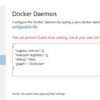| Key Conclusion | Detailed Summary |
|---|---|
| Shared library Libssl.so.1.1 required but is not present or cannot be accessed | This error typically arises while running a software that has a dependency on the shared library libssl.so.1.1. However, this library isn’t in any of its expected locations, resulting in an inability to run or launch the application. |
| Potential Causes | Error could arise because the demanded file is either not installed on your machine, or it’s located in an unsearched directory. Likely issues include incorrect installation of OpenSSL or incompatible software and library versions. |
| Common Solutions | Install OpenSSL properly, create symbolic links as needed, install the correct version of software compatible with your library, export library path using LD_LIBRARY_PATH. |
| Impact | If unresolved, your software might not function correctly, especially those dependent on OpenSSL like web servers, eCommerce systems, mail clients, et cetera, hence impacting their services. |
The “Libssl.so.1.1: Cannot open shared object file: No such file or directory” error encapsulates a system’s inability to find or access certain critical libraries that are required by some software applications for proper functioning. More specifically, this message signifies that the system urgently requires the shared library libssl.so.1.1.
This library is a component of OpenSSL, one of the most robust software toolkit implementations of SSL and TLS protocols. It provides cryptographic capabilities to many servers and applicationssource.
Notably, two potential reasons can cause this error:
Firstly, the library may not be installed on your machine; perhaps OpenSSL was not correctly installed in your system. You can verify its presence via
ls /usr/lib | grep lib ssl
. If missing, you must install OpenSSL.
Secondly, the library may be present but not found because it’s in an unspecified location or unsearched directories. In this circumstance, ln -s command can help set up symbolic linkages pointing towards the libssl.so.1.1 file.
It’s also possible that you have different software versions conflicting with each other due to discrepancies between recent software relying on newer OpenSSL libraries and older ones reliant on previous versions. If these conflicts exist, uninstalling and reinstalling the correct version may resolve the issue.
In some cases, your application may anticipate libssl.so.1.1 to be installed in a particular folder, but if it’s elsewhere, you may need to ‘export’ the library’s path via the LD_LIBRARY_PATH environment variable.
If the error remains unsolved, applications relying on OpenSSL will fail to work as expected, which might immobilize integral functionalities significantly, where impacted software ranges from web servers to email clients to eCommerce systems. Hence, addressing this issue swiftly is crucial for ensuring essential services’ uninterrupted operation.The issue with “libssl.so.1.1: cannot open shared object file: no such file or directory” typically arises when a certain software attempts to link to the libssl library and is unable to locate it within your system’s library path.
This situation could emerge due to several reasons:
-
- The software you’re trying to run might be designed for a different version of OpenSSL than the one currently installed on your system.
- OpenSSL may not be installed at all.
- The software might be failing to detect the installed OpenSSL libraries properly.
Let’s walk through the analytical process of troubleshooting this error:
First, check if OpenSSL is already installed on your system, along with its version, by executing
openssl version
. If it’s installed, ensure that the software you’re running is compatible with the installed version.
When OpenSSL isn’t installed, you can typically use your distribution’s package manager (like apt-get for Ubuntu or yum for CentOS) to install it. After installing OpenSSL, make sure that the environment variable ‘LD_LIBRARY_PATH’ contains the directory where OpenSSL exists. You would require root access to add or modify this variable.
Should OpenSSL be incompatible with the software you want to run, consider using Docker containers – they separate the environment for each software, preventing external elements from affecting the software. Docker containers can run their own specific versions of OpenSSL without interfering with the host machine’s state.
In cases when an incorrect location has been hardcoded into the software configuration, reach out to the software providers for assistance – they should guide you in correctly referencing the OpenSSL libraries.
If the error persists, it may be worthwhile to uninstall and reinstall OpenSSL. Sometimes a fresh installation can resolve undetected issues arisen from improper setup or accidental modifications.
Please note that messing around with system libraries could lead to system instability and loss of functionality in other areas. It’s always a good idea to seek professional advice before performing any action that could potentially disrupt normal system operation. If you’re working on critical systems, always have a backup or fallback strategy available.
As you navigate through these challenges, remember that modern technologies like containerization (Docker), virtual environments, and proper dependency management can enable smoother handling of these problems. Tackling ‘Cannot open shared object file’ issues definitely takes some effort and learning, but problem-solving is an innate part of professional coding that enhances your skillset profoundly.
For more insights into dealing with shared libraries, I recommend checking out The Linux Documentation Project – Shared Libraries guide.
The “No such file or directory” error message, particularly when related to “libssl.so.1.1: cannot open shared object file”, is often the result of one of the following scenarios:
Missing SSL libraries
Your Linux distribution might be missing the required SSL libraries, namely libssl.so.1.1. To resolve this issue, you would need to install them using the system’s package manager.
Here’s an example on how to update and install OpenSSL on Ubuntu:
sudo apt-get update sudo apt-get install libssl1.1
Incorrect path
If SSL libraries are installed but there’s still an error message, it suggests that your program is looking at the wrong location. You need to make sure that the environment variable `LD_LIBRARY_PATH` contains the path to libssl.so.1.1.
You can check the current value of `LD_LIBRARY_PATH` by:
echo $LD_LIBRARY_PATH
If it doesn’t include the path to your libraries, add it as follows:
export LD_LIBRARY_PATH=$LD_LIBRARY_PATH:/path/to/your/libraries
Note: Change `/path/to/your/libraries` with the actual path where libssl.so.1.1 is located.
Wrong version of SSL
Even if the SSL library exists and the path is correctly set, issues can arise if it’s a different version than what the program expects. You can verify the version of SSL installed on your Linux distribution by running:`
openssl version
If it returns a version other than 1.1 (eg. OpenSSL 1.0.2g), you would have to either downgrade or upgrade your SSL installation according to the requirement of the software you’re trying to run.
Incompatibility Issues

This problem might also originate from a binary compatibility issue between the runtime environment and the application. If the application was compiled on a different type of system, the linkage requirements might differ. As such, despite having the correct version of OpenSSL installed, the specific shared object file (libssl.so.1.1) required might not fullfil the linkage requirement, resulting in a “No such file or directory” error message.
Remember, before making any changes to your system, consider checking its documentation and the software you’re trying to execute first to understand potential conflicts and mismatches.
For better understanding, please refer to the following resources:
Last but not the least, proper programming practices suggest to handle such errors gracefully, by providing meaningful error messages, creating logs, etc., so users can easily diagnose and troubleshoot these kind of issues.Working with shared object files can sometimes result in errors. More specifically, the
libssl.so.1.1: cannot open shared object file: No such file or directory
error. It could potentially halt your workflow. However, there are a few potential solutions.
The Error Explained
Shared Object files (or .so files) are akin to DLLs in Windows and serve as libraries used by system programs.
libssl.so.1.1
, for example, is a part of the OpenSSL library, which provides networking and cryptographic functionalities. The error message
libssl.so.1.1: cannot open shared object file: No such file or directory
indicates that your app, script or binary demands the
libssl.so.1.1
file but cannot locate it on your system.
Navigating the Issue
To address this problem, we first need to ensure if
libssl.so.1.1
is indeed missing, or just misplaced in an unexpected directory. So:
$ find / -name libssl.so.1.1
This command searches for
libssl.so.1.1
across your entire filesystem. If the system successfully finds the file, consider adding its directory path to the
LD_LIBRARY_PATH
environmental variable:
$ export LD_LIBRARY_PATH=/path_to_directory_with_libssl:$LD_LIBRARY_PATH
Then retry operating your app/script/binary.
Resolving the Issue
If the previous step fails or doesn’t find
libssl.so.1.1
at all, you’ll need to install or reinstall the OpenSSL library from package managers available. Here’s how to do this:
On Ubuntu or Debian:
Run:
$ sudo apt-get update && sudo apt-get install libssl1.1
On CentOS or RHEL:
You are likely to have an older version of these distros. To upgrade OpenSSL to 1.1.x involves upgrading the whole system to a newer version that supports this OpenSSL version. For example, CentOS 7 (which uses OpenSSL 1.0.2) to CentOS 8 (OpenSSL 1.1.1).
Compile from Source
If neither solution applies, consider compiling OpenSSL from source:
* Download the compressed source code from the OpenSSL site .
* Extract it using
$ tar -xvf openssl-1.1.1*.tar.gz
.
* Navigate into the extracted directory:
$ cd openssl-1.1.1*
.
* Configure it with:
$ ./config
.
* Make and install with:
$ make && sudo make install
.
Keep in mind to check your current and required OpenSSL version, as well as any dependencies they entail.

With these steps, you should be able to resolve the issue involving
libssl.so.1.1: cannot open shared object file: no such file or directory
. It starts by understanding Shared Object Files, followed by identifying if
libssl.so.1.1
exists in your system and proceeds to install or reinstall the OpenSSL library. Being thorough in detecting the root cause of the issue and understanding what solutions apply to your specific situation will ultimately get you back to smooth coding and application operation.
The ‘Cannot open shared object file’ is a common error that developers encounter. This error is related to system libraries, and in this case, we are discussing the ‘libssl.so.1.1: cannot open shared object file: no such file or directory’ specifically. The libssl library, an essential component for many Linux applications, providing communication over networks using a Secure Sockets Layer (SSL) and Transport Layer Security (TLS) protocol.
If you come across this problem, here are some advanced techniques you can use in troubleshooting:
Audit The System Environment Variables
Generally, most systems automatically set the LD_LIBRARY_PATH environment variable as soon as you install extra packages or libraries. However, occasionally, manual tweaking may be necessary. In such instances, you need to ensure that the system’s dynamic linker checks the right directories where the libraries are located. Here’s how to do it:
export LD_LIBRARY_PATH=/path/where/library/is:$LD_LIBRARY_PATH
This command line appends the path of your new library to any existing directories listed.
Make Use Of Ldd Tool To Check Dependencies For A Program
Ldd is a powerful tool provided by glibc, useful for diagnosing problems with loading shared libraries. Use this tool to visualize which libraries your program requires:
ldd /usr/bin/appname
Replace
/usr/bin/appname
with the application executable path. The output lists all the shared libraries the application requires, and their locations. If a particular library is missing, the text ‘not found’ will appear next to its entry.
Recompile And Reinstall The Missing Or Broken Libraries
If any of the files show as ‘not found’, you will have to recompile them. Typically, just reinstalling the problematic package will fix the issue. But sometimes, you may need to build the package from source. Always remember to check the package documentation before proceeding, as compilation steps can vary significantly between different software.
Create A Soft Linke
In cases where an application requests a specific version of a library but you have a newer one installed, you can make a soft link:
ln -s /usr/lib64/libssl.so.1.1/usr/lib64/libssl.so
The syntax is ln -s {target-filename} {symbolic-filename}. Ensure to replace paths and filenames to match your own system.
These advanced methods will help resolve the ‘libssl.so.1.1: cannot open shared object file: no such file or directory” error. Additionally, keep your system updated regularly to ensure compatibility.
Bear in mind that the paths and instructions mentioned above might not perfectly fit every situation, so adapt them according to your own needs. Also, consider checking OpenSSL project official site for any additional information needed.The

libssl.so.1.1: cannot open shared object file: No such file or directory
error occurs during the process of running an application linked with the OpenSSL library. This can lead to system-wide complications if unresolved, making it essential to have in-depth comprehension of OpenSSL, shared library dependencies, and Linux command line tools necessary for issue mitigation.
Understanding OpenSSL and libssl.so.1.1 Error
OpenSSL is a robust, adaptive, and full-featured software toolkit implementing SSL (Secure Sockets Layer) and TLS (Transport Layer Security) protocols holistically. It strategically incorporates a rich library that enables services and applications to securely transmit data over networks (OpenSSL). The occurrence of the
libssl.so.1.1:cannot open shared object file: no such file or directory
error, however, indicates that the OpenSSL’s library named `libssl.so.1.1` that an application depends on is missing.
Mitigating Factors
To counteract this problem, there are several solution strategies:
– Ensuring Proper Installation of OpenSSL: Confirming that OpenSSL is correctly installed on your system maps the initial path towards solution attainment. This procedure can be realized through the
apt package manager
by running
sudo apt-get install libssl1.1
command.
– Library linking: Linking the existing OpenSSL library to the required version can also rectify this issue. Using the
ln -s
command helps facilitate this process.
– Upgrading OpenSSL: Upgrading OpenSSL to the latest version may help resolve this issue considering that some applications might depend on the current versions of the OpenSSL libraries.
Shared Libraries
The concept of shared libraries underscores another viable landscape of situational analysis. Shared libraries do not exist as standalone files; instead, they are segments of code that different programs can load into memory at runtime. Essentially, these libraries reduce redundant duplication of common functions, enhancing program speed and efficiency (tldp.org).
The above-discussed solutions aim to mitigate the OpenSSL error encountered in various Linux distributions.
Code Samples
Consider the following practical examples embedding possible solutions:
Command to install OpenSSL:
sudo apt-get install libssl1.1
Command to link existing OpenSSL library:
ln -s /usr/lib/x86_64-linux-gnu/libssl.so.1.1 /usr/lib/libssl.so.1.1
Understanding that programming is all about debugging and creative problem solving brings this analytical discourse on libssl to a close. Fostering a keen understanding of OpenSSL and shared library dependencies is the key to resolving any errors that may arise. Remember, every challenging error presents an opportunity to learn something new!