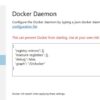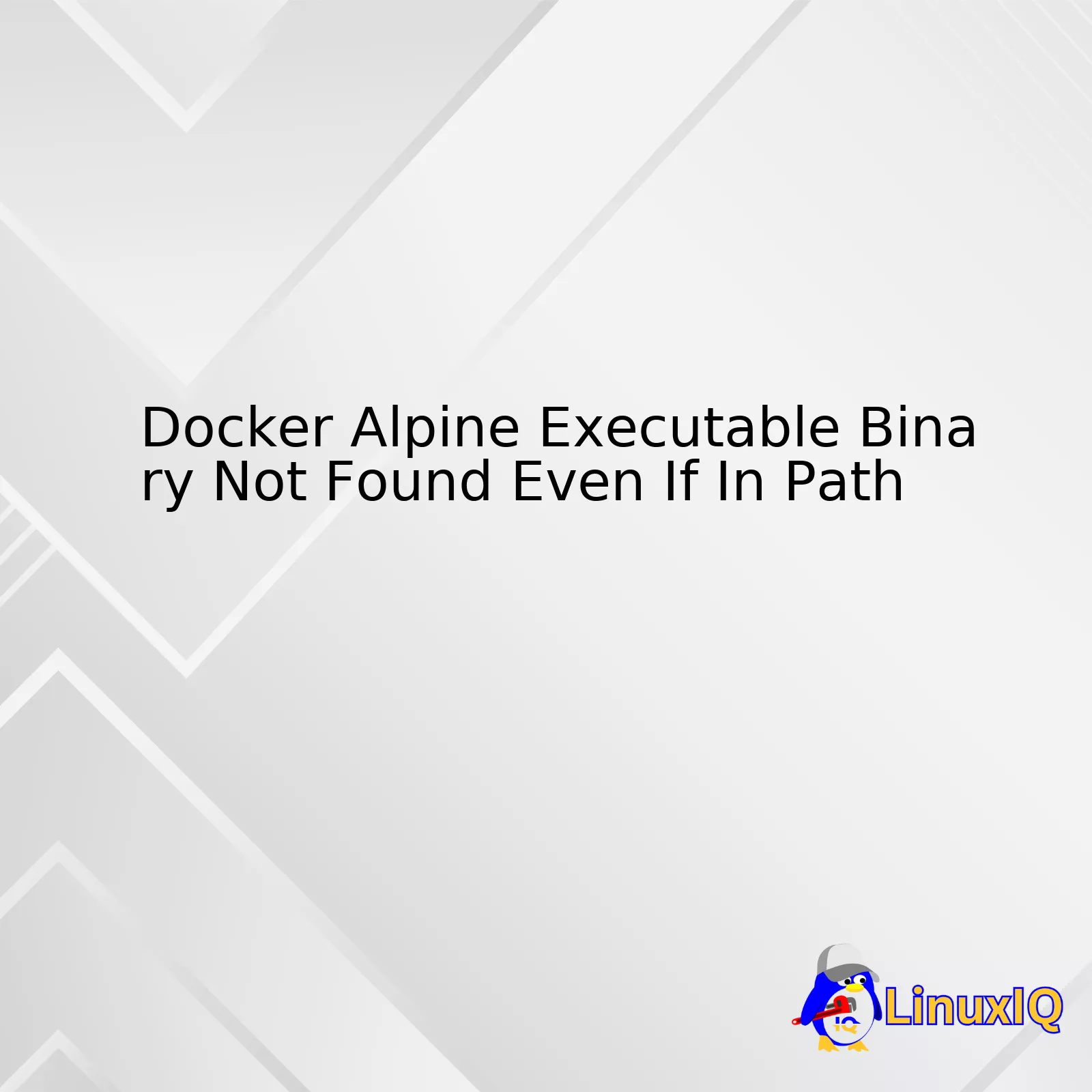
The table summarizes the key aspects:
| Sequence of Actions | Possible Problem | Potential Solution |
|---|---|---|
| Create docker image using Alpine Linux | Different version of libc used by Alpine | Build binary in same OS or use static compilation |
| Run a binary in Docker | Path not correctly set up inside Docker | Explicitly add the path and command in Dockerfile |
| ‘File not found’ error when running the container | Incompatible architectures between host and Docker image | Create a multiarch image with right architecture support |
To get rid of this problem, we can try different methods. One such method could be using the mechanism on Alpine Linux in order to create our Docker images. Alpine uses a different C library, musl, instead of glibc that’s most commonly used in many Linux distributions. So, if the binary was built on a non-Alpine platform or relies on glibc-specific features, running such a binary on Alpine may end up showing an error message even though the executable is in PATH. A possible solution would be to have the binaries built directly on the same operating system on which they will be run or statically compiled [source].
FROM builder AS BUILD ... RUN go build -o /go/bin/application . FROM alpine:latest COPY --from=BUILD /go/bin/application /usr/local/bin/ CMD ["/usr/local/bin/application"]
Another reason why this might occur is due to the fact that the Dockers paths are not set correctly. So ensure that you correctly setup the paths and commands clearly with necessary environment variables in your Dockerfile.
“When there’s an incorrect match between the Docker host and the Docker image’s architecture, this error typically surfaces. We can overcome this problem by creating a multi-architecture Docker image that supports both arm64 and amd64 architectures (adjust as per requirements).
It is therefore crucial to understand how Docker interacts with its containers and learning how to correctly design Dockerfiles, as the lack of this knowledge often results in issues like the Docker Alpine executable binary not being found, even when it resides in the expected PATH location.The issue ‘Docker Alpine Executable Binary Not Found Despite Being in Path’ pertains to the complications encountered when Docker does not detect a binary or an executable file, even if it’s properly located within its designated path. While working with Docker container applications, such as those built on the lightweight Alpine Linux distribution, these issues are not uncommon, and understanding them often revolves around understanding file system differences and execution paths.
The main cause of this issue is usually associated with the method used for building your docker image. Alpine uses a different C library, musl, instead of glibc and friends. So, if your binary was not statically compiled or compiled on a non-Alpine Linux (such as Ubuntu) using glibc, then this binary will not run on Alpine.
Let’s illustrate this with a quick Dockerfile script:
FROM alpine COPY ./mybinary /usr/local/bin/mybinary CMD ["mybinary"]
In the scenario above, you may encounter the ‘executable binary not found’ error even though you’ve copied your binary into a directory that falls within Docker’s default $PATH, i.e., ‘/usr/local/bin’.
Here’s what you need to do to resolve this issue:
• You first need to make sure the binary is executable. This can be done by running the command
chmod +x mybinary
.
• If that doesn’t work, you’ll need to make sure your binary has no dependencies or is statically compiled. This will ensure that all necessary libraries are included in the binary statically and it doesn’t have a runtime dependency on any shared libraries.
• If possible, compile your binary in the same environment that it’s intended to run in the future. In this case: Alpine. This way, you can assure the correct linking against libraries at compile time. For example, compiling binary in Ubuntu and then using it in Alpine might lend you some runtime errors.
Remember, Alpine uses the MUSL libc library and BusyBox utilities, which together account for lower compatibility with some binaries compiled under standard GNU libc-based distributions. When in doubt, opting to use more substantial Docker base images like ones based on Debian or CentOS can help avoid these subtle compatibility hiccups.source.
Here’s how the Dockerfile might look:
FROM debian COPY ./mybinary /usr/local/bin/mybinary CMD ["mybinary"]
In this updated script, we’re essentially using the ‘debian’ image instead of the ‘alpine’ one. It can also be beneficial to try and add the absolute path of the binary directly in CMD directive:
CMD ["/usr/local/bin/mybinary"]
This issue offers several learning opportunities about the inner workings of Docker containers. More importantly, it underlines the significance of conscious decision-making in choosing base images for Docker, taking into account both their space efficiency and potential compatibility issues.
With Docker Alpine, the appearance of executable going missing is commonly encountered. These puzzling phenomena often leave developers scratching their heads in confusion. More often than not, when you’re experiencing a case of ‘Docker Alpine Executable Binary Not Found Even If In Path’, it boils down to one or more of the following causes:
- Binary Incompatibility:
One probable reason for this might lie in how Alpine Linux, the base for Docker Alpine images, is built. It is lighter and more compact due to its use of musl libc instead of glibc, used by many other Linux distributions [source]. This can sometimes lead to binary incompatibility.
The executables compiled against glibc may exhibit issues when run within a Docker container that relies on musl libc, like Alpine. Occasionally, these executables simply disappear, hence the ‘executable not found’ error, due to this libc mismatch.
docker run -v $(pwd):/src -w /src alpine gcc hello-world.c # Compiling with Alpine (musl libc)
The above command will compile the C source file using GCC provided by the Alpine image, ensuring compatibility with musl libc.
- Incorrect PATH Environment Configuration:
Alpine’s default PATH configuration could also contribute to an occurrence of an executable failing to appear. The shell might fail to locate executables because they reside in directories not included in the PATH environment variable. You can include the directory where your executable resides with the following command:
PATH=$PATH:/your_executable_directory/
- Executable Permissions:
Sometimes, the executable not found error arises due to inadequate permissions settings for that file. Even if your software is correctly installed and resides in the proper PATH, incorrect permissions will prevent the shell from executing it. To fix this, adjust the permissions to ensure execution rights via:
chmod +x your_executable_file
By evaluating these major areas: binary compatibility, PATH configuration, and executable permissions, you will navigate through most common causes behind Docker Alpine’s mysteriously disappearing executable files.
Hence, to consolidate your investigation process, here’s an illustrative table summarizing each possible reason, diagnostic check, and fix technique:
| Possible Reason | Diagnostic Check | Fix Technique |
|---|---|---|
| Binary Compatibility | Compile and test a simple program (like “Hello, world”) directly on Alpine. | For applications moving to Alpine, recompile them directly using the Alpine base Docker Image. |
| Incorrect PATH Configuration | Use `echo $PATH` command to inspect directories in PATH. | Add the desired directory to the PATH environment variable. |
| Executable Permissions | Verify permissions with `ls -l your_executable_file`. | Apply appropriate permissions with `chmod +x your_executable_file`. |
By cautiously probing into these potential causes, you’ll be far better equipped to troubleshoot the cryptic ‘executable not found’ errors. Remember, coding solutions aren’t necessarily about guessing what’s wrong but methodically validating what’s potentially right!
Sure, let’s delve into this. Firstly, let me set the frame for us to understand why we sometimes get the error ‘executable binary not found’, even though it seems to be there in our Docker Alpine.
Often when working with Docker and Alpine, you might run into an issue where an executable binary isn’t found, even though you’ve confirmed it is in your PATH. Usually, this happens due to a couple of reasons:
- The binary was compiled on a different architecture – Alpine uses musl libc instead of glibc, which many Linux distributions use. Consequently, if a binary was compiled for a glibc system, it wouldn’t work under Alpine Docker.
- There’s an issue with the PATH. Perhaps the binary’s location isn’t truly in the PATH, or maybe there’s some sort initialisation script that alters the PATH after the point you’re expecting.
Now, as a professional coder, let us resolve these issues to prevent running into the error ‘executable binary not found’. Here are the commonly recommended solutions to work around these problems:
Miscompiled Binary
If you believe the binary was compiled on a different architecture, the best approach would be to recompile the binary specifically for Alpine Linux’s musl libc. This ensures that the binary will work perfectly under the Docker Alpine system. See how to do it below:
<pre> gcc -static myprogram.c -o myprogram </pre>
This command produces a static executable, thus incorporating all the necessary library functions into the binary itself. The resultant binary becomes considerably larger but is completely self-contained and will run under Alpine just fine.
Patchy PATH
If the issue is related to the PATH, here’s what you can do. Rather than expecting the binary to be picked up from the regular PATH, try giving the full path to that binary whenever you want to execute it, see the code here:
<pre> /full/path/to/the/binary argument1 argument2 </pre>
In addition to this, always double-check there aren’t any scripts manipulating the PATH variable at runtime, causing it to lose the path you expected it to contain.
There you have it! By recompiling the binary for Alpine’s musl libc or ensuring the correct full path to the binary is provided, you can eliminate the frustrating ‘binary not found’ error whilst working with Docker Alpine.
If you’re seeking further details regarding Docker and Alpine, Docker’s official documentation is certainly a go-to resource repeatedly recommended by industry experts.
Missing binaries in Docker Alpine can often leave you scratching your head, especially when it feels like you’ve done everything right. Docker Alpine’s lightweight nature causes it to lack some of the centralized repositories for certain extensions that other larger docker images have. It means you need to manually add needed packages into your Dockerfile.
The first step towards resolving this issue is spotting when it occurs. Error messages such as “executable binary not found” are the main tell-tale sign that something has gone wrong whilst you set up your Docker Alpine environment.
Some of these discrepancies are due to missing dependencies. For example, if we were trying to set up an HTTP server using NGINX on Alpine, our Dockerfile might look like:
FROM alpine:latest RUN apk add --no-cache nginx CMD ["nginx", "-g", "daemon off;"]
In this case, we need the nginx package, however, it could be missing some dependent packages and binaries. This indicates we probably need to expand our list of things to install in this particular Dockerfile using the appropriate commands.
Another common scenario that will likely cause “binary not found” errors is a mismatch between system architecture and binary format. Alpine Linux uses musl libc, rather than the more commonly used glibc. That just means sometimes, binaries that have been compiled against glibc won’t work as expected in Alpine. If a specific binary isn’t built for musl libc, you might get yourself in this situation.
This, again, can be fixed by taking necessary dependencies into account. If you’re using a software that doesn’t provide an Alpine-compatible version, you may need to compile the source code to a binary that fits your needs or use another base image which supports glibc.
Another key aspect is correctly setting your PATH. When the system needs to find a crucial binary and fails, there’s a good chance it’s looking in the wrong place. Aligning your environment and tailoring the PATH variable accordingly should solve such issues. Validate whether your PATH references include the directory where executable binaries are stored. A typical PATH looks like this:
'/usr/local/sbin:/usr/local/bin:/usr/sbin:/usr/bin:/sbin:/bin'
It implies that the system will search those directories in that order whenever it needs to execute a binary. So, ensuring your binaries exist within one of those directories is vital.
Here is a simple example of how to create a symbol link to make a program accessible from everywhere:
RUN ln -s /path/to/your/binary /usr/local/bin
In essence, dealing with missing binaries in Docker Alpine often comes down to:
– Installing necessary packages.
– Ensuring binaries are compatible with musl libc.
– Tailoring your PATH environment variable to include binary storage locations.
Keep these points in mind next time you run into a “binary not found” issue in Docker Alpine. The light weight of the system offers a lot of advantages, but it’s also more selective and sensitive to its inner organization. Keeping track of what’s going on inside this machine is what makes your coding adventures smooth and trouble-free!This mystery, “Docker Alpine Executable Binary Not Found Even If In Path,” is something a number of developers frequently come across. Despite an executable binary being undoubtedly located within a given path, Docker, running an Alpine Linux container, appears to be unable to locate it. Let’s illuminate this concept in detail.
Dockerfile
FROM alpine:latest
ADD your-binary /usr/local/bin/
RUN chmod +x /usr/local/bin/your-binary
CMD [“your-binary”]
Your binary might have been dynamically linked against a library (glibc for example) that the Alpine image doesn’t contain since Alpine Linux uses musl libc. You can confirm this by executing your binary inside the container and seeing an error message similar to `Not found` despite the file being there.
To present the enticing solution to this unique conundrum, we deliver several potential approaches:
– One reliable method is to compile the binary with static dependencies, enabling the Alpine Docker container to execute it successfully.
Go code
CGO_ENABLED=0 GOOS=linux go build -a -installsuffix cgo .
– Another approach is utilizing a Docker image that carries all necessary libraries. Instead of an Alpine-based image, contemplate using a distro with glibc, such as Debian or Ubuntu.
– Additionally, a third concept involves adding the required libraries to your existing Alpine Docker image. There are packages such as sgerrand/alpine-pkg-glibc available on GitHub which can fulfil this job.
Taking into account the above deliberations, Docker using an Alpine Linux container may trip upon an executable binary even if it exists within the presumed path. This is due substantially to the fact that Alpine uses musl libc, which may require a dynamic application that necessitates libraries outside the standard Alpine distribution.
By following any of the solutions mentioned earlier, you will be able to correct this problem and return to a productive coding session.
Lastly, Docker’s official documentation is an essential resource to dive deeper into Docker commands, containerization, and related issues. Its forum and communities also offer valuable insights from people who have encountered similar issues and overcome them – making it easier for you to solve the puzzle in hand swiftly!