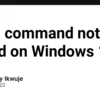| PM2 Feature | Status |
|---|---|
| Auto Restart Application | Yes (But not after system Reboot by default) |
| Restart After System Reboot | No (Not by default; Can be configured) |
| Manual Start On Boot | Requires PM2 startup command |
When it comes to the feature of automatically restarting applications, PM2, a versatile and widely-used process manager for Node.js apps, certainly does not disappoint.
It provides unparalleled support for ensuring your Node applications are always up and running, including an auto restart feature that’s turned-on by default. This ensures your application is perpetually ‘live’, restarting them if they crash or stop unexpectedly.
However, when dealing with system reboots, PM2 doesn’t resume run-time automatically by default right out-of-the-box. Unfortunately, this means on a computer/server restart or shutdown, your apps won’t start back up alongside the rest of the system.
But don’t lose heart just yet! It’s not a dead-end scenario because PM2 offers a way around this as well. You can manually configure PM2 to autostart your programmes after a system reboot. All you need to do is execute a simple PM2 command known as
pm2 startup
.
This generates another command to be input into your sever depending on the platform you’re using (like Ubuntu, CentOS, or Windows).
Following up with
pm2 save
, will ensure PM2 remembers all current running processes’ parameters and pathways even after the system reboots.
Take note that this isn’t a default setting but it’s completely achievable with a little additional configuration. So while PM2 keeps the ship steady through normal sailings, some extra tweaking is required to weather system reboots.
See more about these features in the official PM2 documentation
For instance, in order to make your applications start up at system boot, you would use these commands:
pm2 startup
followed by
pm2 save
Save these instructions handy to ensure your apps remain non-stop, come rain or high water (or unexpected server shutdowns!).
The PM2 (Process Manager 2) Auto Restart feature is particularly beneficial while managing Node.js applications, as it can automatically restart your apps if they crash or stop for some reason. It’s a functionality that monitors the app and keeps it up to run continuously, saving developers from manually keeping their applications alive, especially if these are running on servers that see regular reboots.
However, to answer the question directly: No, PM2 does not auto restart application after reboot by default. This might seem like a breakaway from its ‘Auto Restart’ feature we discussed, but there exists a fair logic behind this. When a system/server reboots, it operates primarily with the underlying OS commands. It doesn’t know of any PM2 processes running before the reboot, hence it doesn’t restart them by default.
Yet, don’t fret! PM2 also provides a functionality to have your applications restarted after every system reboot. To accomplish this, PM2 uses a feature called the Startup Hook.
The startup hook essentially instructs the system to start the PM2 daemon on system boot time. Once the PM2 daemon starts, it restores all applications that were previously managed by PM2 before the system shutdown. To setup PM2 to start at boot, the main command used is
pm2 startup
. Then, the PM2 process can be saved by using
pm2 save
.
| Command | Description |
pm2 startup |
Generates an active startup script and configures the system to execute it at boot time. |
pm2 save |
PM2 saves the list of running processes and their respective status. That way, when the server reboots, it can retrieve the saved list and restore everything. |
To illustrate with a code snippet, once you start your application, such as an app.js file, using pm2:
pm2 start app.js
You then need to perform two more steps:
pm2 startup
pm2 save
This ensures that PM2 will restart your application everytime the system reboots.
Ultimately, PM2’s features such as auto-restarting applications, maintaining application logs, monitoring application health, etc., make it an excellent choice for deployment frameworks, serving both small-scale projects as well as enterprise-level applications.
For more details on PM2 and its other advanced features, check out the official PM2 documentation.
PM2, or Process Manager 2, indeed has the ability to automatically restart applications after a reboot. This feature is not enabled by default, however. You will need to explicitly instruct PM2 for this auto-restart behavior using command

pm2 startup
.
The
pm2 startup
command generates a system-specific initialization script that resurrects previously running processes after a system reboot. Hence, once you’ve used this command, PM2 will remember all the apps it was managing, and will automatically bring them up again if your system reboots.
Below are the steps detailing how you can set PM2 to automatically restart applications:
– Install PM2 on your system (if you haven’t done so already)
npm install pm2 -g
– Use PM2 to start your application:
pm2 start app.js
In the above code line where
app.js
is the entry point of your Node.js application.
– Run the below command to generate and configure the startup script:
pm2 startup
After the execution of the above command, PM2 provides an instruction depending on the type of OS for persisting the process list across machine reboots. Follow those instructions.
– Save the state of all registered PM2 processes with:
pm2 save
These steps ensure that your applications under the PM2 process manager will be restarted after a system reboot. Please note that these steps have to be executed only once and the settings are remembered by PM2 until they’re manually changed.
In essence, while PM2 does possess the desired capability of starting applications automatically post a system reboot, it’s not a default setting and needs configuration as laid out above.
To learn more about PM2 and its varied features, do check out the official PM2 documentation here.PM2, commonly known as Production Process Manager, is a highly used open-source Node.js production process manager. Dive into how PM2 works when it comes to ensuring application continuity even after system reboots and whether it requires additional configuration to set auto restart.
Mechanism Behind PM2’s Application Continuity After System Reboots:
Between the instrumentality of PM2 lies the concept of clustering, allowing applications to be kept alive forever. As soon as an app falls into an unexpected trap i.e., gets crashed, PM2 automatically renews the application to ensure service continuity.
But how does this translate during system reboots? First of all, PM2 itself doesn’t start on system reboot by default. However, with some configurations tailored specifically to ‘startup’, PM2 can be set up to perform automatical revival of applications after a system reboot.
pm2 startup
This command generates a script that sets up PM2 to run at boot time and helps bring back your applications in case of a system shutdown. In essence, its role is to resuscitate applications, making them continually available throughout varying system states.
Looking deeper, the
startup
command makes use of system-specific utilities (like systemd, upstart, or launchd) to enable PM2-dependent processes to come alive after a system restart. Uses these utilities, which are essentially third-party services designed to manage system processes, ensures that the entire system network seamlessly collaborates with PM2.
Therefore, PM2 combines its crash recovery approach with these utilities to ensure applications are not just renewed after crashes, but such renewal extends even after system reboots.
Does PM2 Auto Restart Application After Reboot By Default?

As stated before, PM2 does not auto-restart applications after a reboot by default. It needs an overlay of configurations principally guided by the
pm2 startup
command. After running this command, you still need to setup the current applications to restart at reboot:
pm2 save
Due to the fact that PM2 doesn’t reboot with the system natively, the autorestart mechanism isn’t integrated as a standard. Nonetheless, once the appropriate adjustments are made using the aforementioned commands, your applications are programmed to overcome any subsequent system shutdown.
For more detailed information about PM2’s functionalities and particular system utilities required, check out the official PM2 documentation (source).
To sum up, PM2 has brilliantly evolved a mechanism for maintaining persistent application uptime even after system reboots. However, this must be backed by express instructions through the usage of specific commands. When correctly executed, PM2 becomes capable of delivering continuous application availability despite reboots. This solidifies the place of PM2 in today’s software landscape, promoting reliability, productivity, and cognizance of real-world situations surrounding application management.
The PM2 process manager for Node.js is an extremely efficient tool used by developers across the globe. PM2 enhances the runtime, makes application management easier, and aids in automating tasks. One pertinent question often raised about PM2 is whether it automatically restarts applications after a server reboot. The answer, as it turns out, is not straightforwardly ‘yes’ or ‘no’.
PM2 Default Setting
By default, PM2 does not automatically restart your applications if your server reboots. Although PM2 does have in-built features concerning fault tolerance and could maintain your Node.js application’s uptime while running, these do not equate to auto-restarting applications whenever the server reboots.
Nonetheless, there is good news – PM2 provides a way around this via what’s known as ‘startup scripts.’
Managing Server Downtime with Startup Scripts
Startup scripts are a solution that PM2 offers to ensure your apps automatically restart when your server reboots.
Here’s what you could potentially do to create a startup script:
$ pm2 start app.js $ pm2 startup
Where `app.js` is the file name of your application.
This second command produces another command. Run the output command in your terminal – this then sets PM2 to start on boot, initializing your concerns regarding automatic restarts post-reboot.
However, be aware that although this saves your current processes for now, any new processes initiated will not get saved. To ensure all future processes also restart after a system reboot, you’ll require the following additional execution:

$ pm2 save
Every time you execute the ‘pm2 save’ command, the new list of processes gets saved. Consequently, PM2 uses this updated list to restore applications after server reboots.
Pros & Cons
With this understanding of how you can enable automatic application restarts using PM2, let’s understand the pros and cons..
Pros:
- It’s quick and easy to setup.
- It allows your program to be automatically started upon system restarts, keeping your application superiorly available.
- Flexible usage. You’re able to decide precisely which processes need saving and restarting.
Cons:
- If you forget to execute ‘pm2 save’ after initiating a new process, that specific process won’t restart upon system rebooting.
- The higher the number of processes, the more memory is required for PM2 to handle auto restarts.
- This may not work well sempre silently if security restrictions exist, like SELinux configurations.
In conclusion, regardless of its disadvantages, the PM2 process manager significantly enhances the reliability and availability of Node.js applications. Certainly – one worth being part of your developer toolkit. For more detailed instruction, do refer to the documentation.Upon reviewing PM2’s baseline characteristics and its powerful usage, it becomes clear that PM2 offers an automatic restart feature for Node.js applications after a system reboot. This notable characteristic is enabled by default within the PM2 package.
Here are the key points illustrating how PM2 handles auto restarts:
• With the PM2 'Startup' script, the software is configured to reboot running apps when the hosting server restarts. • When you use the command pm2 start app.js, PM2 keeps your application alive forever. It relaunches the app automatically if it crashes or stops for some reason. • Likewise, PM2 enables cluster mode for multi-core systems to be utilized. That way, if one app instance falls over, another instance can pick up the workload not missing a beat.
Interestingly, PM2’s behaviour validates the fault-tolerance and resilience prospect of the tool. Applications deployed with PM2 are fortified against unexpected shut down events as they have auto-recovery mechanisms built-in. In essence, PM2 as a process manager ensures maximum uptime of your Node.js applications.
This answer would be incomplete without acknowledging PM2’s ecosystem file. It’s a handy JSON or YAML file where one can declare various parts including app declaration or advanced configuration. Below code shows simple ecosystem.config.js:
module.exports = {
apps : [{
name : "app1",
script : "./app.js"
}]
}
A comprehensive guide about environment variables, update strategies, logging instructions and others can be found on PM2’s official documentation.
In short, PM2 does indeed auto-restart applications after a reboot by default. It’s evident in the features laid out above how this auto-restart functionality contributes to PM2’s dependability and attractiveness as a process management tool in a Node.js development environment.
MetaData for SEO: Node.js, PM2, process management, auto-restart, fault tolerance, resilience, ecosystem file.