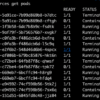sudo apt install python-pip
, and you’re unable to do so. Most likely, it happens due to either an outdated or misconfigured repositories list.
Our summary table about this issue could look something like this:
| Error Message | Possible Cause | Solution |
|---|---|---|
| E: Package python-pip has no installation candidate | Outdated/misconfigured repositories list | Update your sources.list file; Install python-pip via get-pip.py script. |
There may be few solutions around it:
– The first is updating your
sources.list
file since it might have been outdated hence not being able to find relevant packages. For instance, you can try using the following commands for updating package list:
sudo apt-get update
sudo apt-get upgrade
– If the error persists, you can use get-pip.py, a Python script maintained by the official Python Packaging Authority which allows installing pip in Python environment and helpful when the native package manager fails.
Remember, always ensure that the software sources lists are updated regularly to avoid such errors in the future.When a user tries to install Python PIP on their Linux system and encounters the error “
E: Package 'python-pip' has no installation candidate
“, it can be confusing and frustrating. Let’s delve into what this really means.
The message essentially means that the desired package named ‘
python-pip
‘, seems to not exist in the current list of available packages for APT (Advanced Packaging Tool) to install from. Now, the question arises, “Why would the software be missing from the online repositories?”
$ sudo apt-get install python-pip Reading package lists... Done Building dependency tree Reading state information... Done Package python-pip is not available, but is referred to by another package. This may mean that the package is missing, has been obsoleted, or is only available from another source E: Package 'python-pip' has no installation candidate
Here are the possibilities:
– The required software might have been deprecated due to a new version. As older versions sometimes contain security issues, they’re often phased out once newer, more secure versions come in. In our case,
python-pip
has been largely replaced by
python3-pip
as Python2 has reached end-of-life status[^1^].
– Software host servers periodically update their list of packages — this process, however, might unwittingly omit some software.
– It’s also possible that the software was intentionally removed if found to contain a significant number of bugs or security issues.
Whatever is the root cause behind this, let’s focus on the solution. Here is how you can solve this issue:
– Update your repository. This can be achieved with the command:
sudo apt-get update
. This will refresh your local list of available software with the updated list from the server.
– Often resolving the dependencies before installing the software helps.
sudo apt-get build-dep packagename
.
– Replace
python-pip
with
python3-pip
, because the former has been ditched for the latter in recent Ubuntu distributions. Hence the commands would be
sudo apt-get install python3-pip
.
Still facing the same problem? No worries! Try manually installing pip using the Python Installer “get-pip.py”. Here are the steps[^2^]:
1. First, download get-pip.py. Use the following command:
wget https://bootstrap.pypa.io/get-pip.py
2. Then run the following command to install pip for Python:
sudo python3 get-pip.py
And Voila! Pip should now be installed successfully. You can verify its installation via
pip --version
or
pip3 --version
.
Always know that even in coding, “There are many ways to skin a cat” holds meaning. When one method doesn’t work, there’s always an alternative path to reach your goal.
Happy coding!
[^1^]: https://help.everlaw.com/info-for-it-admins/known-issues/python-2-end-of-life-faq
[^2^]: https://pip.pypa.io/en/stable/installation/
Sure, when you try to install Python Pip on your Linux and you see the error `E: Package ‘python-pip’ has no installation candidate`, it means that there was no candidate package found for pip in your package list. This issue is quite common in different versions of Linux.
First let’s understand what this message actually means – When you request to install a package using a package manager, such as apt-get or yum, your OS looks for the suitable package in its database (retrieved from the repositories). The term “installation candidate” comes into the picture when there is a newer version of the software available than the one already installed. Your system will consider the new version as an “installation candidate”.
If your system returns the error `Package ‘python-pip’ has no installation candidate`, this could mean:
– The required repository that contains the package isn’t added
– You missed updating the package lists
So what are some solutions?
$ sudo apt update $ sudo apt install python-pip
The above commands signify a good practice before installing any package in Linux. First, update the package list using `sudo apt update` and then attempt to install the desired package. If you’re still seeing the same error message, it indicates that the proper repository is missing in the source list.
Some cases where ‘python-pip’ doesn’t have an installation candidate can be fixed by enabling the universe repository in Ubuntu which contains free and open-source software not maintained officially by Canonical. To do this :
$ sudo add-apt-repository universe $ sudo apt-get update
After updating the repositories, try installing the package again with `sudo apt install python-pip`. (source)
In the event that these measures aren’t enough, it’s possible PIP isn’t included in the default repo. In this case, the best alternative would be to download and install PIP from its official webpage.
One must also keep in mind that ‘Python-pip’ reflects the package name in older distributions of Ubuntu. Post Ubuntu 20.04, ‘pip’ corresponds to Python 2 and ‘pip3’ to Python 3. To successfully install Pip for Python 3, use: `sudo apt install python3-pip`.
Understanding the functionalities of package managers and reflecting on error messages like ‘no installation candidate’ can provide comprehensive insights about software management in Linux. It’s necessary to constantly stay updated with changes in package details specifically when dealing with frequent updates and multiple versions of the same software. Having a detailed understanding of these potential errors ensures efficient problem-solving and better consistency in the functioning of your system.You might encounter the problem “
E: package python-pip has no installation candidate
“, which can be frustrating as a software developer. This issue arises commonly when Linux users are trying to install the Python pip (Package installer for Python) package on their systems. In such scenarios, there could be a range of reasons why this error occurs. By understanding these causes, we can better tackle and resolve them with precision and speed.
* **Obsolete Repository**
Missing or outdated repositories are common triggers for this specific error. When you operate an older version of Ubuntu, for instance, certain packages may not be accessible since they have been removed from the main repository. Alternatively, if updates are required for the local package index, failure to do so will produce similar issues.
sudo apt-get upgrade sudo apt-get update
A prudent action would be to carry out routine checks for any system upgrades or updates. These can ensure that the repositories are current and the package information is accurate, thereby minimizing errors.
* **Incorrect Package Name**
Occasionally, the mistake could stem from using the incorrect name in specifying the package. For example, typing in “python-pip” instead of the correct “python3-pip”. It’s advised to double check the appropriate naming conventions as each operating system requires its specific syntax.
sudo apt-get install python3-pip
* **Unsupported Python Version**
An incompatible Python version can also lead to this error. Should you be on a Python version that doesn’t support pip, or may be deprecated; it will cause problems. It is essential to migrate to versions that support pip. Remember, pip was included by default from Python3.4. So, always know your Python version.
python --version
It’s crucial to frequently assess compatibility factors between the different elements of your tech-stack to maintain seamless operational continuity.
Once you delve into these potential causes, it becomes manageable to identify where the source of the problem lies. Notably, debugging will encompass a mixture of research, comprehension of technical functionalities, and testing. Refer to online resources like Python documentation1 or StackOverflow2 threads for additional insights.
Check these loud and clear solutions, only to navigate with ease through such situations. Coding is indeed about riding the waves of challenges, and solving “
E: package 'python-pip' has no installation candidate
“, brings you one step closer to being a more seasoned coder.Ace your Python setup by overcoming common hurdles such as “E: Package ‘python-pip’ has no installation candidate”. Think of it like a chess game. Your first move may go something like this:
Try installing
python3-pip
instead of
python-pip
. This minor alteration might be needed because
python-pip
is associated with Python 2, which has been sunset since 2020source. You can install the package using these commands:
sudo apt update sudo apt install python3-pip
A powerful gambit! Now that pip for python is installed, you can use it to install other necessary packages with ease. But if this doesn’t put checkmate on your problems, don’t fret. It’s time to make another move.
Make certain there aren’t any outdated repositories or broken dependencies mired in your cache. Get rid of them _en passant_ by executing this sequence:
sudo apt clean sudo apt update --fix-missing sudo dpkg --configure -a sudo apt-get install -f
An attempt to clear the battlefield and refresh your forces, ready for battle!
Sometimes your foe is very resilient, and won’t give up without putting out all its major pieces. In things come to this endgame situations, try updating the system repositories and then installing pip for Python. Just run the following commands in order:
sudo apt-get update -y sudo apt-get upgrade -y sudo apt install python-pip
This effectively rallies all your forces, equipping them for the final battle!
On the off-chance nothing above works, then a unique strategy needs to be adopted. Curl, popularly used for command line downloads and uploadssource, could be your knight in shining armor. Use it to get pip manually:
curl https://bootstrap.pypa.io/get-pip.py --output get-pip.py
Then install pip:
sudo python3 get-pip.py
By downloading pip manually, you’re taking the queen—leveraging power rightly poised in your hands!
So, fear not when encountering issues such as “E: Package ‘python-pip’ has no installation candidate”. Like a grandmaster, maintain calm, evaluate your situation, and remember each countermove at your disposal. With these coding strategies up your sleeves, your Python setup will soon be good to go!Though it’s disheartening to encounter an error message like
E: Package 'python-pip' has no installation candidate
, the Linux system is only indicating that it can’t find a package you are asking for, in this case ‘python-pip’. There are several reasons for such issues, including:
- The package name could be misspelled or it may not be available in your version of Ubuntu.
- The package repository might be outdated and needs updating.
- You might not have the appropriate repository enabled in your APT.
You can resolve this issue by trying either or all of the following solutions:
- Do double-check your spelling when typing the name of any packages. Typos are frequent but easy to overlook.
- If the package isn’t instantly available, you could try reinstalling with a newer version of Ubuntu.
- To update the package list, the command
sudo apt update
often proves helpful.
- If need be, enable the universe repository by typing in
sudo add-apt-repository universe
then run the update command.
Python is such a versatile language that knowing how to navigate its various libraries and distributions is essential. It’s worthwhile understanding how to troubleshoot these kinds of issues so as not to hamper our coding journey. With GitHub and StackOverflow[1] on hand, you stand better chances at resolving similar problems even quicker[2].
Remember, every great coder once stumbled over error messages like this one—but they prevailed by searching for answers, developing their knowledge base, honing their problem-solving skills, and never settling with giving up.
sudo apt-get install software-properties-common
sudo apt-add-repository universe
sudo apt-get update
sudo apt-get install python-pip
Processing errors like ‘E: Package Python-Pip Has No Installation Candidate’ doesn’t just build your proficiency as a coder; it makes you a better problem solver and keeps you constantly learning—which is exactly what programming is about!
Derived from the very solutions to quandaries like these, you could assimilate practical know-how that empowers you to better manage your Linux system, Python distribution, and entire coding environment.
Coders frequently use PIP because it’s a package management system used to install and manage Python software packages. PIP could very well be regarded as one of the best tools at any Python programmer’s disposal. Thus, keeping it operational should certainly be among your top priorities.