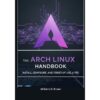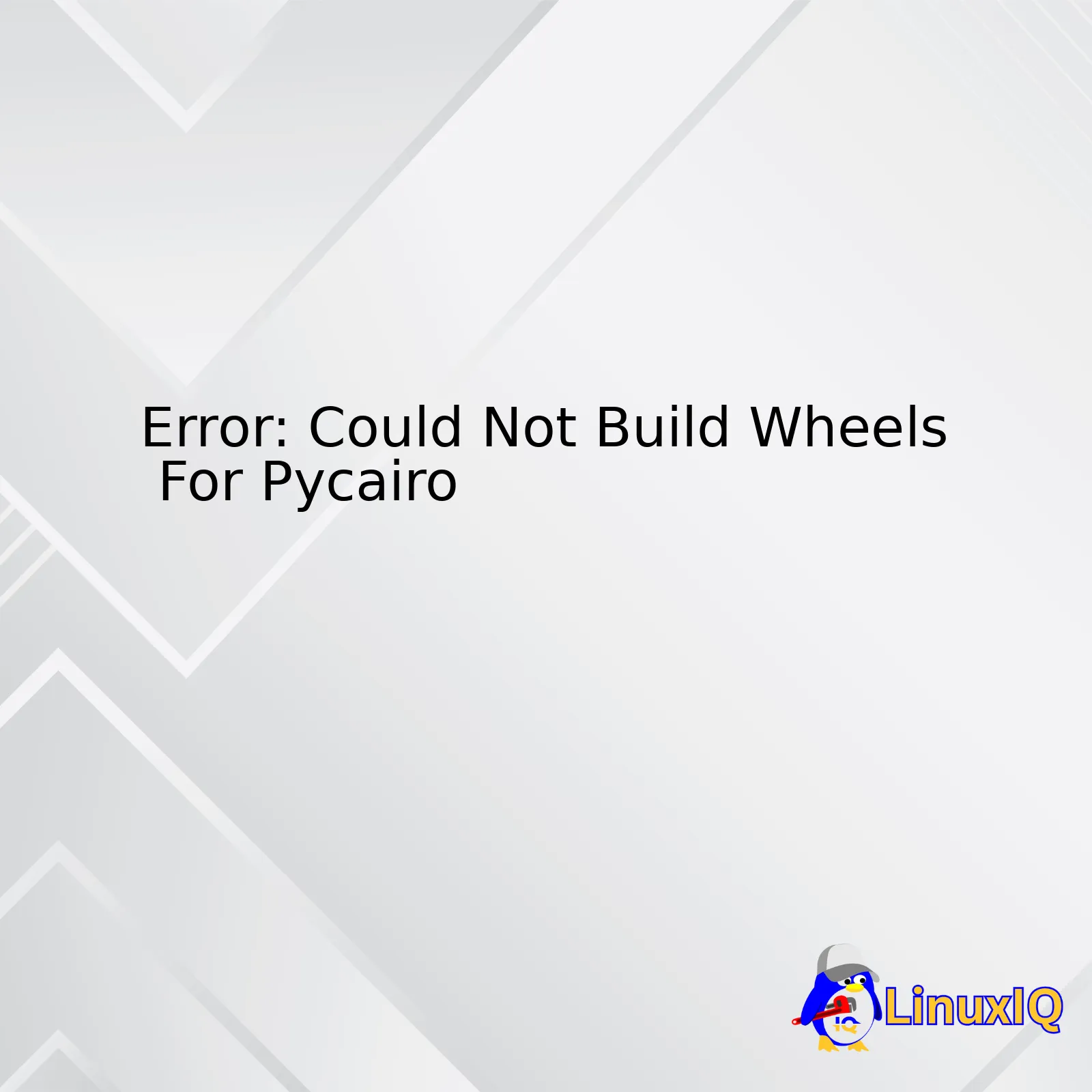
|———–|————-|
| Error Type | Installation |
| Area Affected | Pycairo Module |
| Runtime or Compile-time | Compile Time |
| Explanation | The installation system could not compile/install the binary wheel for the Pycairo module |
| Potential Causes | Lack of necessary dependencies, incorrect Python version, faulty wheel-building tools, permission issues or environment setup problems |
| Common Solutions | Reinstalling or updating the wheel and setuptools, correcting Python Environment variables, ensuring pip is updated, installing necessary dependencies|
The “Could Not Build Wheels For Pycairo” error typically occurs during the installation of the Pycairo module in Python. This issue shows up during compilation time because the system is unable to construct the binary wheel needed to install this package. There are a number of possible reasons why you might encounter this error, including lack of necessary dependencies, an incorrect Python version, faulty software responsible for whee-building, permission problems, or incorrect setup of your Python environment. Some common solutions to the issue include reinstalling or updating the wheel and setuptools to ensure they’re functioning correctly, checking and if necessary correcting your Python Environment variables, ensuring that your pip tool is fully updated, and making sure all necessary dependencies for Pycairo are appropriately installed.Pycairo is a set of Python 2 & 3 bindings for the Cairo graphics library. It’s used for creating 2D vector graphics in Python applications.
When you see the error message ‘Could not build wheels for Pycairo’, it usually means there’s an issue with the installation process. There are several reasons why this could occur, including a problem with pip, the package manager in Python, or issues with the setup tools that Pycairo requires.
This error often happens when your system lacks some necessary libraries that Pycairo needs to build properly. Another common reason is your Python environment isn’t correctly set up or incompatible with Pycairo’s version. Additionally, if you are trying to install it on a system where compiling C/C++ is not allowed (e.g., some restricted environments), that might also cause problems.
More specifically, in many Linux based environments, if you do not have “libcairo2-dev” (or similar) installed, this may result in such errors.
In order to ascertain what exactly might be going wrong, you should take a look at the logs related to the installation process to gain more clarity on the specific issue. This should help you troubleshoot the problem and find a workaround or solution.The error “Could Not Build Wheels For Pycairo” is typically related to the building blocks or fundamental elements needed to install the Pycairo library.
Pycairo is a set of Python bindings for the Cairo graphics library. Its building blocks include various functions for creating and manipulating graphics with high quality and performance in a range of modern applications.
However, sometimes when you try to install Pycairo, you might encounter an error like “Could Not Build Wheels For Pycairo”. This may happen because certain required system libraries are missing or not properly configured, because python development tools are not correctly installed or updated, or due to some other issues with the system environment.
Here are few common causes and resolutions:
1. Missing Package: You need to make sure essential packages including python3-dev, libcairo2 and libcairo2-dev are installed in your system. If they’re not, you can install them by using package installation commands specific to your OS.
2. Python/Pip Version: Please check your Python/Pip version. Sometimes, upgrading or downgrading Python/Pip solves the problem.
3. Environment Variables: Also check your PATH variable – does it actually include the path(s) where your necessary dependencies were installed?
4. Virtual Environments: At times, using a virtual environment such as venv or conda can remedy this situation as it allows for isolated environments to be created with its own installations and versions of modules, ensuring there are no version clashes.
Ensure to follow the official guidelines depending upon your Operating System for smooth installation. Last but not least, always verify that you have sufficient permissions for the installation to prevent any access-based errors.Pycairo is a well-known set of Python bindings for the Cairo graphics library. It lets developers use the Cairo library for creating high-quality vector (SVG) and raster (PNG, PDF, PostScript) graphics in their Python applications. However, there can be an issue regarding “Could Not Build Wheels For Pycairo”.
Some key features worth noting about Pycairo under this context are:
1. Multi-platform Support: Pycairo supports many operating systems, including Linux, macOS, and Windows. This also means it can sometimes cause cross-compatibility issues during installation, specifically when building wheels.
2. Different Version Compatibility: Compatibility errors may occur if the version of Python you’re using doesn’t match the Pycairo version requirements. Updating Python or Pycairo may solve this problem.
3. Dependencies: Pycairo relies on certain software dependencies to function properly, such as C compiler and Python header files (python-dev or python3-dev). If these aren’t correctly installed, it may lead to the “Could not build wheels for Pycairo” error.
4. Installation Methods: Some environments might struggle with ‘pip install’, causing wheel build failures. In these cases, utilizing Conda for package management instead might resolve the issue.
5. Error Messages and Debugging: When building wheels fails for Pycairo, it usually generates error messages that help in debugging. Understanding these messages can assist in fixing underlying issues.The process of building a wheel for Pycairo deals with several issues mainly due to its dependencies and environmental requirements. Here are some common issues you may encounter when you try to build wheels for Pycairo.
1. Incompatibility: Pycairo is based on a C library named “cairo” which has to be installed in your environment separately. In case of an incompatibility between the versions of cairo and Pycairo, you might witness problems while building the wheel.
2. Incorrect Developer Tools or Dependencies: Building wheels often requires specific tools or dependencies like Python.h, setuptools, pip, wheel etc., on your system. If you’re seeing an error “Could Not Build Wheels For Pycairo”, it might mean that your system is missing the required developer tools or libraries, or they are outdated.
3. Virtual Environment Problems: If you’re working in a virtual environment which doesn’t have access to global packages, this could lead to issues in wheel building. This can occur if the venv was created with the –no-site-packages option, preventing it from accessing global resources.
4. Hard-Linking Issue: Some operating systems don’t support hard-linking files, leading to the failed wheel installations.
To troubleshoot the error “Could not build wheels for Pycairo”:
– Ensure that the system has the necessary libraries and developer tools.
– Check for proper installation and compatibility of Cairo.
– If you are using a virtual environment, make sure it has access to the global packages.
– If none of these actions resolve the problem, consider other installation methods such as using prebuilt binary packages (for instance provided by your OS) or building Cairo manually from the source before installing Pycairo.The “Could not build wheels for pycairo” error usually happens when you are trying to install PyCairo package on your system and the required dependencies are not met.
Here’s how to explore solutions for this issue:
1. First, verify if a C compiler and Python development headers are installed on your system. These are required to build the PyCairo module from its source code.
– On Unix-based systems, install them via terminal:
– `sudo apt-get install python3-dev gcc` (Python 3)
– `sudo apt-get install python-dev gcc` (Python 2)
– On Windows, it might be more complicated because manual setup of a C compiler is needed.
2. Install the PyCairo package via pip:
– `pip install pycairo`
– For some users, you might need to use the `–no-cache-dir` option:
– `pip install –no-cache-dir pycairo`
3. If you still face issues, try installing the pre-compiled binary wheel of PyCairo, if available:
– Use pip to install the .whl file directly:
– `pip install /path/to/your/downloaded/file.whl`
4. If all these steps fail, another potential solution could be using a Python distribution like Anaconda or Miniconda which simplifies package installation. After installing one of those, you can install PyCairo with a simple command:
– `conda install -c conda-forge pycairo`
Remember to replace ‘pip’ with ‘pip3’ if you’re using Python 3 as your main interpreter.
It’s also advised to upgrade your ‘pip’ to the latest version using `pip install –upgrade pip`. Occassionally, older versions of pip have issues with wheel building.The error message “Could Not Build Wheels For Pycairo” typically occurs when you’re trying to install or use the Pycairo library in Python for graphical tasks such as creating pictorial presentations. However, your system doesn’t have all the requirements needed to build and install this library.
This issue can happen due to several reasons:
1. Your Python environment may lack necessary packages or development headers.
2. You are using an incompatible version of Python.
3. You have not installed the required visual studio tools on your Windows machine (if applicable).
You may solve this by following these steps or consult specific troubleshooting guidelines related to your OS or Python environment:
1. Make sure to Install system level graphics libraries. Pycairo requires libcairo2 library in Linux and certain equipment in windows. Use:
`sudo apt-get install libcairo2-dev` for Linux, or refer to the official documentation for windows dependencies.
2. Depending on your Python version, ensure you download compatible Pycairo wheel file (“whl”) from a trusted source like PyPI.
3. Run pip command to install that “.whl” file:
`pip install
4. If you encounter a problem with Pip not being able to find the correct distribution, consider upgrading Pip:
`pip install –upgrade pip`
5. If you are on Windows, try installing Visual Studio tools which includes many software compilation utilities.
Remember, above solutions will vary based on your local setup and thus might require additional steps or something different altogether.The problem you are experiencing is related to the installation process of wheels in Python, specifically for the package Pycairo. Pycairo is a set of Python bindings for the cairo graphics library. Wheels are a pre-built distribution format that provides faster installation compared to Source Distributions (sdist), especially when a project contains binary extension modules.
“Could Not Build Wheels For Pycairo” often occurs while installing the Pycairo library along with other dependencies if they require compilation and the required system-level packages are not installed on your computer.
Here are some general steps usually followed while installing Python packages:
1. First, ensure that you have updated pip. You can update pip using the following command:
pip install --upgrade pip
2. Next, try to install your package:
pip install pycairo
If this doesn’t work, it indicates there may be missing prerequisite libraries or tools that need to be installed on your machine.
Fixing Pycairo specific errors:
For Pycairo, you might have trouble building the wheel if you don’t have the correct development files for the underlying C libraries installed.
On Linux, you should be able to obtain these by running:
shell
sudo apt-get install libcairo2-dev