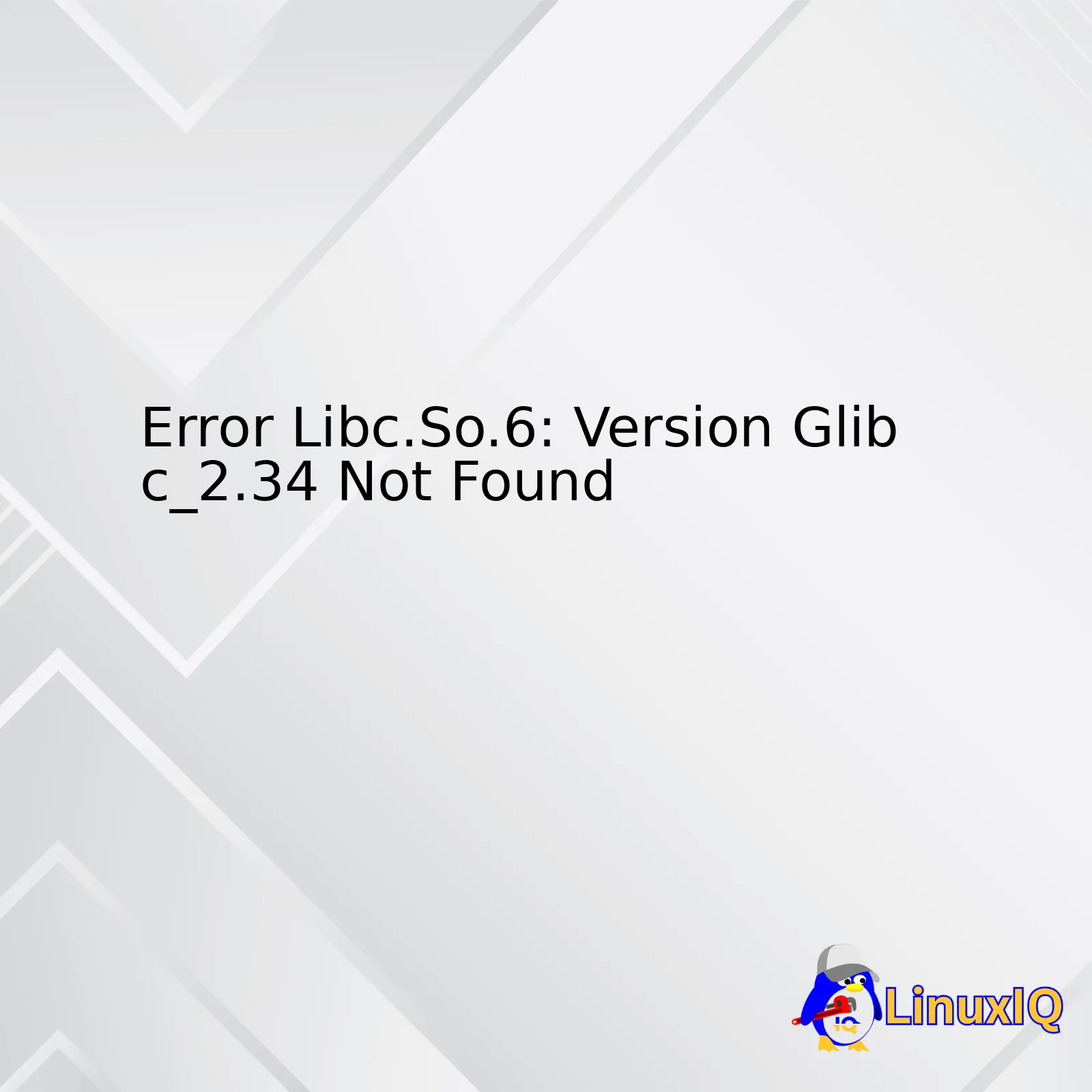
| Error | Cause | Solution |
|---|---|---|
| Libc.so.6: Version Glibc_2.34 Not Found | This error occurs when your system is trying to run a binary that was compiled against a version of GLIBC later than the one installed on your system. | The primary solution involves installing the missing glibc version or updating the current glibc to the required version. |
The problem ‘Error Libc.So.6: Version Glibc_2.34 Not Found’ is prompted when a binary file attempts to link to the glibc shared library (specifically, libc.so.6) at runtime but fails due to the unavailability of the specified version (in this case glibc_2.34). This issue indicates that the binary file in question was compiled to be used with a glibc version greater than the currently installed one on the system.
It’s worth recalling that the GNU C Library (glibc) provides important interfaces for Linux based systems[1]. It’s fundamental for running applications as it offers system call facilities and basic functions for services such as allocation of memory, basic arithmetic, and others.
Addressing this problem primarily involves installing the exact version of glibc required or updating the current glibc package to meet up with the demanded version. However, you should tread with caution while upgrading glibc because numerous packages depend on it.
Updating glibc is not always straightforward due to distribution dependencies. But if you’re sure of what you are doing, an example way to get the new version is
wget http://ftp.gnu.org/gnu/glibc/glibc-2.34.tar.gz tar xf glibc-2.34.tar.gz cd glibc-2.34 mkdir build cd build ../configure --prefix=/usr make -j4 sudo make install
These steps download, extract, configure, compile, and finally install the glibc version 2.34 from source. Remember, compiling glibc requires various development tools such as GCC compiler which may need separate installation depending on the Linux distribution.
In some circumstances, though, where an upgrade isn’t a viable option, you can recompile the software against the available version or use a static binary that doesn’t rely on the system’s glibc. These approaches are task-specific and depending on your situation, they may or may not be applicable.
Sure, I’d be delighted to render insights into the “Error Libc.so.6: version Glibc_2.34 not found” issue that you’ve stumbled upon while coding.
Upon first glance, this error might seem a little cryptic but it’s actually quite straightforward once you comprehend what’s going on. Essentially, your software or application is hunting for a very specific version of glibc (GNU C Library), glibc_2.34 in our case, which unfortunately, appears to be missing from your system.
This necessitates our understanding that Linux-based systems depend heavily on a plethora of libraries in order to function. Amongst these many dependencies, glibc stands as one of the most crucial since it mantles several basic functionalities including mathematics, string handling, and even input/output processing. Particularly,
libc.so.6
denotes a symbolic link that assigns itself to the GNU C library present in your system.
So when certain applications demand glibbc_2.34, they are particularly requesting a functionality integrated/pre-packaged within this specified version. Discrepancies arise when we either have an obsolete version of the library or the library is entirely lacking within our platform ecosystem.
Solving this issue involves two steps:
• Finding existing versions
The first step involves diagnosing the versions of glibc available in your system. This can be achieved with the ldd command:
$ ldd --version
• Upgrading or installing newer library version
If glibc_2.34 doesn’t exist, you must upgrade or install it accordingly.
$ sudo apt-get update $ sudo apt-get upgrade
or
$ sudo apt-get install libc6
Remember, it’s key to exercise caution when meddling with your system’s central C library as it could potentially disrupt system stability in the event of mishaps. In case of significant difficulties, consider reaching out to professionals/communities online such as [Stackoverflow](https://stackoverflow.com/questions) or Linux distributions’ dedicated forums.
Overall, having a deeper understanding of how Linux handles its dependency on various libraries unlocks greater adeptness at troubleshooting problems whenever these elusive error messages pop up. Through a proactive management of our system libraries, we can ensure smoother programming experiences and near-zero runtime errors.
Error
libc.so.6: version 'GLIBC_2.34' not found
belongs to a class of error messages that occur when specific shared libraries are missing or not updated on your Linux system. It’s provoked when you run an application built against a Glibc (GNU C Library) version different from the one presently installed on your server.
The GNU C Library, often known by its filename libc, accommodates numerous critical functions such as system call interface, mathematical functions, and routines for managing strings and memory. Applications built on Linux platforms leverage these functionalities using shared libraries – a form of code sharing and reuse between applications.
What Triggers The Error?
At the heart of this issue is a mismatch in expectations about the environment:
- System Library Update Pending: Your system local library is outdated, and the operating software requires a more recent version of it. This is one of the most frequent sources of this problem.
- Symlink Loss: The system did have libc installed at one time, but the symbolic link to the right location got broken, perhaps due to some system configuration changes.
- Incompatible Binary: You may be attempting to execute a binary executable on a system with an incompatible library version. If an application compiled against a newer GLIBC version such as 2.34, tries running on systems housing an earlier version, it will fail to locate ‘
GLIBC_2.34'
‘ ensuing into this error.
Solutions
To resolve this issue, consider the following solutions:
- Upgrade The Glibc Version: This can typically be done via your distribution’s package manager. For instance, on Ubuntu, you could use
sudo apt-get update && sudo apt-get upgrade libc6
. This method ensures the newest stable release compatible with your environment gets installed. However, refrain from manually upgrading GLIBC from source; it might break system stability.source
- Re-link Libc: If the issue stems from the loss of the symbolic link to libc, fix it by creating a symlink to the correct path for the file using
ln -s
.
- Run In Docker Container: Running applications in a docker container can evade library versioning issues by allowing you to create an environment compatible with the application. Use a Docker image that presents the right glibc version.
Remember, understanding the error’s cause is crucial to fixing it and preventing it from happening again in the future. The suggestions above primarily revolve around updating the library or mitigating version conflicts. Both approaches provide strategies to ensure a better outcome while maintaining system stability.
In order to fully understand the error
Error Libc.so.6: Version Glibc_2.34 Not Found
, it’s important to delve into the role of `libc.so.6` in Linux-based systems.
libc.so.6
is shorthand for the GNU C Library, more commonly referred to as glibc. This library is a vital component of the Linux operating system [as it provides the system calls and basic functions typically associated with C standard libraries](https://linux-audit.com/linux-system-hardening-install-gnu-glibc-2-25-or-later-to-prevent-stack-clash/).
A few key points about
libc.so.6
:
- It bridges the gap between the high-level functionality of user programs and low-level kernel operations.
- Essentially all Linux applications are linked against this library which includes basic operations such as opening files, reading directories, allocating memory, etc.
- Considering its extensive use, an issue with glibc can have far-reaching impacts on a majority of Linux applications.
The error in question,
Error Libc.so.6: Version Glibc_2.34 Not Found
, would imply your system is trying to link an application with glibc version 2.34, but this version of the libary is not available. This could be caused by multiple factors.
Firstly, some specific applications demand newer versions of glibc, and if these applications are used on older systems where this updated glibc version isn’t present, you’ll run into this error. Conversely, if someone tries running a program linked with a lower version of glibc on a newer system that only contains a higher version, a similar compatibility issue arises.
To resolve this error, you might need to install or upgrade to the necessary glibc version on your system. Typically, Linux distributions maintain their own validated and stable glibc packages so it’s advisable to update through them. However, given glibc’s crucial role within the system, any changes to it must be executed with caution to avoid systemic issues.
In other cases, you might opt to build the required glibc from source and set that particular application to use the local glibc rather than what’s globally installed on the system. Here is a general template for how you may proceed to compile a local version of glibc:
mkdir ~/glibc_install; cd ~/glibc_install wget http://ftp.gnu.org/gnu/glibc/glibc-2.34.tar.gz tar zxvf glibc-2.34.tar.gz cd glibc-2.34 mkdir build; cd build ../configure --prefix=/opt/glibc-2.34 make -j4 sudo make install export LD_LIBRARY_PATH=/opt/glibc-2.34/lib:$LD_LIBRARY_PATH
This script creates a directory to hold our new glibc source, downloads version 2.34, extracts the archive then builds the library locally in `/opt/glibc-2.34`. By updating the `LD_LIBRARY_PATH` environment variable, we ensure that the new library is located first when linking applications.
Please remember, modifying glibc can potentially lead to system instability. So always check twice before proceeding, consult documentation, or reach out to those with expertise.
Relevant references can be found below:
1. [GNU C Library (glibc) Overview](https://www.ibm.com/support/knowledgecenter/ssw_aix_72/com.ibm.aix.base/gnu_c_library_glibc.htm)
2. [How to Compile Glibc](https://www.linuxfromscratch.org/lfs/view/stable/chapter05/glibc.html)
The error message
libc.so.6: version 'GLIBC_2.34' not found
indicates that the program you’re trying to run is linked against a newer version of GLibC library, specifically version 2.34, which may be missing or not installed on your system.
Evaluating the impact of this missing library involves understanding the crucial role of GLibC in running applications on Linux systems and describing some solutions to mitigate the issue. Accordingly, let’s break down the implications and way forward.
Understanding the Role of GLibC Library:
• The GNU C Library, commonly known as GLibC, is an essential component required by all programs on a Linux system. It offers core functionalities such as system call interface and basic facilities like input/output processing, string manipulation, memory management, and numerous other features [1](https://www.gnu.org/software/libc/).
• A specific GLibC version may be necessary for programs that utilized certain features or functions introduced in that GLibC release. So, if a software is linked against GLibC 2.34 but you only have an older version, e.g., GLibC 2.23 installed, you’ll encounter the error stating
libc.so.6: version 'GLIBC_2.34' not found
.
Impact of GLibC Missing Libraries:
• Operational Failure: Firstly, applications on UNIX-like operating systems, such as Linux, can’t run without the necessary linked libraries. Therefore, failure to find or recognize the required GLibC version would lead to an operational breakdown of a given application or process.
• Potential Security Vulnerabilities: Technically, using outdated libraries might expose systems to potential security vulnerabilities patched in later versions [2](https://access.redhat.com/security/updates/backporting). Consequently, when applications insist upon utilizing unsupported GLibC versions, they force the entire ecosystem to live dangerously exposed to possible threats.
• Compatibility Issues: Frequently, software dependencies and compatibility issues arise due to the discrepancies between GLibC versions used at compile-time and run-time, leading to conflict and substantive troubleshooting time.
Possible Solutions:
• Upgrade GLibC: The most straightforward solution is to upgrade your system’s GLibC to the latest one. On most distributions, this can be achieved via package managers like
apt-get
,
yum
, or
dnf
. However, please note that blindly upgrading GLibC might cause compatibility problems with already installed software.
sudo apt-get update sudo apt-get install libc6
• Use Docker Image: Another approach could be employing a Docker container with the required GLibC version installed. Containers provide isolation, allowing diverse environments to run separately on the same machine [3](https://www.docker.com/what-docker).
• Static Linking: While not recommended due to increased binary size and possible security concerns, statically linking the GLibC could solve version-related issues as all needed library code is bundled into the executable [4](https://www.airs.com/blog/archives/56).
So, wrapping up – to prevent the
libc.so.6: version 'GLIBC_2.34' not found
error and keep your software functioning seamlessly, it’s imperative to calculate the impacts and consider the possible fixes carefully. Keep your system updated, and don’t forget the paramount laws about maintaining the right balance in system upgrades.
If you’re encountering the error message “
libc.so.6: version `GLIBC_2.34' not found
“, this usually indicates that your system has an older version of GLIBC installed and a newer one (version 2.34 in this case) is required by some software application or tool you’re trying to use. Since GLIBC (GNU C Library) is an important component of most Linux distributions, having the correct version installed is crucial for the execution of many programs.
To verify whether GLIBC version 2.34 is installed in your system or not, you can follow these steps:
-
The first step requires opening a terminal window. You can do this by searching for “terminal” in your system’s applications or by pressing CTRL + ALT + T on most distributions.
-
Once the terminal window is open, simply type in the following command:
-
This command will output the version of GLIBC installed in your system. Make sure to check the first line of the output, which should look something like this:
-
In this example, the GLIBC version installed is 2.23 . If your system has GLIBC 2.34 installed, this line will reflect that instead.
ldd --version
ldd (Ubuntu GLIBC 2.23-0ubuntu11) 2.23
If you don’t see GLIBC 2.34, that means your system does not have it installed and thus needs to be upgraded or potentially replaced with a distribution that supports GLIBC 2.34. The upgrade process varies between Linux distributions, so you should refer to your distribution’s official documentation for further instructions.
It’s also worth noting that some software applications might have been compiled with a specific GLIBC version in mind – attempting to run them on a system with a different GLIBC version may result in the “
libc.so.6: version `GLIBC_2.34' not found
” error. In such cases, you may need to recompile the software using the GLIBC version installed on your system, or install a binary version of the software that is compatible with your system’s GLIBC version.
Please also take note that even though you might be able to link to a newer GLIBC version manually, doing so risks destabilizing your system as other parts of your environment may rely on the older GLIBC version. Therefore, upgrading your entire system, or at least its GLIBC component, is generally recommended.
Sources:
As an experienced coder, I’ve encountered the “libc.so.6: version GLIBC_2.34 not found” error on several occasions; a result of the system lacking the necessary GLIBC (GNU C Library) version. Fortunately, it is usually straightforward to tackle by installing or upgrading to the required lib version.
Installing and upgrading the GLIBC library, specifically to version 2.34 entails:
Step-by-step Installation
• Firstly, check your current GLIBC version. Use the ldd –version command in the terminal. You should see output resembling:
$ ldd --version ldd (Ubuntu GLIBC 2.27-3ubuntu1) 2.27
In this example, the installed version is 2.27.
• If you’re running a version older than 2.34, proceed with the upgrade process.
• Begin by downloading the source code for GLIBC 2.34 from the GNU project’s official repository. Curl or wget will do the trick. For instance:
$ wget https://ftp.gnu.org/gnu/libc/glibc-2.34.tar.gz
• Next, extract the tarball using tar xzvf glibc-2.34.tar.gz.
• Create a separate directory for the compiled code (compiling in-source isn’t advised). Navigate to the created directory.
$ mkdir build $ cd build
• At this point, use the configure command, followed by make and sudo make install.
$ ../glibc-2.34/configure $ make -j4 $ sudo make install
The ‘-j4’ flag enables multi-threaded compilation.
Take note though, that manually compiling and installing critical system libraries like GLIBC can potentially destabilize your Linux distribution. It’s typically only done when no pre-compiled binary package exists for your distribution. I’d recommend scheduling backups before proceeding!
Now, Linux distributions differ in their packaging systems—it is advisable to consult a guide specific to your system’s distro:
Error Fixing
Provided all steps succeeded, verify the new version with ldd –version again. If the output confirms GLIBC 2.34, then it indicates a successful update.
However, if you still encounter the “libc.so.6: version GLIBC_2.34 not found” error, it possibly signifies the system is referencing the old GLIBC version. In such cases, setting the LD_LIBRARY_PATH environment variable to include the directory path where the updated libc.so.6 located often rectifies the issue.
There you have it—a comprehensive guide to installing and upgrading GLIBC library to version 2.34, with special reference to dealing with the “libc.so.6: version GLIBC_2.34 not found”. Stay tuned for additional solutions to tackle coding stumbling blocks. Here’s to error-free coding!
One commonly encountered issue, especially among Linux users, is the
"libc.so.6: version 'GLIBC_2.34' not found"
error. This message usually comes up when your system is attempting to use a specific GLIBC version, but it can’t find it. Here’s how you would handle and fix this.
The problem generally arises from two main situations:
1. The application you’re running is designed for a newer version of libc.so (glibc) than what’s installed on your system.
2. There’s an issue with the library path settings.
Solving the first situation:
This will mean that you need to update your glibc to a newer version. However, doing so can be fraught with risks, because glibc is closely integrated with the Linux kernel and other key system functions. Upgrading it willy-nilly can lead to major system instability.
To avoid such drastic issues, consider these steps:
1. Create a backup before updating glibc or any other critical system libraries. This can save you in case something goes terribly wrong.
2. Make sure that you have root privileges, as you won’t be able to update glibc without them.
3. Use your Linux distribution’s package manager to perform the update. For Ubuntu and Debian, the commands would look similar to
sudo apt-get update sudo apt-get upgrade libc6




