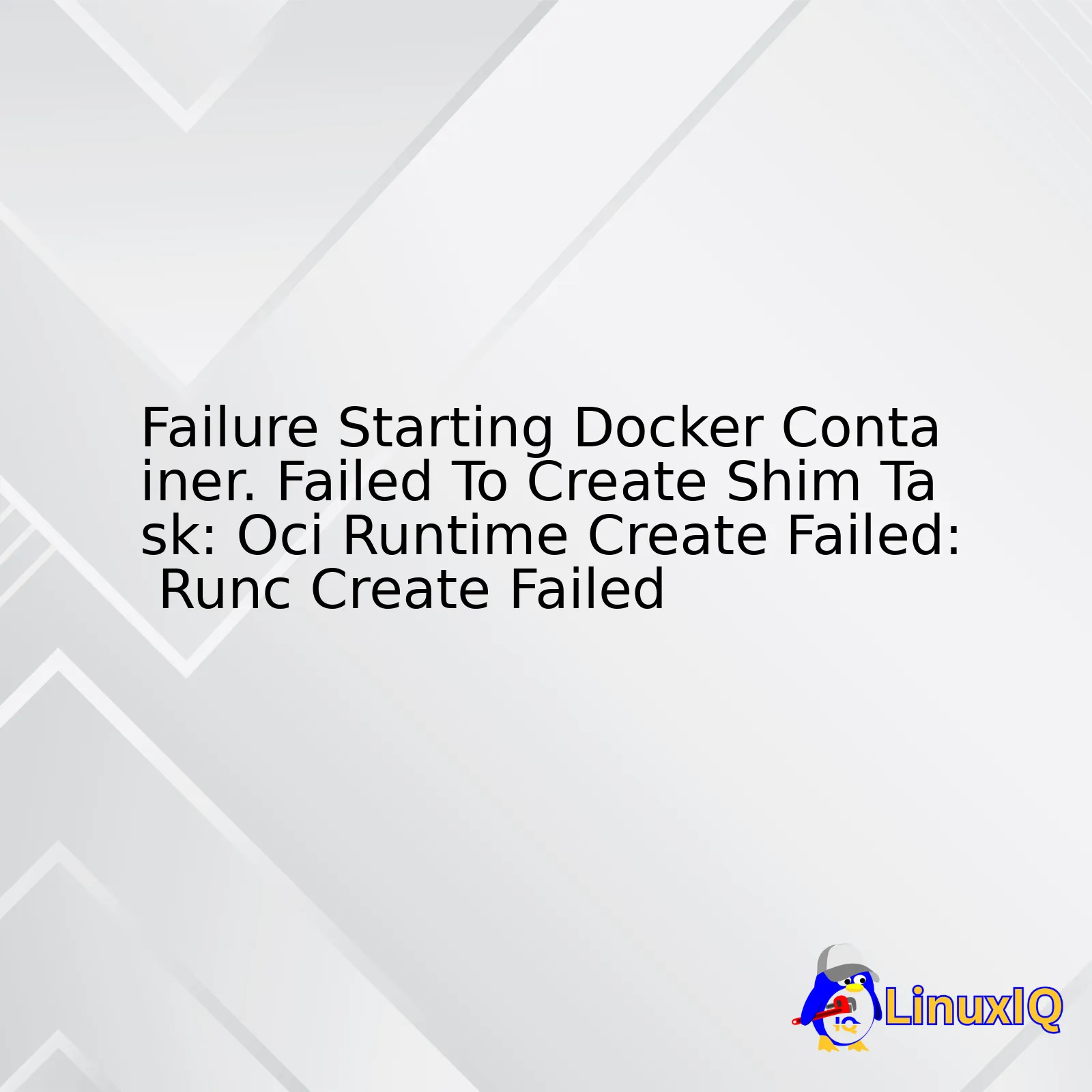
| Cause | Solution |
|---|---|
| Inadequate Memory Allocation to Docker | Increase the memory allocated to Docker through your Docker settings |
| Outdated Docker Version | Regularly update Docker to the latest version |
| Corrupt or Missing Dependency Files | Reinstall the Docker or trace down the missing dependency and install it |
| Docker is not able to access certain system features | Run Docker as a superuser/administrator or with sufficient permissions |
When dealing with Docker containers, it’s common to come across this error message: “Failure Starting Docker Container. Failed To Create Shim Task: Oci Runtime Create Failed: Runc Create Failed”. This error usually happens when Docker isn’t properly configured or lacks necessary resources to initialize the containers.
One primary reason behind this problem can be Insufficient Memory Allocation for Docker. Docker requires a significant amount of memory to function correctly, especially with multiple or resource-intensive containers in use. By allocating more memory to Docker through your Docker settings, you might solve this issue.
Another cause behind the error could be an Outdated Docker Version. Much like any software, using outdated versions of Docker might lead to compatibility issues, bugs, or failures. Regular updates will ensure that Docker has the most recent fixes and improvements.
Sometimes the issue boils down to Corrupt or Missing Dependency Files. Docker relies on numerous dependencies to work, so if any of these files become corrupt or are missing, Docker won’t start successfully. Reinstalling Docker or tracing down the specific missing dependencies can solve this problem.
Finally, Docker may not be able to access particular system functions, leading to failure while starting the Docker container. In these situations, running Docker as a superuser/administrator or with sufficient permissions might resolve the problem.
Although these are some typical solutions, individual user experience may differ based on the user’s specific environment and setup. Frequent troubleshooting, coupled with proactive attention to updates and patches, can prove beneficial in maintaining a healthy Docker environment.
For code snippets illustrating how to increase Docker memory allocation or updating Docker version on Unix-like systems,
# Increase Docker Memory allocation $ echo 'DOCKER_OPTS="--memory=4g"' >> /etc/default/docker # Update Docker to the latest version $ sudo apt-get remove docker docker-engine docker.io containerd runc $ sudo apt-get update $ sudo apt-get install docker-ce docker-ce-cli containerd.io
These solutions should give you a good place to begin your troubleshooting journey.(Source).The failure of a Docker Container start-up is a common challenge that many developers face at some point. This problem might appear as a vague error message like, “Failed to create shim: OCI runtime create failed,” or “runc create failed.” While it may seem discouraging, keep in mind that these errors are typically born out from specific causes which can be pinpointed and rectified.
Understanding Docker and Its Components:
Docker is an open-source platform used for automating the deployment, scaling, and management of applications. Within this ecosystem, the standard unit for software delivery is a Docker container, encapsulating everything needed for your application to run.
An integral player within the Docker framework is ‘shim’. It’s basically an end-to-end interface between the Docker daemon and the container process, ensuring reliable handling and redirection of I/O streams.
When we unravel the layers, another essential component comes in light within Docker – the ‘runc’ utility. Created by Open Container Initiative (OCI), ‘runc’ serves as a lightweight, universal container runtime. It’s responsible for spawning and running containers according to the OCI specification.
Decoding the Error:
So when you receive an enigmatic error such as ‘Failed to create shim’, or ‘OCI runtime create failed’ – it means that Docker ran into issues while setting up and initiating the container with ‘runc’.
This fault may often result due to:
- A corrupted Docker engine or misconfigurations
- Insufficient system resources
- Incompatible image versions
- Rogue processes consuming excess CPU power
Solutions:
When faced with the ‘Failed to create shim’ error or ‘OCI runtime create failed’ message, here are few things you can try in order to get past the issue:
- Debugging: Commence by collecting log data. Accentuate on identifying any noticeable irregularities from normal startup sequences. You can access the application logs via Docker’s logging driver by using the
docker logs
command.
- System Cleanup: In some cases, the fault lies not with Docker but within the host system itself. A simple
docker system prune
command will help to clean up unused data occupying valuable space, thus potentially resolving the issue.
- Updating Docker: Keeping your Docker version up-to-date can resolve many issues due to compatibility or security updates. Upgrade Docker engine using suitable commands depending on the host operating system.
- Container Health checks: Implementing health-checks in your Dockerfiles can help with early detection of issues affecting your containers. An example would be
HEALTHCHECK CMD curl --fail http://localhost:8080/ || exit 1
.
While debugging, remember that the exact solution depends heavily on the precise reason behind the initial failure, as well as the particular configuration of your Docker environment.
Helpful links for further study:
Knowing this, it becomes easier to understand the recurrent importance of carefully setting up our Docker environments, monitoring their behavior, and promptly maintaining them. This equips us to deal effectively with errors, maintain a smooth workflow, and, most importantly, take full advantage of all the benefits Docker has to offer.
Understanding the error message “Failed to create shim task” is vital for any coder working with Docker containers. It typically signifies that the container runtime interface (CRI) has failed in creating the shim layer, and hence, a new Docker container couldn’t start properly. These kinds of errors can be quite daunting especially if they occur in productions environments.
Let’s dive deeper into what a “shim task” is:
- A “shim task” refers to the process related to creating and managing a Docker container. One of Docker’s outstanding features is its ability to isolate the runtime environment of a container. For this, it relies on ‘shims’ which guarantees that each container gets its own isolated space.
Now talking about the implications, when a “Failed to Create Shim Task” error occurs, it generally prevents a Docker container from running, thereby halting any applications or services relying on that specific container. This could cause considerable disruption especially in high-availability environments.
The error “OCI Runtime Create Failed: runc Create Failed” is closely related to the “Failed to Create Shim Task” error. Here’s why:
- The Open Container Initiative (OCI) provides specifications for standards on containers and their runtimes. When Docker spins up a container, it uses runtimes such as runc, which abide by the OCI standards. So, when the error “OCI Runtime Create Failed: runc Create Failed” pops up, it implies that there was an issue while trying to create the container using the runc runtime.
In order to resolve such errors, there are a few approaches you can leverage:
- Inspect your Docker configuration: Look for issues in your Dockerfile or docker-compose file. Ensure that parameters like volumes, networks, environment variables, etc., are correctly set. Here’s how the
Dockerfile
might typically look:
# Use an official Python runtime as a parent image FROM python:3.7-slim # Set environment variable ENV NAME World # Run app.py when the container launches CMD ["python", "app.py"]
- Update Docker and its dependencies: Sometimes, the issue might just boil down to outdated software. Ensure that you are running a compatible and latest version of Docker. Also, keep all its dependencies updated.
- Check system constraints: Make sure your host machine has sufficient resources (like memory, disk space, and compute power) to run the Docker containers.
- Inspect container logs: Always inspect the logs of the failed Docker container. They serve as a treasure trove of information and can often guide you directly to the root cause of the problem. This can be done through the following command:
docker logs <container-id>
.
The “Failed to Create Shim Task” error may seem intimidating at first but understanding its cause and knowing the right solutions will help you handle it with ease. Just remember to pay attention to the details of the Docker setup and always maintain a clean and updated environment.
To explore more on these topics, please visit the official Docker documentation here and the Open Container Initiative specifications here.
The issue:
Oci runtime create failed: runc create: Failed to start container.
This error typically occurs when Docker fails to initiate a container owing to OCI runtime issues. Below, I delve into the root causes of these OCI runtime creation failures and propose potential solutions:
Cause 1: Insufficient System Resources
Because Docker requires ample system resources to run containers, an out of memory error or insufficient CPU could lead to the failure in starting a docker container.
Solutions:
• Check for and free up system resources.
Use this command to evaluate memory utilization:
free -m
In case of high CPU utilization, you can use:
top
After analyzing the resource usage, take appropriate steps to free up your system resources. You may need to close unnecessary processes or increase the total resources if necessary.
Cause 2: File Access Permission Issues
This usually happens when Docker does not have the right permissions to access required files or directories during container initialization. If the owner is not the user running the Docker process or if file permissions are incorrectly set, Docker cannot access the required files, leading to errors.
Solutions:
• Updating the ownership or permissions of the files or directories Docker needs to access can resolve the issue.
To change the ownership of a file, use the chown command like so:
sudo chown $USER /path/to/file
To modify the permissions of a file, you can use chmod. For instance, to give read, write, and execute permissions to the user, use:
sudo chmod 700 /path/to/file
Cause 3: Incompatible Docker Container Specifications
At times, the specified docker container configurations might be incompatible with the host’s hardware or OS, causing this error.
Solutions:
• Review your Docker configuration settings.
Check your Docker installation’s compatibility with the host OS and hardware.
Ensure you’ve specified valid arguments and parameters when running your Docker container.
Verification:
docker ps -a
docker ps -a
This command will list all your docker containers, including the details of their status. It will help verify that the container which was failing has now started normally.
For more profound knowledge on Docker-worker specific debugging tools and how to fix possible incompatibilities, consult the official Docker documentation [source].
Remember, each application scenario will require an analysis of its own to pinpoint the probable cause behind the
Oci runtime create failed: runc create: Failed to start container.
Once identified, adopting the most suitable solution will ensure your Docker containers run smoothly. Happy Docker-ing!
When working with Docker, you might have encountered the error “Failed to create shim task: OCI runtime create failed: runc create failed” while trying to start a Docker container. This error can be quite mystifying if you’re not familiar with the underlying mechanisms of Docker.
First, let’s talk about what Runc is, as it plays a vital role in the functionality of Docker. Runc is a CLI tool for spawning and running containers as per the Open Container Initiative (OCI). It’s crucial because Docker utilizes Runc under-the-hood when creating its lightweight containers. Being able to understand the role of Runc helps us demystify this error message.
docker run hello-world docker: Error response from daemon: oci runtime error: container_linux.go:247: starting container process caused "exec: \"/hello\": stat /hello: no such file or directory".
This error means there’s an issue interplaying between Docker and Runc. More specifically, Docker is having trouble creating a new container through Runc due to some kind of misconfiguration or missing components in your system.
The error related to creating a ‘shim’ task refers to an intermediary process employed by container platforms like Docker to mask the invocation of potentially volatile system calls. The shim acts as a go-between for the host system and the processes within the Docker container, preventing direct interaction which could lead to instability or security issues.
So how do we diagnose and remedy these “OCI runtime create failed” and “runc create failed” errors? Here are several methods:
– **Check Your Dockerfile**
Quite often, these errors occur due to a problematic Dockerfile. For example, if your ENTRYPOINT or CMD instructions reference an invalid path or unavailable binary inside the Docker container. You can debug your Dockerfile by eliminating or modifying potential causes of the problem, such as the ENTRYPOINT or CMD instructions.
– **Examine Your Filesystem**
Check all file and directory permissions associated with your Docker setup. This includes both Docker installation directories and any directories being used as volumes for your Docker containers.
– **Review System Logs**
Errors that occur in Docker that contain the phrase “oci runtime error” or point towards a runc issue are often traceable in the system or service logs. You can review these on Linux systems using
journalctl -u docker.service
.
– **Inspecting the Docker Container**
Using the
docker inspect [container_name]
command to view a detailed account of your container setup may help identify configuration issues causing the failure.
Remember that maintaining software current also decreases the chances of encountering such problems. So, make sure to frequently update Docker, the underlying OS, and other dependent services and packages.
Docker bugs can sometimes manifest in these errors as well. It’s recommended to review Docker’s Bug Report on GitHub for relevant reports and solutions.
Taking a meticulous approach towards debugging would help in untangling the reasons behind the inability to create Docker containers and rectifying them swiftly.
The Config.json file plays a key role in Docker settings. It’s an essential piece that directly impacts the performance of Docker containers, and any inconsistencies or errors can lead to failures such as “Failure Starting Docker Container: Failed To Create Shim Task,” “OCI Runtime Create Failed” or even “Runc Create Failed.”
In terms of specifics, we need to first understand what each aspect means.
{
"ociVersion": "1.0.1",
...
}
“ociVersion” specifies the versions of the Open Container Initiative (OCI) specifications that docker complies with. OCI is a set manner for setting standards when it comes to container runtimes.
A failure starting Docker container could mean that there’s a bad configuration in the Config.json file, or necessary parameters that help launch the application are missing.
To illustrate “Failed To Create Shim Task” – a shim task in Docker represents the process ID associated with the container.
The error “OCI Runtime Create Failed” suggests that there was a problem while trying to create a new container using the OCI runtime specification.
Finally, “Runc Create Failed” points us towards an issue with ‘runc’, a CLI tool for spawning and running containers according to the OCI specification.
These issues might boil down to ill-defined settings in your Config.json file which in Docker serves to configure the actions of the application inside the container. It’s the blueprint from which Docker creates a running instance of an application. Faulty or incompatible settings in this file can result in Docker not being able to properly instantiate a container.
One common misconception is that a missing or misconfigured Config.json file may be causing these kinds of errors. It could indeed, but the scope is much broader. Here are some factors to consider:
– Compatibility issues with dependent services or outdated kernel version.
– Insufficient system resources such as memory and CPU.
– Unreachable Docker image repository.
– Non-compliant network configurations.
– Problems relating to file permissions or SELinux contexts.
There could be issues hiding deeper within, such as wrong path entries or missing dependencies.
Let’s consider an example, suppose you mistype the ‘Path’ attribute in the Config.json file under ‘Process’.
For Example:
{
"process": {
"terminal": true,
"user": {
"uid": 0,
"gid": 0
},
"args": [
"sh"
]
"cwd": "/",
"capabilities": {
"bounding": [
"CAP_AUDIT_WRITE",
"CAP_KILL",
"CAP_NET_BIND_SERVICE"
...
}
If you’ve mistakenly entered the wrong workplace directory path or misspelled the argument (should be “sh”, and not something else), this will most certainly lead to your Docker container failing to start.
Looking thoroughly into the contents of the Config.json file can give greater insights into why you’re facing any type of Docker failure. Keywords such as ‘mounts’, ‘linux’, ‘namespaces’, ‘devices’, etc., all have crucial roles to play. Incompatible values assigned to these fields may lead to unexpected Docker errors.
Ensuring you’ve efficiently placed the right parameter values in the Config.json file is the first big step towards effective Docker container management. A well-configured Docker image inevitably results in smoother and securer runtime experiences. Remember that optimization and auditing of your Config.json file are critical aspects in successful Docker deployments. Consider using automated tools to continuously scan Docker containers for configuration errors, security vulnerabilities, and software bugs to maintain robust operations.
It would be highly recommended to dig into OCI’s Runtime Configuration documentation for a better understanding of how to configure the runtime broadening your knowledge on this topic. The official Docker CLI documentation is also an excellent resource for troubleshooting steps and best practices.Sure, I’d be happy to dive into the specifics of handling Docker container startup errors, specifically targeting issues culminating from ‘Error during shim start’.
At its core, Docker is a platform used by developers to automate application deployment inside lightweight and portable containers. But like any software, it’s not immune to issues which may prevent it progressive performance – one such instance manifests as the “Failed to create shim: OCI runtime create failed” error. This typically shows itself when you’re trying to start a new or existing Docker container and it could arise due to various factors. By exploring potential solutions, it will provide a deeper understanding of how Docker works and help strengthen your troubleshooting skills.
docker ps -a
Execute the above code snippet. This command allows us to list out all Docker containers, regardless of their status (running, paused, stopped). What we’re looking for here is the “status” column in the table that this command outputs.
If the status indicates “Exited”, it means the Docker container tried to start, but then immediately stopped. There are a plethora of reasons why this could happen and the most reliable way to find out would be to inspect the Docker logs:
docker logs container_id
Replace ‘container_id’ with the actual ID of your problematic Docker container. Having executed this command, carefully read through the verbose output – somewhere within these logs lies the clue to why your Docker container has failed to start.
The message “Failed to create shim: OCI runtime create failed” generally suggests the container’s initialization process has encountered some sort of issue, causing it to quit prematurely. Unfortunately, Docker’s error messages can often be vague and don’t always provide an HD insight on the exact cause of the problem, hence needing additional investigation.
A few potential culprits could be:
– Issues related to image corruption
– Problems with the installation of Docker itself
– Not enough system resources
One possible solution could involve pulling the image again. It’s possible that the issue may have originated from image corruption, extremely common if the first download was somehow interrupted or glitched.
Here’s the general command to pull an image:
docker pull imagename:tagname
‘Replace ‘imagename:tagname’ with the actual name (and optional tag) of the Docker image that you’re trying to obtain.
Another potential variable leading to this failure could be problems plaguing the Docker installation itself. As Docker acts essentially as a light virtual machine(VM), it heavily relies on specific Linux kernel features (specifically namespaces and cgroups), hence if elements are missing or not functioning properly, Docker will inherently face startup issues.
Therefore, reinstalling Docker can often prove advantageous in rectifying this malfunction:
sudo apt-get remove docker docker-engine docker.io containerd runc
curl -fsSL https://get.docker.com -o get-docker.sh
sudo sh get-docker.sh
Lastly, a dearth of system resources (CPU, memory, disk space) could restrict Docker from starting its containers. Check for available system resources with pertinent command line tools. If found lacking, consider upgrading your hardware or shifting some resources around.
In all cases, obtaining the exact error log message is crucial because it will guide your next steps. Make sure to carefully review the content of these logs and see how they align with the aforementioned pointers. Additionally, as a professional coder, never cease to leverage the wealth of knowledge available from community resources, like Stack Overflow Docker tagged questions, Docker official documentation, or other open-source platforms.
Thus, by performing a meticulous investigation of the error’s origins, combined with structured implementation of remedial measures, conquering the ‘Error During Shim Start’ challenge becomes less of an enigma and more of an opportunity!Cracking the complexities of failures starting Docker containers and dissecting kernel compatibility issues often associated with these hiccups, we delve into one specific error message: “Failed to create shim task: OCI runtime create failed: runc create failed.” This error typically signifies an issue in spawning a new container process.
This problematic situation arises due to incompatibility between the Docker engine version and the host Linux Kernel. Docker utilizes containerization technology that heavily leverages kernel features, thus any disparities or discrepancies in versions could potentially throw out errors.
Kernel Incompatibility Highlight:
Docker primarily uses Linux kernel functionality such as:
-
cgroups
for resource limitation,
-
namespaces
for isolation, and
-
SELinux
and
AppArmor
for mandatory access controls.
These, however, differ between kernel versions.
To get an accurate insight on what might be causing this problem, it’s crucial to:
– Determine your Docker version using:
$ docker --version
– Understand your system’s Linux kernel version with:
$ uname -r
Comparing these two pieces of information could help pin down potential source of the issue at hand.
Detecting the Root Cause:
An example showing steps to debug the issue using error logs is given below:
1. Run the Docker command:
$ docker run -it ubuntu bash
2. If an error pops up:
Failed to create shim: OCI runtime create failed: container_linux.go:349
3. Refer to Docker logs:
$ journalctl -u docker.service
Looking into the detailed error messages provided here would further hint towards what specifically has gone wrong: possibly kernel inadequacies or lacking support for essential features required by Docker, for instance
user namespaces
.
Possible Solutions:
Depending on your Linux distribution and the kernel version you currently have, some of the following solutions may apply:
– Upgrading the Linux kernel version.
– Reinstalling Docker after upgrading the Linux kernel.
– Enabling user namespaces if they are not enabled. Refer to the procedure on booting kernel with
user_namespace.enable=1
flag.
– Downgrading Docker to a previously working version in case the current Docker engine has dropped support for older kernels.
Remember, Docker containers and their effective execution are reliant on kernel components and version synchronization between it and Docker, hence maintain periodic checks on updates available for both. Don’t lose sight of backward compatibility – it’s pivotal in smoothening out any operational deviations in this context. Testing your Docker setup in different environments before deploying it onto production can also preempt unforeseen issues, providing an edge in maintaining seamless work flows.Understanding container failures can be a tedious, yet worthwhile process to streamline DevOps operations. A recurring problem for Docker users is when the attempt to start a Docker container fails.
Among other reasons, the failure in starting Docker containers could stem from a notorious error message: “Failed To Create Shim: Task; OCI runtime create failed: runc create failed”. This issue is primarily associated with storage driver problems. Let’s delve into understanding what this issue actually is, why it happens, and how we could potentially mitigate the problem.
In layman terms, an Open Container Initiative (OCI) Runtime error usually signifies that the container engine (runC in this case) failed to create the container. RunC is responsible for spawning and running containers in accordance with the standards of the OCI specification.
Generally, Docker uses storage drivers to manage the contents of the image layers and the writable layer of the container. If you deploy Docker with inappropriate storage drivers or configurations, it will lead to unexpected behaviors, such as the failure to initiate Docker containers, which causes the infamous.output of ‘runc create failed’.
The resolution lies in investigating the storage driver and would generally involve these steps:
• Check the status of Docker by using the command
docker info
. It spews out a host of useful information about the system’s state.
• Specifically look for the “Storage Driver” field in the output. This tells you what type of storage driver Docker is currently employing.
• Depending on the type of Storage driver, certain complications might arise. For example: if Docker is using the DeviceMapper storage driver in loop-lvm mode, it brings along a plethora of issues like poor performance and files taking up much more space on disk than expected—an ideal precursor for causing our issue at hand.
Docker recommends the use of direct-lvm mode for better performance and functionality from DeviceMapper. To switch to direct-lvm mode, a detailed guide could be followed from docker’s official documentation here.
One must also ensure they have validated their scientific Linux/CentOS to make sure it meets all pre-requisites before initiating Docker installations, else similar issues might creep in. Here is a recommended guide for same guide
Furthermore, one must cater to possible file permission changes that might be needed due to changing storage drivers/volumes. Also, consulting the log details extensively would provide crucial pointers towards the root cause. One straightforward way to check logs for a failing container is to use the command:
docker logs <container id>
This kind of analytical approach to navigate Docker container startup issues goes a long way in maintaining a healthy application lifecycle. Simultaneously, regular monitoring and auditing of Docker logs and metrics can keep potential issues at bay. Therefore, keeping a keen eye on your environment’s health facilitates early detection and resolution of such problems, reducing downtime and improving the overall user experience.
Remember, settling on the appropriate storage driver is pivotal for the smooth operation of your Docker containers. Having said that, Docker has deprecated several storage drivers over the years in favor of overlay2, so checking the compatibility and support is advised before choosing one for your Docker installation.We’re dealing with an issue concerning Docker, specifically the error “Failed to create shim task: oci runtime create failed: runc create failed”. This typically arises during the container’s initiation phase and often relates to inaccurate volume mounting or incorrect permissions on the host machine.
Volumes in Docker serve as a system for data persistence. The host filesystem houses them, keeping the data intact even when the container is removed. If there are inaccuracies in the process of volume mounting or if the required permissions on the host machine are not set, a series of problems can occur like this error message.
Let’s take a closer look at these two potential causes:
1. Inaccurate Volume Mounting
When starting your Docker container, the volume specification given should correctly point to the destined location on the host machine. But what happens if that specification has typos or points to an unreachable location? Well, something is bound to go wrong! For instance, using the following Docker command might result in the error:
docker run -v //:/var/www/html:z -p 80:80 --name my_container my_image
This all rests on the `-v` option which specifies the volume mount. Particularly, `//:var` references the root directory of the host operating system and could significantly contribute toward the appearance of our troublesome error.
2. Incorrect Permissions
If all seems well with your volume mounting, the next thing to check are the permissions for your host machine. Are they too strict? Do they prevent Docker from accessing specified paths or files? These could be probable reasons why your process isn’t running quite as smoothly as expected.
So, how about we explore solutions to both of these issues?
To deal with inaccurate volume mounting, cross-check your specifications to ensure everything fits where it’s supposed to. Ensure that the directories you’ve mentioned exist, and their paths are correctly stated. You can adopt the syntax illustrated below:
docker run -v /path/to/directory/on/host:/path/in/container:z -p 80:80 --name my_container my_image
In terms of incorrect permissions, easing access restrictions should get you up and running again. A chmod command can quickly switch permissions as shown here:
chmod 777 /path/to/directory/on/host/
Understanding your Docker logs will also aid in finding solutions more rapidly. Make use of the
docker logs container_id
command[^1^].
I want to mention that as much as quick fixes might work, long-term solutions need robust designs, thorough testing, careful deployment, and routine maintenance to improve reliability. These methods include utilizing effective Docker concepts such as layering to boost performance and abstract complexities[^2^].
Consider seeking data sovereignty and governance rules for sensitive information. There may come a point when the defaults aren’t enough, and at that moment, consider delving deeper into Docker’s repository documentation[^3^].
One final tip, I’d encourage the adoption of coding standards and best practices[^4^]. They’ll direct you away from most common pitfalls, save debugging time, and make your system resilient against failures.
[^1^]: Docker Logs
[^2^]: Understanding Docker Layered Architecture
[^3^]: Docker Documentation Best Practices
[^4^]: Coding Standards and Best PracticesThere are several reasons that might trigger a Docker container to fail upon startup, including network-related issues. I will delve into the notable factors substantially causing this problem and how to solve them.
A Docker error resembling
Failed to create shim: OCI runtime create failed: runc create failed
, often stems from inconsistencies or faults in the host’s Container Runtime Interface (CRI). Errors originating from an OCI (Open Container Initiative) Runtime such as runc is frequently linked with how the specific CRI interacts with your Docker container.
To adequately understand and solve these kinds of Docker-network issues, we can use different investigative strategies such as:
– **Investigating Docker Networking Configuration**: The structure of your Docker’s networking configuration plays an essential role in its ability to run efficiently. It is crucial, therefore, to examine whether necessary network settings, dependencies, and permissions have been correctly specified or if there is a miss on port assignments.
Also, Docker relies on certain Linux kernel features such as namespaces and cgroups to manage containers. Various kernel versions may not support all of these features, so it’s worth checking compatibility issues.
– **Checking Docker Daemon Logs**: Docker daemon logs can offer significant insight regarding the root cause of the failure. By default, Docker daemon logs are found at
/var/log/docker.log
but this may vary depending on the specific Docker installation and operating system.
You can view these logs via the command:
journalctl -u docker.service
This command displays Docker service logs managed by systemd (default in many modern Linux distros). Look for any error messages relating to the network interfaces or naming conventions.
– **Using Docker Inspect**: Another effective tool for investigating error-oriented issues affecting Docker is Docker’s inbuilt
inspect
command. With this, we can review detailed low-level information about our Docker objects, particularly helping debug network configurations.
Use commands like:
docker inspect [container-id]
Analysis of solutions tend to converge around:
– **Updating Docker and Runc Package**: Updated Docker versions often come packaged with corrections for bugs and security vulnerabilities encountered in previous versions. By doing so, you may resolve unwanted errors triggered by software variants.
The commands for updating Docker and runc depend on your package manager and distro. For example, in Ubuntu, you could use:
apt-get update && apt-get upgrade docker.io
– **Resetting Docker Configuration**: Sometimes, the Docker network config file may become corrupted due to interruptions in Docker or system processes. A reset of the Docker configuration can help reestablish these defaults, consequently aiding in clearing out any persistent errors.
This can be achieved using the command:
systemctl restart docker
Toward addressing network related issues affecting the successful running of Docker, insightful investigations should combine both logical interpretation of Docker functionalities and practical implementation of proficient debugging techniques.
When dealing with more sophisticated Docker network errors, understanding how Docker networking works plays an essential role. Updating Docker installation or resetting Docker configuration can often solve OCI runtime create fail, although sometimes the investigation process reveals a deeper underlying system or Docker issue that needs a more targeted solution. More light can also be shed by reading Docker’s official documentation or following discussions in forums focused on Docker technologies.Certainly, understanding the failure when attempting to start a Docker container, particularly encountering an issue like ‘Failed To Create Shim Task’ and ‘OCI Runtime Create Failed: Runc Create Failed’, can indeed be challenging. It requires a careful examination of potential causes behind this specific error message which can be due to runC create failure or even related to Cgroup driver, applying a series of tactics that tackle different portions of your runtime environment.
When talking about Docker (source), it’s important to remember that it embodies an ecosystem that uses OS-Level virtualization to deliver software in packages called containers. This makes it susceptible to intricate errors throughout its operational chain, including the creation of runtime instances.
Delving deeper into the error at hand, we find two key elements mentioned:
– ‘Failed To Create Shim Task’
– ‘OCI Runtime Create Failed: Runc Create Failed’
Interestingly, these two are highly interconnected since they stem from the same source during the container deployment phase:
Common Factors
$ docker run hello-world docker: Error response from daemon: OCI runtime create failed: runc create failed: container_linux.go:344: starting container process caused ...
The example above shows the common output when you encounter the OCI RunTime Create Failed. There are several reasons causing such occurrences:
– Mismatched or outdated versions between Docker and other associated components
– Problems with the set cgroup driver
– Issues originating from insufficient user permissions
– Inconsistent configurations within the Docker daemon or container settings.
Primarily, it could be any or all of these factors resulting in the failure initiating the Docker container.
Our analysis moves onto the ‘Failed To Create Shim Task’, which often occurs alongside the aforementioned issue. The shim task is crucial for handling system calls from running containers to the host operating system – ensuring efficient resource usage and isolation. Potential reasons behind failing to create the shim task include incompatible or missing system libraries, improper configuration of the Docker system, issues involving Docker’s socket helpers facilitating communication across process boundaries, or potential bugs in the related Docker versions.
Solutions
– Software Version Compatibility:
Ensuring compatible, updated versions of Docker, containerd, and runc is essential.
– Adjust Cgroup Driver:
Docker supports both cgroupfs and systemd cgroup drivers. Making sure your Docker and kubelet use the same cgroup driver can help resolve the problem.
– Rectify User Permissions:
User permissions play a crucial role. Sometimes, elevating the user to root privileges can fix this issue.
– Reconfigure Docker Daemon / Container Settings:
In some cases, either reconfiguring the Docker daemon settings or resetting the container settings can solve the problem.
It’s important to note that not all solutions will apply to every situation as the nature of the underlying cause can vary. Therefore, these approaches should be approached cautiously, taking care not to disrupt any functional parts of the system.
That said, the vital point to remember here is that while resolving the failure to initiate Docker can seem daunting, a methodical approach employing thorough investigation around the given error messages can bring about fruitful results. Keeping your systems updated, checking compatibility, fixing permissions and enhancing your container configurations, might just make your error disappear. Whether you’re a seasoned developer, or stepping into the realm of Docker containers for the first time, every error is an opportunity to learn something new about the fascinating world of containerization technology.
For more information on Docker and troubleshooting Docker errors, you can refer to the official Docker Documentation (source) or consult community-led forums for real-world advice and problem-solving techniques.




