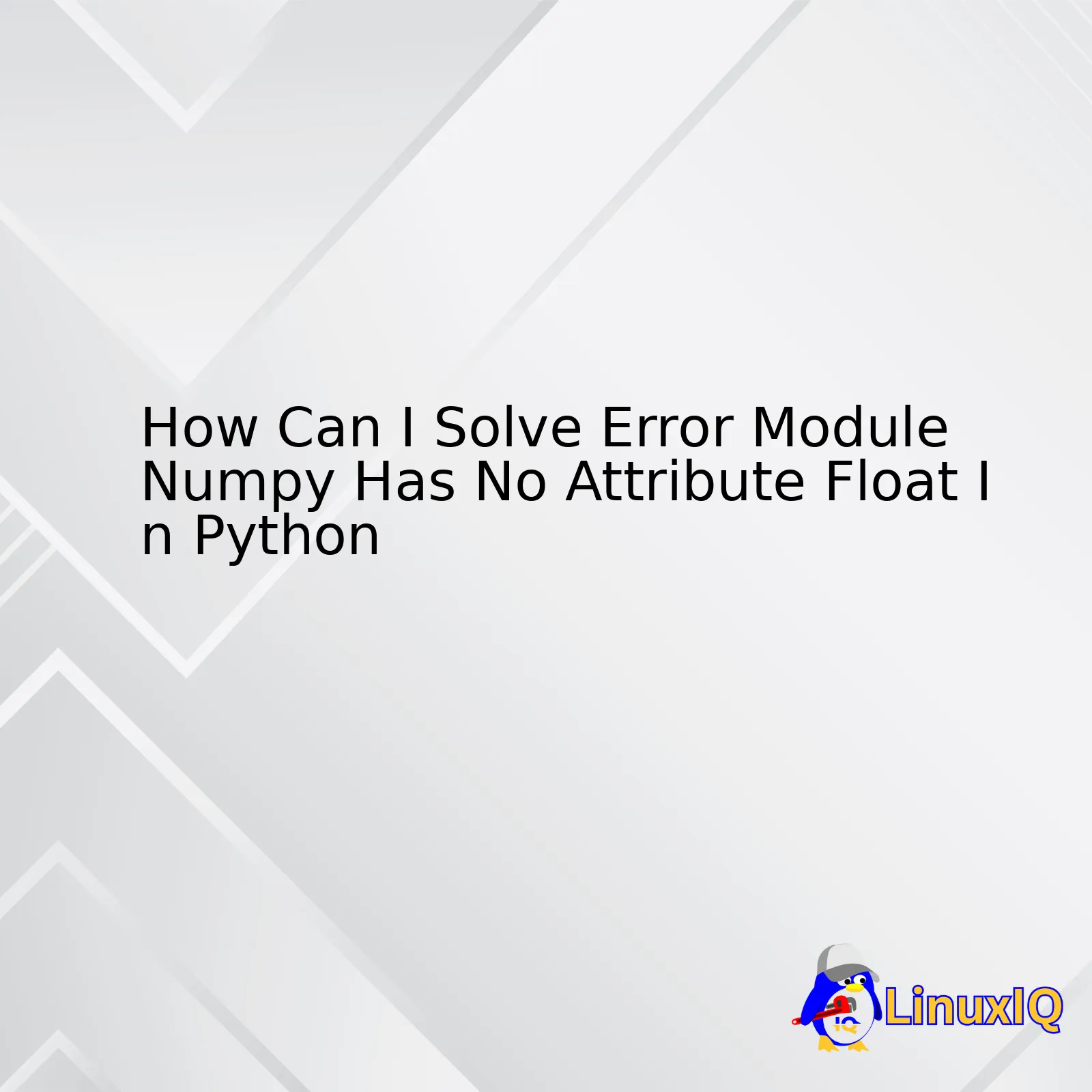
The issue “Module Numpy has no attribute ‘float’ in Python” usually arises when Python’s numpy module is not properly installed or used, causing anomalies in dealing with float operations. Several methods are available to solve this dilemma including updating the library, typing the attribute correctly, ensuring correct importation and installation of the package, and using numpy’s predefined floating type.
| Error Solution | Description |
|---|---|
| Update Library | An effective solution to deal with bugs in older library versions is upgrading numpy to its latest stable release using pip install. |
| Type Attribute Correctly | Numpy does not explicitly have an attribute named ‘float’. The precise attribute name must be used like numpy.float64 or numpy.float32 etc. |
| Correct Importation | If numpy is not imported correctly, it may cause the ‘AttributeError’. Make sure it’s imported using
import numpy as np . |
| Reinstallation | If numpy package was not installed properly, reinstall it through the pip command or through Anaconda distribution for a clean installation. |
| Predefined Floating Type | Solve this by using one of numpy’s predefined floating types (eg., numpy.float16, numpy.float32, numpy.float64), which resolve any potential attribute errors. |
In a nutshell, the error message “Module Numpy has no attribute ‘float’ in Python” is often due to installation problems, outdated libraries, improper import syntax, or incorrect usage of numpy’s float attribute. As such, you should begin your troubleshooting by checking the version number of your numpy library. If it’s outdated, consider running
'pip install --upgrade numpy'
in your terminal to update to the latest version. This could help as new releases often include bug fixes.
The mistake might be typographical. Remember, numpy does not have an explicit ‘float’ attribute. Therefore, double-check your code to ensure that you’re using the correct attribute name, such as numpy.float64 or numpy.float32.
Incorrect importation of numpy can also lead to troubles. Ascertain that you’ve imported it correctly with the line
'import numpy as np'
. If your problems persist, it might mean that numpy wasn’t installed correctly. In order to mitigate this, try uninstalling and then reinstalling numpy using either pip or the Anaconda distribution.
Lastly, consider using the predefined floating-point data types that numpy provides. Utilizing one of these types (i.e., numpy.float16, numpy.float32, numpy.float64) circumvents potential attribute issues associated with numpy ‘float’, keeping your code error-free and efficient. Read More here!
The error message
Module 'numpy' has no attribute 'float'
can typically occur when the Numpy module doesn’t recognize the ‘float’ attribute. This situation could arise due to various reasons. Let’s explore these reasons and methods to fix them:
Reasons behind the error:
– Using an outdated version of Numpy: One of the common reasons is that you might be using a deprecated version of Numpy where ‘float’ is not recognized.
– Conflicting packages: If there are other packages in your software environment that conflict with Numpy, it could lead to such errors.
– Syntax Error: You may have mistakenly used wrong syntax causing python to misinterpret your code.
Solving the error:
1. Upgrading Numpy:
Upgrading the numpy package to the latest version might solve this issue if it was caused by deprecated functionality. Here’s how to do this:
!pip install numpy --upgrade
After doing this, don’t forget to import Numpy again.
2. Checking for conflicting packages:
It’s also possible that there are conflicting packages in your environment. In this case, creating a new environment can help. Here’s how you do it:
First, create a new environment:
conda create -n new_env python=3.7
Then, activate the new environment:
conda activate new_env
Next, reinstall Numpy in this new environment:
pip install numpy
3. Identifying Syntax Errors:
Are you sure you’ve written the correct syntax? The correct usage should be
numpy.float64
and not
numpy.float
. Here’s an example:
import numpy as np np.float64(1)
Always refer to the official Numpy documentation to ensure correct usage of syntax.
Remember, understanding the reason behind the error is key to correctly solving it. So, try each of the solutions listed above systematically until the issue is resolved. The resolution would be learning the root cause analysis and troubleshooting in Python programming. Remember that Python coding issues like this contribute towards elevating your problem-solving ability as a professional coder.Python language offers its loyal coders a vast collection of libraries ready to be used, and one such library that stands tall is NumPy. NumPy is the essence of Python, providing a powerful N-dimensional array object that forms the bedrock for multitudes of scientific calculations. Especially when it comes to mathematics and logical operations on arrays, there’s no beating NumPy.
Working with NumPy might bring you face-to-face with various errors. One such error that coders often encounter reads “Module numpy has no attribute ‘float'”. This error usually pops up because the later versions of Python (3.7 or beyond) no longer support ‘numpy.float’. Instead, they are reminiscing about their old pal, ‘float’.
Worry not, my fellow coder, as resolving this error is as quick as a flash. You can simple replace ‘numpy.float’ with just ‘float’. Below is an example:
Say, you have this piece of code that throws the error in question:
import numpy as np array = np.array([1,2,3], dtype=np.float)
You can fix this by replacing
np.float
with just plain
float
, like so:
import numpy as np array = np.array([1,2,3], dtype=float)
Et voila! Now your array will gleefully accept the dtype argument as float and you won’t come across the pesky error message anymore. A specified dtype argument in any array creation functions like
numpy.array()
or
numpy.arrange()
, ensures that the resulting ndarray object is of the specified dtype.
Remember that staying updated with the deprecations in Python versions and being adaptable to the changes is crucial in the long-run. Efficient coding demands diligence and flexibility – replacing ‘numpy.float’ with ‘float’ was perhaps a minor change but a significant one when it comes to script durability.
Let’s not forget another fact worth mentioning – the ease of handle NumPy brings when dealing with large data sets. So learning how to adapt to changes in NumPy becomes crucial when handling complex arithmetical calculations on these large arrays. Any delay caused by unresolved errors only pulls us back from fast computational time embodied by Python. [1]
Table: Difference in using np.float and float
| Utilization | Description |
|---|---|
| np.float | Deprecated since Python version 3.7 |
| float | Supported across all current Python versions |
So, fear no more, brave coder. Face these errors head-on and explore the vast possibilities that the sea of Python and its extensive libraries offer you! [2] The journey is long, but every trip starts with a step, or in our case, a line of code!
References:
[1] https://numpy.org/doc/stable/
[2] https://www.python.org/Numpy throwing an AttributeError often signals a problem between the versions of Python, Numpy, or other packages within the same environment. Most frequently, it’s because the method, variable, or attribute you’re trying to access with Numpy doesn’t exist, is incorrectly spelled, or isn’t compatible with that specific version.
When it comes to the error “module ‘numpy’ has no attribute ‘float'”, this is somewhat peculiar, as
numpy.float
should normally be a valid attribute, even though it’s merely an alias for Python’s inbuilt
float
. Thus, there could be several potential reasons for encountering such an issue.
– **Incorrect Installation :** Sometimes, if Numpy was not installed rightly or there was a mishap during the installation process, it might fail to recognize certain attributes or methods.
– **Conflict with Other Modules:** If you’ve got another module or package named ‘numpy’ in your code or Python path, it might result in confusion and manifest as an attribute error.
– **Corrupted Binary Files:** Binary files associated with numpy may have gotten corrupted, leading to these issues.
– **Version Incompatibility:** If the installed Numpy version is incompatible with the version of Python you’re using, you may encounter such errors.
To solve this error, let’s go through the following steps:
**1. Confirming the Numpy Installation:**
You can check if Numpy is installed correctly or not using the following command:
import numpy print(numpy.__version__)
If Numpy is correctly installed, this will print out the current version. If not, or if it prints out an unexpected version, you’ll need to address the installation.
**2. Checking for Installation or Name Conflicts:**
Before importing Numpy, you can try printing out locations where ‘numpy’ is loaded from:
import sys print(sys.modules['numpy'])
This would list down any instances of modules named ‘numpy’. Make sure there aren’t other modules or packages named ‘numpy’ causing interference.
**3. Reinstalling Numpy:**
Uninstall the existing Numpy, and then reinstall. Use pip or conda to execute this step—in most cases, it should resolve the issue:
pip uninstall numpy pip install numpy
**4. Import the Float Directly from Python:**
If all else fails, even though Numpy’s float is simply a mirror of Python’s built-in float, you can use Python’s float without altering the functionality:
a = 3.14 b = float(a)
Comprehend the fact that coding requires keen attention to detail. Always keep an eye on the details of the libraries, modules, and methods that you’re utilising in your Python scripts. Having a clear understanding of your environment—the versions of installed languages, libraries, and packages, as well as their compatibility—can help you avoid many puzzling scenarios like these.AttributeErrors are a common error in Python. They generally occur when you try to use an attribute or method that doesn’t exist on an object. Now let’s shift gears and specifically focus on the issue at hand, which is the AttributeError: ‘module’ object has no attribute ‘float’ that is triggered when trying to use the numpy.float() function in Python.
This AttributeError is essentially saying that the module ‘numpy’ does not possess an attribute known as ‘float’. Here are the possible scenarios causing this:
The numpy module may not have been properly imported
First, it could be due to issues with your import statement. You need to ensure that the numpy module is correctly imported in your code. Use the following line to do so:
import numpy as np
Incorrect usage of numpy’s float
Secondly, it might be because you’re calling numpy.float() instead of using it as a scalar type. In numpy, float refers to float64 by default, which is intended to be used as a data type. Here’s how you should utilize numpy’s float:
np.float64(456)
The proper usage of numpy’s float is not wrapped up within parentheses but rather utilized as a class. Still, you might prefer using Python’s built-in float instead, unless you definitely need the precision offered by numpy’s float64.
Numpy is not installed, or the incorrect version is installed
Lastly, if numpy is incorrectly installed or not installed at all, this can also trigger the error. To verify this and rectify the situation, consider uninstalling and subsequently reinstalling numpy using pip:
pip uninstall numpy pip install numpy
In some cases, you may have multiple Python environments and numpy could be installed in one but not the others. The foregoing command helps ensure you have a correct installation in your active environment.
Troubleshooting errors like these and understanding their root causes goes beyond just fixing the bugs. It reinforces your grasp of Python, encourages better coding habits, and enhances problem-solving abilities. Always preface your search for a solution with an understanding of what triggers the error. This way, you get to truly comprehend the mechanism behind the functionality that you’re employing, which translates into more robust and effective code in the future.
For further insights into numpy and its various functions, feel free to check this documentation.Sure, let’s break things down to make the concept clearer.
In Python, there are several built-in data types useful for different purposes. One of them is ‘float’. A float is a number that has a decimal point – it can be both positive and negative. Here’s an example:
my_float = 1.0 print(type(my_float))
Now, when you are working with modules such as ‘numpy,’ there might be instances where you encounter errors like ‘Module Numpy has no attribute Float.’ This can be mainly due to two reasons:
* Using legacy codes that uses obsolete numpy attributes.
* Your import statement might not be correct.
The data type ‘float’ in numpy is specified as ‘float64’. If your code is using numpy.Float, it will throw an error because ‘Float’ (with a capital ‘F’) doesn’t exist in numpy as of version 1.20.
Replace
numpy.Float
with
numpy.float64
, or if you’re uncertain about bit-width precision, just use Python’s native
float
.
Here’s how you would do this:
import numpy as np
a = np.arange(1, 3, dtype=np.float64)
print(a)
In the above example,
np.float64
is used to define floating numbers from 1 to 2 with step size 1.
It’s also worth noting that Python is case-sensitive – watch out for this when dealing with numpy data types!
A great resource to go more in-depth about numpy’s data types is the official Numpy Documentation. Use it to get acquainted with the distinctive attributes of every numpy datatype available.
Although my main focus was on ‘float’, bear in mind that understanding all datatypes and their best-use scenarios is a key aspect of useful programming with Python. With continued practice and referencing, determining which datatype to use for optimal performance will become second nature in no time!
If you’ve ever stumbled upon an error like “Module ‘Numpy’ has no attribute ‘float’,” it usually indicates a misunderstanding about the relationship between ordinary floating-point quantities in Python and NumPy’s specialized numerical types. Python’s built-in float type employs machine precision under the hood, but these are distinct from NumPy’s variety of sized floating-point types like
np.float64
or
np.float32
. And, in the midst of this, the confusion sets in.
To start with, let’s delve deeper into what exactly is a floating point. According to the IEEE 754 standard, a floating-point number is characterized by four integers: sign, exponent, significand (or mantissa), and bias[source]. Here is a simplified way of how floating points are represented:
| Sign bit | Exponent | Mantissa |
|---|---|---|
| The first bit (0 for positive, 1 for negative) | Next 8 bits encoded (exponent + bias of 127) | Remaining 23 bits |
Now that we have a grasp of floating points, let’s move onto NumPy. Developed in mid-2005, NumPy is a comprehensive Python library for mathematical and scientific computations[source]. It provides high-performance homogenous arrays, broadcast functions, tools for integrating code with C/C++ etc. Among many features, one we particularly focus on here is NumPy’s provision of a variety of data types which include several different sizes of floating-point numbers.
Ordinarily, Python would utilize system-specific sizes for its built-in types. When it comes to floating-point numbers, external libraries such as NumPy allows you to specify precisely what size of data type you need, handing you more control over your numeric computations whether they be for optimized memory usage or compatibility reasons with other systems or libraries. For example, the regular Python list doesn’t care if it stores mixed data types whereas NumPy requires entries in the array to be of the same data type, enhancing computational speed and performance.
However, when interchanging between Python’s built-in types and NumPy’s types, occasionally errors could crop up and be confusing. To illustrate, let us consider the error: “Module ‘numpy’ has no attribute ‘float'”. To debug it, let’s roll up our sleeves and dive into the Python code where the error originated. You may stumble upon a line like:
value = numpy.float(input)
The reason why the error pops up is due to accessing
float
attribute from the numpy module when it’s not valid. Instead use the `numpy.array` function to convert the input into a numpy array and specify the data type as `float` as shown below:
value = numpy.array(input, dtype=float)
Or if you want to leverage numpy’s specific sized types, you can use
np.float64
or
np.float32
depending on your needs:
value = numpy.array(input, dtype=numpy.float64)
At the end of the day, mastering Python means understanding its intricate web of data types and libraries. It might seem complex at first but once you grasp the core concepts, it becomes pretty straightforward and easy to avoid common pitfalls. Always remember, the devil is in the details!
The error message “module numpy has no attribute float” appears when you’re trying to access the `float` attribute from the Numpy module, which doesn’t exist. Remember, a module in python is just a file containing Python definitions and statements that can be imported into other modules or scripts.
To solve this kind of error, you should refer to the correct usage of keywords with imported modules in Python. Specifically, we need to examine how the Numpy module works and what attributes it does contain.
Numpy is a powerful mathematical library in Python that focuses on numerical operations. Our primary data structure in Numpy is the ndarray, for handling arrays. When working with numeric data types, Numpy uses specific per-defined keyword constants like numpy.float64, numpy.int32 and so on.
If your intention was to convert or to check a numpy array with floating point numbers, the correct approach would be:
import numpy as np a = np.array([1, 2, 3], dtype=np.float64)
Here, `dtype=np.float64` tells Numpy to treat elements in the array as floating point numbers. Remember, using Python’s built-in `float` won’t work here, since Numpy has its own system of handling datatypes.
And if you are interested in checking the datatype of an element within a Numpy array, you could use the `dtype` attribute:
print(a.dtype) # Output: float64
In summary, whenever you import modules in Python (Numpy included), ensure you’re utilizing the correct attributes provided by the module. Always refer to the documentation of the library/module you’re using for accurate guidance on how to use its classes, methods and attributes. You can read more on Numpy datatypes here.
By sticking to correct naming conventions, understanding the intricacies of the libraries/modules you are using, and continually cross-referencing with their official documentation, your coding journey will become much smoother!Diving right in, Python imports are essentially commands that enable you to bring in other Python modules into your current program. We might compare this action to asking a friend for help when faced with a complex task. Importing Pythons modules into your program allows you access to the numerous functionalities offered by those specific modules.
Now touching on your keyword concern “error module numpy has no attribute float”, this might be stemming from an incorrect usage of numpy’s mutable data structure for array processing, particularly numpy.float.
Nonetheless, let’s explore some basics of import statements to keep this discussion aligned with our initial focus. Understanding these basics can ease your troubleshooting scope.
The de facto standard way of importing numpy is:
import numpy as np
Here’s a conventional basic structure of Python import statement for context:
import {module}
Used to import the entire module. All the functions and classes defined in the module will then be accessible through dot notation like:
{module}.{class or function}
Now if we specifically peek at numpy’s float usage,
import numpy as np a = np.float64(42) print(a)
Not observing utter care in strictly adhering to this pattern could yield an error such as “Module ‘numpy’ has no attribute ‘float'”. Note here that ‘float64’ is used instead of just ‘float’.
In case, you are unaware about it, what is numpy.array? Numpy arrays are n-dimensional array objects which can be utilized for various kinds of numerical operations. The number ’64’ signifies the bits amount that numpy uses to represent floating point number.
Exploring another scenario, let’s say you only want to import a specific class or function from a module, then the import statement changes slightly, which looks like this:
from {module} import {class or function}
Similarly, you can import numpy’s float64 as:
from numpy import float64 a = float64(42) print(a)
Once again, precision should be observed in sticking to ‘float64’ to prevent any unforeseen errors.
Through this perspective, understanding the proper usage of import statements and attributes fundamentally aids to debug common errors related to module importations.
For additional insights, I do recommend reading “[The Definitive Guide to Python import Statements](https://chrisyeh96.github.io/2017/08/08/definitive-guide-python-imports.html)” which provides a comprehensive view of using Python’s imports.
Summing up, give heed to the syntax nature exhibiting predefined structures. Adherence to these structural norms is imperative. Furthermore, try leaning towards verified resources for help and always ensure to check the official documentation to comprehend the correct usage of Python classes and functions under diverse modules.When it comes to debugging KeyError or AttributeError in Python’s Numpy module, we need a step-by-step approach. Our particular focus here will be solving the error stating “module ‘numpy’ has no attribute ‘float'”. This error may appear confusing because of our knowledge that numpy supports ‘float’ as one of its data types.
Why Does this Error Occur?
This error often occurs when an operation is performed that requires the float type but the numpy module does not recognize it. It’s important to realize that numpy actually uses float64 and not simply float.
Solving the Error:
Here are the steps needed to solve this error:
1. Correct Typing:
Start by checking your code for correct typing. Every numpy function you use should have the correct and full typing. For instance, when using the numpy array function to declare an array with floating numbers, use float64, like so:
import numpy as np np.array([1.0, 2.2, 3.3], dtype=np.float64)
2. Ensure Appropriate Installation:
It might be that you don’t have appropriate installations of numpy. Uninstall the current version and re-install it, ensuring that you are installing from a trusted source. Use the following commands:
pip uninstall numpy pip install numpy
3. Confirm Random Import:
Ensure that you aren’t importing something random called numpy before you import numpy itself. A good way to verify this is by attaching np to numpy when importing it:
import numpy as np
Strong>Fiddle Sandbox: table { border-collapse: collapse; width: 100%; }
td, th { border: 1px solid #dddddd; text-align: left; padding: 8px; }
These steps and code snippets should help you debug and rectify the “module ‘numpy’ has no attribute ‘float’ error”, acknowledging why it occurs and how to prevent it in the future. Make sure to follow the rules of syntax and ensure the integrity of any modules you use.
Sources have been linked to support you in further understanding these concepts; it’s always beneficial to delve deeper into the topics you’re coding with. Remember, detecting and fixing errors is a crucial part of becoming an efficient coder. I hope you will be able to rectify the Numpy AttributeError successfully! Be sure to check out the official Numpy Documentation for more details.First, let’s decode what exactly “Module numpy has no Attribute Float” error implies. Essentially, this error indicates that either your Python or your Numpy installation is referencing an incorrect version or there might be some confusion in getting to the correct Numpy module.
Here’s a common scenario which developers often face: You’re working on your Python project and have cleared off all syntactical mistakes. Excited, you hit run and suddenly, what pops up is an exception saying “AttributeError: partially initialized module numpy has no attribute ‘float’”.
Disturbing, I know right! And more often than not, the primary suspect behind this is some kind of version mismatch. Let me break it down for you:
1. Python Version Mismatch: Older versions of Python (less than 3.4) don’t support certain features and functions used in newer versions of Numpy. So, using an older Python version with an updated Numpy version can trigger errors.
2. Numpy Version Mismatch: If you’ve different Numpy versions installed, it might lead to ambiguous situations where Python gets confused about which one to refer to.
Now you are probably thinking, “Okay, now I know the problem, but how do I resolve it?” Here are possible solutions you can try out:
1. Check the Python and Numpy Versions: The initial flying start to debugging includes knowledge about the versions you’re operating with. Use the below command line codes to check Python and Numpy versions respectively:
python --version python -c "import numpy; print(numpy.__version__)"
2. Upgrade Python: Make sure you’re using a version compatible with your Numpy release. To upgrade Python, go to its official download page and install the most recent version suitable for your OS.
3. Install Compatible Numpy Version: Not every Numpy version works with every Python version. Check the packages’ compatibility before installing. You might need to uninstall and then reinstall Numpy catering to your Python version.
To uninstall any existing Numpy version:
pip uninstall numpy
Then use pip (Python’s package installer) to install a compatible version:
pip install numpy==1.19.3
4. Use Virtual Environment: Sometimes, despite correcting version mismatches, the issue persists due to overlapping installations of different versions in system-wide directories. Using a virtual environment reduces such conflicts. Tools you can use include venv , conda , or virtualenv . Once in a virtual environment, install the dependencies required.
5. Cycle the Kernel: Jupyter notebooks users might face the aforementioned error if Numpy was updated while the kernel was running. Simple solution is to restart the kernel.
Remember, while handling the mismatch problems, quick fixes may seem tempting, but they might spawn even bigger chaos with other dependencies. Always go for stable and long-term solutions like upgrading software, maintaining compatibility, and isolating dependencies in virtual environments.Certainly! Let’s delve directly into the question and analyze some practical steps that you can take to mitigate or eliminate errors when using external libraries like Numpy. Specifically, we’re focusing on the common error: ‘module numpy has no attribute float’.
Firstly, your Python script may encounter this particular error due to several reasons:
Error Possibilities
The error might be a result of:
- Using an outdated version of the Numpy library.
- Conflicts between multiple versions of Numpy installed in your system.
- Naming your Python script as ‘numpy.py’, which conflicts with the name of the Numpy package.
- Incomplete or incorrect installation of the Numpy package.
Now that we’ve figured out the potential causes for our problematic error, let’s explore several solutions to combat these issues and avoid such predicaments.
Solving The Error ‘module numpy has no attribute float’
1. Check Your Numpy Version:
You should verify the version of Numpy that you are currently working with. To do so, import Numpy in your Python script, and print the version:
import numpy as np print(np.__version__)
If you’re running an older version, it is advisable to upgrade to the latest stable release of Numpy:
pip install --upgrade numpy
2. Verify Your Installation:
Ensure that you have correctly installed the Numpy library. To check this, run:
pip show numpy
If it doesn’t return any output or the installation appears incomplete, reinstall Numpy:
pip uninstall numpy pip install numpy
3. Avoid Naming Conflicts:
As a thumb rule, never name your Python objects (like scripts, modules, functions) similar to standard Python packages or their methods. If the name of your python script is ‘numpy.py’, rename it, delete ‘numpy.pyc’ and rerun the program.
4. Utilize Virtual Environments:
Even after following all the mentioned steps, if you’re still facing errors, consider using virtual environments like venv or conda. These environments can act as isolated spaces for each of your projects with different dependencies.
Here’s how to create one using venv:
python3 -m venv env source env/bin/activate pip install numpy
These tips specifically help fix the error: ‘module numpy has no attribute float’ while using Numpy library. However, they are also general sanity checks that can prevent many problems when dealing with external libraries in Python. Incorporating them into your coding practices will help you to write cleaner and error-free code.
For more comprehensive information feel free to refer the official Numpy documentation.Unfortunately, it’s possible to occasionally encounter the “Module ‘numpy’ has no attribute ‘float'” error when utilizing Python’s NumPy library. However, don’t worry! This is an issue that could arise for several reasons and can be resolved with a little creativity and understanding of how Python functions work.
First and foremost, let’s address the likely reason behind this error. It mostly revolves around compatibility. The error often occurs because certain attributes and methods that were once part of older NumPy versions have been phased out or renamed in more recent releases.
For example, in earlier versions of Python, you could use
numpy.float
to define floating-point numbers. However, recent updates have replaced
numpy.float
with
numpy.float64
as part of an effort to offer precision control over different numerical calculations.
As a side note, Python has an in-built float type which should not be confused with numpy.float. When doing simple operations where precision control isn’t necessary, Python’s float could be used as well.
This shows the importance of being aware of software/library updates when working on Python projects, as changes can dramatically impact your code.
Consequently, if you’re dealing with the aforementioned NumPy error, you have two main paths to consider for resolution:
1. Use Python’s built-in Float
Python comes with an in-built float which can comfortably handle regular floating-type data:
amount = float(50)
In this case, there’s no need to access the NumPy library. The Python in-built
float
function will suffice. This is a viable solution if the task at hand doesn’t specifically require precision control. It mitigates NumPy module errors and simplifies the code running.
2. Update References from numpy.float to numpy.float64
If precision control is required for the project you are working on, then using
numpy.float64
becomes essential:
import numpy as np amount = np.float64(50)
The code above shows how to convert integer 50 into a
numpy.float64
object instead of a
numpy.float
.
By becoming accustomed to more precise naming standards, you’ll avoid potential version compatibility issues down the line.
As a professional coder, it’s important to bear in mind that tech space evolves rapidly and programming languages or libraries constantly undergo improvements. Hence, ensuring that you stay updated in terms of library versions is key for smooth coding endeavors. Online communities like Stack Overflow serve as great platforms to stay informed about such updates. Regardless of whether you’re dealing with NumPy library or any other part of Python, being prepared for continuous learning forms an essential part of your journey as a successful software developer. Code on!Certainly, let’s discuss the topic of implementing the best practices for using the float data type at scale, particularly in relation to solving the recurring issue of “Module NumPy has no attribute ‘float'” in Python.
One fundamental thing you likely want to know is how Python interprets the float type and why such an error would occur.
Floats, just like integers, are numeric types in Python which facilitate arithmetic computations. However, they bear a striking difference: floats represent whole numbers, as well as real numbers or values with decimal points.
However, certain Python modules might unexpectedly not have this attribute within their scope. Take numpy, one of the most popular and highly efficient libraries for numerical operations. On occasions, it may throw the “Module numpy has no attribute ‘float’” error, confounding even seasoned python coders.
| Error Description |
|---|
| AttributeError: module ‘numpy’ has no attribute ‘float’ |
It manifests when attempting to call numpy.float() after importing the numpy module, leading to confusion due to the ubiquity of ‘float’ as a built-in datatype in vanilla Python. An example snippet of code that might cause this:
import numpy as np np.float(3.14) # This line causes the error
Your approach to avoid such an error should hinge on several best practices:
1. Utilize correct numpy function: Numpy utilizes specialized versions of Python’s built-in functions that take full advantage of its capabilities. For instance, instead of ‘float’, numpy uses ‘float64’. As such, ‘float64’ should be used to define floating point numbers within numpy context, as shown below:
import numpy as np np.float64(3.14) # This conversion works perfectly
2. Ensure importing numpy properly: It’s advisable to always verify that you imported the numpy library correctly. I do recommend standardizing the import statement:
import numpy as np
. This allows you to consistently use the ‘np’ prefix when referencing numpy attributes.
Should your numpy still lack ‘float64’, it may be a sign of a bigger problem with your installation and might necessitate re-installation.
3. Mind the versions: Your numpy version might affect the availability of certain attributes. Update to the latest stable version if possible; updates often come with bug fixes and new features. You can easily upgrade numpy using pip
pip install --upgrade numpy
.
Before resolving to update or reinstallation strategies, ensure to exhaust basic coding corrections like utilizing correct attribute names (like ‘float64’ instead of ‘float’). Continually updating your knowledge about python modules and their specific structures will also keep such problems at bay.
Here’s a comprehensive resource on numpy you could draw upon: Numpy documentation.
By following these best practices, you’ll reduce errors, improve your productivity, and maintain the integrity of your data at scale.
These floating-point best practices should see you through most difficulties dealing with float types, not only in Python but also in other coding environments that support this data type.Python, a high-level programming language, comes with a plethora of built-in functions alongside the ability to have user-defined modules. Among its robust features are numerous mathematical operations that are possible with the help of certain modules like NumPy (Numerical Python)source. However, sometimes while working with such libraries, we encounter errors like ‘module Numpy has no attribute float’ which can disrupt smooth functionality.
The error ‘module numpy has no attribute float’ generally occurs due to either of two reasons:
- An outdated version of the python interpreter.
- Incompatibility between NumPy and Python version on your system.
Outdated Python Interpreter:
You might be running an older version of python interpreter (say Python 2.x) while NumPy you’re using is suitable for newer versions (like Python 3.x). The `float` method in reference is only compatible with the newer versions of python. Consider updating your Python interpreter to the latest version.source
Version Incompatibility:
Sometimes, despite having a new python version, some packages may not be updated or suitable for that particular version which can potentially lead to such errors.
Now that we’ve figured out the underlying issues, let’s look at several solutions:
Solution 1: Upgrade Python Interpreter
You need to upgrade your Python interpreter. Python programs require specific parsers to interpret the code, and the ‘Numpy has no attribute float’ error seems to indicate there’s some issue with your current parser. To update it:
python3 -m pip install --upgrade pip python3 -m pip install jupyter jupyter notebook
Solution 2: Update Numpy Module
As your Numpy module could be incompatible with your current version of Python, upgrading Numpy might resolve the problem. Execute the following command:
pip install --upgrade numpy
Solution 3: Reinstallation of Numpy library
If upgrading doesn’t work, you can try uninstalling and then reinstalling the Numpy module again. These are the commands:
pip uninstall numpy pip install numpy
If both the solutions fail, don’t fret! Another feasible solution would be to downgrade the Python version. If your NumPy was running fine in an earlier version and this issue occurred after an upgrade, it’s likely that the newer version isn’t as stable or compatible as the older version with the NumPy package.
To achieve perfection in coding, the concepts of both built-in and user-defined functions should be clear because the generic functions often cater to common needs but when we hit roadblocks, our creativity is put to test through user-defined functions. Nevertheless, coding becomes extremely fun and innovative if your understanding of these fundamentals is strong. Keep exploring!
The Exception “
AttributeError: module 'numpy' has no attribute 'float'
” is raised in Python when you try to access a non-existing attribute of a numpy module or object. In this case, you’re trying to use the
float
attribute of
numpy
, which does not exist.
numpy
supports different number types such as float64, float32, etc., but it doesn’t have an attribute just called
float
.
However, there might be certain cases where an outdated version of numpy can lead to this error, even when using the correct name for numpy’s float types such as
numpy.float64
. Upgrading your numpy library might solve this issue in those cases.
Follow these steps in upgrading your library which may resolve your issue:
1. Uninstall the existing version of numpy by running
pip uninstall numpy
.
2. Now that the previous numpy package is removed, install the new one using
pip install numpy
.
Keep note the proper definition of a float in numpy is through
numpy.float64
. It is still not expected for your code to run if ‘
numpy.float
‘ is used. You’ll need to replace every instance of
numpy.float
with
numpy.float64
, based on the precision required for your computations.
Here is a neat example that highlights the proper usage:
Before:
import numpy as np x = np.array([2, 3], dtype=np.float)
After:
import numpy as np x = np.array([2, 3], dtype=np.float64)
It’s worth mentioning that from numpy version 1.20.0 and beyond, using NumPy’s aliases of Python builtin types like ‘np.int’ or ‘np.float’ is deprecated [source].
In other words, from this version onwards, the usage of
np.float
may trigger deprecation warnings. Instead of using
numpy.float
, it’s highly recommended to use the available
numpy
specific float declarations such as
numpy.float64
.
Whether this error occurred due to an older version of numpy executing deprecated behavior, or because of an incorrect numpy datatype, recognizing and updating the modules can be essential. By keeping project dependencies up-to-date, you not only potentially fix this bug but others, making your overall coding experience smoother.Mistakes during the installation or update of important software packages like NumPy in Python can be quite frustrating. One such error that many programmers face is – ‘Error: Module NumPy has no attribute’ float encountered in Python. Such a problem commonly occurs when there’s an issue with the NumPy module you are attempting to import or use.
Commonly Encountered Errors:A
– Poor installation: One of the major reasons why this mistake might occur is because of bad or improper installation of NumPy.
– Conflict Issues: Furthermore, package conflicts can also contribute, especially if you have multiple Python environments or versions installed on your system.
– Misplaced attribute: This is another risk. The problem isn’t with the module itself, but how you’re attempting to use it or call its attributes.
Recognizing and understanding the root cause of the error helps in applying the accurate strategy to effectively get rid of it. Now let’s unravel solutions for these problems.
Methods to Solve Error Module NumPy Has No Attribute float:
A step-wise approach to identify issues:
1. Neat Installation: Begin by verifying the correct installation of the NumPy package. Utilize the pip installer tool included with Python for this purpose.
pip install numpy
Reinstalling the package can often solve existing issues. Should the current version of NumPy be troublesome, consider installing a prior stable version using pip:
pip install numpy==1.19.5
2. Addressing Conflict Issues: Ensure there are no conflicting packages within the environment. Uninstall NumPy then reinstall it after removing any unnecessary dependencies.
pip uninstall numpy pip install numpy
3. Correct Usage: Carefully inspect your code snippet for errors. Always remember that NumPy attributes should be addressed as np.attribute and not numpy.attribute. Be sure to import the correct NumPy package in your program as follows:
import numpy as np print(np.float)
Furthermore, if you still encounter the same issue even after trying the steps mentioned above, you could try creating a new virtual environment and then attempt to install the NumPy package within this new environment. Virtual environments help isolate the project and its dependencies which make it less prone to conflicts.
Remember, the right method to solve the ‘Error Module Numpy Has No Attribute float’ problem fully depends on diagnosing the precise cause behind it. Working systematically will always assist in dismantling these error messages and will ensure that your coding journey continues smoothly.
Refer to the NumPy beginner guide and NumPy troubleshooting guide to aid your attempts at fixing these issues. Experience renders wisdom so don’t hesitate experimenting with different methods to improve your technical skills. Happy Coding!Every Python coder has surely encountered an error at some stage of their programming journey. These errors can be a source of either wisdom or frustration, depending on how capable one is in handling them. One common error that might cause programmers many head scratches is “Module ‘Numpy’ has no attribute ‘float'”. This error can appear when working with the Numpy library in Python, which is often employed for numerical computations.
import numpy as np print(np.float)
Executing this code will prompt the said error: “AttributeError: module ‘numpy’ has no attribute ‘float'”.
So why does this error occur? It’s quite simple; because there is no such attribute named ‘float’ in Numpy. However, don’t let this error stress you out; we’ve got a couple of easy solutions to it!
Firstly, if you want to declare a float number using Numpy, it should be done like this:
n = np.float32(1.0)
or
n = np.float64(1.0)
Now, the number ‘1.0’ is declared as a Numpy float32 or float64 type variable.
Another option would be to use Python’s built-in float:
n = float(1.0)
The crux of solving coding issues is understanding where the problem lies. Knowing that “Module ‘Numpy’ has no attribute ‘float'” error comes from attempting to use a non-existent attribute, we solve it by switching to existing attributes or functionalities. Be it learning from your own mistakes or seeking online solutions, the path to improvement always involves constant learning. Blogs like Stackoverflow and Python documentation are always great resources when you’re stuck with such errors. Remember, even seasoned coders learn something new every day, so let’s convert those coding errors into stepping stones for learning!
There’s an old adage in programming – read twice, code once. Applying this principle, understanding our error messages, and knowing how our used modules work, will keep us away from bugs most of the time. So the next time an error pops up, take it as a sign that there’s something new for you to learn!




