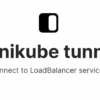| Steps | Description |
|---|---|
| Update packages | Run
sudo apt update to make sure all your installation sources are up-to-date. |
| Installing Python3 and Pip | Execute
sudo apt install python3-pip . This will install both Python3 and Pip into your system. |
| Verifying the Installation | After the installation process, you can verify it by executing the command
pip3 --version . The installed version of pip should be displayed. |
| Using Pip | Pip is a package manager for Python. You use it with the command
pip3 install [package name] . |
Pip is a handy tool for those who are working with Python on Ubuntu 20.04. It’s an invaluable resource that every Python programmer should have access to as it manages software packages written in Python. Whether you’re developing a small script or coding an intricate web application, understanding how to properly install and utilize pip in the Ubuntu environment will undeniably play a fundamental role in your programming undertakings.
The steps outlined in the table aim at assisting you install Python3 and Pip on Ubuntu 20.04. Start by refreshing your package list with the “sudo apt update” command. Afterwards, ‘python3-pip’ is installed by employing ‘sudo apt install python3-pip’; this package includes both Python3 and Pip. Once you’ve accomplished these steps, proceed to validate your set up by keying ‘pip3 –version’ which will exhibit the installed Pip edition. Congratulations! Now you’re equipped with the know-how of utilizing Pip to manipulate Python packages. For package installation, the model command looks like ‘pip3 install [package name]’ where ‘[package name]’ is replaced by the package you seek to deploy.
Rest assured, equipping yourself with Python3-Pip will substantially improve efficacy and smoothness of task execution. The ability to swiftly install and manage different Python packages streamlines workflow significantly, making it not only highly purposeful but enjoyable as well. Thus understanding how to correctly install and utilize Python3-Pip lays an essential foundation for any tasks involving Python in the Ubuntu 20.04 framework.
For more details regarding Python3-Pip installation in Ubuntu refer to this link.Understanding the value of Python3-Pip and its relevance to installing the package on an Ubuntu 20.04 system revolves around getting a grip on two main components. Firstly, we should comprehend what Python3-Pip is, and secondly, clarity must be provided on how it can be installed on Ubuntu 20.04.
Python3-Pip is, in essence, a package management system that facilitates quick and straightforward installation and management of software packages written in Pythonsource. Simply put, it is a command-line tool that allows you to install, update, remove Python packages (also known as libraries), much like apt does for operating systems.
To demonstrate why Python3-Pip is of such importance, let’s take an overview of its role:
- Pip allows you to easily install third-party Python modules from
PyPI (Python Package Index)
, enabling you to leverage the collective contributions made by Python enthusiasts worldwide.
- Pip alleviates the stress of keeping track of software dependencies with its dependency resolution feature. Essentially, when you request Pip to install a Python package, Pip also identifies and installs all dependencies required by that package to function correctly on your system.
- Dependency checking decreases the likelihood of version mismatch issues, package interdependency conflicts, and generally enhances overall software integrity.
- The utility lets you upgrade or downgrade Python packages with ease. It takes out the hassle typically associated with manual installation processes where you’d have to uninstall older versions before reinstalling new variants.
- Pip gives you the authority to manage Python environments separately through virtual environments, which eventually allow developers to have isolated spaces on their machines, specific to different projects. This aspect just talks volumes about flexibility and containment.
Given these benefits, it becomes clear that Python3-Pip stands at the center stage of effective Python programming.
Installation of Python3-Pip on Ubuntu 20.04 can be achieved in several ways, but one of the most widely-accepted methods involves using the
apt
utility.
Before proceeding with the installation, make sure that you have updated the package lists for upgrades and new package installations. Be certain to run this command:
sudo apt update
After successfully updating your system, you can now proceed to install Python3-Pip with:
sudo apt install python3-pip
The process will ask for your confirmation by showing the amount of disk space it will take on your system. Press ‘Y’ then ‘Enter’, to continue.
To verify if the installation was successful, invoke pip3 in your terminal like so:
pip3 --version
Provided the installation was done correctly, the Python3-Pip version already installed within your system will then be disclosed.
In summary, understanding Python3-Pip’s role in managing Python packages simplifies and enhances the experience of any Python developer. This significance coupled with the theme of seamless Python3-Pip installation on an Ubuntu 20.04 system underscores the crux of this material.
###### Getting started with Python3-Pip on Ubuntu 20.04
Installing pip for Python 3 (Python3-Pip) involves a series of steps that you must follow in order to achieve a successful installation. The following guide provides a walk-through, enabling you to do this properly within your environment. Additionally, by using the Terminal, your command-line interface on Ubuntu, we will deal with these process.
##### Update the packages list
First things first, Updating the package list helps to keep your system up-to-date with the latest bug fixes and performance enhancements for the installed software.
In order to do this, simply type:
sudo apt update
Press enter, and your system should begin updating its package list. This process usually takes a few moments.
##### Installing Python3-PIP
After updating your package list, it’s time to install Python3-pip. Execute the following command:

sudo apt install -y python3-pip
As usual, press enter, and the operation should start. Normally, this process takes a couple of minutes, depending on your internet connection speed.
##### Verify the Installation
After the completion of the actual installation procedure, you would always want to ensure that all things were conducted successfully.
You can verify the installation by typing:
pip3 --version
If correctly installed, this command shall print out the version number of the PIP that was installed.
Following these steps ensures that Python3-Pip is properly installed on an Ubuntu 20.04 system. Remember that pip3 is the version of pip that installs modules for Python 3.
It’s essential always to confirm that software or package installations are successful, especially on a Linux-based system like Ubuntu 20.04. Using commands promptly saves time and negates the need to manually search through directories or files.
So, in conclusion, Python3-Pip behaves like an efficient utility tool in your kit. It’s reliable and offers more granular control when installing, updating, or even uninstalling Python packages.
Remember always to stay updated with your packages for enhanced security and optimized performance. You can find more help about installing packages in Python here.
###### Here is the summary of commands:
sudo apt update sudo apt install -y python3-pip pip3 --version
The process of installing Python3-pip on an Ubuntu 20.04 system should usually be straightforward, but sometimes a few bumps along the road can give rise to common errors needing quick resolution. Here’s how you can fix some of these common issues.
The first step you’ll need to take is to ensure Python3 and its associate package manager pip3 are installed in your system. You can install them using the
apt
command:
sudo apt update sudo apt install python3 python3-pip
On successful execution of the above commands, you’ll have both Python3 and pip3 installed on your system.
Error: Unable to locate package python3-pip
If after running the above installation commands, you encounter an error that says “Unable to locate package python3-pip,” it indicates that the operating system’s package manager (apt), does not have a reference to this particular package.
Use the following steps to resolve this issue:
* Update apt’s package lists by running:
sudo apt update
* Retry installing Python3-pip :
sudo apt install python3-pip
Error: Command ‘pip’ not found
In situations where the installer shows an error message that the ‘pip’ command was not found, often, the environment path is missing, or pip3 was not correctly installed.
To remedy this:
1. Confirm the installation of pip3 by executing:
python3 -m pip --version
If pip3 is installed correctly, you will see the installed version of pip
2. Add pip to the PATH by putting the below line in your ~/.bashrc file:
export PATH=$PATH:/home/your_username/.local/bin/
Note to replace ‘your_username’ with your actual username.

Then source the ~/.bashrc file to apply the changes immediately.
source ~/.bashrc
Lastly, let’s not forget the case where your script may fail due to dependencies that aren’t met. This often leads to modules not being found. For example:
Error: No module named ‘XYZ’
This error occurs when your Python script tries to import a specific module that isn’t installed. The solution is to find the missing package and use pip3 to install it.
pip3 install XYZ
Replacing “XYZ” with the name of the module that’s missing.
Walking through each aforementioned step, you should now have a working Python3 and pip installation on your Ubuntu 20.04 system ready to take on any coding challenge! For more information about managing Python packages, refer to the Python Packaging User Guide.I can’t stress enough the importance of maintaining your Python3-Pip on Ubuntu. Think of it this way: You wouldn’t want to solve 21st century challenges with software tools from the early 2000s, would you? Updating Python pip helps ensure that you have access to the latest features and improvements. It also boosts the security of your application by covering potential vulnerabilities in older versions.
First, let’s quickly run through how to install Python3-pip on Ubuntu 20.04. Open the terminal by pressing
Ctrl + Alt + T
or search for ‘terminal’ in your system application menu. Once open, execute the following command:
sudo apt update
Wait until the operation is complete before running:
sudo apt install python3-pip
You can confirm the installation by checking the pip3 version with:
pip3 --version
Now, with pip installed, updating and upgrading is as simple as running a few commands:
To upgrade pip:
python3 -m pip install --upgrade pip
If your active environment uses pip2 and pip3 concurrently, it’s advised to use pip3 dedicated command to avoid pointing pip to older python versions:
pip3 install --upgrade pip
In terms of updates, consider utilizing the
--upgrade
flag when using

install
. This upgrades the packages specified:
pip3 install --upgrade somepackage
In addition, to bulk upgrade all the outdated pip packages, list them with
pip3 list --outdated
, then upgrade each one individually or write a bash script to automate the process.
However, dealing with globally installed packages might lead to permission issues or unintended upgrades of packages not prepared to higher versions. Hence, adopting Python isolated environments, like venv, is good practice.
Also note; ‘upgrading’ and ‘updating’ are often used interchangeably, but they hold different meanings. In the context of maintaining software, ‘updating’ relates to minor revisions and bug fixes within the same version (e.g., going from 1.2.o to 1.2.1), while ‘upgrading’ refers to moving to a new, major version (e.g., going from 1.2.x to 2.0.0).
By keeping your Python Pip updated and upgraded with these practices, you remain at the cutting edge of development tools while minimizing any security risks inherent with outdated software. Remember, as a coder, your tools are as effective as you keep them.
Installing Python3-Pip on Ubuntu 20.04 is a process that can be broken down into straightforward, manageable steps. It begins with ensuring your system is up to date, followed by installing the Python3-Pip package using the apt package manager. But we need to stress out, mistakes such as not utilizing the correct version of Python, or skipping the update command, can result in installation failures.
Following these steps carefully ensures a smooth installation experience:
- Start with updating the system packages. This prepares your system for the new installation and avoids any potential version conflicts.
- Install Python3 in case it’s not pre-installed with OS. To check for Python3, use
python3 -V
.
- If Python3 isn’t present, install it using
sudo apt install python3
.
- Finally, install pip for Python3 using the command
sudo apt install python3-pip
.
You’ll find that working with Python3-Pip becomes effortless once you’ve completed these initial steps, allowing you to manage Python packages effectively. If you’d like to see what packages are available, use
pip3 search "package_name"
. Moreover, to remove an installed package, utilize
pip3 uninstall "package_name"
.
One primary advantage of using Pip as your package installer is its compatibility with PyPi – the Python Package Index. PyPi hosts a library of over 290,000 projects, meaning you’ll have access to a wide assortment of Python tools satisfying even the most specific needs.
| Action | Command |
|---|---|
| Check for Python3 |
python3 -V |
| Install Python3 |
sudo apt install python3 |
| Install Python3-Pip |
sudo apt install python3-pip |
In this digital age, mastering tools like Python3-Pip opens opportunities in software development, data science, automation, and more (Real Python). Knowing how to install and manage it on popular systems such as Ubuntu 20.04 brings forth valuable skills in the coding and IT industries.
Remember the key takeaway—steady, informed progress produces successful Python3-Pip installations.