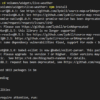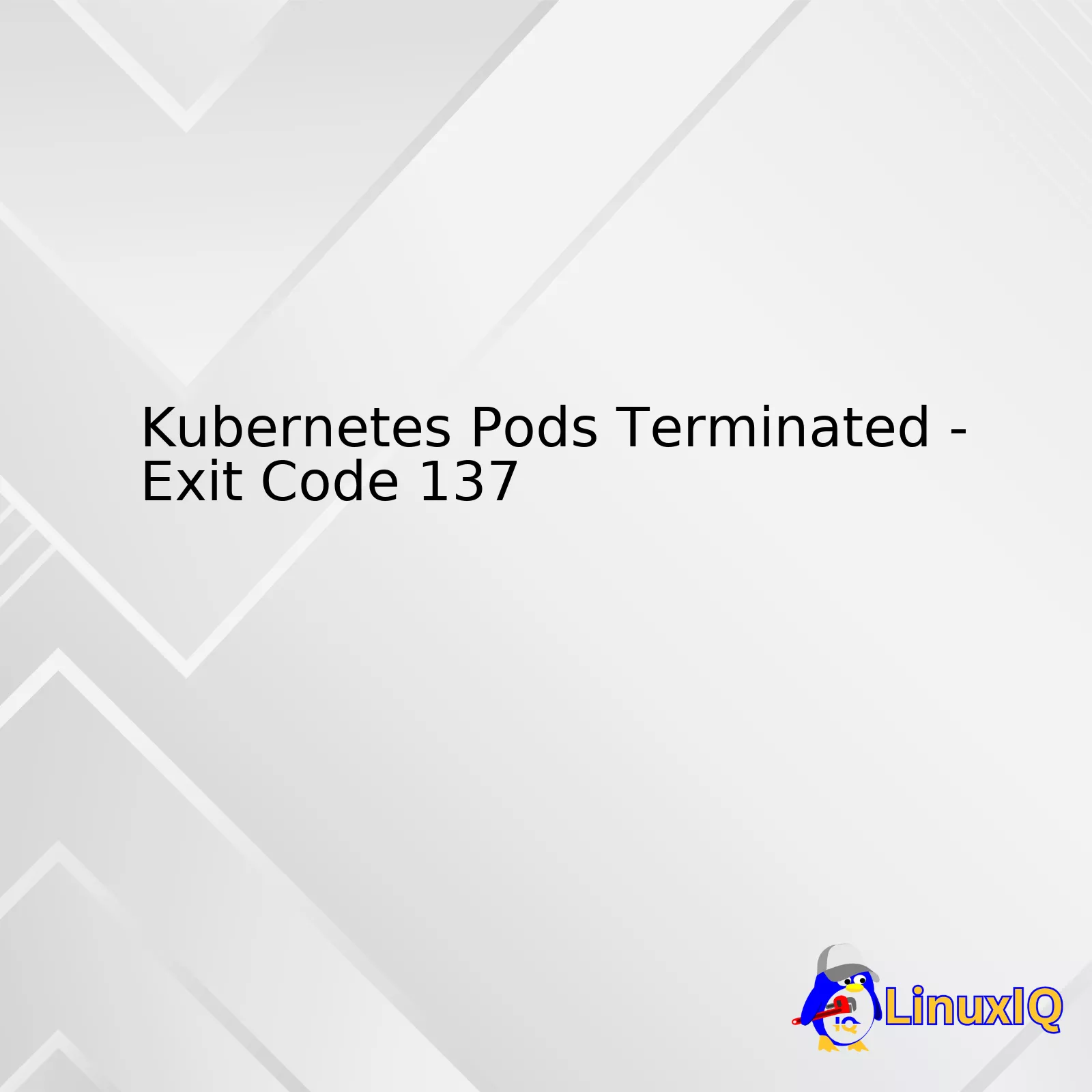
| Exit Code | Description | Potential Causes | Solution |
|---|---|---|---|
| 137 | A “KILL” signal was sent from outside your container to terminate the process. This often means that the Pod was terminated gracefully. | Out of Memory (OOM) Kill due to resource constraints or manual termination using Kubernetes or Docker commands. | Check resource allocation/usage or review your termination strategy if Pods are being stopped manually. |
Now, let’s dive a little deeper into understanding exit code 137. In Unix systems, this exit code denotes that a ‘kill’ command was issued against the process running inside your container source. In the context of Kubernetes, one common reason could be an Out of Memory (OOM) kill scenario. Here, your system will terminate processes when there’s no enough memory to allocate, typically decided by Kubernetes’ OOM Killer.
kubectl describe pod \
Watch out for any details under ‘Last State’, which would detail the reason for termination – likely indicating an OOM error if it was down to resource constraints. If you see such patterns regularly, consider increasing your Pod memory limits consistently across the nodes of your cluster.
On the other hand, exit code 137 can also result from a manual termination of the Pod; such as `kubectl delete pod` or terminal signals like ‘SIGKILL’. The practice of manual termination should ideally be reviewed in light of your overall cluster management strategy.
Remember, understanding and decoding these exit codes is essential for maintaining a healthy and efficient Kubernetes environment. They key to resolving them lies in comprehending their root cause and countering with appropriate adjustments whether that be memory allocation, architectural improvements or better lifecycle management practices.
If you’re using Kubernetes, seeing
Exit Code 137
can be a jarring experience, especially if its meanings and implications are ambiguous. In Kubernetes, exit codes signify different error conditions in Pods, and understanding them is crucial to debugging effectively. We’ll deep dive into the meaning of “Exit Code 137,” along with deducing why it frequently shows up when Kubernetes Pods are terminated.
To decipher an exit code, we always revert back to Unix standards. In Unix, when a process is terminated with a
SIGKILL
signal, it returns an exit status of 128 + signal number. Now, as SIGKILL is signal 9, the termination leads to Exit Code = 128 + 9 = 137. So, an “Exit Code 137” typically means the process was killed explicitly using the
SIGKILL
signal or system-level directive.
There are two predominant reasons why Kubernetes Pods end up receiving this harsh blow – memory bottlenecks and explicit kills:
Out-of-Memory (OOM) Scenarios:
When a Pod exceeds its allocated memory limit, the OOM Killer chooses processes to kill based on an algorithm, which eventually results in said process being ruthlessly eliminated and yielding an “Exit Code 137”.
| Overshoot Scenario | Behavior |
|---|---|
| Pod exceeds its memory limit | The system kills the process, causing ‘Exit Code 137’ |
| Node is running out of memory | The system starts killing Nodes’ processes, potentially causing ‘Exit Code 137’ |
Understanding and monitoring your application’s memory usage and ensuring that it aligns with the resources allocated in the Pod specification can help manage avoidable issues.
Explicit Kills:
If a Pod needs to be deleted, Kubernetes sends a
SIGTERM
signal for the processes to shut down gracefully. If they don’t terminate within a grace period, then Kubernetes resorts to sending a brutal
SIGKILL
, resulting in “Exit Code 137”.
For instance, if you issue a command like
kubectl delete pod my-pod-name --grace-period=0 --force
, it would instantly kill the Pod, displaying our notorious “Exit Code 137.” Ideally, you should aim for graceful shutdowns and have proper checks implemented in your code base.
In summary, comprehending exit codes, specifically ‘Exit Code 137’, is essential for any professional coder working extensively with Kubernetes. Recognizing its root causes- out-of-memory situations and forced pods deletions- can enable you to troubleshoot effectively and strategize workarounds or solutions tailored to your use-cases.See More
Now, you need not feel stuck when encountering ‘Exit code 137’ next time! Happy Kube-conquering!
Here is a handy referenceExit Codes With Special Meanings for various exit codes.
A terminated Kubernetes Pod with an Exit Code 137 can be perplexing to fix, especially for developers with limited exposure to Kubernetes. The problem often stems from issues such as resource limitations or a Node failure. To gain a better understanding of the issue and identify ways to troubleshoot it, here’s what you need to know:
Understanding the Exit Code 137
The Exit Code 137 implies that Kubernetes terminated the Pod because it used more resources than it was allocated. This is usually caused by the Kernel killing the process in an OOM (Out-Of-Memory, or ‘OOMKilled’) scenario1.
Debugging techniques to Identify the Problem
Below are several methods you can use to diagnose the source of an Exit Code 137:
– Checking Pod’s log
The first thing you should do is examine the logs of the terminated Pod by using
kubectl logs {pod-name}
. If the pod was unexpectedly terminated due to an OOM event, the output would reflect that.
– Describing the Pod
Evaluating the Pod’s events gives insight into whether the Pod was given insufficient resources. Utilize the command:
kubectl describe pod {pod-name}
.
– Metric inspection
To observe the memory usage metrics of your pods over time, you can use Kubernetes built-in tools like Metrics Server or third-party tools like Prometheus backed Grafana dashboards2, 3.
Solution Strategies
Here are some potential solutions to prevent Pods from getting terminated:
– Increase memory allocation:
If deemed feasible after checking usage metrics, you can increase the memory allocation to the Pods. For instance, if your current limit is 200Mi, you might want to consider increasing it to 300 or 400Mi based on the usage pattern.
apiVersion: v1
kind: Pod
metadata:
name: memory-demo
spec:
containers:
- name: memory-demo-ctr
image: polinux/stress
resources:
limits:
memory: "400Mi"
– Quality of Service :
You can also improve the Quality of Service (QoS) class for your Pods, which would protect them from eviction. Using
'Guaranteed'
QoS class, pods are less likely to get terminated due to Nodes running out of resources4.
apiVersion: v1
kind: Pod
metadata:
name: qos-demo
spec:
containers:
- name: qos-demo-ctr
image: nginx
resources:
requests:
memory: "500Mi"
cpu: "500m"
limits:
memory: "500Mi"
cpu: "500m"
Remember, troubleshooting Kubernetes-related issues takes a strategic and methodical approach. By combining data obtained from logs, examining resource utilization, and implementing adequate preventive measures, Exit Code 137 can essentially be mitigated.
Kubernetes Pods Terminated – Exit Code 137 is signaling an abnormal termination of the pod. It indicates that the system underlying your Kubernetes cluster had to send a “kill” command (signal 9) to the running container due to resource showdown, such as CPU or memory.
Talking about the potential causes for Kubernetes pods terminating with exit code 137, It does not necessary imply software errors or bugs in your application but quite often connected to out-of-memory(OOM) situations necessitating the system to terminate containers that are exhausting resources beyond established limits.
Let’s discuss those areas of high interest:
Resource Configuration
Proper management of resources is paramount in maintaining optimal performance in a Kubernetes environment. Mismanagement or miscalculation of resources can lead to overconsumption and request the system to come in and terminate the process.
A deeper look into the resource configurations including setup parameters in your
yaml
files for CPU and memory limit can reveal a lot. If limits are too high for the available system resources, the system could forcefully terminate the pods, producing the exit code 137.
Data Surge
Another common fact contributing to pods’ termination is a sudden influx of high-volume data which abruptly increases the memory footprint, causing the containers to run out of memory.
To review if this could be a concern, examine the use case of your application for any unpredictable data spikes. You may need to profile your application’s behavior over time, identifying whether it bears signs of massive data processing at specific times or instances of assaults on your application.
Misbehaving Application
Sometimes, applications behave erratically consuming more memory than needed, either due to nesting loops, unclosed connections, or process leakage. Any form of memory leaks can gradually ramp up memory usage over time, killing the pod by exit code 137.
The solution would require deep-dive debugging and profiling the application discovering any potential memory leaking points.
Solution Strategies:
Here are some suggestions to ameliorate issues related to Kubernetes Pods terminated with Exit code 137:
• Properly set the requests and limits measurements in
yaml
configuration file.
...
spec:
containers:
- name: my-container
image: my-image
resources:
requests:
memory: "100Mi"
cpu: "500m"
limits:
memory: "200Mi"
cpu: "800m"
...
• Make use of Kubernetes built-in monitoring tools like Metrics Server, or third-party services like Prometheus, Datadog, etc to monitor the memory and CPU usage of your application.
• Debug and profile the application source code using helm charts and Kubernetes log outputs.
Remember, understanding the nature of your application and its relation to the given resources could save you from encountering unwanted Exit Code 137 terminations. Be proactive, plan accordingly, and adapt to meet demands.One of the common pitfalls when dealing with Kubernetes is handling an exit code 137. A pod returning this error suggests that the Kubernetes system has killed it due to a resource constraint (source). Some typical root causes for receiving such an exit code include:
– Running out of memory
– Resource quotas and limits failing to be configured properly
It’s essential to strategize to prevent future occurrences of this issue, which we will consider in the context of ‘Kubernetes Pods Terminated – Exit Code 137’. Below are some of the strategies we can employ.
1) Appropriate Allocation of Resources:
Decisively define the CPU and Memory resources required by the pods to function optimally.
Use the
requests
and
limits
parameters to enforce these specifications on your Kubernetes YAML configuration file.
spec:
containers:
- name: sample-container
image: sample-image
resources:
requests:
cpu: "250m"
memory: "64Mi"
limits:
cpu: "500m"
memory: "128Mi"
In this code snippet, each container within the pod requests for 250m CPU units and 64Mi memory initially. However, the ‘limits’ parameter shows that it could utilize up to 500m CPU units and 128Mi memory if necessary.
2) Monitoring Tools:
Keen monitoring of the clusters through tools such as Prometheus Help or Google’s Kubernetes Engine (GKE) could alert you about high memory usage before it becomes fatal (source).
3) Profiling Applications:
Another productive method to deal with the issue is profiling your applications for potential memory leaks and optimizing the code accordingly.
4) Controlling Over Autoscaling:
Modify autoscaling settings to have control over scaling in/out actions based on the application’s load triggers.
Remember that managing and preventing future occurrences of exit code 137 in Kubernetes mainly revolves around resource allocation and continuous monitoring of these allocations so the system doesn’t run out of resources to assign. With proper education and understanding of these declinations, maintaining optimal functionality of your Kubernetes deployments becomes much manageable.
5) Configuring Resource Quotas:
Consider configuring resource quotas at namespace levels to manage the consumption of the compute resources more effectively (source).
apiVersion: v1
kind: ResourceQuota
metadata:
name: compute-resources
spec:
hard:
pods: "100"
requests.cpu: "1"
requests.memory: 1Gi
limits.cpu: "2"
limits.memory: 2Gi
This configuration restricts the total number of pods in the namespace to 100 and also puts limits on the overall CPU and memory usage.As we continue our deep dive into Kubernetes, nothing area strikes a chord with system administrators and developers alike quite like error messages. In this case, it’s the infamous
Exit Code 137
, an issue that’s been known to disrupt even well-planned applications run within Kubernetes pods.
To understand why you’re seeing
Exit Code 137
, it’s helpful to first dissect what this exit code means. Derived from Signal 9 (SIGKILL), it usually translates into an “out of resources” scenario. This signifies that your Kubernetes Pod has been terminated because it was running out of memory, often due to insufficient resource allocation or application level memory leaks.
You might find your Kubernetes pod getting terminated with
Exit Code 137
in these common scenarios:
- Your Pod exceeded the memory limit defined in its specs.
- The Node where the Pod resides itself ran out of memory.
- There’s an explicit call to kill the process via commands like
kill -9
.
Addressing the challenge of
Exit Code 137
is two-fold. Firstly, reviewing the Kubernetes Pod specifications, particularly towards memory requests and limits can provide firsthand insights. Be sure the allocated resources fit the application’s requirements. Secondly, verify your application for potential memory leaks or excessive memory consumption behaviors. Often tools like Java profilers or language specific leak detection tools can come in handy here.
Remember, Kubernetes operates based on pre-defined rules. When a pod exceeds its spec and begins consuming more memory than it has been allotted, Kubernetes takes note. More specifically, the Kubelet serving the node that’s hosting the affected Pod springs into action, killing the offending pod and starting up a new one in its place as per the controller pattern.
Yes, while it’s slightly alarming to see Kubernetes committing infanticide against our meticulously crafted Pods, it’s essential to remember that Kubernetes does this for the greater good availability and stability of the entire system. By preventing excessively demanding pods from dominating the system’s resources, it ensures better overall stability and performance.
Here’s a snippet of the error message you’ll likely see when dealing with a
Exit Code 137
problem:
"killing container with id docker://container_xxx:Need to kill Pod"
But no need to fret. The world of coding is filled with complex terminologies and error codes that are often designed to help programmers fix issues that may come along their way. By understanding the root causes of such errors like
Exit Code 137
and taking corrective actions accordingly like fine-tuning resources given to Kubernetes pods or fixing application specific bugs, we can certainly make our journey smoother as we navigate through the exciting landscape of Kubernetes.