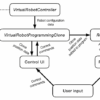In the world of Linux System Administration, proficiency with the command line is non-negotiable. Tools like Bash, awk, sed, and grep are the bedrock of managing servers, automating tasks, and keeping systems running smoothly. For decades, shell scripting has been the primary language of automation in the Linux terminal. However, as infrastructure grows in complexity—spanning on-premise servers, cloud instances, and containerized environments—the limitations of traditional shell scripting become more apparent. This is where Python steps in, not as a replacement, but as a powerful evolution for the modern system administrator. While a deep understanding of Linux commands is compulsory, adding Python to your toolkit transforms you from a system operator into a system architect, capable of building robust, scalable, and intelligent automation solutions.
This article will serve as a comprehensive guide for Linux administrators looking to leverage Python. We will explore how Python bridges the gap between simple shell scripts and complex software engineering, enabling you to manage files, processes, networks, and even cloud infrastructure with unparalleled elegance and power. We’ll move beyond theory with practical, real-world code examples that solve common administrative challenges, demonstrating why Python is an essential skill for anyone serious about a career in Linux Administration, Python DevOps, or Site Reliability Engineering.
Section 1: The Foundation: From Shell Commands to Python Scripts
The first step in adopting Python for system administration is understanding how it interacts with the underlying operating system. At its core, many administrative tasks involve running existing Linux commands and processing their output. Python provides a clean and powerful way to do this, offering significant advantages over traditional Bash scripting, especially when logic, data handling, and error recovery become complex.
Why Python Over Bash Scripting?
While Bash is excellent for simple command chaining, it can become cumbersome for more complex tasks. Bash lacks robust data structures (like dictionaries and complex lists), has a less intuitive syntax for error handling, and can be difficult to test and maintain as scripts grow. Python, on the other hand, offers:
- Rich Data Types: Easily work with lists, dictionaries, sets, and JSON, making it simple to parse command output or API responses.
- Comprehensive Standard Library: Modules for networking, file handling, regular expressions, and more are built-in, reducing the need for external command-line utilities.
- Superior Error Handling: Python’s
try...exceptblocks provide a structured way to handle errors gracefully, making scripts more reliable. - Readability and Maintainability: Python’s clean syntax makes scripts easier to read, debug, and share with team members.
Executing Shell Commands with the subprocess Module
The subprocess module is the standard way to run external commands from within a Python script. It gives you full control over the command’s input, output, and error streams. Let’s look at a practical example: running the df -h command to check disk usage and parsing its output.
import subprocess
import sys
def check_disk_usage(path: str, threshold: int):
"""
Runs the 'df -h' command and checks if the usage on a given
filesystem path exceeds a threshold.
"""
print(f"Checking disk usage for '{path}' with a threshold of {threshold}%...")
# The command to execute. Note that the command and its arguments are a list.
command = ["df", "-h", path]
try:
# Run the command. `capture_output=True` captures stdout and stderr.
# `text=True` decodes them as text. `check=True` raises an exception
# if the command returns a non-zero exit code.
result = subprocess.run(
command,
capture_output=True,
text=True,
check=True
)
# The output is a multi-line string. Split it into lines.
lines = result.stdout.strip().split('\n')
# The second line contains the data we need.
if len(lines) < 2:
print(f"Error: Could not parse output for {path}")
return
# Example line: /dev/sda1 458G 213G 223G 49% /
parts = lines[1].split()
# The usage percentage is the second to last part, with the '%' sign.
usage_percent_str = parts[-2].replace('%', '')
usage_percent = int(usage_percent_str)
print(f"Filesystem: {parts[0]}, Usage: {usage_percent}%")
if usage_percent > threshold:
print(f"ALERT: Disk usage ({usage_percent}%) on {path} is above the threshold of {threshold}%!")
# In a real-world scenario, you might send an email or a Slack notification here.
else:
print(f"OK: Disk usage is within the acceptable limit.")
except FileNotFoundError:
print(f"Error: The command 'df' was not found. Is this a Linux system?")
sys.exit(1)
except subprocess.CalledProcessError as e:
# This block runs if the command returns a non-zero exit code.
print(f"Error executing command: {' '.join(command)}")
print(f"Return Code: {e.returncode}")
print(f"Stderr: {e.stderr.strip()}")
sys.exit(1)
except (ValueError, IndexError):
print("Error: Failed to parse the output of the 'df' command.")
sys.exit(1)
if __name__ == "__main__":
# Check the root filesystem with an 80% threshold.
check_disk_usage(path="/", threshold=80)
# Check a non-existent path to see error handling.
# check_disk_usage(path="/nonexistent", threshold=80)This script demonstrates the power of Python. We not only run a command but also capture its output, parse it, convert strings to integers for logical comparison, and implement robust error handling—all things that are significantly more complex in a standard shell script.

Section 2: Practical Automation: Managing Files and Processes
With the basics of command execution covered, we can move on to higher-level tasks. Python’s rich libraries make complex operations like file system management and system monitoring straightforward. We’ll explore two powerful libraries: pathlib for modern file path manipulation and psutil for system monitoring.
Advanced File Management with pathlib
The older os.path module works, but the modern pathlib library offers an object-oriented and more intuitive interface for dealing with file system paths. This makes tasks like finding, moving, and analyzing files much cleaner. Let’s write a script to perform a common sysadmin task: finding and archiving old log files.
from pathlib import Path
import zipfile
import datetime
import os
def archive_old_logs(log_dir: str, archive_dir: str, days_old: int):
"""
Finds log files in log_dir older than `days_old` and archives them
into a single zip file in archive_dir.
"""
log_path = Path(log_dir)
archive_path = Path(archive_dir)
# Ensure the source directory exists
if not log_path.is_dir():
print(f"Error: Log directory '{log_dir}' not found.")
return
# Create the archive directory if it doesn't exist
archive_path.mkdir(parents=True, exist_ok=True)
# Calculate the cutoff time
cutoff_date = datetime.datetime.now() - datetime.timedelta(days=days_old)
files_to_archive = []
# Use rglob to recursively find all files ending with .log
for log_file in log_path.rglob("*.log"):
# Get the file's modification time
mod_time_ts = log_file.stat().st_mtime
mod_time_dt = datetime.datetime.fromtimestamp(mod_time_ts)
if mod_time_dt < cutoff_date:
files_to_archive.append(log_file)
print(f"Found old log file: {log_file} (Last modified: {mod_time_dt.date()})")
if not files_to_archive:
print("No log files found older than {days_old} days.")
return
# Create a unique archive filename based on the current date
archive_filename = f"log_archive_{datetime.date.today()}.zip"
archive_filepath = archive_path / archive_filename
print(f"\nCreating archive: {archive_filepath}")
with zipfile.ZipFile(archive_filepath, 'w', zipfile.ZIP_DEFLATED) as zf:
for file in files_to_archive:
# Add file to the zip. arcname ensures we don't store the full path.
zf.write(file, arcname=file.name)
print(f" - Archiving {file.name}")
# Optionally, remove the original file after archiving
# os.remove(file)
print("\nArchiving complete.")
if __name__ == "__main__":
# NOTE: For this example to work, you need a directory with some .log files.
# You can create a dummy setup like this:
# mkdir -p /tmp/logs /tmp/archives
# touch -d "35 days ago" /tmp/logs/app1.log
# touch -d "5 days ago" /tmp/logs/app2.log
# touch /tmp/logs/app3.log
source_directory = "/tmp/logs"
destination_directory = "/tmp/archives"
archive_if_older_than_days = 30
archive_old_logs(source_directory, destination_directory, archive_if_older_than_days)System Monitoring with psutil
The psutil (process and system utilities) library is a cross-platform tool for retrieving information on running processes and system utilization (CPU, memory, disks, network). It’s an indispensable tool for writing custom monitoring scripts, far simpler than parsing the output of commands like top, free, or iostat.
import psutil
import time
import sys
def monitor_cpu(threshold: int, duration_secs: int, interval_secs: int):
"""
Monitors CPU utilization. If it stays above `threshold` for `duration_secs`,
it prints an alert.
"""
print(f"Starting CPU monitor: Threshold > {threshold}% for {duration_secs}s (check interval: {interval_secs}s)")
time_above_threshold = 0
try:
while True:
# Get CPU usage percentage over a given interval
cpu_percent = psutil.cpu_percent(interval=interval_secs)
print(f"Current CPU Usage: {cpu_percent}%")
if cpu_percent > threshold:
time_above_threshold += interval_secs
print(f"WARN: CPU usage is high. Time above threshold: {time_above_threshold}s")
else:
# Reset the counter if usage drops below the threshold
time_above_threshold = 0
if time_above_threshold >= duration_secs:
print("\n" + "="*40)
print(f"CRITICAL ALERT: CPU usage has been above {threshold}% for {duration_secs} seconds!")
print("="*40 + "\n")
# Reset to avoid continuous alerts
time_above_threshold = 0
except KeyboardInterrupt:
print("\nMonitor stopped by user.")
sys.exit(0)
except Exception as e:
print(f"An error occurred: {e}")
sys.exit(1)
if __name__ == "__main__":
# Alert if CPU is over 80% for 30 seconds straight.
# Check every 5 seconds.
monitor_cpu(threshold=80, duration_secs=30, interval_secs=5)Section 3: Scaling Up: Remote Management and API Integration
A modern system administrator rarely manages just one machine. Automation needs to scale across dozens or hundreds of servers. Furthermore, modern infrastructure is heavily API-driven. Python excels in both these domains, making it the perfect tool for managing distributed systems and integrating with cloud services.
Remote Server Automation with Paramiko
Manually using SSH to log into every server to perform a task is inefficient and error-prone. The Paramiko library is a pure Python implementation of the SSHv2 protocol, allowing you to programmatically connect to remote Linux servers and execute commands.
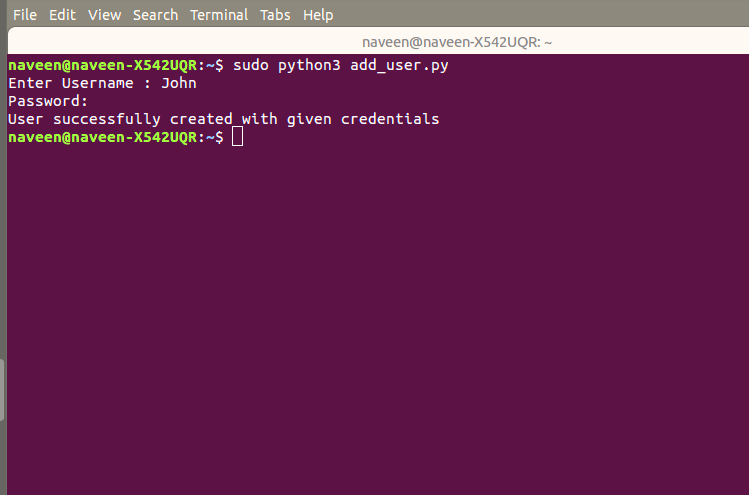
import paramiko
import getpass
def run_remote_command(hostname, username, password, command):
"""Connects to a remote host and executes a command."""
client = paramiko.SSHClient()
# Automatically add the server's host key (less secure, fine for demos)
# In production, use a known_hosts file.
client.set_missing_host_key_policy(paramiko.AutoAddPolicy())
result = {"hostname": hostname, "status": "FAIL", "stdout": "", "stderr": ""}
try:
print(f"Connecting to {hostname}...")
client.connect(hostname, username=username, password=password, timeout=10)
print(f"Executing command: '{command}' on {hostname}")
stdin, stdout, stderr = client.exec_command(command)
# Read the output
result["stdout"] = stdout.read().decode().strip()
result["stderr"] = stderr.read().decode().strip()
# Check the command's exit status
exit_status = stdout.channel.recv_exit_status()
if exit_status == 0:
result["status"] = "SUCCESS"
print(f"SUCCESS on {hostname}")
else:
print(f"FAIL on {hostname} (Exit Code: {exit_status})")
except paramiko.AuthenticationException:
result["stderr"] = "Authentication failed."
print(f"Authentication failed for {hostname}.")
except Exception as e:
result["stderr"] = str(e)
print(f"An error occurred with {hostname}: {e}")
finally:
client.close()
return result
if __name__ == "__main__":
servers = ["server1.example.com", "server2.example.com", "192.168.1.100"]
user = input("Enter SSH username: ")
# Using getpass is more secure than hardcoding or plain input()
pwd = getpass.getpass("Enter SSH password: ")
# Command to check the uptime of the servers
cmd_to_run = "uptime -p"
all_results = []
for server in servers:
# Replace with your actual server hostnames
# For this to work, you need password auth enabled or set up SSH keys.
# This is a placeholder; you'd likely have a real inventory.
if "example.com" in server:
print(f"\nSkipping placeholder server: {server}")
continue
res = run_remote_command(server, user, pwd, cmd_to_run)
all_results.append(res)
print("\n--- Summary ---")
for r in all_results:
print(f"Host: {r['hostname']} | Status: {r['status']}")
if r["stdout"]:
print(f" Output: {r['stdout']}")
if r["stderr"]:
print(f" Error: {r['stderr']}")
print("---------------")Interacting with Web Services and APIs
Whether you’re checking the health of a web server, managing cloud resources on AWS or Azure, or pulling metrics from a monitoring service, you’ll be interacting with APIs. Python’s requests library is the de facto standard for making HTTP requests, making API interaction incredibly simple.
import requests
import time
def check_website_status(urls: list):
"""
Checks the status of a list of websites by making an HTTP GET request.
"""
print("--- Website Health Check ---")
for url in urls:
try:
# Make a GET request with a timeout of 5 seconds
response = requests.get(url, timeout=5)
# response.status_code will be 200 for a successful request
if response.status_code >= 200 and response.status_code < 300:
print(f"✅ SUCCESS: {url} | Status Code: {response.status_code}")
else:
print(f"❌ FAILED: {url} | Status Code: {response.status_code}")
except requests.exceptions.Timeout:
print(f"❌ FAILED: {url} | Error: Request timed out")
except requests.exceptions.ConnectionError:
print(f"❌ FAILED: {url} | Error: Connection error")
except requests.exceptions.RequestException as e:
print(f"❌ FAILED: {url} | Error: {e}")
if __name__ == "__main__":
sites_to_check = [
"https://www.google.com",
"https://www.github.com",
"http://httpstat.us/503", # A site that returns a 503 error
"https://thissitedoesnotexist.fail" # A site that will fail to connect
]
check_website_status(sites_to_check)Section 4: Best Practices for Production-Ready Scripts
Writing a script that works once is easy. Writing a robust, maintainable, and user-friendly tool is harder. Adhering to best practices ensures your automation scripts are professional-grade assets, not technical debt.
Creating Professional Command-Line Tools
To make your scripts reusable and easy to use, follow these guidelines:

- Argument Parsing: Use the
argparsemodule to define command-line arguments, flags, and help messages. This is far better than hardcoding values or relying on positional arguments. - Logging: Replace
print()statements with theloggingmodule. This allows you to control verbosity (e.g., DEBUG, INFO, WARNING, ERROR), direct output to files, and format messages consistently. - Configuration Files: For sensitive information like API keys, passwords, or server lists, use a configuration file (e.g., INI, YAML, or JSON format) instead of hardcoding them in the script. Use libraries like
configparserorPyYAMLto read them. - Virtual Environments: Always use a virtual environment (
python3 -m venv .venv) for your projects. This isolates dependencies and prevents conflicts between different scripts or applications on the same server. Manage dependencies with arequirements.txtfile.
Python’s Role in the DevOps Toolchain
Python is not just for standalone scripts; it’s the glue that holds the modern DevOps toolchain together. Its versatility makes it invaluable in a variety of contexts:
- Ansible: While Ansible modules are often written in YAML, you can write custom modules and plugins in Python to extend its functionality for bespoke tasks.
- Docker and Kubernetes: The official Docker and Kubernetes Python client libraries allow you to programmatically manage containers, pods, services, and deployments, enabling sophisticated orchestration and automation.
- Cloud Automation: Libraries like
boto3for AWS,azure-sdk-for-pythonfor Azure, andgoogle-cloud-pythonfor GCP are the standard for infrastructure-as-code and cloud management scripts.
Conclusion: Your Next Step in System Administration
A solid foundation in Linux administration and shell scripting is, and will remain, essential. However, the landscape is evolving. Relying solely on Bash in an era of cloud APIs, complex data formats, and large-scale distributed systems is like trying to build a skyscraper with only a hammer. Python is the power tool that allows you to build taller, faster, and more reliably.
By embracing Python, you are not abandoning your core skills; you are augmenting them. You gain the ability to write clearer, more robust, and infinitely more capable automation. Start small: identify a repetitive manual task, a messy Bash script, or a monitoring gap, and try to solve it with a simple Python script. As you build confidence, you’ll find that Python opens up a new world of possibilities, making you a more effective and valuable system administrator in the modern IT ecosystem.