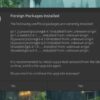| Feature | Description |
|---|---|
| Device Agnostic Code | In PyTorch, CUDA code is device-agnostic. No need for if-else statements to switch between CPU and GPU. |
| Vector computations offload | With CUDA, Pytorch loads large matrix multiplication computations to Graphic Processing Units (GPUs) which makes computation faster compared with CPUs. |
| pytorch.cuda.is_available() | This checks the availability of CUDA. If it returns true, that means CUDA is available on your machine. |
| torch.device() | Control where to store tensor objects, using either ‘cuda’ for GPUs or ‘cpu’ for the central processing unit. |
| torch.cuda.current_device() | Returns the index of a currently selected device. |
PyTorch allows developers to write code that can run on both CPUs and GPUs without the explicit need to manage separate scripts, ensuring a consistent data flow across different computational units. This is facilitated by CUDA (Compute Unified Device Architecture), a parallel computing platform and APIs model developed by NVIDIAsource. The ability to detect and utilize CUDA in PyTorch is paramount as it maximizes speed and efficiency when working with large datasets and performing intricate computations, primarily through vectorization. For instance, by determining if CUDA is available, using
pytorch.cuda.is_available()
, one can leverage GPU acceleration for their PyTorch application where feasible. With the
torch.device()
utility, you can also explicitly control where your tensors should be stored — GPU or CPU — and even switch back and forth as needed. Using
torch.cuda.current_device()
, you can query the currently active CUDA device, useful for multi-GPU configurations. This way, your deep learning models can take full advantage of the computing capabilities that GPUs bring to the table.
To understand how PyTorch detects CUDA (Compute Unified Device Architecture), it is crucial to start with understanding what PyTorch and CUDA are.
Understanding PyTorch
PyTorch is a popular and versatile library for deep learning. It provides abilities to perform computations on multi-dimensional arrays, supporting operations such as slicing, indexing and mathematical operations. It is popular for its ‘dynamic computation graph’ paradigm allowing you to change the computing flow of your neural network on-the-go, which greatly simplifies tasks like variable-length inputs in natural language processing. Furthermore, PyTorch supports GPU-accelerated tensor computations and high-level abstractions for neural networks making the development of complex neural networks more convenient.(source)
This brings us to CUDA.
Understanding CUDA
CUDA is a parallel computing system developed by NVIDIA. It allows software developers to tap into the parallel computing power of NVIDIA GPUs. By allowing direct access to the virtual instruction set and memory, CUDA exposes tremendous computational power for general-purpose computing on many-cores, parallel processors.
Here’s how CUDA is relevant to us. GPUs are excellent at handling parallel tasks – much better than CPUs. Deep learning involves a lot of matrix multiplications – which are essentially parallelizable tasks. For instance, if we want to compute the output of a layer in a Neural Network, we can calculate the output of each neuron in the layer simultaneously – something that GPUs excel at.
So, even though you can perform deep learning algorithms on a CPU, training these algorithms on massive datasets can take a huge amount of time without GPU acceleration. That’s where CUDA comes in. If available, PyTorch will use CUDA to accelerate the computations required for forward and backward passes during the training of deep learning models.(source)
PyTorch Detection of CUDA
Being aware of whether PyTorch has correctly detected your GPU and employs CUDA is critical. In Python-based PyTorch script, this can be achieved using the following commands:
import torch print(torch.cuda.is_available())
If this command returns
True
, then PyTorch has detected your GPU and will be capable of leveraging it for accelerated computation. Else if it displays
False
, then there seems to be a problem connecting with your GPU from PyTorch.(source)
To check the name and other details of your GPUs, you can use:
torch.cuda.get_device_name(0)
If CUDA is not found but you’re confident that your machine should support CUDA, make sure you have suitably installed both PyTorch and the NVIDIA CUDA toolkit.
In conclusion, rather than manually coding for CUDA, libraries like PyTorch bridge the gap between general-purpose programming and GPU computation, acting as a user-friendly interface to harness the full parallel processing power of modern NVIDIA GPUs. Hence, the detection of CUDA becomes a fundamental step while working intrinsically with PyTorch.
Indeed, it’s fascinating how PyTorch and CUDA work hand in hand to ensure more efficient computations. Let’s deep dive into the details of this beneficial relationship!
Understanding PyTorch-CUDA Integration
PyTorch harnesses the power of Graphics Processing Units (GPUs) via CUDA, a parallel computing platform created by NVIDIA. This technology unveils the potential to speed up machine learning and deep learning algorithms dramatically.
The first area to discuss here is how PyTorch detects CUDA at runtime.
1. Detecting CUDA at Runtime
To find out if CUDA is available for PyTorch, we typically use the `is_available()` function under torch.cuda.
import torch
if torch.cuda.is_available():
print("CUDA is available!")
else:
print("CUDA not found.")
This signifies that CUDA availability is an intrinsic feature of PyTorch and requires the presence of CUDA toolkit alongside compatible driver versions on the respective hardware.
2. Checking for Device Count
One can even check the number of GPUs that PyTorch can utilize through the following PyTorch command:
torch.cuda.device_count()
A significant benefit offered by PyTorch is its ability to distribute its computational workload across multiple GPUs seamlessly. This is largely advantageous when training large neural networks or handling enormous datasets.
3. Selecting a Specific GPU
To manually select a specific GPU, we enforce so using the following segment of code:
device = torch.device("cuda:1" if torch.cuda.is_available() else "cpu")
In the above code snippet `device` will be set to “cuda:1” if CUDA is available; this means PyTorch will utilize the second available GPU as the index counts from 0. Else, it will default back to CPU (“cpu”).
As you can see from the proceeding discussion, PyTorch creates a robust interface with CUDA, enabling developers to swiftly harness the immense computational power provided by one or more GPUs.
For more in-depth knowledge about integrating PyTorch and CUDA together, don’t hesitate to visit the official documentation for PyTorch CUDA.Detecting CUDA with PyTorch, the versatile open-source machine learning library, plays a pivotal role in unleashing the power of GPU for accelerating computational tasks when dealing with massive data volumes. The numerous upsides of this detection come into play when one wants to explore high-performance computation and deep learning model implementation scenarios.
Stirring Propitious High-Performance Computations
PyTorch’s CUDA detection mechanism can remarkably speed up the calculations and processes involved in deep learning and other complex operations. By leveraging the prowess of parallel computing and GPGPU (General-Purpose Graphics Processing Unit) technologies, developers can tune into higher-throughput computing environments.
# check if CUDA is available use_cuda = torch.cuda.is_available()
The above code snippet demonstrates the PyTorch simplicity in action by checking the cuda consequently diversifying your computation landscape.
Effective Memory Management
CUDA-capable GPUS’s ample memory aids the accommodation of large models and datasets, facilitating better results in ML/AI initiatives. PyTorch’s native access to CUDA functionality empowers developers to stipulate how much GPU memory the model will take up.
device = torch.device("cuda" if torch.cuda.is_available() else "cpu")
model.to(device)
This internally orchestrated flexibility ensures efficient utilization of resources and optimizes memory management.
Seamless Complex Operation Execution
Fueled by CUDA, PyTorch provides an array of ready-to-use tools and features (PyTorch CUDA Documentation) that render computations simpler and faster. GPU-optimized libraries underpin everything from linear algebra to random number generation to Fourier transforms.
A Learning Curve well-Arched
For programmers, moving to GPU level programming is both challenging and rewarding. When Python’s numpy-like syntax, coupled with PyTorch’s architecture, interplays with CUDA’s functionalities, it genuinely forms a strong trinity – bridging the gap between Python and low-level GPU programming.
Compatibility & Scale
PyTorch’s growing ecosystem and active development make CUDA detection increasingly impactful. Speeding up the code via GPUs brings advanced neural network architectures within reach without changing much about the workflow.
| No Cuda | Cuda | |
|---|---|---|
| Data Volume | Limited | Huge |
| Processing Time | More | Less |
| Memory Utilization | Less Efficient | More Efficient |
In essence, detecting CUDA with PyTorch paves the way for detail-oriented code execution at a larger scale that adds more flairs to an array of diverse computational tasks.
Today, we are living in a world where advanced technologies like Artificial Intelligence and Machine Learning define the new norms. A crucial part of this advancement is GPU computing, with Nvidia leading the field with their CUDA technology. When it comes to PyTorch, an open-source machine learning library, the interaction with CUDA GPUs has an important role.
Broadly, PyTorch is employed for two main categories: tensor computation (similar to Numpy) with strong GPU acceleration support, and Deep Neural Networks built on a system that is tailor-made for both flexibility and speed. To leverage these advantages, detecting CUDA-capable GPUs is imperative.
Before diving into CUDA detection in PyTorch, let’s understand what CUDA is.
CUDA: Compute Unified Device Architecture (CUDA) is a parallel computing platform and API model created by NVIDIA. It boosts computational speed by harnessing the power of the graphics processing units (GPUs). Essentially, it allows developers to significantly increase computing performance by leveraging the GPU’s processing power.
Now, let’s explore how to detect if PyTorch can utilize your GPU with CUDA.
The instance of PyTorch using GPU through CUDA can be checked via a simple command:
torch.cuda.is_available()
. This command returns a Boolean value that indicates whether a CUDA device is present.
Remember to import PyTorch library before running the command:
import torch print(torch.cuda.is_available())
If the output is ‘True,’ it means CUDA has been successfully imported, and PyTorch can use the GPU. If not, some issues may be preventing PyTorch from accessing CUDA. There could be multiple factors behind this:
– The GPU might be unsupported or might not exist.
– The required NVIDIA driver may not be installed or might be outdated.
– CUDA might not be installed.
– PyTorch might not have been correctly installed.
In the above situations, the problem depends heavily on individual system configurations.
The number of available GPUs can also be retrieved using PyTorch:
print(torch.cuda.device_count())
Overall, the incorporation of CUDA into PyTorch plays a pivotal role in performing heavy computations faster. CUDA’s potential to utilize GPU abilities contributes against the traditional approach of depending solely on CPU capacities, delivering superior computational efficiency. Therefore, accurate detection and successful leveraging of CUDA with PyTorch is instrumental in optimizing program performance for AI and ML tasks.To enable CUDA (Compute Unified Device Architecture) in a Pytorch environment, you need to ensure your machine has an NVIDIA GPU. This matters because CUDA is not just a software layer, but also interacts directly with NVIDIA hardware.
Reflecting on the relevance of CUDA with Pytorch, it’s important to note that Pytorch leverages the power of graphics processing units (GPUs). It does so to speed up tasks tremendously and CUDA harnesses this potential by allowing developers to code their programs to execute on GPUs instead of regular central processing units (CPUs).
import torch
The command
torch.cuda.is_available()
will return either True if your Pytorch setup can use Nvidia’s CUDA technology, or False if it can’t.
print(torch.cuda.is_available())
That said, running Pytorch with CUDA involves a step-by-step approach:
1. Check your NVIDIA GPU architecture support. Here, you need to ensure that you have a compatible NVIDIA GPU. The list of supported GPU architectures for CUDA can be found from NVIDIA’s official documentation.
2. Install NVIDIA drivers on your machine. For Pytorch to interact with the CUDA toolkit and access the GPU, you’ll need to install the appropriate NVIDIA GPU driver. You can find information on how to do this on the official NVIDIA Driver Downloads page.
3. Download and install CUDA Toolkit. Depending on your system configuration and GPU, you’ll need to install the suitable version of CUDA Toolkit. This is done after installing the right NVIDIA driver. The toolkit can be downloaded from the CUDA Toolkit Archive page.
4. Install Pytorch with GPU support. For enabling CUDA capabilities, you’ll need to download and install Pytorch version which supports CUDA. This can be done according to your specific configurations on Pytorch’s homepage.
Next,
| Check Pytorch and CUDA compatibility: |
|---|
torch.version.cuda will give you the version of CUDA configured with Pytorch. torch.cuda.device_count() will tell you the number of GPUs available. torch.cuda.get_device_name(0) will provide the name of the first device which is usually ‘0’. |
Finally, remember that operations between CPU and CUDA tensors require explicitly moving data back and forth from the GPU. Pytorch uses
torch.device
objects to move tensors in and out of GPU. If we want to run our network on the GPU and load our data onto the GPU, we need to define a

device
first.
device = torch.device("cuda:0" if torch.cuda.is_available() else "cpu")
This way, Pytorch makes it possible to leverage the massively parallel processing power of CUDA-enabled GPUs for AI applications.As a professional coder, one of the fascinating concepts I’ve delved into is CUDA-enabled Hardware and PyTorch integration. One crucial functionality in this regard is the
torch.cuda.is_available()
in Python. It’s meant to check whether your system’s Graphics Processing Unit (GPU) is configured correctly to run PyTorch’s CUDA operations.
However, sometimes, despite having a functional CUDA GPU, you may find
torch.cuda.is_available()
returning False – wrongly detecting or failing to detect the system’s device. To understand why such an incident could occur, it’s essential first to comprehend what CUDA is and how PyTorch interacts with it.
CUDA, Compute Unified Device Architecture, is NVIDIA’s parallel computing platform and API that enables dramatic increases in computing performance by harnessing the power of the GPUsource. We can use CUDA for scientific computations and deep learning tasks where the power of a GPU significantly speeds up the process.
PyTorch, an open-source machine learning library developed by Facebook’s AI Research labsource, provides robust GPU support through CUDA integration. When properly set up, PyTorch leverages CUDA capabilities to perform complex tensor and array computations on GPUs.
Now, let’s delve into the intricacies that could lead to
torch.cuda.is_available()
wrongly detecting devices:
– Incorrect Installation of CUDA Toolkit or Mismatch between CUDA Libraries & PyTorch Version: This mismatch or incorrect installation often results in
torch.cuda.is_available()
returning False. Thus, ensure to install the correct packaged version of CUDA as PyTorch installations are usually linked with specific CUDA versionssource.
pip install torch==1.7.1+cu110 torchvision==0.8.2+cu110 torchaudio===0.7.2 -f https://download.pytorch.org/whl/torch_stable.html
– Setting Up Environment Variables Incorrectly: For accurate detection of CUDA, it is vital to set up environment variables carefully, pointing them precisely towards your CUDA installation pathsource.
export PATH=/usr/local/cuda-10.0/bin${PATH:+:${PATH}}
export LD_LIBRARY_PATH=/usr/local/cuda-10.0/lib64${LD_LIBRARY_PATH:+:${LD_LIBRARY_PATH}}
– The Absence of Proper NVidia Drivers: PyTorch requires updated NVidia drivers compatible with your hardware to successfully interface with the GPU via CUDAsource. If the graphics drivers are outdated, the function
torch.cuda.is_available()
will not be able to accurately detect the CUDA-capable device.
Irrespective of the issue causing improper detection, troubleshooting includes checking PyTorch and CUDA compatibility, updating the NVIDIA drivers, configuring the environment variables correctly, and, if necessary, re-installing or repairing the CUDA toolkit.
By ensuring these factors, the
torch.cuda.is_available()
function should succinctly serve its purpose, allowing your Python application to exploit the power of GPU acceleration with PyTorch efficiently. The informative status returned by
torch.cuda.is_available()
shall offer insight into whether or not your PyTorch-GPU setup is primed to execute CUDA operations, thereby greatening task efficiencies.Certainly. After a successful Pytorch Installation, sometimes users face a common issue – the installed Pytorch doesn’t detect CUDA. This is significant as when CUDA isn’t detected, it means all your computations are running on CPU instead of GPU. This means you’re losing out on potential performance enhancements that could dramatically reduce training time for machine learning models.
There are several reasons PyTorch might not be detecting CUDA correctly. Below are some common causes of this error and their respective solutions:
1. Check CUDA Compatibility
First, ensure that you’ve installed a compatible version of both CUDA and PyTorch. Different PyTorch versions require specific CUDA versions to work correctly. The NVIDIA website provides a list of compatibility requirements. You can check your CUDA version by running:
nvcc --version
2. Verify Correct PATH Settings
If your installation was correct but CUDA is still not being detected, verify if your PATH settings include the directory where CUDA is installed.
echo $PATH
If the output doesn’t show the bin location of the CUDA, then export the CUDA path to your environment:
export PATH=/usr/local/cuda/bin/:$PATH
3. Set LD_LIBRARY_PATH Variable
The LD_LIBRARY_PATH variable needs to be set. If it’s incorrectly configured or ignored, PyTorch may fail to detect CUDA despite it being successfully installed.
export LD_LIBRARY_PATH=/usr/local/cuda/lib64/
4. Reinstall PyTorch
In some instances, an improper installation could lead to issues with CUDA detection. In such situations, uninstalling and reinstalling PyTorch might resolve the problem. It’s recommended to use Anaconda for the installation as it manages dependencies effectively:
conda uninstall pytorch torchvision
conda install pytorch torchvision cudatoolkit=10.2 -c pytorch
Replace cudatoolkit=10.2 with your specific CUDA version. If the above steps don’t solve the issue, consider installing an older version of Pytorch that is compatible with your CUDA.
5. Update Your Graphics Driver
Lastly, ensure to have a fully updated graphics driver. The lack of an up-to-date driver can cause PyTorch not to detect CUDA even though it’s correctly installed and compatible.
You can manually update your graphics driver from the official NVIDIA page or use applications like Driver Easy that aid in automatic downloads and updates of drivers.
By taking these steps, we this should greatly help in fixing any CUDA detection issues you’re experiencing with your PyTorch installation.
Optimizing your PyTorch model performance through CUDA can significantly improve the computational speed and efficiency of your machine learning models. In this regard, the primary step is to verify if your system supports CUDA or not. PyTorch provides built-in functions for detection of CUDA availability.
Detection of CUDA in Pytorch
To detect if a CUDA instance is available within your PyTorch-powered processing environment, you use the method
torch.cuda.is_available()
. This GPU function returns a Boolean value: True if CUDA is available, else False.
import torch
def check_cuda():
cuda = torch.cuda.is_available()
return f"CUDA Available? {cuda}"
print(check_cuda())
Provided true, it informs you that your platform has a functioning NVIDIA graphics processing unit (GPU) correctly installed and recognized by CUDA. It means you can start optimizing your PyTorch models in this enhanced environment.
CUDNN – enabling backend support
CuDNN, also known as CUDA Deep Neural Network library, is a GPU-accelerated library developed by NVIDIA specifically to boost deep neural networks’ training speed and increase overall efficiency. PyTorch includes CuDNN support in its functionality.[source]
# Ensuring that PyTorch uses CuDNN whenever possible torch.backends.cudnn.enabled = True torch.backends.cudnn.benchmark = True
Move Model To GPU
If CUDA is available, you can make a call to the model’s method
.to(device)
where device is an object representing a CUDA device:
# After creating model
if torch.cuda.is_available():
device = torch.device('cuda')
model.to(device)
Here, we are moving a PyTorch model to the GPU, which will allow for accelerated computation during training and inference phases. If multiple GPUs are present, you could leverage the
DataParallel
wrapper to parallelize the operation across multiple GPUs.[source]
Move Inputs and Targets To GPU
Next, before feeding your input tensors(data) and associated programming tasks(labels) into your PyTorch model for learning, be sure to move them to the GPU as well:
input_data = input_data.to(device) target_data = target_data.to(device)
Just as we did with our model, these inputs and targets should match their computational environment.
By incorporating CUDA support along with cuDNN acceleration, you can enhance the performance of your PyTorch model drastically, making computations time-efficient. By detecting CUDA successfully, transferring the model, inputs, and labels properly to GPU memory, you set up your environment for optimal utilization and efficient results. Care must be taken though in cases of large datasets and limited GPU memory as proper memory management becomes crucial.[source]Version compatibility between PyTorch and CUDA is crucial for optimal performance and improved efficiency in training deep learning models. When using PyTorch for machine learning tasks, you need to ensure that it’s capable of detecting CUDA.
HTML table showing the compatibility:
| PyTorch version | CUDA version |
|---|---|
| 1.0.x | 9.0 |
| 1.1.x | 10.0 |
| 1.2.x | 10.0 |
| 1.3.x | 10.1 |
In PyTorch, verifying if CUDA can be detected by your application is as simple as running
torch.cuda.is_available()
. This returns either True (if CUDA is available and detected) or False (otherwise).
Following OCI standards, CUDA driver’s version should correspond with the development environment’s PyTorch version. Consequently, any version mismatch can lead to unexpected errors and hinder CUDA detection during runtime. In instances where PyTorch fails to communicate with CUDA, your developers could lose the benefit of GPU acceleration, consequently leading to poor model performance.
Here are a few troubleshooting steps that can help restore connectivity between CUDA and PyTorch:
1. Update both PyTorch and CUDA to their latest versions. Maintaining up-to-date software prevents conflicts that could be caused by deprecated features or bugs present in older releases.
<a href=”https://pytorch.org/get-started/locally/”>Official installation guides</a> make the process relatively straightforward.
2. If updating doesn’t help, manually specifying CUDA installation path could mitigate potential issues. The following code snippet helps PyTorch identify the exact CUDA location:
import torch torch.backends.cudnn.benchmark = True os.environ["CUDA_HOME"] = "/usr/local/cuda"
3. In scenarios where manual path configuration doesn’t solve the problem, consider reinstalling CUDA Toolkit altogether. Remember that it’s essential to match CUDA Toolkit’s version with that of PyTorch to optimize their interface.
Smoothing out compatibility kinks is vital for a reliable, productive coding experience. Correctly deployed, PyTorch’s ability to leverage CUDA for parallel processing results in faster computation times and better overall performance in machine learning applications.
For more detailed instructions, refer to the<a href=’https://discuss.pytorch.org/t/solved-pytorch-cannot-find-my-cuda/28914′>official PyTorch discussion forum</a>. It provides ample resources on addressing CUDA related difficulties.
While these tips should help prevent majority of common problems, there are scenarios where reaching out to respective support channels may be necessary, particularly for complex coding environments or unconventional setups.PyTorch is a powerful open-source machine learning library providing versatile features and functionalities. One of the important aspects of PyTorch to take into consideration is CUDA (Compute Unified Device Architecture), a parallel processing platform by NVIDIA, used for data-intensive computations.
Detecting if CUDA is available
Before starting any operations using CUDA, it’s crucial to check if CUDA is installed and avilable in our device. PyTorch provides a simple way to verify whether or not CUDA is supported on your system:
import torch print(torch.cuda.is_available())
A return value of True means that CUDA is available and can be used for Pytorch operations; otherwise, if False, then it signifies that CUDA cannot be accessed.
Working with multiple CUDA devices
For workflows involving multiple CUDA devices, PyTorch provides a straightforward way to specify which device to use for computations. The torch.cuda.current_device() function gives the index of the currently selected device and torch.cuda.device_count() returns the number of GPUs available.
import torch print(torch.cuda.current_device()) # prints current device index print(torch.cuda.device_count()) # prints the count of CUDA devices
Changing the CUDA device for computations can be done using torch.cuda.set_device(device). The ‘device’ parameter is the index of the device as given by torch.cuda.current_device().
Using torch.cuda.empty_cache() to clean up
Machine learning models consume significant GPU memory. To free up this memory after computations, you can use this command:
torch.cuda.empty_cache()
This will release all unused cached memory from PyTorch so that it can be used by other applications.
Understanding Device-Agnostic Code with PyTorch
Device-agnostic code enables you to seamlessly switch between CPUs and GPUs based on availability. PyTorch assumes computations to be on the CPU unless explicitly defined otherwise. For switching between CPUs and GPUs dynamically, torch.device type of command lets you consider CUDA if it’s available:
device = torch.device('cuda' if torch.cuda.is_available() else 'cpu')
Managing Memory Allocation
Due to the limited GPU memory and the need to minimize communication between CPU and GPU, developers must carefully manage memory allocation. PyTorch facilitates this through tensor functions such as .to(device), .cuda(), and .cpu(). Signals are transferred between the CPU and GPU devices only when necessary dramatically improving performance.
Optimization Techniques
To utilize CUDA capabilities fully, it’s important to ensure that your PyTorch code is optimized. An efficient practice is batching–performing operations on a batch of inputs rather than one at a time—since GPU is designed to do many operations simultaneously.

In short, CUDA utilization forms the backbone of effective PyTorch usage, enabling high speed and efficient performance on GPU-equipped systems.RowStylesIn modern programming and data obstructions, the role of Tensor computations in a Graphical Processing Unit (GPU) has been a game-changer, particularly for large scale numerical operations which are typically processed on multidimensional arrays such as matrices. Nowadays, these computational tasks are becoming much easier thanks to clever software frameworks like PyTorch.
As a fundamental tool for any artificial intelligence engine, PyTorch offers a high level of flexibility, speed and compatibility with CUDA, a parallel computing model developed by Nvidia. As such, CUDA has revolutionized the use of GPUs not just for graphics rendering but for efficient computation of mathematical expressions involving multi-dimensional arrays and matrices.
| Technology | Description |
|---|---|
| Tensor | A tensor is a generalized math concept of vectors applied to more dimensions. It allows for more complex interactions between algorithms and multidimensional data. |
| CUDA | Computing Universal Device Architecture: A parallel computing platform created by Nvidia that allows very efficient computation on its GPUs. |
| PyTorch | A Python library making the power of deep learning accessible with GPU-accelerated tensor computation and dynamic computation graphs. |
The interoperability among PyTorch and the CUDA layers builds a seamless link allowing developers to wield the immense power of the GPU without having to deal with the complex architecture or programming of graphics processors.
This brings us to something pivotal we must always check – that our machine can find and use CUDA. If CUDA is installed and functioning correctly, running the following code using PyTorch will return True:
import torch print(torch.cuda.is_available())
When coding and building neural networks, it’s critical to confirm whether PyTorch is able to connect with CUDA libraries, by checking the acknowledgment of the
torch.cuda.is_available()
function. This simple verification ensures that your complex calculations are being performed on the GPU, thus paving the path for faster execution and enhanced performance.
Knowing the number of GPUs at your disposal is another key aspect. When the line
torch.cuda.device_count()
is executed, it will return the total number of GPUs available. Your code then can take full advantage of multi-GPU systems.
The evolution of technology has made it possible to execute heavy computational tasks on the GPU by leveraging Tensor computations and tools like PyTorch and CUDA. These developments have collectively played a significant role in lifting the field of machine learning and artificial intelligence as they provide users with unprecedented computing power veins directly at their fingertips.PyTorch leverages the power of Graphics Processing Units (GPU) – specifically Nvidia GPUs, through CUDA toolkit. However, while working with PyTorch and CUDA, there might be a few memory management issues that one could encounter. Amplifying the challenge is the fact that PyTorch automatically manages memory under the hood, which can occasionally result in some degree of confusion even to experienced programmers. Here are some tips for effectively dealing with such issues focused specifically on detection and utilisation of CUDA with PyTorch.
Firstly, you should ensure that PyTorch has successfully detected the CUDA driver before proceeding. This can simply be done as follows:
import torch torch.cuda.is_available()
If this command returns true, it means PyTorch has successfully detected CUDA and can utilize it for speeding up operations – given that the selected machine contains NVIDIA GPUs. If it returns false, try installing or upgrading your CUDA toolkit and NVIDIA drivers, if necessary.
Moving forward, once we have confirmed that PyTorch has successfully detected our CUDA enabled GPUs, the matter of memory management comes into play. One common issue is the ‘out of memory’ error. Sometimes you’ll notice that PyTorch doesn’t release all GPU memory. Typically, high memory footprint might be due to:
– Large batch sizes: Models in PyTorch often require input data to be supplied in batches. A larger batch size would mean more GPU memory usage.
– Multiple computations: Complex computational chains involving numerous layers can also thrive memory usage.
When faced with an ‘out of memory’ error, it’s advisable to decrease the batch size or simplify the model until the memory requirement fits your GPU capacity.
Furthermore, to explicitly control memory allocation, developers often create tensors directly on the GPU using commands like `x = torch.tensor([1., 2.], device=’cuda’)`.
In addition, PyTorch also provides robust ways of managing GPU memory via serialization and memory pinning.
#Serialization Example
torch.save(model.state_dict(), PATH) ## Save
model = TheModelClass(*args, **kwargs)
model.load_state_dict(torch.load(PATH)) ## Load
#Memory Pinning Example
input_ = data.to('cuda')
target = target.to('cuda', non_blocking=True)
With regard to memory pinning, PyTorch uses pinned memory regions for transferring data from the host memory CPU’s to the GPU’s device memory. Non-pinned or pageable host memory cannot be accessed directly by the GPU—they need to be copied to pinned memory regions.
Consider reviewing PyTorch’s CUDA semantics documentation to get a detailed understanding of how PyTorch leverages CUDA to manage GPU memory.
Remember, memory management issues are not insurmountable and almost every developer has been down that road at least once. It just takes the right pointers and the awareness to steer clear of these hurdle points.Understanding the significance of multiprocessing and parallelism techniques as they apply to PyTorch and CUDA is key to harnessing their full potential. For research scientists, data analysts and developers, the ability to process large datasets and perform complex computations swiftly is critical.
Among the best tools at our disposal for accelerated computing is CUDA. CUDA (Compute Unified Device Architecture) is a parallel computing platform created by NVIDIA, allowing developers to use NVIDIA GPUs for general purpose processing. It plays a significant role with machine learning frameworks like PyTorch, which is designed to be flexible and efficient.
For Python programmers using libraries like PyTorch, effective management of multiprocessing can lead to significant performance improvements. This is all thanks to Python’s
multiprocessing
package that breaks down these barriers and allows us to execute multiple processes concurrently.
Here is an example code to check if CUDA is available in PyTorch:
import torch # Returns True if CUDA device is available print(torch.cuda.is_available())
When you run this script, if your setup supports CUDA, it will return True; this indicates you’re all set for utilizing parallel computing in your applications.
To make use of the multiprocessing package effectively, understanding shared-memory and process-based parallelism is crucial.
– __Shared-Memory Parallelism__: In this setting, multiple threads, spawned from a single process, run concurrently on different cores of the CPU. These threads can communicate with each other through shared memory, which makes information exchange extremely fast.
– __Process-Based Parallelism__: This involves running separate processes independently – possibly on different cores or even different machines. Each independent process has its memory space, but communication between processes is slower due to information having to pass through the operating system kernel.
These techniques hold massive importance in the realm of deep learning where dealing with vast amounts of data and high dimensional tensors seems daunting without adequate resources. And this is where CUDA comes in with PyTorch, a popular deep learning library that includes native support for CUDA-powered GPUs.
If you’re intending to use CUDA with PyTorch, ensure that PyTorch sees the CUDA installation. You can verify this by including the following snippet in your Python code:
import torch
if not torch.cuda.is_available():
raise RuntimeError("CUDA is not available")
Thankfully, moving your computations to your GPU with PyTorch, when CUDA is available, is quite simple. Conversely, if CUDA is not available, it will fall back to using your computer’s CPU.
For instance, suppose you are training a convolutional neural network model in PyTorch. You want to use CUDA for the task. The following lines demonstrate how to identify whether CUDA is available or not, then assign your model and data accordingly.
device = torch.device("cuda:0" if torch.cuda.is_available() else "cpu")
model.to(device)
data, target = data.to(device), target.to(device)
Here, the
torch.device()
function creates a device object, with its argument being either “cuda:0” if CUDA is available, or “cpu” otherwise. This device object is then used to direct your model and data to the appropriate processing unit.
In conclusion, with CUDA’s powerful capabilities at our disposal, tasks such as data loading can take full advantage of multiprocessor environments. This helps massively not just with machine learning tasks but also several other kinds of computation-intensive tasks.
I suggest reading over the PyTorch and CUDA integration documentation (official PyTorch CUDA documentation) to understand how you can use them together for maximum computational efficiency. Using multiprocessing and parallelism techniques smartly can drastically affect the efficacy and speed of your deep learning models!
For more details about Python’s multiprocessing and concurrent programming, follow this link to the Python docs (Python concurrent.futures documentation).When it comes to moving models or tensors to CUDA devices in Pytorch, we have primarily two commands to work with:
cuda()
and
to(device)
. Both of these commands are used frequently when dealing with GPU acceleration in deep learning tasks. However, choosing the most suitable function primarily depends on your situation.
Let’s start by examining the functionality provided by each of these commands:
Using cuda()

The
cuda()
function is simple to use and directly moves the model or tensor to the default GPU device. This command is quite efficient however it doesn’t provide flexibility.
Imagine you’re running your code on a system with multiple GPUs. Using this approach won’t allow you to specify which GPU to allocate for a particular task. All processes will be moved to the GPU number zero.
In Python, the
cuda()
function is commonly used as follows:
model = model.cuda()
Using to(device)
The
to(device)
function achieves the same objective but provides an additional layer of flexibility. This function allows us to specify a particular device (CPU or GPU) to where the tensor should be moved. In a multi-GPU system, using this function will let us move tensors across different GPUs as per our requirements.
In Python, the
to(device)
function is typically employed in the following manner:
device = torch.device('cuda' if torch.cuda.is_available() else 'cpu')
model = model.to(device)
So, if CUDA is not available the model is shifted to CPU instead. Other times we can also choose the specific graphic card by indicating its id like so:
device = torch.device('cuda:1' if torch.cuda.is_available() else 'cpu')
model = model.to(device)
Here, if CUDA is available, the model would be shifted to the second graphic card (since the enumeration starts from 0).
When it comes to deciding between the two, considering the circumstance becomes crucial.
Use the
cuda()
command if:
– The system only contains a single GPU.
– The coding needs to stay simple and brief.
Go for the
to(device)
command if:
– The implementation could potentially be executed on systems having multiple GPUs.
– There is a requirement to switch between CPU and GPU(s) continuously during the model’s execution.
While it’s completely fine to use
cuda()
if you’re certain your script will always run in an environment with GPU access, harnessing the
to(device)
gives you more control over your code, thus making it more robust in varying situations.
To get a comprehensive understanding of how to detect CUDA availability and using these commands effectively, the official PyTorch documentation can prove to be immensely beneficial.When it comes to using Pytorch for CUDA detection, there are several key factors to take into account. One of these is understanding how Pytorch can be used for the task and the benefits it provides in this regard.
Firstly, Pytorch is a popular open-source machine learning library which can leverage Nvidia’s CUDA technology for faster computing. This essentially allows users to execute code on GPU instead of CPU which significantly speeds up computation. The command
torch.cuda.is_available()
serves as an initial step in discerning if the CUDA driver and GPU are available in the system or not.
This interaction between PyTorch and CUDA is significant for any professional programmer because:
* Machine Learning models often require large amounts of matrix computations.
* GPU’s are structured to handle such intensive workloads with ease.
* Faster computation facilitates quicker training periods for Machine Learning models which optimizes productivity.
However, sometimes the CUDA support might not work as expected. Debugging such issues often involves checking if the correct version of Pytorch is installed. Using the command
torch.version.cuda
allows us to verify that CUDA is correctly recognized by Pytorch.
Here’s a simple demonstration in Python:
import torch print(torch.cuda.is_available()) # Check for CUDA availability print(torch.version.cuda) # Print CUDA version
Furthermore, effectively utilizing Pytorch for CUDA detection would also involve an intelligent management of memory. In deep learning tasks, caching memory enables faster execution times. Consequently, Pytorch provides the function
torch.cuda.empty_cache()
which clears the cache memory and thus avoids unnecessary memory usage.
To provide a holistic perspective, let me tabulate the importance of various commands related to CUDA in Pytorch:
| Command | Use |
|---|---|
torch.cuda.is_available() |
Detects if CUDA is available on your system |
torch.version.cuda |
Displays the version of CUDA being used by Pytorch |
torch.cuda.empty_cache() |
Clears the cache memory |
PyTorch’s ability to detect CUDA is undoubtedly an invaluable utility, and its application is crucial for anyone working within fields where computational efficiency and speed are key. As such, it is essential to maximize the use of these capabilities to enable the effective running and completion of complex tasks within shorter timeframes.
For more detailed information, here’s a useful resource: PyTorch CUDA Documentation.