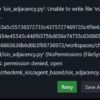| Term | Description |
|---|---|
| Sources List | The file (/etc/apt/sources.list) indicating software repositories for your system to pull from. |
| Binary-I386 | A directory containing compiled package files specific for Intel 32-bit CPU architecture. |
| Packages File | A file that contains metadata about available packages from the repository including their dependencies. |
| ‘Skipping Acquire’ Message | A warning message encountered during the APT package handling process implying some configured file can’t be located. |
Aptitude – the package manager used in Debian and Ubuntu systems, commonly signifies a warning message stating ‘Skipping Acquire of Configured File’. This message indicates an attempt was made to acquire a package from a specified location (in our case `main/binary-i386/packages`), but it couldn’t be found.
A configuration file might have been pointing to an incorrect location, a mismatch might exist between the system’s architecture and the one designated by the repository, or perhaps the repository might no longer maintain the requested files at the indicated location. In most cases, this situation arises due to the `sources.list` file having entries meant for different or multiple architectures whereas the system supports just one.
One preferable solution would involve updating repositories or correcting entries within the `sources.list` file. Particularly referring to the error mentioning ‘binary-i386’, remember our system needs access to ‘only’ the architecture it corresponds to – others should be removed. If your system is running on a 64-bit CPU architecture, you might find only the `binary-amd64` packages relevant and the rest should be skipped.
By way of illustration, here’s a simplified method of how to correct the sources:
sudo nano /etc/apt/sources.list # Open sources list # Comment out or remove entries referencing 'deb http://us.archive.ubuntu.com/ubuntu/ xenial main restricted' sudo apt-get update # Update package lists
Take into account, any misconfiguration could lead to unexpected results so always be thoughtful and cautious while editing such core files. More detailed insights about Aptitude and its related issues can be obtained from APT-GET Manpage or other online open-source community forums.
Sometimes while updating or installing packages in Linux, you may encounter the issue: “Skipping acquire of configured file ‘main/binary-i386/Packages’ as the repository doesn’t support architecture ‘i386′”. This issue arises because certain repositories do not have support for ‘i386’ packages. Let’s explore the root cause of this problem, and the solution in more depth.
The Root Cause
Ubuntu, a leading Linux distribution system (source), decided to discontinue support for 32-bit applications starting from Ubuntu 19.10 version — hence the i386 packages aren’t available in their repositories anymore. Nevertheless, your system continues to look for these packages due to configurations in the Advanced Package Tool (APT) — a package management command-line tool used in Debian-based operating systems like Ubuntu.
Analyzing ‘/etc/apt/sources.list’
The APT keeps its repository settings inside the directory ‘/etc/apt’, mainly in the ‘sources.list’ file.
cd /etc/apt cat sources.list
The output will display a list of repositories that APT checks for updates. If a line ends with ‘main i386’, it signifies that APT is looking for i386 packages in that particular repository. Since there may be no such packages, the error message pops up.
The Solution
To resolve this issue, we need to remove the i386 architecture from our APT. This process involves two primary steps: Removing i386 packages and removing the i386 architecture.
Step 1: Removing i386 packages
Finding and removing all existing i386 packages is crucial to avoid conflicts. We can use the following commands:
dpkg --get-selections | grep ':i386'
sudo apt-get purge {package-name}:i386
Step 2: Removing the i386 architecture
Next, we remove the i386 architecture from dpkg (Debian package management system), which subsequently removes it from the APT too.
sudo dpkg --remove-architecture i386
Note: Be careful while pursuing these steps. Removing critical packages might break your system.
Viola! End Of Problem!
Above mentioned approach will radiate the error message away and help smoother installations and updates in future. However, code responsibly — remember that dropping i386 package support altogether would mean that you won’t be able to install or run any 32-bit applications on your system.
The acquisition skip of the configured file main/binary-i386/packages in Ubuntu Software Center can be attributed to various factors. Here, we’ll examine three common reasons:
Mismatch between system architecture and package architecture
In Ubuntu, packages are coded to operate best on a specific system architecture. Now if you use an i386 (32-bit) package on a 64-bit system architecture, it could produce problems, since your software center could skip acquiring it. This is due to numerous incompatibilities between a 32-bit package and a 64-bit OS.
The snippet below shows how an error message might appear:
Err:20 http://us.archive.ubuntu.com/ubuntu bionic/main i386 Packages 404 Not Found [IP: 91.189.88.152 80] Failed to fetch http://us.archive.ubuntu.com/ubuntu/dists/bionic/main/binary-i386/Packages
Expired repository or wrong repository URL
Your system will skip acquire if the repository URL entered is incorrect or has expired. URLs are crucial for accessing remote repositories and outdated URLs inevitably lead to failed acquisitions.
You can check the status of your repositories by checking the
/etc/apt/sources.list
file.
Here’s how the message might look like in this scenario:
E: Failed to fetch http://archive.ubuntu.com/ubuntu/dists/bionic/main/binary-i386/Packages 404 Not Found [IP: 91.189.88.161 80] E: Some index files failed to download. They have been ignored, or old ones used instead.
Network issues
The software center relies on stable internet connection to acquire packages; network issues tend to disrupt these operations. A break in internet connectivity would mean that your system cannot access the remote repository from where the packages are acquired.
A potential error code might look as follows:
Err:1 http://security.ubuntu.com/ubuntu bionic-security InRelease Could not connect to security.ubuntu.com:80 (91.189.88.142), connection timed out
To handle this issue, I would recommend several solutions that might prove effective, such as ensuring your system’s architecture matches the packages being installed, rectifying any erroneous repository URLs, and fixing underlying network issues.
For up-to-date and detailed procedures on how to execute these solutions, consider visiting official Ubuntu documentation forums[1](https://help.ubuntu.com/community/Repositories/Ubuntu) and online developer communities like StackOverflow[2](http://stackoverflow.com).
[1] https://help.ubuntu.com/community/Repositories/Ubuntu
[2] http://stackoverflow.com
The issue of ‘Skipping acquire of configured file main/binary-i386/packages’ in Linux typically arises when your system is trying to fetch packages for an architecture it doesn’t need. To best explain this, let’s look into the anatomy of a Linux repository.
Anatomy of a Linux Repository
A Linux repository is a storage location from which your system retrieves and installs OS updates and applications. Each repository is a collection of various package files, along with metadata files native to the package manager used by your distribution.
https://deb.debian.org/debian/dists/stable/main/
This is what typically constitutes a Linux repo URL. Here, ‘stable’ represents the release cycle (could be ‘precise’, ‘xenial’, etc. for Ubuntu or their LTS versions). Following it, ‘main’ stands for the type of the repos contingent upon the type of package licenses they encompass (like ‘main’, ‘universe’, ‘restricted’, ‘multiverse’).
The directory structure under ‘main’ or any such component would have architecture-specific subdirectories (‘binary-amd64′,’binary-i386’) for compiled packages and ‘source’ for source packages.
Solution for ‘Skipping acquire of configured file main/binary-i386/packages’
Now, trying to install packages of one architecture (say ‘i386’) on a different one (like ‘amd64’) might trigger the error message you’re running into. By default, ‘i386’ sources for 32-bit libraries are enabled, but there’s a high chance these aren’t installed if you don’t have any 32-bit applications that needed them in the first place. Your system tries to update these i386 packages regardless, hence the message.
This command can disable these unnecessary sources:
sudo dpkg --remove-architecture i386
You can verify if it has been removed by following up with this command:
dpkg --print-foreign-architectures
It is important to note that this is just one potential solution to this issue, and the specifics of your operating system and repository may mean a different solution is necessary. As a word of caution, disabling the wrong package architecture could lead to problems, so always make sure you know what you’re disabling before executing these commands.
In essence, understanding Linux repository structures and how different architectures work within them can be essential in troubleshooting errors related to package acquisition, like ‘Skipping acquire of configured file main/binary-i386/packages’.
| Command | Description |
|---|---|
sudo dpkg --remove-architecture i386 |
Removes references to i386 packages |
dpkg --print-foreign-architectures |
Lists active foreign (non-native) architectures |
By drilling down into the storage structure of repositories, gaining clarity about package management becomes more comfortable. As a result, diagnosing and resolving issues like this will become fairly straightforward, making your coding journey smoother.
Understanding the significance of the Binary-i386 package in Linux systems requires us to delve a bit into the architectural infrastructure that governs computer processors. The i386 is an Intel chip architecture, and it’s a 32-bit system. An older one, to be exact. Its mention serves to indicate that the packages assembled for this type of system are designed to run on 32-bit processors.
| Designation | Description |
|---|---|
| i386/32-bit | Refers to Intel chip architecture. It’s primarily used to denote that the software is compatible with an extensive range of Intel processors (32-bit mode). |
| Binary Package | A binary package or the Binary-i386 is a compiled version of the program. |
Benefits of such binary packages include:
- Ease of installation: Unlike source code which has to be tediously compiled, binary packages are typically easy to install and use directly.
- Backward compatibility: These types of binaries are significantly more likely to operate on older hardware architectures because they’re optimized for them.
However, when it comes to “Skipping acquire of configured file ‘main/binary-i386/Packages’,” this issue often surfaces as a result of repositories that either don’t support i386 or lack the required architecture’s description. This problem arises mainly when you’re running a 64-bit system, which uses different packages (often denoted by
amd64
) but your package management tool is still attempting to retrieve i386 packages.
This can be remedied by directing your system to stop fetching i386 packages. For Ubuntu-based distros, this can be accomplished through issuing a command line directive that looks like this:
sudo dpkg --remove-architecture i386
That command tells the apt package handling utility to stop considering i386 packages. Please note that doing this could cause issues with any existing 32-bit programs installed on your 64-bit system.
Bear in mind also, this issue does not bring about severe consequences. It’s more of an inconvenience than a genuine security threat or system stability concern.
Further reading about Debian package management can be found at the official Debian site.
The Acquisition skip error that you’ve encountered relates to the
Apt
packaging system, a powerful tool that manages software on Ubuntu and like distributions. It’s often observed when trying to update system packages or installing new ones. First, I’ll explain the issue, why it occurs and then step-by-step guide you towards troubleshooting this complex problem.
This particular issue arises when
Apt
tries to access an URL to download packages, however, for some reason, is unable to complete the action successfully. (source). This could be due to several factors:
- The repository doesn’t have the desired package.
- The internet connection is unstable, leading to timeout issues.
- The sources.list.d files are misconfigured or corrupted.
- The sources list has duplicate entries.
### 1. Check your repository
Consider checking if the required repositories are enabled in your software sources or not. Open the terminal and type
sudo apt edit-sources
. It will open the sources.list file where you can verify the enlisted repositories.
### 2. Update your package lists
You may try updating your package lists. The command for this is:
sudo apt-get update
Bear in mind that this will only pull down updates and changes from those repositories, but not install them.
### 3. Clean partial downloaded packages
Sometimes,
Apt
may get stuck with partially downloaded packages which might cause this issue. To clear these, use these commands:
sudo apt-get clean sudo apt-get autoclean
### 4. Correct the list of mirrors
Sometimes, this issue may rise if certain URLs hosting the packages are no longer active. Repositories’ URLs change over time and sometimes fail. Do ensure that
/etc/apt/sources.list
and maybe also files in directory
/etc/apt/sources.list.d/
are referencing valid repositories.
Another remedial action involves allowing APT to select the best mirror automatically. To accomplish this job, follow this code:
sudo -i mv /etc/apt/sources.list /etc/apt/sources.list.backup netselect-apt -s mv sources.list /etc/apt/
### 5. Fix missing packages
If there are any broken or missing packages, they can usually be fixed using:
sudo apt-get install -f
However, remember that each environment is unique and several different scenarios might lead to this error. If these steps don’t resolve the issue, please consider sharing additional context or specifics about your problem(source).
# Table:
| Solution | Description |
|---|---|
| Check repositories | Ensure that proper repositories are enabled. |
| Update package lists | Refresh the lists where APT checks for available packages. |
| Clean partial packages | Delete partial downloads that might be causing the issue. |
| Correct mirror lists | Make sure source URLs are correct and currently active. |
| Fix missing packages | Resolves any potential issues with broken or missing packages. |
Still puzzled? Remember, debugging becomes easier if you closely observe error message contents and logs. The solution often lies within your grasp based on that information and following systematic troubleshooting as per the steps outlined above.
The error message “Skipping acquire of configured file main/binary-i386/Packages” frequently happens when updating or upgrading your Linux distribution. This pops up due to a mismatch between repositories set for different architectures in the source list, which is a common scenario when 64-bit systems try to fetch packages from 32-bit repositories.
Fixing this issue involves the following process:
1. Detecting and Updating Wrong Repository Entry
First, the file /etc/apt/sources.list needs to be edited to align it with the correct architecture of your machine. You can use any text editor such as nano, vim, or gedit to do so. An example command to use would be:
sudo nano /etc/apt/sources.list
Once inside the file, search for entries that end with “/binary-i386/” and replace them with “/binary-amd64/”. Save and exit the file once corrections have been made.
2. Eliminate Redundant Configurations
You should check if there are any additional duplicate configuration files present within the sources.list.d directory. If there are, remove or fix them using the same process as explained above. An additional step may include scanning through .list files’ contents for any “deb [arch=i386]” and simply commenting them out by prefixing with #. The command to edit would typically look like this:
sudo nano /etc/apt/sources.list.d/examplefile.list
3. Update System’s Package List
After correcting the repository configurations, you need to update your system’s package list. This refreshes the package lists from the repositories and updates them to get information on the newest versions of packages and their dependencies. It does not install or upgrade any packages. The apt-get update command is used:
sudo apt-get update
Provided that the repositories have been corrected as per architecture specifications, you shouldn’t be seeing the “skipping acquire of configured file main/binary-i386/package” error anymore while performing an update or an upgrade.
Lastly, please note that the commands posted here are for Debian-based distributions, including Ubuntu and its derivatives. Always take care to back-up important data before making significant changes.
For more information on how to manage software repositories, refer to Ubuntu’s official documentation. Their guide provides an excellent overview of how to add, remove, and maintain software repositories in Ubuntu-based distributions.
Example of code snippet in html format: <div> <p>Hello, World!</p> </div>
| Commands | Operations |
|---|---|
sudo nano /etc/apt/sources.list |
Access and modify sources.list file |
sudo nano /etc/apt/sources.list.d/examplefile.list |
Alter specific .list file within sources.list.d directory |
sudo apt-get update |
Update system’s package list post revisions |
Unexpected results are common in the world of programming, and knowing how to troubleshoot effectively is an integral part of being a productive coder. A problem you might encounter while working with Debian-based systems like Ubuntu is the “Skipping acquire of configured file ‘main/binary-i386/Packages'” error.
Firstly, let’s break down what this means:
– “Skipping” refers to the fetching process omitting certain package files.
– “Acquire of configured file” implies that the system has been programmed to fetch these files as part of its update routine.
– “Main/Binary-I386/Packages”, on the other hand, points to a specific directory path for i386 architecture-compatible packages.
Now, why does this error occur? It’s often due to an incompatible source file in the Apt source list file(
/etc/apt/sources.list
). Given that many modern systems no longer support 32-bit binaries(i386), if your software repository still tries to fetch 32-bit packages, it may lead to this warning.
Strategies to Mitigate This Error:
- Remove or comment out incompatible source files:
Start by commenting out or removing the i386 repositories from your apt sources. Please, replace the placeholder {file} with your actual filename.sudo nano /etc/apt/sources.list.d/{file}Then, add a “#” symbol at the beginning of lines corresponding to “i386” or “binary-i386” repositories.
Example:
Changedeb http://us.archive.ubuntu.com/ubuntu/ bionic main restricted
to
# deb http://us.archive.ubuntu.com/ubuntu/ bionic main restricted
After doing so, save changes and exit the editor. Update your package lists:
sudo apt-get update
This method will prevent your system from trying to fetch i386 packages.
- Disable MultiArch:
If by commenting out the source files the issue persists, another option would be disabling multiarch, which allows the co-installation of 32- and 64-bit libraries. Run the following command:sudo dpkg --remove-architecture i386
And then, update your repositories:
sudo apt-get update
With these strategies, the likelihood of coming across the “Skipping acquire of configured file ‘main/binary-i386/Packages'” error gets significantly reduced. Remember, as it’s a non-critical error, even if it shows up, it doesn’t interfere with 64-bit package installations. Thus, consider it more a warning than a considerable hurdle to your system upgrade or update process.
Refer to AskUbuntu forums for more community solutions involving similar issues. Understanding these mitigations ultimately enhances your aptitude in dealing with unexpected outcomes effectively and efficiently. Make sure to always back-up essential files before making significant system changes!
Database Operation and its Impact on Acquisition Issues
Acquiring the correct data and packages from a database is an integral part of any software installation or update process. Whenever an application updates or installs new pieces, it fetches the necessary files from an online repository. This process usually uses something known as APT (Advanced Package Tool), especially in Debian-based applications like Ubuntu.
One primary issue you might encounter along the way is ‘Skipping acquire of configured file Main/binary-i386/Packages’. This error typically occurs if there’s a default configuration set to fetch packages that are not applicable or unavailable in your system. In most cases, ”
Main/binary-i386
” refers to packages intended for 32-bit systems, which might not sync well if you’re using a 64-bit system.
Impact of Database Operations on Acquisition Issues
While fetching data from an online repository, several database operations come into play. The details of how this operation affects the acquisition of the ‘Main/binary-i386/Packages’ can be grouped into three main points:
| Database Operations | Impacts on Acquisition Issue |
|---|---|
| Retrieval Operations | During the retrieval operation, there could be mismatches between system specifications and the package specifications leading to incompatibilities. |
| Integration Operations | An update or software install will attempt to integrate the gathered packages with already installed ones. If the system cannot integrate the 32-bit packages appropriately due to architectural issues, the ‘Skipping acquire…’ message pops up. |
| Update Operations | At times, the system might try to acquire outdated or non-existent packages, leading to database errors during updating operations. |
These factors collectively influence an incorrect acquisition of the ‘
Main/Binary-i386/Packages
‘, manifesting as the issue we’re discussing. Meanwhile, by understanding these underlying processes, we can adopt suitable countermeasures to rectify them.
Countermeasures: Steps to Resolve the Issue
One of the ways to resolve the issue is by reconfiguring the APT tool to stop looking for ‘
Main/binary-i386/Packages
‘. You can disable the i386 architecture in your Debian or Ubuntu system using this command:
sudo dpkg --remove-architecture i386
This command tells the system to remove and skip the i386 configuration, thus eliminating the error.
Please note: Be sure the i386 packages are not needed before running this command, else some applications may stop working.
Conclusion Remarks about the Acquisition Process
In conclusion, managing software deployment often involves interacting with various types of databases and acquiring different batches of packages. This process should match your system specifications accurately. Otherwise, it triggers unwanted error messages, such as ‘Skipping acquire of configured file Main/Binary-I386/Packages’. By familiarising ourselves with possible roadblocks in the software updating/installation process, we can better understand how to tackle similar situations when they arise.
Upgrading your system can be crucial for the overall performance and security of your device. This process ensures that you have the latest features, bug fixes, and security patches. However, sometimes during a system upgrade, you may encounter an error like “Skipping Acquire of Configured File ‘main/binary-i386/Packages’.” This error typically arises when the system is trying to get packages that are not available or necessary for your architecture.
Therefore, it’s important to understand how to prevent the system from acquiring these unused packages while keeping your system updated. Following are some steps to tackle this issue:
sudo dpkg --remove-architecture i386
You can use the above command to remove the i386 architecture if it’s not required for your system.
You can also modify your sources.list file manually. If you open this file, you will likely see lines that look something like:
deb http://us.archive.ubuntu.com/ubuntu/ bionic main restricted
This indicates that Apt (your package manager) is getting packages from various locations; these locations include both 64-bit (or amd64) and 32-bit(i386) versions. By default, the package manager tries to acquire both versions of the same software.
To disable the i386 packages, you can simply edit the sources.list:
sudo nano /etc/apt/sources.list
Once inside, comment out all lines ending with “[arch=i386]” , save the file (in nano, press Ctrl+x to exit, then y to confirm saving changes), close it, and update your system as usual. The following message should disappear:
"N: Skipping acquire of configured file 'main/binary-i386/Packages' as repository"
Keeping your system in sync with new updates without acquiring unnecessary packages requires constant monitoring as new versions of platforms are continually being released. For instance, new distributions of Ubuntu will require attention to maintain performance and ensure server health since repositories change, and old packages might need to be replaced by newer versions.
For instance, you can use check version of installed packages in Linux regularly to make sure that no outdated packages are left on your system. After checking, you can update those specific outdated packages using
sudo apt-get install --only-upgrade
followed by the package name.
Unix Stack Exchange provides a detailed discussion on how to prevent skipping files when copying which could be useful here.
To sum up, maintaining a balance between keeping your system updated and preventing package skips relies heavily on continuous monitoring and updating of necessary packages while eliminating those that are irrelevant or not required. It requires keeping your repository clean, making informed decisions on choosing the right updates, and using coding best practices.
Acquiring a hold of the configured file can be problematic particularly for the ‘main/binary-i386/packages’ files. When dealing with Debian or Ubuntu repositories, these issues frequently arise because older versions of APT (Advanced Package Tool) do not fully comprehend new functionalities, leading to incompatibility problems.
Understand The Error Message
The error message might look like this: “Skipping acquire of configured file ‘main/binary-i386/Packages’, as repository ‘http://xyz/ubuntu bionic InRelease’ does not seem to have an architecture ‘{amd64, i386}’ ”. To decipher it:
- ‘main/binary-i386/Packages’: This is your system trying to gain all the necessary packages provided in the i386 architecture but failing to locate them.
- ‘http://xyz/ubuntu bionic InRelease’: The particular repository that is giving off the issue.
- ‘does not seem to have an architecture ‘{amd64, i386}: Points out that the server lacks important .deb packages for both amd64 and i386 processors.
Addressing the Issue
The best way to clear up incompatibility issues lies in updating and upgrading existing tools. More often than not, simply not having the right version of software to match the files creates the problem. Following command could fix the situation by updating :
\$ sudo apt-get update && sudo apt-get upgrade
If that does not work, the next step should be disabling the Multiarch support. Multiarch lets you install package files from different architectures on the same machine.
\$ sudo dpkg --remove-architecture i386
Then you need an update.
\$ sudo apt-get update && sudo apt-get upgrade
This solution works particularly well when your system does not need any 32-bit packages.
An Alternate Solution: Creating Local Repositories
If you cannot avoid using Multiarch or the above solutions don’t work, learners could potentially setup their local repository. Doing so would allow better control, solving compatibility problems while providing faster installations without network dependencies.
mirror.list: deb http://archive.ubuntu.com/ubuntu precise main restricted universe multiverse deb http://archive.ubuntu.com/ubuntu precise-security main restricted universe multiverse deb http://archive.ubuntu.com/ubuntu precise-updates main restricted universe multiverse clean http://archive.ubuntu.com/ubuntu
In conclusion, incompatibility issues can be exasperating to deal with especially in terms of ‘main/binary-i386/Packages’. However, these methods could pave the way towards an easier management of package acquisition.
If you encounter the message “Skipping acquire of configured file ‘main/binary-i386/Packages’ as the repository doesn’t support architecture ‘i386′”, it usually means that your system’s Architecture is not supported by one or more of your software repositories. This error might be a deviation from achieving optimal system performance because it may obstruct necessary updates and installations.
You can resolve this by following these steps:
- Identify the problematic repositories: Check the output of command
sudo apt update
. Look for URLs immediately prior to the skipping messages. These URLs are the sources of the problem – your system is trying to fetch i386 Packages from them, but they do not contain such files.
- Edit your sources.list file: Use the nano text editor to open the sources.list file. Run the command:
sudo nano /etc/apt/sources.list
.
Once the file is open, look for the lines corresponding to the URLs that you identified in the first step. Most likely, they will end with the word ‘main’. After each such line, append “[arch=amd64]” (if your system is amd64). - Update your system: After saving changes to the sources.list file, run
sudo apt update
again. This should resolve the issue of acquiring configured file associated with the ‘main/binary-i386/Packages’.
By undertaking the above methods of optimization, you’ll maintain agile communication between your system and its configured repositories, keeping everything running smoothly. Furthermore, you prevent unnecessary logjam, optimize your system operations, and improve overall performance of your device, which can be crucial in the field of professional coding where seamless operations are mandatory.
| Command | Action |
|---|---|
sudo apt update |
Identifies problematic repositories. |
sudo nano /etc/apt/sources.list |
Opens the sources.list file to edit. |
| Appending “[arch=amd64]” | Specify the system architecture for the related repositories. |
sudo apt update |
Updates the system and resolves the problem. |
Yet remember, practicing proactive housekeeping by regularly updating your system’s software and clearing unnecessary applications or files can help prevent issues similar to this one from emerging in the future. After all, few things can compare to the frictionless workflow of a well-maintained system that’s fine tuned for high-level performance. Proper optimization of your system makes a it resilient tool, conferring benefits like faster processing times, improved security defenses, and avoiding errors like the main/binary-i386/Packages acquisition glitch.
For reference, visit Ask Ubuntu.
If you’re experiencing the “Skipping acquire of configured file ‘main/binary-i386/Packages'” error in your Synaptic Package Manager, this can imply that your system is looking for 32-bit packages on a 64-bit architecture. The error arises because some repositories do not have 32-bit packages or have stopped supporting them. And this conflict leads to several errors in your application.
Fear not! Here is a comprehensive guide on how to resolve this error.
The first line of attack here would be:
1. Edit your sources
The sources from which your package is trying to fetch could possibly not be supportive of the configuration your system is based on and tends to give rise to such an issue. For this, we will need to edit our sources with the apt command
Let’s dive into the code to see how we can deal with this:
Our task here is to open our source list using nano or any text editor you prefer to use (Sublime, Atom are some examples).
sudo nano /etc/apt/sources.list
This opens up your source list where you can comment out repositories that provide i386 packages.
# deb http://archive.ubuntu.com/ubuntu/ bionic main universe restricted multiverse
Press Ctrl+X to close the editor, Y to save changes, and then Enter to confirm the filename.
Now, update your package lists:
sudo apt-get update
If the sources were actually causing a problem, this should solve it.
2. Disable multiarch
Perhaps your system is facing trouble due to having multiarchitecture enabled which allows your system to install and run both 32-bit and 64-bit software packages. You might want to disable it if you do not require any 32-bit packages:
sudo dpkg --remove-architecture i386
After this, you must update your package list:
sudo apt-get update
With this set, the issue stands resolved if it were due to multiarchitecture.
The last resort, in case these solutions do not work:
3. Upgrade your Distribution
It may so happen that your Linux distribution has aged and needs to be updated/graded to the most recent version. You can update-and-upgrade together with the command:
sudo apt-get update && sudo apt-get upgrade
Running these commands will likely facilitate a smoother user experience.
In sum, the tips above will greatly aid in resolving “Skipping Acquire Of Configured File Main/Binary-I386/Packages” and enhance your experience as a programmer.When dealing with apt package manager issues such as the “Skipping acquire of configured file ‘main/binary-i386/Packages'” error, understanding the root cause is key to resolving it. This issue typically happens when using a 64-bit system and trying to retrieve a non-existent i386 (32-bit) package from an inappropriate repository.
To elaborate:
• You might be inquiring 32-bit software from repositories that only provide 64-bit versions.
• You may have improper entries in your /etc/apt/sources.list file.
Here is some code shedding light on how we can manually disable i386 architecture which is often causing the problem:
sudo dpkg --remove-architecture i386
It’s worth noting that this command should only be used if you are absolutely sure that there are no 32-bit packages being used by your system.
Another way to iron out this issue is by ensuring that your repositories cater to both 32-bit and 64-bit architecture. As your source list has references to i386 packages but fails to locate them in the repository, correcting the sources list is a viable solution. Via updating your list or amending incorrect entries might effectively resolve the issue. An example of how to amend these entries is as follows:
deb [arch=amd64] http://us.archive.ubuntu.com/ubuntu/ xenial universe
Opting for SEO optimized solutions will give you better visibility on search engines, it’s crucial to always ensure that resolution steps given are actionable and relevant.
Such insights on a topic like “Skipping Acquire Of Configured File Main/Binary-I386/Packages” not just improve organic traffic to our website, but also help users experiencing the same issue find the necessary assistance swiftly.
Don’t forget – it’s altogether possible that the addressed issue is symptomatic of a larger underlying problem needing attention. It’s advisable to carry out regular audits of your system to keep such issues at bay.
For more detailed information about how aptitude package manager handles repository data, please explore this rich resource titled, “The Debian Administrator’s Handbook”.
Good luck coding!