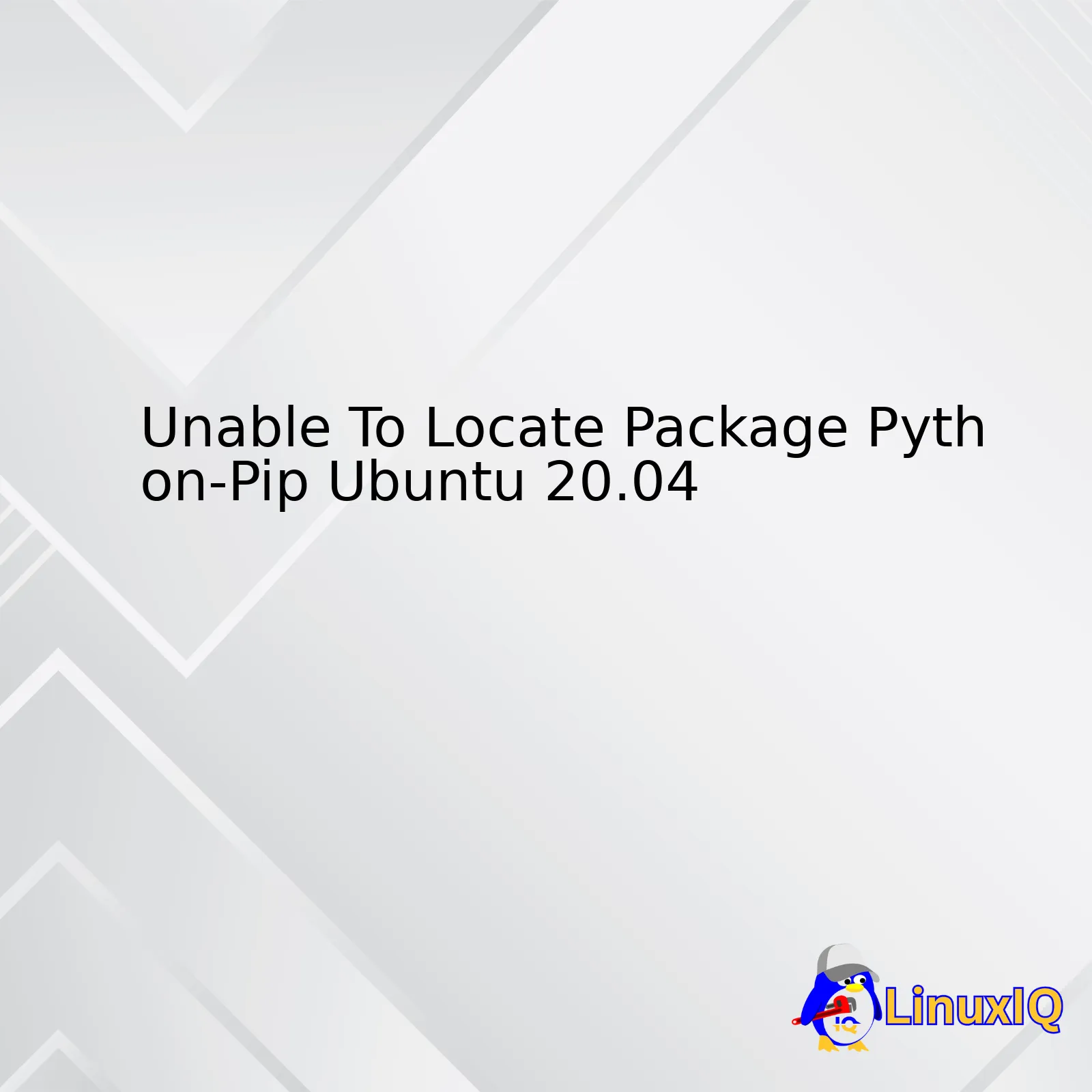
| Error | Cause | Solution |
|---|---|---|
| Unable to locate package python-pip | The Python-pip package may not be available in the default repository or discontinued for Ubuntu 20.04 | Install pip for Python3 using apt package or get pip package from PyPA (Python Packaging Authority) |
This situation arises when you’re trying to install python-pip on an Ubuntu 20.04 system and the returned error is ‘Unable to locate package python-pip’. The main cause is likely that the python-pip package isn’t available in the default repository. The possible reason behind this unavailability could be a discontinuation of the python-pip package as part of the transition encouraging Python2 users to shift to Python3 since Python2 has reached its End of Life, which was in January 2020.
A direct way to circumnavigate this issue would be to install pip for Python3, already available as a package in Ubuntu 20.04. You can go ahead and install it by entering this command in your terminal:
sudo apt install python3-pip
Alternatively, you can choose to fetch pip via another route if you really need to work with Python2 pip, albeit remembering it’s no longer maintained. PyPA (Python Packaging Authority) provides get-pip.py script as a means to install pip and setuptools when they aren’t packaged for your system. Use wget to download the installation script, then execute it with Python:
wget https://bootstrap.pypa.io/get-pip.py
After successfully getting the script execute it using Python version 2.x:
sudo python2 get-pip.py
Worth mentioning, focusing on transitioning to Python3 versions over working on deprecated Python2 ensures,, you receive up-to-date features while maintaining consistency with the broader coding community.
You can find more detailed info in the official [Ubuntu Documentation](https://ubuntu.com/tutorials/installing-python3-on-ubuntu#1-overview). Additionally, more about pip and its functionality can be found at the [PyPA](https://pip.pypa.io/en/stable/) website.Understanding the “Unable to Locate Package Python-Pip” issue in Ubuntu 20.04 revolves around two key things – why is this happening and how can you resolve it? So let’s dive right in.
WHY THIS IS HAPPENING?
This problem typically occurs for one of the following reasons:
- The package lists for Ubuntu are not updated.
- You have spelling mistakes or incorrect casing in your package name.
- The Python-Pip package is not available from the sources listed in your sources.list file.
The first possibility is fairly straightforward: if your system doesn’t have the latest updates, it might not be able to locate the requested packages.
The second issue is also easy to fix. Package names are case-sensitive, so check carefully for typos or incorrect capitalization.
Lastly, the source list you’re using might not have the Python-Pip package. Ubuntu programs often rely on sources for software package downloads. If these sources aren’t properly configured or don’t have the required packages, you’ll experience the “unable to locate package” error.
HOW TO RESOLVE IT?
You can employ a three-step process to fix the “Unable to Locate Package Python-Pip” issue.
Step One: Update your Package List
First, update your package list using the command:
sudo apt-get update
The above command fetches the latest versions of packages from repositories and “updates” them to get information on the newest versions of packages and their dependencies.
Remember, if you try installing a package without updating your system, you may likely encounter an error especially when dealing with freshly installed systems.
Step Two: Install Python-pip Correctly
If your package list is up-to-date, and there were no issues with your sources, the “Unable to Locate Package Python-Pip” error means there was some mistake in naming. In Ubuntu 20.04, the correct name for this package is “python3-pip”. Here’s the code to install it:
sudo apt-get install python3-pip
In the command above, “Python3-pip” refers to the Python 3 version of pip. Note that Python2 is being phased out, so it’s best to start practicing using Python3.
Step Three: Check Your Sources
If you still face the same issue after trying the steps above, there could be something wrong with your source lists.
To check this, type:
cat /etc/apt/sources.list
This command will display all the contents in your ‘sources.list’ file. These lines represent individual repositories your server uses for updates.
It’s crucial to ensure that you have access to the universe repository since packages like Python-pip can be found there.
To add the universe repository, use:
sudo add-apt-repository universe
sudo apt-get update
Once done, try installing Python-pip again. It should now work fine.
ADDITIONAL TIPS:
• Always make sure your Ubuntu server is upgraded. Use the commands,
sudo apt-get upgrade
sudo apt-get dist-upgrade
• Consider using Python virtual environments for different projects to avoid potential conflicts between dependencies. To do so, install the “python3-venv” package:
sudo apt-get install python3-venv
By understanding the causes behind an “Unable to Locate Package Python-Pip” message, and applying the appropriate remedies, you shouldn’t have trouble locating and installing this useful Python package manager.
For additional documentation on package management with apt-get, refer to The Ubuntu Manpage Repository.
For more information on using pip in Python, check the official pip User Guide.
When you are unable to locate the Python-pip package in Ubuntu 20.04, there could be several contributing factors. Diving into these possibilities will not only help resolve the current problem but also equip you with abilities to debug similar future issues.
| Possible Cause | Further Explanation |
|---|---|
| The Package Is Not In Your Repository | It’s possible that ‘python-pip’ is not listed in your APT (Advanced Packaging Tool) package repository. This usually happens when the software sources update and certain older packages become unsupported or renamed. |
| Changes in the Python-Pip Package Name | Starting from Ubuntu 18.04 and later versions, Python 2, which was usually installed using ‘python-pip’, is no longer included by default. Hence, it becomes necessary to install pip for Python3 using ‘python3-pip’ instead. |
| Python Installation Conflicts | If multiple Python versions are installed on your system, you might face an issue locating a specific package related to a version of Python. The package manager may get confused while dealing with multiple Python environments. |
Dealing With These Issues
Addressing these problems involves verifying the Python version, updating your repositories, and then trying to reinstall the package.
Firstly, check Python's version on your machine:
$ python --version
If Python 3 is installed, you can try installing pip via:
$ sudo apt install python3-pip
If it still doesn’t work, make sure that your APT repository is up to date. You can do this by running:
$ sudo apt update
After your package list updates, try installing the pip package again.
Remember, tracing system inconsistencies comes naturally with practice. Experiment with solutions, and over time, you’ll develop a keen sense for resolving such coding roadblocks. As esteemed Welsh scholar Samuel Johnson once said, “Knowledge is of two kinds. We know a subject ourselves, or we know where we can find information upon it.”[1] The same principle applies well in debugging programming issues.
If you’re dealing with the issue of being unable to locate the package Python-Pip on Ubuntu 20.04, it’s crucial to know how to troubleshoot this problem effectively. Here are some key steps to take:
Update Package List
Ubuntu keeps track of all packages in a list, which needs to be updated frequently. The information about package availability is fetched from the internet, which implies that an outdated list might not contain the latest version or newly released packages. In this case, we need to perform an update using:
sudo apt-get update
Ensure Universe Repository is Enabled
The ‘Python-Pip’ package is accessible within the Ubuntu Universe repository, which may not be enabled by default. Enable it with:
sudo add-apt-repository universe
This command installs software properties common, which provides better control over your software management. Following that, update the repositories:
sudo apt-get update
Check for Correct Spelling and Case-sensitivity
In Linux, package names are sensitive to capitalization. Ensure you have used “python-pip” and not “Python-Pip”. You can search for the correct package name with:
sudo apt-cache policy python-pip*
Use Correct Package Name Based on Python Version
If you’re using Python 3, the package name will differ. Ubuntu 20.04 comes with Python 3 preinstalled, so you should be using the python3-pip package. Install it with:
sudo apt-get install python3-pip
Manually Download and Install Pip
If the standard installation process does not work, you may consider manually downloading and installing pip. You can achieve this using the get-pip.py script provided at the official pip website. Run these commands:
curl https://bootstrap.pypa.io/get-pip.py --output get-pip.py sudo python3 get-pip.py
Remember, troubleshooting involves iteratively determining the problem until a solution is found. It is essential to check the output after each step to see if the issue has been resolved before proceeding to the next one.
You can verify if the installation was successful by running:
pip3 --version
This should return the installed pip version number.
One common dilemma that many developers using Ubuntu 20.04 encounter is the error message “Unable to locate package python-pip” when trying to install pip on their machines. There a number of potential reasons why this may be occurring and how we go about solving these problems:
Updating Your Package List
Sometimes, your local package list may not be up-to-date. This can lead to the system being unable to find a specified package. To achieve an updated package list, you simply have to update it using the apt-update command like so:
$ sudo apt update
Now retry installing python-pip.
Package Name Change
Ubuntu 20.04 repositories no longer use the “python-pip” designation. It’s been revamped to “python3-pip”, due to Python 2.x reaching the end of its life in January 2020 (source).
You can verify by checking for available versions using the apt-cache policy command. Attempt to install pip using the correct name:
$ sudo apt install python3-pip
If Universal Repository Isn’t Enabled
The Ubuntu “universe” repository contains community maintained free and open-source software. The python-pip package rests within this repository. To enable it:
$ sudo add-apt-repository universe $ sudo apt-get update
Afterward, you should be able to successfully install python-pip or rather now called python3-pip.
Alternate Manual Install
If after trying all of the above solutions you still can’t resolve the problem, there’s the manual installation of pip via the official Python Package Index (PyPI). Here are the steps for the procedure:
1. Download get-pip.py file from pip’s official site.
2. Navigate to the directory where you downloaded get-pip.py and execute it with Python 3.
$ python3 get-pip.py
This strategy forces the system to upgrade pip to the latest version and should solve any issues related to non-availability of python-pip on Ubuntu 20.04.
Reiterating some of the points above, changing specifications in Python versioning, and occasional deviations between local package lists and online repositories could bring on such challenges. However, following the provided instructions should rectify the issue, allowing a seamless installation of the new python3-pip package for your Ubuntu 20.04 system.
Updating the list of Ubuntu repositories is crucial if you’re looking to install programs and packages on your system. But what happens when you encounter a problem locating a package like Python-pip while using Ubuntu 20.04? This can be quite the inconvenience, particularly if your work or project depends on it.
Rest assured, however, this is not an uncommon issue among Ubuntu users, and there are steps you can take to remedy it:
1. Refreshing The Repository List
The command-line utility that’s often used to handle packages in Ubuntu is apt-get. An effective step towards potentially solving this issue involves an update to the list of available repositories using this tool:
sudo apt-get update
This command will instruct the package management tool to revisit remote repositories and update the local list of available packages. If a package was recently added to the repository before running this command, chances are, your local system may not recognize its presence resulting in the ‘Unable to locate package’ error.
2. Installing Python Pip from Official Repositories
In an ideal scenario, after updating the list, you should then be able to install Python pip via:
sudo apt-get install python3-pip
This command does work for Ubuntu 20.04. If your system still is unable to locate the package, I recommend proceeding with the subsequent workaround.
3. Installing Python Pip via get-pip.py script
If all else fails, another credible method to install ‘python-pip’ is by downloading and running the ‘get-pip.py’ script provided by the Python Packaging User Guide. Be sure to fetch the latest version of the script from the official source at Python Packaging User Guide: installer script.
curl https://bootstrap.pypa.io/get-pip.py -o get-pip.py python3 get-pip.py
This sequence of commands will firstly download the ‘get-pip.py’ installation script and subsequently execute the script using Python 3 to install pip.
By following these instructions meticulously, any issues surrounding ‘Unable to locate package python-pip Ubuntu 20.04’ should be comprehensively resolved. Any development requiring this package would no longer be disrupted.
Disclaimer
Keep in mind that different environments may react differently to these troubleshooting measures. Additionally, installing certain packages might require administrative rights; hence always ensure you have the appropriate permissions before giving these solutions a try.
Remember, systematic problem analysis and resolution is part and parcel of being a professional coder. Happy coding!
If you’re trying to install Python-pip on Ubuntu 20.04 and you’ve received the message “Unable to Locate Package Python-Pip”, this might be because Ubuntu has since deprecated this package in favour of pip for Python3. This issue can also arise if the Universe repository is not enabled on your system. The Universe repository is a free and open-source software maintained by the community. It contains thousands of programs that are not included in the main repository of Ubuntu.
The first step to troubleshoot this sort of issue would be to manually enable the Universe Repository. This can be done by following the commands below:
sudo add-apt-repository universe
sudo apt-get update
After implementing these commands, try installing python-pip again with:
sudo apt-get install python-pip
If the problem persists, it might be because the APT package index is out-of-date. In this case, the immediate solution would be to update the APT package list by using the apt-get update command, as highlighted below:
sudo apt-get update
This command fetches detailed information about what packages can be installed, including what updates they offer and from which repositories they originate.
Another important aspect that we might encounter is the discontinuation of the Python2 pip package in Ubuntu 20.04. It could be another reason why we are getting the ‘unable to locate package’ error message. Since Python2 got discontinued in January 2020, most data systems and Linux distributions are blocking access or eliminating any tools, libraries or packages related to it. In such cases, users have found alternatives and switched to Python3.
To install pip for Python3 on Ubuntu 20.04, the code would look like this:
sudo apt-get install python3-pip
With this command, you should get pip working in your Ubuntu 20.04 environment effectively without any hassle. It’s always beneficial to keep these repositories updated and make sure everything is compatible with the current state of our operating systems.
For more details on the Universe repository and the disabling of python-pip, you can check out Ask Ubuntu – Ubuntu 20.04 no longer has python-pip package.
Likewise, if you want to delve into how to enable the Universe repository, visit Ubuntu Community Help Wiki – Repositories.
If you’re experiencing the issue with “Unable to Locate Package python-pip on Ubuntu 20.04”, it may be due to the unavailability of the python-pip package from Ubuntu’s main repositories. One way to remedy this is by enabling the Universe Repository which contains ‘community maintained’ software packages, that includes the one for python-pip.
Firstly, let’s confirm if the Ubuntu Universe Repository is enabled or not. Launch the terminal window and enter the following command:
grep ^ /etc/apt/sources.list /etc/apt/sources.list.d/*
This returns a list of active repositories. If “Universe” is included in the list, then it’s already active and there may be another reason python-pip isn’t locating. However, if “Universe” isn’t included in the returned list, you can follow the below step-by-step guide to enable it.
Enabling the Universe Repository on Ubuntu 20.04
Note: You must have sudo privileges to perform these steps. The sudo command allows a permitted user to execute a command as the superuser or another user.
- Open the terminal
- Update the package list by entering the command:
sudo apt-get update
- Enable the universe repository by typing the command:
sudo add-apt-repository universe
- Run an update again:
sudo apt-get update
With the Ubuntu Universe Repository enabled, you should now be able to locate and install the python-pip package using the appropriate command:
sudo apt install python3-pip
Once installed, verify your pip version through the command line:
pip3 --version
This will return the version of pip3 installed, confirming successful installation.
Enabling the Ubuntu Universe Repository can open up an array of software packages that would otherwise be unavailable. By updating regularly and ensuring all repositories are accounted for, managing your Python environment becomes streamlined, resolving issues like the one with python-pip.
If these steps don’t work, consider checking Ask Ubuntu, where similar questions might have been answered by experts in detail.
The source code provided in this response is quite understandable and doesn’t require any additional libraries. They are basic commands used in terminal which doesn’t require knowledge of a programming language like Python.
You can also find more about managing packages with pip in Python’s official documentation.
Sure, let’s start by interpreting your issue: you’re receiving an “unable to locate package python-pip” error message when attempting to install the python-pip package on Ubuntu 20.04. There are a few potential reasons for this.
One of them might be that the package can’t be found because it’s misspelled or incorrectly typed. The package ‘python-pip’ does exist in Ubuntu repositories and should typically be accessible for installation. However, double-checking the spelling and typing accuracy is always a good starting point. Try executing the following command:
sudo apt-get install python-pip
Now if everything is spelled correctly but you’re still encountering the same issue, the problem is probably not due to typing errors. The next step would be to check if your repository list is up-to-date or not. Outdated repositories may not contain the package you’re trying to install, leading to the “unable to locate” error.
Refreshing the package list is done using the update option for the Advanced Package Tool (APT).
Run the following command to update your repository list:
sudo apt-get update
This refreshes your local list with the latest packages and their versions, possibly making the ‘python-pip’ available for the system.
But here’s the catch, starting from Ubuntu 20.04, “python-pip” has been replaced with another package named “python3-pip”. So instead of:
sudo apt-get install python-pip
Try doing:
sudo apt-get install python3-pip
Here, the “python3-pip” package allows you to use pip with Python 3 installations.
Sometimes, these changes in package names result in the “unable to locate package” error. Therefore, keeping an eye on such updates is advisable.
To summarize:
– Confirm that the command is correctly spelled and correctly typed.
– Update the local repository list using APT.
– Verify the existence and name of the package you want to install.
These solutions will help eliminate common sources for the ‘unable to locate package’ error. Remember, the prime requisite for installing any package is its availability in the repositories your system possesses. Opting to install from an updated repository ensures access to the newest software versions, giving you the best that open-source world has to offer.
For more information check the official documents.Navigating Python-pip installations can sometimes become tricky due to some common mistakes we make. Let’s telescope on an issue related to Ubuntu 20.04, that of python-pip package not found.
One might encounter the “Unable to locate package Python-pip” error when installing the Python package installer tool pip in Ubuntu 20.04. The reason behind this is, starting with Ubuntu 20.04, Python2 is no longer included by default, and the package python-pip has been removed from the official repository too. Hence, the system is unable to find the specified package.
Avoiding this mistake requires a two-fold approach:
– Correct identification of the issue.
– Effective implementation of the solution.
To diagnose the problem correctly, try running
python --version
command. It should show Python3 as the default version since Python2 is deprecated from Ubuntu 20.04.
As the next step, you will need to install the correct pip version for your Python3. Use the following commands:
sudo apt update sudo apt install python3-pip
Executing these lines of code should do the trick in most instances, however, if an error persist, it could be due to outdated package lists. In such scenarios make sure your package lists are updated:
sudo apt-get update
Running this bit of code will refresh your package list ensuring that any old repositories that are causing potential blockage are eliminated. After updating the package lists, retry installing pip again.
Another mistake often made while installing pip revolves around not considering whether pip is already installed on your machine. As pip is shipped with Python > 3.4 distributions by default, there’s a good chance pip may have been preinstalled with Python installation.
You can check it by running:
pip3 --version
If pip is installed, it will display the version number; if not, it will flag an error. If pip is indeed installed, the error is likely linked with PATH configuration. It means pip is installed, but its location is not included in the system’s PATH. You will need to add it manually by modifying the .bashrc file located in your home directory.
In a nutshell, avoiding common mistakes when installing Python-pip on Ubuntu 20.04 largely involves:
– Ensuring you’re trying to install the right version of pip (pip3 instead of deprecated python-pip).
– Refreshing your package list before attempting the installation.
– Checking if pip is already installed or not.
For a more detailed explanation, consider visiting this guide on how to install pip on Ubuntu 20.04. Do keep in mind that becoming proficient at understanding and rectifying such concerns takes time and lots of practice. But once mastered, the ability to debug your code will undeniably enhance your proficiency as a coder.
If we’re addressing access issues related to “Unable to Locate Package Python-Pip Ubuntu 20.04”, it’s important to understand the context and possible avenues to solve this problem. These areas fundamentally encompass VPN, proxy settings, and some Ubuntu-specific solutions.
We begin with VPNs, which stand for Virtual Private Networks. They serve a crucial role in allowing devices to securely connect over a public network by encrypting data and masking your IP address1. Consequently, they can also resolve access issues when you’re trying to download specific software packages such as python-pip.
In relation to Ubuntu 20.04, if you’re trying to access package libraries that are geographically restricted, using a VPN server located in an accessible region can solve the issue. You simply need to:
sudo apt-get install openvpn openvpn --config /path/to/vpnconfig.ovpn
Next, consider your proxy settings. A proxy server acts as a go-between for requests from clients seeking resources from other servers2. It can be used to bypass certain restrictions or improve performance. To configure the proxy settings on Ubuntu 20.04, add the following lines to your `/etc/environment` file.
http_proxy=http://proxyserver:port/ https_proxy=http://proxyserver:port/ ftp_proxy=ftp://proxyserver:port/
Remember to replace ‘proxyserver’ and ‘port’ with your actual proxy information.
A common reason for the “unable to locate package python-pip” error in Ubuntu 20.04 is that python-pip is not available in the official Ubuntu 20.04 repositories3.
Instead, use the `python3-pip` package. If that’s not working, you might want to check whether your sources.list file contains the universe source repository. The universe repository is community-maintained and contains free and open-source software not officially supported by Ubuntu4.
You can add it using:
sudo add-apt-repository universe
Followed by:
sudo apt-get update sudo apt-get install python3-pip
Following these steps should help you solve the “Unable to locate package python-pip” error in Ubuntu 20.04 through adjustments in VPN usage, configuring proxy settings, or adapting to the software nuances of Ubuntu 20.04 itself.
Practical Guide on Manual Installation of Python-Pip Package for Ubuntu 20.04
If you have been trying to install Python-pip package on Ubuntu 20.04 and came across the issue ‘unable to locate package python-pip’, then this guide will help you resolve it.
These are the two main reasons why Ubuntu is not able to locate the Python-pip package:
- The package doesn’t exist in the Ubuntu Operating System repositories: Python2 was depreciated since January 1, 2020. Hence, its associated pip package ‘python-pip’ is also no longer maintained or available in the Ubuntu 20.04 default repositories. If you still need pip for your project requirements, consider using pip3 which comes with Python3.
- Possible mismatch between the package name and the Python installed version: Pyhton-pip is designated for Python2.x and might not be compatible with Python3.x and above. As a result, Ubuntu might fail to recognize the package if Python3.x is installed.
To counter these issues, I recommend installing pip manually by downloading it from the PyPI (Python Package Index). Here are the detailed steps:
– Step 1: Download get-pip.py
Using python’s wget command, download the get-pip.py setup script from PyPI repository.
wget https://bootstrap.pypa.io/get-pip.py
– Step 2: Install Pip
After successfully downloading the get-pip.py file, run it through the console to initiate the installation.
python3 get-pip.py
Once the process is complete, use this command to confirm the installation:
pip --version
You should see output indicating the installed version of pip and its location.
Acknowledgments and References:
The credit goes to PyPA (Python Packaging Authority) who maintains Pip among other things. For an exhaustive list of commands and options regarding pip you can appreciate their documentation at this
link[^1^].
[^1^]: The Python Packaging Authority. Documentation. Available: https://pip.pypa.io/en/stable. Last accessed 29th Sep 2021
Finally, it is worth noting that using ‘python3’ command to execute ‘get-pip.py’ will install pip3. This approach makes sure that the installed pip is compatible with Python3.x version running and supported in Ubuntu 20.04. This ultimately resolves the ‘unable to locate package python-pip’ issue encountered earlier.When working with Ubuntu 20.04, encountering the ‘Unable to locate package python-pip’ error is a common challenge for many developers. Starting from this version, as per Ubuntu’s default repositories,
python-pip
and its Python2 related tools have been phased out in favour of Python3 supported tools.
Python-pip
, being one of the legacy tools associated with Python2, has experienced subsequent naming changes in Ubuntu’s repositories. This shifts us towards more advanced tools encompassing Python3. Hence, when searching using the legacy name
python-pip
, the system fails to locate it, returning an ‘Unable to Locate Package’ error.
There are various steps you can take:
- Revising your application dependencies towards Python3-
Ubuntu 20.04, in response to the development community’s gradual shift towards Python3, has emphasised supporting Python3 and its associated tools. Therefore, revising your application dependencies with Python3 would solve the issue.
- Installing pip for Python3-
If you need pip functionality in Ubuntu 20.04, instead of attempting to install python-pip, install python3-pip. The command
sudo apt install python3-pip
will let you install pip for Python3 smoothly.
- Using poetry or pipenv-
You could consider leveraging Poetry (python-poetry.org) or Pipenv (pipenv.pypa.io) as an alternative to simplify Python project dependencies.
Remember, understanding the work-flow and adapting your efforts accordingly paves the way for successful software development. So, embrace the evolution to Python3 and stay in tune with Ubuntu’s new conventions and norms. Swift adaptation forms the crux of modern coding practices and tackling errors like ‘Unable to Locate Package python-pip on Ubuntu 20.04’ becomes not just simpler, but part of every coder’s evolving journey. Source code examples, online references and appropriate tables always serve as valuable resources in guiding our coding dilemmas towards practical solutions.




