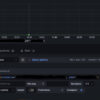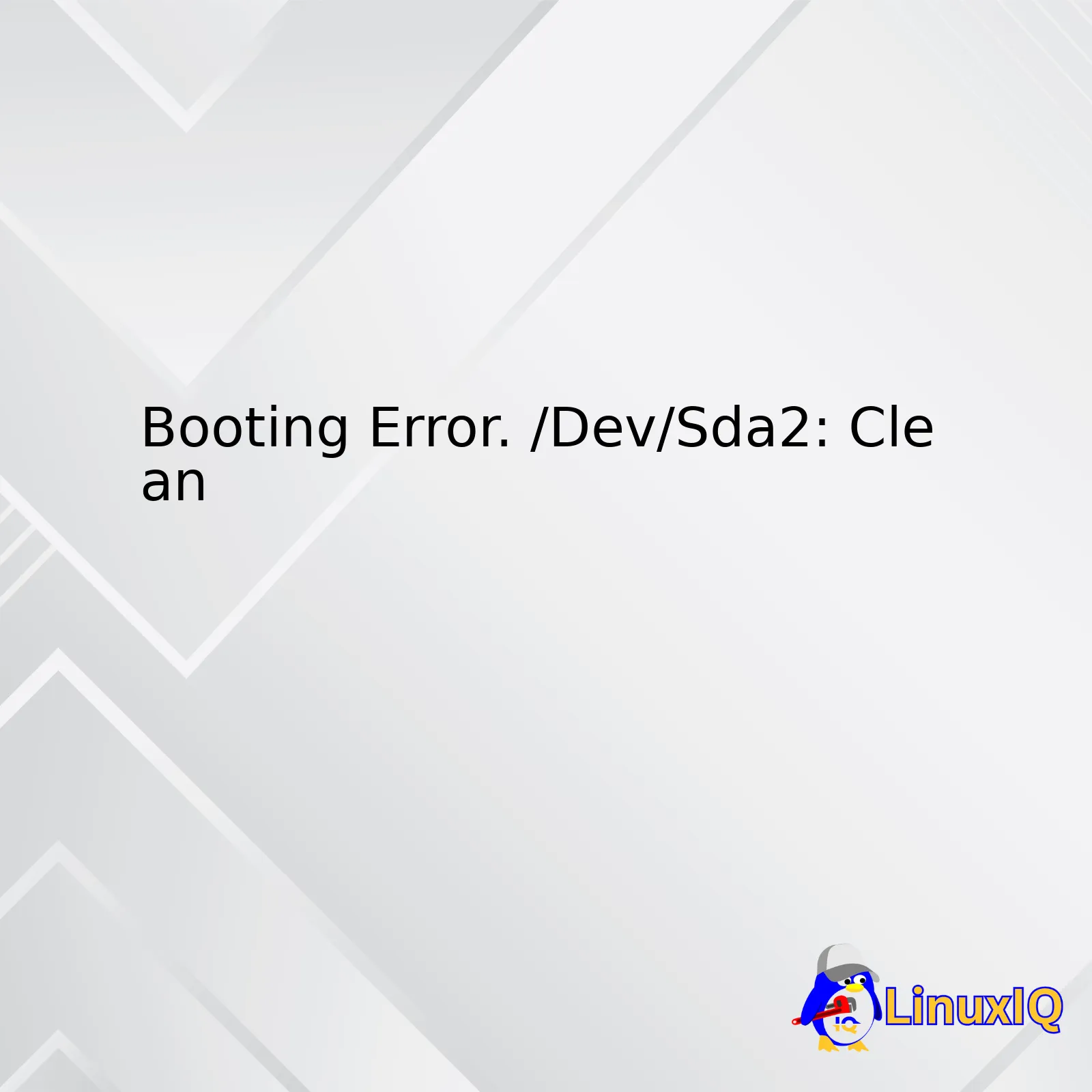
| Error | Cause | Solution |
|——|——-|——–|
|Booting Error /Dev/Sda2: Clean|1. The system failed to mount the filesystem properly. 2. Inconsistent file system state. 3. A problem with hard disk partitions.|1. Run a filesystem check using ‘fsck’ command. 2. Use ‘clean’ option to correct any inconsistencies. 3. Attempt repair of hard disk partitions using appropriate tools such as ‘fdisk’.|
Description:
The Booting error, “/Dev/Sda2: Clean,” is a common issue faced by Linux users. This error generally points out problems related to the system’s inability to mount the filesystem correctly or the existence of an inconsistent filesystem state. It could also hint at issues with the underlying hard disk partitions.
As per the solutions mentioned in the table above, the first step would be to run a file system check – this can be done using the ‘fsck’ command in Linux. Additionally, the ‘clean’ output after ‘fsck’ denotes that there are no uncommitted transactions and that the filesystem is in a consistent state. If the problem persists, it may be due due to troubles with disk partitions. Using tools like ‘fdisk’ can aid in recognizing and mending these partitions, potentially resolving the booting error. Note that these steps should be undertaken with caution and proper understanding, as they can have significant consequences on the overall system functioning and data storage.Booting errors in Linux can have many causes, but the message “/Dev/Sda2: Clean” isn’t actually an error. The /dev/sda specifies storage devices, with sda meaning the first detected device, and the number 2 identifying the partition number. The “clean” message signifies that your system has gone through a disk check while booting and did not find any issues or errors.
This information is typically displayed in the startup logs you see when booting your Linux machine, you will often see it disappear quickly as your computer boots up to the login screen. If your system got stuck on this message and is not continuing the boot process, you might be facing a different issue entirely, such as a graphical server problem. For further assistance, provide more detail about the symptoms of the issue should be given. In case you are running into true boot errors, they will typically contain words such as ‘failed’, ‘error’, ‘fatal’ or similar.
Remember, “clean” status means no error found, therefore ‘/dev/sda2: clean’ shouldn’t be treated as a problematic sign regarding booting errors.
The /dev/sda2: clean message you see during the boot process is actually not an error. It’s a standard system status report that comes from the ‘fsck’ (file system consistency check) utility in Linux. This message means your /dev/sda2 partition has been checked and no issues were found (it’s “clean”).
However, if you’re unable to boot into your system and continuously seeing this line only, then there might be other reasons such as:
1. Kernel Panic: If there’s a kernel panic (an Operating System crash), the error messages would usually be displayed just before the /
/dev/sda2: clean message.
2. Missing Boot-related Files: If any crucial file needed for booting is missing, or the bootloader is corrupted, it might result in the system not booting up properly.
3. Graphics Drivers Issue: Sometimes, issues with graphics drivers can freeze or halt the system at this stage.
4. Systemd service hang: The system might be hanging on a particular systemd service.
5. Hardware compatibility or failure: It can also be caused by hardware problems, especially disk failures.
6. Incorrectly Installed Updates: Sometimes incorrectly installed updates could cause booting issues.
To solve this issue, you’d have to identify what is causing the system not to boot. You could try to boot in recovery mode or a different kernel version that previously worked, check system logs using ‘journalctl -xb’, or even use a live USB/CD to repair installations or recover data.The message “Booting Error. /dev/sda2: clean” actually isn’t an error but a status message indicating that your disk has been checked and is clean, meaning there are no errors in it.
However, if your system hangs after showing the “/dev/sda2: clean” message, then an issue might be preventing the booting process from proceeding further. Here are general steps you can follow to resolve the problem:
1. Boot into Recovery Mode: Restart your system and at the GRUB bootloader screen, select ‘Advanced options for Ubuntu’, then choose (recovery mode).
2. Access root shell: In the recovery menu, select ‘root’ to drop to a root shell prompt.
3. Check file system: At the command prompt, enter `fsck -f /dev/sda2` to check and repair the filesystem. The ‘-f’ option will force the check even if the system believes it’s clean.
4. After `fsck` finishes, if any errors were found and corrected, reboot the system by entering `reboot`.
If you’re still seeing the issue, consider these additional checks:
1. Analyze boot logs: You can use the `dmesg` or `journalctl` commands to inspect the system boot logs which may provide hints on what’s causing the boot issue.
2. Disable quiet splash: You can do this by editing the default grub file located at ‘/etc/default/grub’. Find the line `GRUB_CMDLINE_LINUX_DEFAULT=”quiet splash”` and change it to `GRUB_CMDLINE_LINUX_DEFAULT=””`. Then run `sudo update-grub` and restart.
This should allow you to see more detailed messages during boot, which can help pinpoint what’s causing the hang-up.
Remember always to backup important data before making significant changes to your system. If you’re not comfortable with making these adjustments or the issue persists, consider seeking help from a knowledgeable friend, forum, or professional assistance.The /dev/sda2: clean, xxx/xxx files, xxx/xxx blocks is not actually an error but rather a routine system check message displayed during boot up process in Linux systems. “/dev/sda2″ is the specific partition being checked for integrity. If this message is followed by your system getting stuck or taking too long to boot, then there could be an issue.
Preventive Measures:
1. Regular Check: Regularly inspect log files (/var/log) for any signs of disk errors.
2. FSCK command: Run the ‘fsck’ (File System Consistency check) on your Linux partitions regularly. This tool can detect and, in many cases, fix problems with the file system. It’s generally advised not to use FSCK on a mounted drive.
3. Update System: Always keep your system updated. An outdated system may often encounter such problems, so updating it regularly will keep unexpected errors at bay.
4. Hardware Issues: If the problem persists, it might be due to failing hard drive itself. In that case consider using SMART tools to check the health of the drive and replace if necessary.
5. Backup: Maintain regular backups of your data. In the event that there would be any catastrophic failure, you should be able to restore your system from the backup.
6. Memory Test: If your bootup process stops at/dev/sda2: clean issue regularly, perform a memory test. A failing RAM can also cause similar issues.
7. Unnecessary Programs & Services: Turn off all unnecessary programs and services during startup. Sometimes these software conflicts with system processes ultimately stopping the bootup process.
8. Disk Space: Make sure you have plenty of free space on your disk. A filled-up disk can often lead to boot errors.
Remember, the ‘/dev/sda2: clean’ message by itself is not error; it’s normal to see this filesystem check during boot up. The mentioned preventive measures here act as routine system maintenance to generally avoid potential booting errors.”/dev/sda2: clean” is a message you may encounter during the booting process of your Linux-based system. This message comes from the ‘fsck’ utility, a system tool that checks the consistency and integrity of file systems in Linux.
Here’s the technical breakdown:
1. “/dev/sda2”: This refers to a disk partition; “sda” represents the first detected SCSI/SATA hard drive, and “2” represents the second partition on that drive.
2. “clean”: This means that fsck has checked this filesystem and found no errors.
When booting, if you see a “/dev/sda2: clean” message, it signifies that your Linux system has booted successfully without any filesystem corruption or significant errors on that specific partition.
However, if there’s a booting error associated with “/dev/sda2: clean,” it may imply that there are other issues outside of the file system. For example, the problem could stem from improper grub configuration, kernel-related issues, hardware errors, corrupted boot or system files, or problems with installed packages or services.
In such cases, further troubleshooting would be required, which may involve checking kernel logs, hardware diagnostics, or even booting into a recovery mode for more in-depth investigation.The error message ‘/dev/sda2: clean’ happens during the booting process of Linux systems and it’s typically not an actual ‘error’, but more a status update. It means that your hard drive partitions (in this case /dev/sda2) have undergone a filesystem check and no errors were found – hence, ‘clean’.
However, BIOS settings could potentially influence ‘booting errors’. The BIOS (Basic Input/Output System) plays a significant role in the start-up process when you turn on your computer. Here are some essential aspects:
1. Boot Order: If your system is trying to boot from a non-system disk, it can cause errors. Make sure that the boot order in your BIOS settings is set to start with the hard drive on which your operating system is installed.
2. Legacy Mode vs UEFI: These are two different modes that a motherboard can use to start the system. You’ll need to ensure that you’re using the right mode depending on your system configuration.
3. Secure Boot and Fast Boot Settings: Sometimes these settings can also interfere with the proper booting of your system. For example, secure boot is designed to protect the system against bootkit attacks by blocking software not signed by an authorized signature database. If you’ve installed open-source software or an OS like some versions of Linux, you may need to disable Secure Boot for successful operation.
4. SATA Operation Mode: In BIOS, you can select how your SATA (Serial AT Attachment) drives are controlled. Your options are usually AHCI (Advanced Host Controller Interface), ATA or RAID (Redundant Array of Independent Disks). Incorrect SATA mode selection can lead to booting issues.
In context of ‘/dev/sda2: clean’ message, though it’s not generally considered an error, if your system hangs or fails to fully boot afterwards, there might possibly be other underlying issues. BIOS setting could come into play if these issues involve hardware recognition or utilization during the boot process.
Remember to always be careful when changing settings in your BIOS – improper settings can cause more problems including system failure.The booting error “/dev/sda2: clean” is not actually an error but more of an informational message shown while the system boots. It indicates that your filesystem is clean, meaning there are no bad sectors or parts in your disk drive (sda2) that have been marked as damaged.
Here are some general diagnostic steps for troubleshooting Linux booting errors:
1. Access Logs: Check system-related logs using commands like ‘dmesg,’ ‘journalctl,’ and ‘/var/log/messages’. These logs might contain the details about what’s causing the booting issue.
2. Run fsck: If some trouble persists, try force checking the filesystem using the command “fsck.” Running fsck on system startup will analyze disk partitions for potential errors. However, do remember it’s risky to run fsck on a mounted filesystem. You may need to reboot into recovery or single user mode to safely run fsck.
3. Recovery Mode: Boot your system into Recovery Mode. This mode loads only essential drivers and functionality to repair issues in the operating system.
4. Use LIVE CD/DVD: If the above steps still don’t resolve the issue, use a Live CD/DVD to boot from there and then try to inspect the hard drive for any issues.
5. Bad Sectors: Bad sectors on the hard drive can cause booting issues — check for them.
6. Hardware Issues: If none of these steps help, you might want to check your actual hardware (hard drives, cables, RAM etc.) for failures. There might be some physical damage that needs fixing or part replacement.
Remember “/dev/sda2: clean” is almost always a good message to see – it means that the file system check (fsck) did not find any issues. So if you see this and are having boot issues, the problem is likely elsewhere.
The booting error “/Dev/Sda2: Clean” is not always indicative of an error. It actually means your system has been checked and identified that the partitions are clean. However, if this message hangs during boot-up or doesn’t load the system properly, then it might be an issue, possibly related to disk partition.
Although the process of booting is more closely linked to bootloader issues, faults in disk partition can also lead to some complications. When you partition a disk, you’re essentially assigning specific parts of your hard drive to function differently from each other. Disk partition plays an essential role in defining where the Operating System files, bootloader, etc., should reside in order to correctly start your system.
This brings out the importance of correctly partitioning your disk because if any partition responsible for containing these necessary files gets corrupted or compromised, it would result in errors or malfunction while booting.
The “/dev/sda2” represents a particular kind of disk partition, and if there’s a problem accompanied by this prompt, it suggests that the scrutiny should focus on this specific partition. Solutions could range from repairing the file system using fsck utility, checking GRUB bootloader configuration, or examining kernel issues. However, it all turns back to ensuring that your partition of the disks, especially those involved with booting sequences, are managed efficiently and carefully.The ‘/Dev/Sda2: Clean’ message during the booting process is not necessarily an error but a routine message from fsck, an automatic disk checking tool The Linux operating system uses during startup. However, it can become problematic and appear as an error when there are issues with your system’s file permissions.
File permissions can play a significant role in potentially causing boot errors or halting services on a Linux environment like ‘/Dev/Sda2: Clean’. If certain crucial files or directories have their permissions incorrectly set, this might lead to the system or specific services being unable to access necessary files during boot, effectively interrupting the normal boot sequence and presenting a booting error.
For example, if root directories do not have correct permissions, key program files may be inaccessible during boot up. Similarly, incorrect ownership (user or group owner) can also lead to permission issues.
To solve this issue, one should ensure all system files and folders have proper permissions and ownership. Also, regularly maintaining and checking system health of data storage devices or systems could prevent such issues. But please proceed with caution while dealing with file permissions, especially for system files and directories – improper permissions can lead to major system faults or security risks.
Investigating overall system logs and ‘dmesg’ output will help you diagnose problems related with ‘/Dev/Sda2: clean’ showing up during boot-up.A ‘/dev/sda2: clean’ message followed by errors or Kernel Panic could be a possible indication of file system corruption, damaged hard disk drive, or corrupt boot files, among other reasons. Here’s how you can deal with it:
1. Boot into Recovery Mode:
Power on your Linux machine. As soon as you see the GRUB boot loader screen, click and select Advanced Options for Ubuntu. Then, select the ‘Recovery mode’ option.
2. Run fsck to Check and Repair File System:
After you get into recovery mode, a menu with several options will appear. Choose the “root” option to drop to a root shell prompt.
Type “fsck /dev/sda2” (Replace “/dev/sda2” with the proper drive/partition name for your case) and hit Enter.
3. Fixing Disk Errors:
If the fsck command finds issues, it may ask you if you want to fix them. Enter “y” for yes every time it asks.
4. Reboot your System:
After the check is complete and all issues have been addressed, type “reboot” and hit Enter. Your system should reboot without displaying the ‘/dev/sda2: clean’ error message.
Remember, running ‘fsck’ on a mounted filesystem may lead to data loss and corruption. Always run it in recovery mode or on an unmounted filesystem.
If the problem persists after doing this, you might want to consider backing up your important data immediately to another storage device and look into replacing your hard drive, as it might be failing.
If hard drive tests show that the drive is healthy, you may want to check the boot files and grub configuration for any issue. When such low-level errors occur, professional assistance might be necessary to prevent data loss.When you experience the ‘/dev/sda2 clean’ boot diagnostics error during system startup, it’s generally indicative that your Linux system has run a routine filesystem check and found no issues but is stuck at this message without completing the boot process. You’ll need advanced solutions to fix this problem as mentioned below:
1. Boot into Recovery Mode: Restart your computer then press and hold the Shift key immediately after BIOS load. From the menu, select Advanced options -> Recovery mode.
2. Repair Broken Packages: Once in recovery mode, choose the “network” option to enable networking ( necessary to download new or updated packages for repair), then choose “DPKG” to repair broken software packages.
3. Filesystem Check: Choose the ‘fsck’ option for filesystem checks and repair any problems found.
4. Boot from Live Ubuntu USB/DVD: If nothing works, boot your machine using a Live Ubuntu USB/DVD. Open Terminal and use the ‘fsck’ command to scan and repair the filesystem, e.g., ‘sudo fsck /dev/sda2.’ Remember to substitute ‘/dev/sda2’ with your actual device name if needed.
5. Fix Grub: In some cases, reinstalling grub or updating it can fix the issue. To do this, first, boot into Live Ubuntu USB/DVD, and open terminal. Mount your partition where Ubuntu installed. After that, install the grub bootloader by executing the commands:
sudo grub-install /dev/sda
sudo update-grub
Remember that ‘/dev/sda’ should be replaced with your actual partition.
6. Kernel Issues: It might be possible that kernel issues are causing this error. If you suspect this is the case, booting with an older kernel version can solve the problem. You can do this through your grub bootloader.
Remember to backup all important data to prevent loss during these operations. Sometimes these errors may suggest a potential hardware failure, so consider this too if the above steps don’t help. Always consult a professional if you’re unsure about performing these actions.The System D Logs are valuable when it comes to diagnosing a common ‘booting issue’ like “Booting Error. /Dev/Sda2: Clean”. This error message typically indicates that the file system, perhaps ‘/dev/sda2’ in this case, has been successfully checked and found to be clean during the boot process, but for some reason, the system seems hung or stuck at this point.
SystemD Logs or journal logs provide an organized collection of system activity data, which can be extremely useful when trying to troubleshoot such booting problems. These logs contain details about services that were started, failed, any errors during startup, timestamps, running processes, and more.
The information they carry might expose if there is a failing service during startup, a misconfiguration, a hardware incompatibility, or other issues preventing the system from booting correctly past the filesystem check.
To examine these logs for any issues, you would typically use the ‘journalctl’ command after booting into a recovery mode or using a live CD/USB. The command ‘journalctl -b’ would show all the log messages from the current boot, which can then be thoroughly investigated.
In conclusion, the importance of System D Logs cannot be overstated while investigating ‘booting issues’ as they provide a deeper understanding of what’s happening beneath the surface when a boot error happens.
Filesystem check (fsck) on Linux Startup is a system utility designed to check the integrity of the filesystem in Unix and Unix-like operating systems. It’s automatically initiated during system startup if the system was not properly shut down in last operation. If inconsistencies or irregularities are found, fsck attempts to repair them. The program can work with many types of filesystems, and each one has its own fsck module.
When you see /dev/sda2: clean during bootup, it’s indicating that your second partition on your first hard disk drive (sda refers to the storage device and 2 refers to the second partition in it) has been checked by fsck utility and no errors were found. “Clean” signals that no repairs needed to be undertaken because of irregular shutdown or physical corruption.
In case of booting errors, these could stem from filesystem problems. For example, if the system did not close properly (due to power failure, for instance), some files might not have been written correctly to the disk. During the next bootup, when fsck runs, it may fix such issues automatically; however, it may also occasionally find errors it cannot correct.
Errors preventing boot or /dev/sda2: clean but system not booting properly could mean issues with other elements of the system. Can range from kernel issues, incorrect configuration, hardware defects, software conflicts etc. In these scenarios, troubleshooting information beyond the filesystem would be helpful.The booting error “/dev/sda2: clean” is a message that typically displays while Linux is booting up, indicating that your drives are being checked for any errors. Normally, this process concludes rapidly and your system continues to start. However, if the system gets stuck at “/dev/sda2: clean,” it may be an indication of boot errors.
Here’s a guide to using Recovery Mode to rectify these boot errors:
1. **Boot into Recovery Mode:**
Reboot your computer. As the GRUB loading screen appears, press and hold the Shift key. It will bring up the GRUB boot menu. Here you should choose ‘Advanced Options’ then ‘Recovery Mode.’
2. **Drop to Root Terminal Prompt:**
Within the Recovery Menu, several actions are available but start with ‘root’. This will drop you to a root terminal prompt.
3. **Check and Repair Filesystem:**
At this stage, you can check the filesystem manually by typing ‘fsck’ followed by the partition location, which in your case would be ‘/dev/sda2’.
Type `fsck /dev/sda2`.
This command checks your disk for errors and fixes them automatically. Answer ‘yes’ or ‘y’ to all queries by fsck. Sometimes, it might be unable to recover particular errors—note these down for later reference.
4. **Remount the Filesystem as Read-Write:**
By default, recovery mode mounts the filesystem as read-only. Before making changes, remount the filesystem as read-write.
Use the command `mount -o remount,rw /`.
5. **Updating and Upgrading System:**
Once you’ve completed the filesystem repair and remount, try updating and upgrading the system with the commands `apt-get update` and `apt-get upgrade`. Occasionally, issues with booting are due to incompatible or outdated software versions.
6. **Reboot:**
After you have done all these, type `reboot` to restart your system.
This method allows you to conduct a maintenance routine that reinstates the normal boot process in the instance where the boot error stems from disk errors.
If the issue persists, there may be a problem outside of disk errors—for example, issues with BIOS settings, defective hardware, or incorrect installation of the operating system—that needs addressing.In conclusion, dealing with the “Booting Error. /Dev/Sda2: Clean” message can seem complicated, but there are numerous troubleshooting methods available to resolve this issue efficiently. By learning more about common causes and solutions pertaining to this error, individuals will be better equipped to prevent or quickly handle such circumstances in the future. While it is a commonly encountered booting error in Linux systems, it’s manageable by putting the right techniques into practice. Having a thorough understanding of your computer system is fundamental to its smooth running, and acquiring knowledge about potential errors like “Booting Error. /Dev/Sda2: Clean” is an integral part of this process. Always remember, continued maintenance and awareness are key components to ensuring optimum performance of your operating system.