For many, the first encounter with a Linux system is through a graphical user interface (GUI), a familiar world of windows, icons, and menus. Yet, beneath this user-friendly veneer lies a deeper, more powerful realm: the command-line interface (CLI), often represented by a stark, blinking cursor on a dark background. This is where the true potential of Linux is unlocked. This journey into the “shades of dark” is not about descending into complexity for its own sake, but about ascending to a level of control, efficiency, and understanding that is simply unattainable through a GUI alone. This comprehensive Linux Tutorial will guide you through the foundational concepts, advanced administrative tasks, and modern DevOps practices that define mastery of the Linux environment.
Whether you are an aspiring system administrator, a developer seeking to optimize your workflow, or a DevOps engineer building automated pipelines, the command line is your most potent tool. We will explore everything from essential Linux Commands to complex security configurations, transforming the intimidating Linux Terminal from a source of anxiety into an environment of unparalleled power and precision.
The Foundation: Navigating the Command-Line Wilderness
Stepping into the Linux command line for the first time can feel like learning a new language. However, by mastering a few core concepts and commands, you can quickly become proficient in navigating and manipulating your system with speed and accuracy. This foundation is crucial for any advanced Linux Administration tasks.
The Shell and Essential Commands
The shell is the program that takes your commands and tells the operating system what to do. The most common shell is Bash (Bourne Again SHell), and it’s the heart of your interaction with the system. Mastering basic navigation and file manipulation is the first step.
ls: List directory contents. Usels -lato see a detailed, long-form list including hidden files.cd: Change directory.cd /var/logtakes you to the system log directory, whilecd ~or justcdreturns you to your home directory.pwd: Print working directory, showing your current location in the filesystem.cp: Copy files or directories. Example:cp source.txt destination.txt.mv: Move or rename files or directories. Example:mv oldname.txt newname.txt.rm: Remove files. Use with caution!rm -r directory_nameremoves a directory and its contents recursively.mkdir: Make a new directory.
The true power of the shell emerges when you start combining these commands. The pipe character (|) allows you to send the output of one command as the input to another. For example, to find all text files in a directory that contain the word “error”:
grep "error" $(ls *.txt)Understanding the Linux File System and Permissions
The Linux File System is a hierarchical structure starting from the root directory, denoted by /. Understanding this structure is key to effective System Administration. Key directories include /etc for configuration files, /var for variable data like logs, /home for user directories, and /bin for essential user binaries.
Every file and directory in Linux has a set of permissions that control who can read, write, or execute it. This granular control is a cornerstone of Linux Security.
File Permissions are assigned to three categories of users: the owner, the group, and others. You can view them with ls -l. To change permissions, you use the chmod command, and to change ownership, you use chown. For instance, to make a script executable for its owner, you would run:
chmod u+x my_script.shProperly managing Linux Users and Linux Permissions is the first line of defense in securing any Linux Server.
Mastering the System: Administration, Security, and Networking
Once you are comfortable with the basics, you can move on to the core tasks of a system administrator: monitoring system health, managing network connections, and securing the server against threats. This is where your skills transition from simple usage to active management.
System and Performance Monitoring
Effective System Monitoring is proactive, not reactive. You need to know what’s happening on your system to identify problems before they become critical. The classic top command provides a real-time view of running processes, CPU usage, and memory consumption. A more modern and user-friendly alternative is htop, which offers color-coded output and easier process management.
For more specific Performance Monitoring, other Linux Utilities are indispensable:
df -h: Shows disk space usage in a human-readable format. Essential for Linux Disk Management.free -m: Displays memory usage in megabytes.iostat: Reports on CPU statistics and input/output statistics for devices and partitions.
Linux Networking and Security Hardening
Nearly every Linux Server is a networked server. Mastering Linux Networking is non-negotiable. The ip command is the modern tool for viewing and manipulating routing, devices, and addresses (e.g., ip addr show). For remote administration, Linux SSH (Secure Shell) is the standard, providing an encrypted channel for command-line access.
Securing the system involves multiple layers. A Linux Firewall is critical for controlling network traffic. While iptables has been the long-standing tool, newer front-ends like UFW (Uncomplicated Firewall) on Debian/Ubuntu systems and firewalld on Red Hat/CentOS systems simplify the process. For example, allowing SSH traffic with UFW is as simple as:
sudo ufw allow sshFor advanced Linux Security, Mandatory Access Control (MAC) systems like SELinux (primarily in the Red Hat Linux ecosystem) and AppArmor (popular in Debian Linux and Ubuntu Tutorial guides) provide a deeper level of security by enforcing strict policies on what processes are allowed to do, even if they are compromised.
The Modern Landscape: Automation, Containers, and the Cloud
The role of a Linux administrator has evolved dramatically. Today, it’s deeply intertwined with DevOps culture, focusing on automation, scalability, and efficiency. Mastering modern tools and workflows is essential for staying relevant.
The Power of Automation: From Bash to Python and Ansible
Repetitive manual tasks are inefficient and prone to error. Linux Automation is the solution. Simple automation can be achieved with Bash Scripting or Shell Scripting. For example, a simple Linux Backup script could be:
#!/bin/bash
# A simple backup script
TIMESTAMP=$(date +"%F")
tar -czf /backups/home-backup-$TIMESTAMP.tar.gz /home/user
For more complex tasks, Python Scripting has become the de facto standard for Python System Admin work. Its extensive libraries and clear syntax make it ideal for interacting with APIs, parsing complex data, and managing system services. This is a core skill for Python DevOps.
For managing infrastructure at scale, configuration management tools are key. Ansible is a popular agentless tool that uses simple YAML files (called playbooks) to define the desired state of your servers, making it easy to deploy applications and manage configurations across hundreds or thousands of machines.
The Container Revolution: Docker and Kubernetes
Containers have revolutionized how applications are built, shipped, and run. Linux Docker allows you to package an application and its dependencies into an isolated, lightweight container. This ensures consistency across development, testing, and production environments. A basic Docker Tutorial step involves running a web server like Nginx:
docker run --name my-nginx -p 8080:80 -d nginxThis single command downloads the Nginx image and runs it in a container, making port 80 inside the container accessible on port 8080 of the host.
When you need to manage many containers across multiple machines, you need an orchestrator. Kubernetes Linux has emerged as the industry standard for managing Container Linux workloads, handling scaling, networking, and service discovery automatically.
Linux in the Cloud
The public cloud runs on Linux. Whether you are using AWS Linux instances (like Amazon Linux 2) or provisioning virtual machines on Azure Linux, your command-line and Linux Administration skills are directly applicable. The Linux Cloud environment demands a deep understanding of networking, security, and automation, making Linux expertise more valuable than ever.
The Ecosystem: Distributions and Development
Linux is not a single operating system but a vast ecosystem built around the Linux Kernel. This ecosystem includes a wide variety of Linux Distributions, each with its own philosophy, package manager, and community.
Choosing Your Flavor: A Look at Linux Distributions
Choosing a distribution often depends on your use case:
- Debian Linux / Ubuntu: Known for stability and a massive software repository. The Ubuntu Tutorial community is one of the largest, making it great for beginners and desktops.
- Red Hat Linux / CentOS / Fedora Linux: The enterprise standard. RHEL is the commercial offering, CentOS was its free, community-supported counterpart (now CentOS Stream), and Fedora is the cutting-edge testing ground for RHEL.
- Arch Linux: A rolling-release distribution that follows a “Keep It Simple” philosophy, providing a minimal base system that the user builds upon. It’s favored by users who want maximum control.
Linux for Developers
Linux Development is a first-class experience. The availability of compilers like GCC for C Programming Linux, powerful text editors like the Vim Editor, and essential Linux Tools make it a programmer’s paradise. Terminal multiplexers like Tmux and Screen allow developers to manage multiple shell sessions within a single window, a critical tool for remote development on a Linux Server. Whether you are setting up a Linux Web Server with Apache or Nginx, or a Linux Database with PostgreSQL Linux or MySQL Linux, the tools are native and highly optimized.
Conclusion: Embracing the Power of the Command Line
The journey into the “shades of dark” of the Linux terminal is a transformative one. It moves you from being a passive user to an active, empowered administrator and developer. What begins as a cryptic interface soon reveals itself as a direct, unfiltered, and incredibly efficient way to command your digital world. From basic file operations and System Monitoring to orchestrating complex containerized applications in the cloud with Kubernetes Linux, the command line is the common thread. By embracing these Linux Tools and concepts, you gain not just a technical skill set, but a deeper understanding of how computers truly work, empowering you to build, manage, and secure systems with confidence and precision.