In the world of modern software development and system administration, graphical user interfaces have their place, but the command-line interface (CLI) remains the undisputed champion of power, speed, and flexibility. For anyone working with a Linux Server, from a simple web server to a complex Kubernetes Linux cluster, mastering its core utilities is not just a valuable skill—it’s a necessity. These tools are the building blocks for everything from simple file manipulation to sophisticated Linux Automation and Linux DevOps pipelines.
This comprehensive Linux Tutorial will guide you through the essential utilities that form the backbone of any Linux environment, whether you’re using Ubuntu Tutorial guides, managing a Red Hat Linux enterprise system, or tinkering with Arch Linux. We will explore fundamental commands, delve into system monitoring, and uncover advanced techniques for scripting and automation. By the end, you’ll have a deeper understanding of how to leverage the Linux Terminal to work more efficiently, solve complex problems, and become a more effective developer or system administrator.
Foundational Utilities: Manipulating Files and Text Like a Pro
At the heart of any Linux system is its file system. Understanding how to navigate and manipulate files and text from the command line is the first step toward mastery. These core utilities are used daily for tasks ranging from code editing to log analysis.
Navigating and Managing the Linux File System
The most basic interactions involve moving around and organizing files. While commands like ls (list), cd (change directory), mkdir (make directory), cp (copy), and rm (remove) are fundamental, the real power comes from combining them with more advanced tools. The find command is a prime example, allowing you to locate files based on a wide array of criteria like name, size, modification time, and Linux Permissions.
For instance, imagine you need to find all PHP files in your web root that were modified in the last 24 hours. You could use:
# Find all files ending with .php in /var/www/html modified in the last day
find /var/www/html -name "*.php" -mtime -1The Power Trio of Text Processing: grep, sed, and awk
A significant portion of System Administration involves parsing text, whether it’s configuration files, application logs, or command output. Three utilities are indispensable for this: grep, sed, and awk.
- grep: Searches for patterns in text. It’s perfect for quickly finding lines containing a specific error message in a log file.
- sed: The “stream editor.” It excels at performing text substitutions, making it ideal for find-and-replace operations on files or streams.
- awk: A powerful pattern-scanning and processing language. It’s designed for processing column-based data, making it perfect for parsing structured log files or the output of other commands.
Let’s combine these tools. Suppose we want to find all failed SSH login attempts from an Nginx server’s auth log, extract the IP addresses, and count the number of attempts from each IP. This is a common Linux Security task.
# Parse auth.log for failed SSH logins and count attempts per IP
grep "Failed password" /var/log/auth.log | awk '{print $(NF-3)}' | sort | uniq -c | sort -nrThis single line demonstrates the core philosophy of Linux utilities: small, specialized tools that can be chained together using pipes (|) to perform complex tasks. This is a cornerstone of effective Shell Scripting.
System Insight: Monitoring and Managing Your Linux Environment
A crucial aspect of Linux Administration is keeping an eye on system health and performance. From CPU and memory usage to disk space and user activity, the command line provides a suite of powerful utilities for real-time System Monitoring and management.
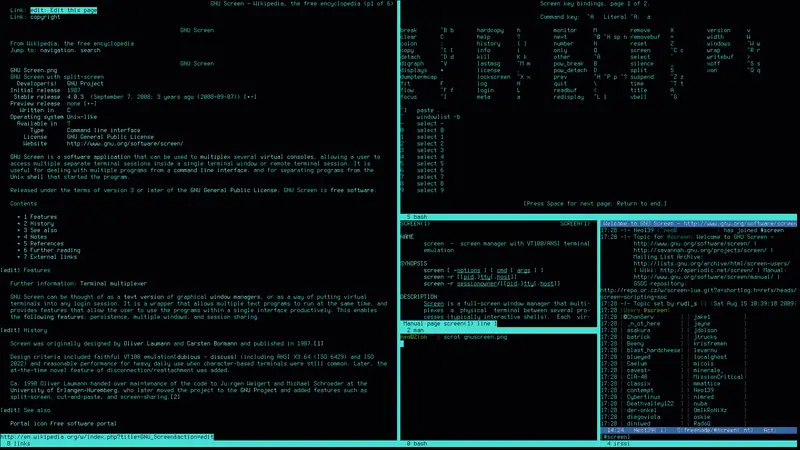
Process and Performance Monitoring
When a server slows down, the first step is to identify the resource-hungry process. The classic top command provides a dynamic, real-time view of running processes. However, many administrators prefer htop, an interactive and more user-friendly alternative that offers color-coded displays, tree views, and easier process management.
The ps command is another vital tool, offering a static snapshot of current processes. You can combine it with grep to find a specific process ID (PID).
# Find the process ID (PID) for the Nginx web server
ps aux | grep nginxOnce you have the PID, you can use the kill command to send signals to it, such as gracefully reloading its configuration (kill -HUP <PID>) or forcefully terminating it (kill -9 <PID>).
Disk and User Management
Running out of disk space is a common issue on any Linux Server. The df (disk free) and du (disk usage) commands are essential for Linux Disk Management.
df -h: Shows an overview of disk space usage for all mounted filesystems in a human-readable format.du -sh *: Shows the total size of each file and directory in the current location, also in a human-readable format. This is perfect for pinpointing which directories are consuming the most space.
Managing Linux Users and File Permissions is also a core administrative task. The commands useradd, usermod, and passwd handle user accounts, while chmod and chown control access to files and directories. Properly configured permissions are fundamental to Linux Security, preventing unauthorized access and protecting sensitive data, often enforced by systems like SELinux on distributions like CentOS and Fedora Linux.
The DevOps Toolkit: Networking, Automation, and Remote Management
In the age of Linux Cloud environments like AWS Linux and Azure Linux, remote management and automation are paramount. Linux DevOps professionals rely on a specific set of utilities to manage distributed systems, deploy applications, and automate repetitive tasks.
Networking and Remote Access
The Secure Shell (Linux SSH) protocol is the standard for securely accessing and managing remote Linux machines. The ssh client is your gateway to any server, while scp (secure copy) and rsync allow for secure file transfers. rsync is particularly powerful for its ability to efficiently synchronize directories by transferring only the differences.
Here’s a practical example of using rsync to deploy a web application to a remote server. This command synchronizes a local directory with a remote one, excluding the .git directory and deleting any files on the remote that no longer exist locally.
# Deploy application files to a remote server using rsync over SSH
rsync -avz --delete --exclude='.git' /path/to/local/app/ user@remote_host:/var/www/html/For inspecting Linux Networking configurations, the ip command (which replaces the older ifconfig) is essential for viewing and managing network interfaces, IP addresses, and routing tables. To check for open ports and listening services, ss or the classic netstat are the tools of choice.
Automation with Bash and Python Scripting
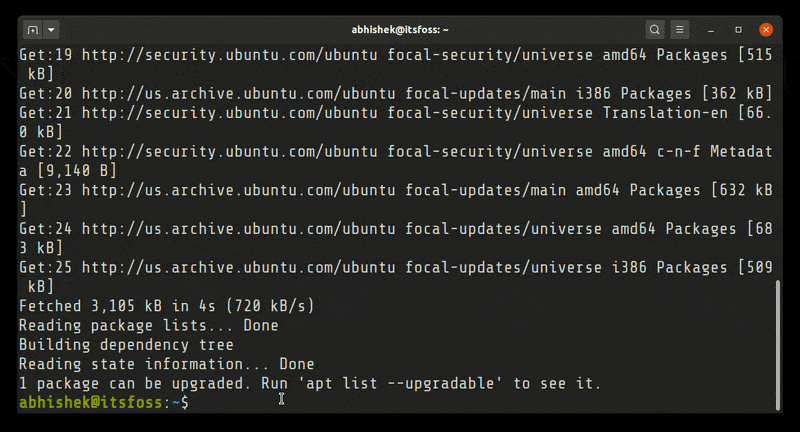
The true power of the command line is realized through scripting. Bash Scripting allows you to combine multiple commands into a repeatable script to automate tasks like backups, deployments, or system health checks. This is the foundation of Linux Automation.
While Bash is excellent for simple orchestration, more complex logic often calls for a more robust language. Python Linux integration is incredibly strong, making Python Scripting a popular choice for Python System Admin and Python DevOps tasks. Python’s extensive standard library and third-party packages (like `paramiko` for SSH or `boto3` for AWS) enable sophisticated automation that goes beyond what simple shell scripts can do.
Here is a simple Python script using the `subprocess` module to check the disk usage and print a warning if it exceeds a threshold.
import subprocess
# Define the usage threshold (e.g., 85%)
THRESHOLD = 85
# Run the 'df' command and capture its output
# We check the root partition ('/')
result = subprocess.run(['df', '/'], capture_output=True, text=True)
# Parse the output to get the usage percentage
lines = result.stdout.strip().split('\n')
if len(lines) > 1:
# The second line contains the data, the fifth column is the percentage
usage_percent = int(lines[1].split()[4].replace('%', ''))
if usage_percent > THRESHOLD:
print(f"WARNING: Root partition disk usage is at {usage_percent}%!")
else:
print(f"OK: Root partition disk usage is at {usage_percent}%.")Best Practices and Advanced Techniques
To truly become proficient, you must go beyond knowing individual commands and learn how to combine them effectively and write robust scripts. This involves mastering shell features and adopting best practices for reliability and maintainability.
Mastering I/O Redirection and Pipes
We’ve already seen the pipe (|) in action, which sends the standard output of one command to the standard input of another. Equally important is I/O redirection:

>: Redirects standard output to a file, overwriting the file if it exists.>>: Appends standard output to a file.2>: Redirects standard error. This is useful for separating error messages from normal output.<: Redirects standard input from a file.
For example, you could run a script and log its normal output to one file and any errors to another: ./my_script.sh > output.log 2> error.log.
Terminal Multiplexers: Tmux and Screen
When working on a remote server via SSH, a disconnected session can terminate your running processes. Terminal multiplexers like Tmux and Screen solve this problem. They allow you to create persistent sessions that you can detach from and reattach to later, even after logging out and back in. They also enable you to have multiple windows and panes within a single terminal, which is invaluable for multitasking during Linux Development or administration.
Writing Better Scripts
When writing Shell Scripting code, follow these best practices:
- Use a “shebang”: Start your script with
#!/bin/bashto specify the interpreter. - Set error-handling flags: Use
set -euo pipefailat the beginning of your script. This makes the script exit immediately if a command fails (-e), if it tries to use an unset variable (-u), and ensures that a pipeline’s exit code is the exit code of the last command to exit with a non-zero status (-o pipefail). - Comment your code: Explain the “why” behind complex commands or logic.
- Use variables: Avoid hardcoding values like file paths or hostnames.
Conclusion: Your Journey with the Linux Command Line
The Linux command line is an incredibly deep and powerful ecosystem. We’ve journeyed from fundamental file operations with ls and cp to advanced text processing with awk, real-time Performance Monitoring with htop, and automation with Bash Scripting and Python Automation. These Linux Utilities are not just individual tools; they are a language for interacting with your system at the most direct and efficient level.
Mastering these utilities is an ongoing process. The key is to embrace the command line in your daily workflow. Challenge yourself to solve problems using the terminal instead of a GUI. As you become more comfortable, you’ll naturally start building your own scripts and one-liners to automate your unique tasks. From here, you can explore more advanced tools like Ansible for configuration management, dive deeper into Linux Docker for containerization, or even explore System Programming with C Programming Linux and GCC. The command line is your foundation for it all.




