The Linux Terminal: Your Gateway to System Mastery
In the world of modern computing, from cloud servers on AWS and Azure to containerized environments with Docker and Kubernetes, one constant remains: the power and ubiquity of the Linux operating system. At the heart of Linux lies the command-line interface (CLI), a powerful environment that offers unparalleled control, efficiency, and automation capabilities. For developers, system administrators, and cybersecurity professionals, mastering the Linux terminal is not just a valuable skill—it’s a fundamental requirement. This Linux tutorial will guide you from core concepts to advanced techniques, equipping you with the knowledge to wield essential Linux tools effectively.
This article will explore the tools that form the bedrock of Linux administration and development. We will start with the essentials of file system navigation and management, progress to the art of text manipulation and data processing, delve into system monitoring and security, and finally, touch upon modern automation and DevOps practices. Whether you’re working with a Debian Linux derivative like Ubuntu, a Red Hat Linux family member like CentOS or Fedora, or even Arch Linux, these principles and tools are universally applicable, making this knowledge a cornerstone of your technical expertise.
Section 1: The Foundation – File System Navigation and Management
Before you can administer a Linux server or write complex scripts, you must be able to navigate its structure confidently. The Linux file system is organized according to the Filesystem Hierarchy Standard (FHS), a tree-like structure starting from the root directory (/). Understanding this and the tools to interact with it is the first step towards mastery.
Core Navigation and Manipulation Commands
These commands are the “verbs” of your command-line sentences, allowing you to move around and interact with files and directories.
ls(list): Displays the contents of a directory. Use flags like-lfor a detailed list (including Linux permissions),-ato show hidden files (those starting with a dot), and-hfor human-readable file sizes.cd(change directory): Navigates between directories.cd ..moves up one level,cd ~or justcdtakes you to your home directory, andcd -returns you to the previous directory.pwd(print working directory): Shows your current location in the file system.cp(copy): Copies files or directories. Example:cp source.txt destination.txt. To copy a directory, use the recursive flag:cp -r source_dir/ destination_dir/.mv(move): Moves or renames files and directories. Example:mv old_name.txt new_name.txt(rename) ormv file.txt /path/to/other_dir/(move).rm(remove): Deletes files. Use with caution! To delete a directory and its contents, use the recursive flag-r(e.g.,rm -r old_dir).mkdir(make directory): Creates a new directory.
Finding Files with Precision: The find Command
While ls is great for looking inside a directory, find is a powerful utility for searching the entire file system. It allows you to locate files and directories based on a wide range of criteria, such as name, size, modification time, and file permissions. This is indispensable for system administration and digital forensics.
For example, to find all .log files in the /var/log directory that have been modified in the last 24 hours and are larger than 1 megabyte, you would use the following command:
find /var/log -name "*.log" -mtime -1 -size +1M -lsThis command combines multiple tests: -name for pattern matching, -mtime -1 for modification time (less than 1 day ago), -size +1M for size (greater than 1MB), and the -ls action to print the results in a detailed format similar to ls -l.
Section 2: The Art of Text Processing and Data Manipulation

One of the core philosophies of Linux is that “everything is a file.” Configuration files, system logs, and even device information are presented as text streams. Consequently, a vast ecosystem of tools exists for processing this text. The true power emerges when you chain these tools together using pipes (|), allowing the output of one command to become the input of the next.
The Unbeatable Trio: grep, sed, and awk
These three utilities are the titans of text processing on the Linux terminal.
grep(Global Regular Expression Print): Searches for patterns in text. It’s your go-to tool for finding specific lines in a file. For instance, searching for all failed SSH login attempts in a security log:grep "Failed password" /var/log/auth.log.sed(Stream Editor): Performs text transformations on an input stream. It’s excellent for search-and-replace operations. For example, changing all instances of “apache” to “nginx” in a configuration file:sed 's/apache/nginx/g' httpd.conf.awk: A powerful pattern-scanning and processing language. It’s particularly adept at handling column-based data. It can reformat output, perform calculations, and generate reports on the fly.
Practical Example: Analyzing a Web Server Log
Imagine you’re a Linux system administrator tasked with finding the top 10 IP addresses that are causing “404 Not Found” errors on your Nginx or Apache web server. This is a common task in security and performance monitoring. You can accomplish this with a single, elegant command line.
cat /var/log/nginx/access.log | grep ' 404 ' | awk '{print $1}' | sort | uniq -c | sort -nr | head -n 10Let’s break down this chain:
cat /var/log/nginx/access.log: Reads the content of the access log file and sends it to standard output.| grep ' 404 ': Pipes the log content togrep, which filters for lines containing the 404 status code.| awk '{print $1}': Pipes the filtered lines toawk, which prints only the first column (the IP address).| sort: Sorts the list of IP addresses alphabetically. This is necessary foruniqto work correctly.| uniq -c: Collapses the sorted list, counting the occurrences of each unique IP address.| sort -nr: Sorts the counted list numerically (-n) and in reverse order (-r), putting the most frequent IPs at the top.| head -n 10: Displays only the top 10 lines of the final sorted list.
This one-liner demonstrates the modular power of Linux utilities, a core concept in shell scripting and Linux DevOps automation.
Section 3: System Monitoring, Networking, and Security
A crucial aspect of Linux administration is keeping an eye on the system’s health, managing its network connections, and securing it from threats. The command line provides a suite of powerful tools for these tasks.
Performance Monitoring and Process Management
Understanding what your system is doing is key to troubleshooting performance issues.
topandhtop: These tools provide a real-time, dynamic view of a running system. They display information about CPU usage, memory consumption, and a list of running processes.htopis a popular, more user-friendly alternative to the traditionaltopcommand, offering color-coded output, scrolling, and easier process management.ps(Process Status): Provides a snapshot of the current processes. A common usage isps auxto see all running processes on the system. You can pipe this togrepto find a specific process:ps aux | grep nginx.kill: Sends a signal to a process, most commonly to terminate it. For example,kill 1234sends the default termination signal to the process with ID 1234.kill -9 1234sends a more forceful “kill” signal that the process cannot ignore.
Linux Networking and Security Essentials
Managing network interfaces and firewall rules is a fundamental task for any Linux server.
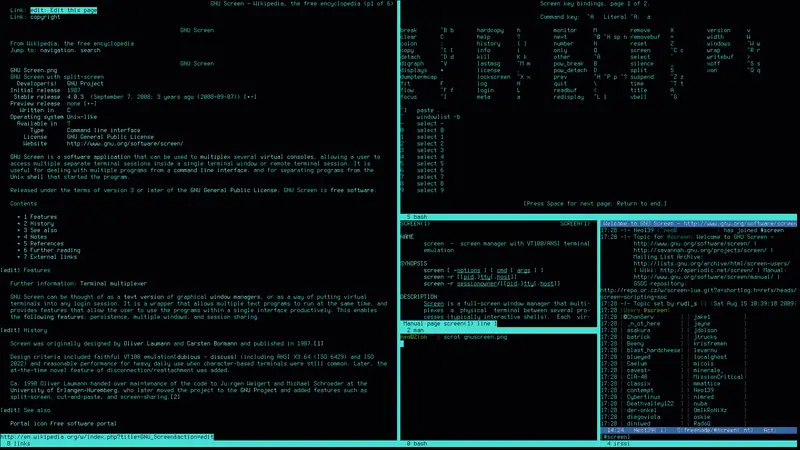
ip: The modern tool for managing network interfaces. Useip addr showto see IP addresses andip route showto view the routing table.ss(Socket Statistics): A utility to investigate sockets. It has largely replaced the oldernetstatcommand. Usess -tulnto list all listening TCP and UDP ports, a great way to see what services are running on your server.- Linux Firewall (
iptables/nftables/ufw): Linux has a powerful built-in firewall within the Linux kernel called Netfilter. The classic tool to manage it isiptables. For example, to allow incoming Linux SSH connections (port 22), you might use a rule like this:
sudo iptables -A INPUT -p tcp --dport 22 -j ACCEPTBecause iptables syntax can be complex, many distributions offer simpler front-ends like UFW (Uncomplicated Firewall) on Ubuntu, which makes Linux security more accessible.
Section 4: Automation with Bash Scripting and Python
The true power of the command line is realized through automation. Manually running commands is fine for ad-hoc tasks, but for repetitive or complex procedures, scripting is essential. This is a cornerstone of modern Linux DevOps and System Administration.
Introduction to Bash Scripting
The shell itself is a programming environment. You can combine the commands you’ve learned into a file, add logic like loops and conditionals, and create a shell script. A common real-world application is creating an automated backup script.
Here is a simple Bash script to back up a user’s home directory and a web server directory to a designated backup location, with a timestamp.
#!/bin/bash
# A simple backup script
# Configuration
BACKUP_SOURCE_1="/home/user"
BACKUP_SOURCE_2="/var/www/html"
BACKUP_DEST="/mnt/backups"
TIMESTAMP=$(date +"%Y-%m-%d_%H-%M-%S")
BACKUP_FILE="backup-$TIMESTAMP.tar.gz"
# Create the backup
echo "Starting backup of $BACKUP_SOURCE_1 and $BACKUP_SOURCE_2..."
tar -czf "$BACKUP_DEST/$BACKUP_FILE" "$BACKUP_SOURCE_1" "$BACKUP_SOURCE_2"
# Verify and report
if [ $? -eq 0 ]; then
echo "Backup successful: $BACKUP_DEST/$BACKUP_FILE"
else
echo "Backup failed!"
fiThis script can be saved (e.g., as backup.sh), made executable (chmod +x backup.sh), and then run automatically at regular intervals using a cron job.

Leveraging Python for System Administration
While Bash scripting is powerful, for more complex logic, data handling, or interacting with APIs, Python is an excellent choice. Python’s extensive standard library and third-party packages make it a favorite for Python DevOps and automation. The subprocess module allows you to run external Linux commands directly from your Python script.
Here’s a Python script that checks the disk usage of the root partition and prints a warning if it exceeds a certain threshold. This is a common task in system monitoring.
import subprocess
def check_disk_usage(path="/", threshold=80):
"""Checks disk usage for a given path and prints a warning if it exceeds the threshold."""
try:
# Run the 'df' command to get disk usage
# The output is captured as bytes, so we decode it to a string
result = subprocess.check_output(['df', path]).decode('utf-8')
# Parse the output to get the percentage
# The line we want is the second one, and the percentage is the 5th column
lines = result.strip().split('\n')
if len(lines) > 1:
usage_percent = int(lines[1].split()[4].replace('%', ''))
print(f"Disk usage for '{path}' is at {usage_percent}%.")
if usage_percent > threshold:
print(f"WARNING: Disk usage has exceeded the threshold of {threshold}%!")
else:
print("Disk usage is within normal limits.")
else:
print("Could not parse 'df' command output.")
except (subprocess.CalledProcessError, FileNotFoundError) as e:
print(f"Error checking disk usage: {e}")
except (IndexError, ValueError):
print("Failed to parse disk usage percentage from 'df' output.")
if __name__ == "__main__":
check_disk_usage(path="/", threshold=80)This Python script provides more robust error handling and clearer logic than a comparable shell script, illustrating why many choose Python for more complex automation tasks. This type of Python scripting is invaluable in managing large fleets of Linux servers, especially when integrated with configuration management tools like Ansible.
Conclusion: Your Journey with Linux Tools
We have journeyed from the fundamental commands for navigating the Linux file system to the sophisticated techniques of text processing, system monitoring, and automation. The tools discussed—find, grep, awk, htop, iptables, and the scripting capabilities of Bash and Python—are not just isolated utilities; they are a powerful, interconnected ecosystem. Mastering them means you can efficiently manage a single Linux server or orchestrate a fleet of containers in a cloud environment.
The key takeaway is the philosophy of combining small, specialized tools to accomplish complex tasks. Your next steps should be to practice. Set up a virtual machine, get your hands dirty with log files, write small scripts to automate your daily tasks, and explore advanced tools like the Vim editor, Tmux for terminal multiplexing, or configuration management with Ansible. The Linux command line is a deep and rewarding world; the more you explore, the more powerful and effective a technologist you will become.




