In the world of modern computing, the relationship between the C programming language and the Linux operating system is nothing short of legendary. Born from the same era of innovation, they are intrinsically linked; Linux is written in C, and C feels most at home in the powerful, transparent environment that Linux provides. For developers, system administrators, and DevOps engineers, understanding C on Linux isn’t just an academic exercise—it’s the key to unlocking the full potential of the system, from direct kernel interaction to building high-performance applications.
While many modern languages offer high-level abstractions, C provides raw, unmediated access to the machine’s resources. This makes it the undisputed choice for writing operating systems, device drivers, embedded systems, and performance-critical software. This article serves as a comprehensive technical guide to C Programming Linux, taking you from the foundational concepts and toolchains to advanced system calls for file and process management. We will explore practical code examples, discuss professional best practices, and demonstrate why proficiency in C remains a cornerstone of expert-level Linux Administration and development.
Why C is the Lingua Franca of Linux
To understand C on Linux is to understand the very architecture of the operating system. Nearly every core component, from the Linux Kernel itself to the GNU utilities (ls, grep, sed) that form the backbone of the Linux Terminal experience, is written in C. This deep integration offers unparalleled power and efficiency.
The C Standard Library and System Calls
When you program in C on Linux, you interact with the kernel through two primary mechanisms: the C Standard Library (glibc on most systems) and direct system calls.
- The C Standard Library (glibc): This provides a set of standard, portable functions like
printf(),malloc(), andfopen(). These functions act as a convenient wrapper, often calling the underlying system calls for you while handling buffering and other complexities. Usingglibcmakes your code more portable across different UNIX-like systems. - System Calls (syscalls): These are the fundamental interface between an application and the Linux Kernel. Functions like
open(),read(),write(), andfork()are thin wrappers around instructions that switch the processor from user mode to kernel mode, asking the OS to perform a privileged operation. Direct syscalls give you maximum control and are central to System Programming.
Your First C Program on Linux: The “Hello, World!” Ritual
Every journey begins with a single step. For C on Linux, that step is compiling and running a program using the GNU Compiler Collection (GCC). Let’s start with the classic “Hello, World!”. You can write the code using any text editor, such as the powerful Vim Editor.
1. Create the source file:
vim hello.c
2. Write the code:
#include <stdio.h>
int main() {
// printf is part of the C standard library (stdio.h)
printf("Hello, Linux World!\n");
return 0;
}3. Compile the code:
Open your Linux Terminal and use one of the most essential Linux Commands for developers, gcc:
gcc hello.c -o hello
gcc: The compiler command.hello.c: The input source file.-o hello: An option that specifies the output file name. If omitted, the output is an executable file nameda.outby default.
4. Run the executable:
![Linux terminal with C code - How to Run C Program in Ubuntu Linux [Terminal & GUI Ways]](https://linuxiq.org/wp-content/uploads/2025/12/inline_0e3a2b1a.jpg)
./hello
The terminal will display: Hello, Linux World!. You’ve just successfully compiled and executed your first C program, a fundamental skill covered in any good Ubuntu Tutorial or guide for Debian Linux, Fedora Linux, or any other of the major Linux Distributions.
Working with the Linux File System in C
True system programming goes beyond printing text; it involves direct interaction with the operating system’s resources. The Linux File System is one of the most critical. While stdio.h functions like fopen() are useful, using low-level system calls gives you finer control over file operations and permissions.
The Foundation: File Descriptors
In Linux, every open file, socket, or pipe is represented by an integer called a file descriptor. It’s a simple yet powerful abstraction. By default, every process starts with three standard file descriptors:
0: Standard Input (stdin)1: Standard Output (stdout)2: Standard Error (stderr)
When you open a new file with the open() system call, the kernel returns a new, non-negative integer file descriptor for you to use.
Practical Example: Reading and Writing to a File
Let’s write a C program that creates a file, writes some text to it, and then reads that text back, all using low-level system calls. This example demonstrates direct control over the Linux File System and highlights the importance of error handling.
#include <stdio.h> // For perror()
#include <fcntl.h> // For open() and file constants
#include <unistd.h> // For write(), read(), close()
#include <string.h> // For strlen()
int main() {
int fd; // File descriptor
char *text_to_write = "This is a test for low-level C file I/O on Linux.";
char read_buffer[128];
ssize_t bytes_written, bytes_read;
// Open a file for writing. Create it if it doesn't exist.
// O_WRONLY: Write-only mode
// O_CREAT: Create the file if it does not exist
// 0644: File permissions (owner can read/write, group/others can read)
fd = open("testfile.txt", O_WRONLY | O_CREAT | O_TRUNC, 0644);
if (fd == -1) {
perror("Error opening file for writing");
return 1;
}
// Write the text to the file
bytes_written = write(fd, text_to_write, strlen(text_to_write));
if (bytes_written == -1) {
perror("Error writing to file");
close(fd);
return 1;
}
printf("Successfully wrote %ld bytes to testfile.txt\n", bytes_written);
// Always close the file descriptor when done
close(fd);
// --- Now, let's read the file back ---
// Open the same file for reading
fd = open("testfile.txt", O_RDONLY);
if (fd == -1) {
perror("Error opening file for reading");
return 1;
}
// Read from the file into our buffer
bytes_read = read(fd, read_buffer, sizeof(read_buffer) - 1);
if (bytes_read == -1) {
perror("Error reading from file");
close(fd);
return 1;
}
// Null-terminate the buffer to make it a valid C string
read_buffer[bytes_read] = '\0';
printf("Read %ld bytes from file: %s\n", bytes_read, read_buffer);
close(fd);
return 0;
}To compile and run this, use gcc file_io.c -o file_io followed by ./file_io. This example is a perfect illustration of how C gives you precise control over File Permissions and I/O operations, a task fundamental to everything from writing log files on a Linux Server to managing configuration data.
Unleashing the Power of Linux: Process Creation and Management
One of the most powerful features of Linux is its multitasking capability, and C provides the direct interface to manage processes. The combination of the fork() and exec() system calls is the cornerstone of how shells, daemons, and nearly all complex applications run on Linux.
The `fork()` System Call: Cloning a Process
The fork() system call is deceptively simple: it creates a new process by duplicating the calling process. The new process (the “child”) is an almost exact copy of the original (the “parent”). The key difference lies in the return value of fork():
- In the child process, it returns
0. - In the parent process, it returns the process ID (PID) of the newly created child.
- If an error occurs, it returns
-1.
This simple mechanism allows a single program to split into two, with each part able to execute different code paths based on the return value.
The `exec` Family: Transforming a Process
![Linux terminal with C code - How to Run C Program in Ubuntu Linux [Terminal & GUI Ways]](https://linuxiq.org/wp-content/uploads/2025/12/inline_87788898_rep.jpg)
![Linux terminal with C code - How to Run C Program in Ubuntu Linux [Terminal & GUI Ways]](https://linuxiq.org/wp-content/uploads/2025/12/inline_87788898_rep.jpg)
![Linux terminal with C code - How to Run C Program in Ubuntu Linux [Terminal & GUI Ways]](https://linuxiq.org/wp-content/uploads/2025/12/inline_87788898_rep.jpg)
![Linux terminal with C code - How to Run C Program in Ubuntu Linux [Terminal & GUI Ways]](https://linuxiq.org/wp-content/uploads/2025/12/inline_87788898_rep.jpg)
After forking, you often want the child process to run a completely different program. This is the job of the exec family of functions (e.g., execlp(), execvp()). When a process calls an exec function, its entire memory space is replaced by the new program. The old program is gone, and the new one starts executing from its main function, but it retains the same PID.
Putting It Together: A Simple Shell-like Program
The classic “fork-exec” pattern is how the Bash shell runs commands. Let’s create a minimal example that executes the ls -l command. This demonstrates a fundamental concept behind all Shell Scripting and Linux Automation.
#include <stdio.h>
#include <stdlib.h>
#include <unistd.h>
#include <sys/wait.h>
int main() {
pid_t pid = fork(); // Create a new process
if (pid == -1) {
// Error handling
perror("fork failed");
exit(1);
} else if (pid == 0) {
// --- This is the child process ---
printf("CHILD: I am the child process, my PID is %d\n", getpid());
printf("CHILD: I will now execute 'ls -l'\n");
// Replace the child process with the 'ls' program
// execlp searches for the command in the system's PATH
execlp("ls", "ls", "-l", NULL);
// If execlp returns, it means an error occurred
perror("execlp failed");
exit(1);
} else {
// --- This is the parent process ---
printf("PARENT: I am the parent process, my PID is %d\n", getpid());
printf("PARENT: I am waiting for my child (PID %d) to finish.\n", pid);
// Wait for the child process to terminate
wait(NULL);
printf("PARENT: Child process finished. I can now exit.\n");
}
return 0;
}This code encapsulates a core Linux Development pattern. The parent forks, waits for the child to complete, and then continues its execution. The child transforms itself into a new program. This is how a Linux Web Server like Apache or Nginx might spawn worker processes to handle incoming requests.
From Code to Production: Best Practices and Essential Tools
Writing C code is only part of the process. A professional workflow involves efficient compilation, debugging, and monitoring. The Linux ecosystem is rich with tools to support this.
Effective Compilation and Build Automation
As projects grow, typing gcc commands manually becomes tedious and error-prone.
- Compiler Flags: Always compile with warnings enabled. The
-Wallflag tells GCC to report all common warnings, which can help you catch bugs early. Use-gto include debugging symbols for use with GDB, and use optimization flags like-O2for release builds. - Makefiles: The
makeutility automates the build process. AMakefiledefines rules for compiling your project. It’s smart enough to only recompile files that have changed, saving significant time.
Here is a simple Makefile for the examples above:
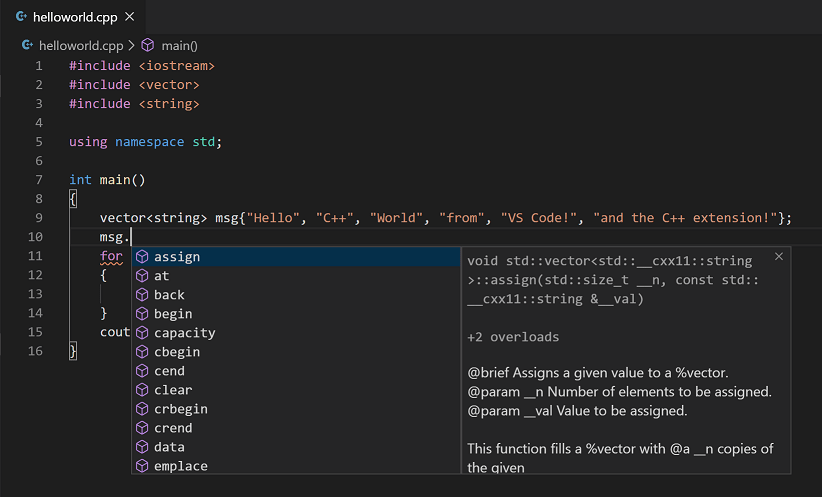
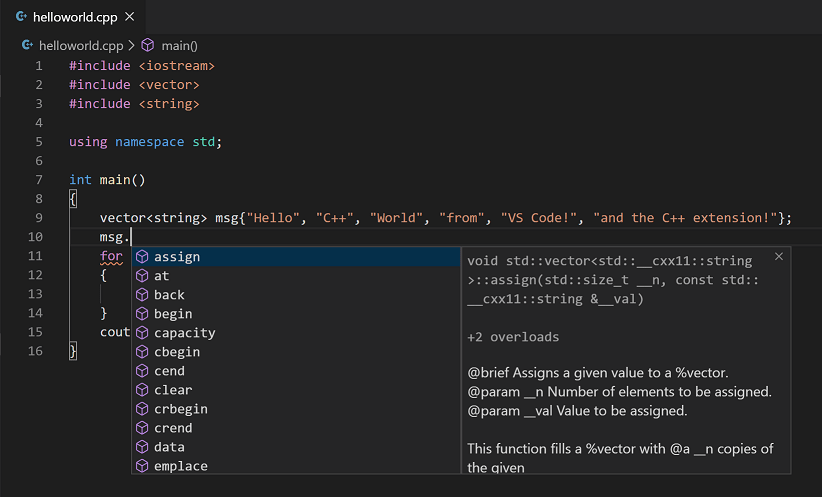
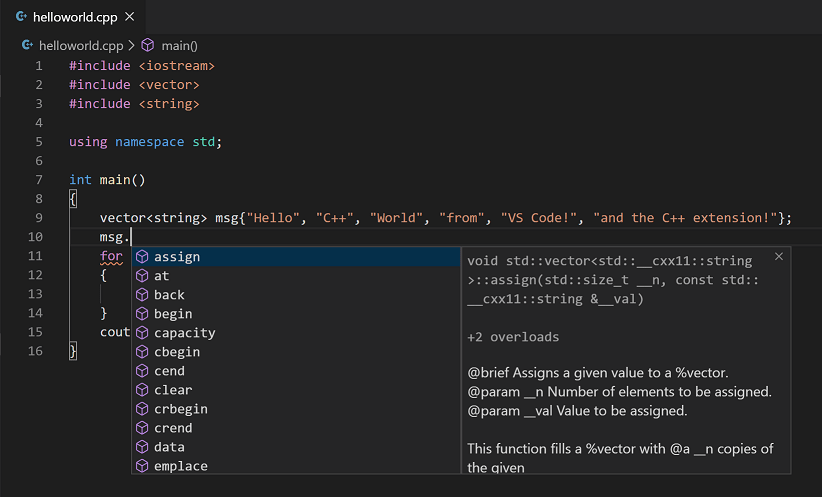
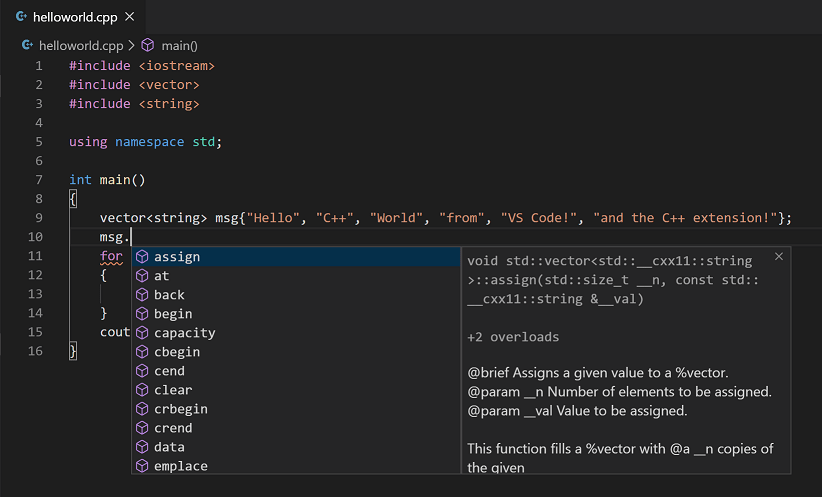
# Compiler and flags
CC = gcc
CFLAGS = -Wall -g
# Target executables
TARGETS = hello file_io process_manager
# Default rule: build all targets
all: $(TARGETS)
# Rule to build the 'hello' executable
hello: hello.c
$(CC) $(CFLAGS) -o hello hello.c
# Rule to build the 'file_io' executable
file_io: file_io.c
$(CC) $(CFLAGS) -o file_io file_io.c
# Rule to build the 'process_manager' executable
process_manager: process_manager.c
$(CC) $(CFLAGS) -o process_manager process_manager.c
# Clean up build artifacts
clean:
rm -f $(TARGETS) *.oWith this file in your directory, you can simply run make to build everything, or make clean to remove the compiled files.
Debugging and Performance Monitoring
No code is perfect. When bugs appear, the GNU Debugger (gdb) is an indispensable tool. By compiling with the -g flag, you can run your program inside gdb to set breakpoints, step through code line-by-line, and inspect the state of variables.
For Performance Monitoring, classic Linux Utilities like the top command and the more user-friendly htop are essential. They allow you to see in real-time how much CPU and memory your C application is consuming, helping you identify performance bottlenecks. This is a critical aspect of System Monitoring for any application running on a Linux Server.
Security Considerations
C’s power comes with responsibility. Manual memory management means you are susceptible to issues like buffer overflows and memory leaks. It is crucial to be vigilant about buffer sizes and memory allocation. Furthermore, modern Linux Security features like SELinux can be used to create strong security policies that confine your applications, limiting the potential damage if a vulnerability is exploited.
Conclusion
The journey through C programming on Linux reveals the deep, symbiotic connection between the language and the operating system. We’ve seen how to compile and run basic programs, manipulate the filesystem with low-level system calls, and manage processes using the powerful fork-exec model—the very mechanism that drives the command-line shell. C provides the ultimate control over the system, making it the enduring choice for tasks where performance, efficiency, and low-level access are paramount.
While modern languages and tools for Python Automation or containerization with Docker Tutorial guides have their place in the Linux DevOps landscape, they all stand on a foundation built with C. For anyone serious about System Programming, kernel development, or high-performance computing on platforms from a Red Hat Linux enterprise server to a tiny embedded device, mastering C is not just a skill—it’s a necessity. Your next steps could be exploring Linux Networking with socket programming, multithreading with pthreads, or even contributing to one of the thousands of open-source C projects that power the digital world.




