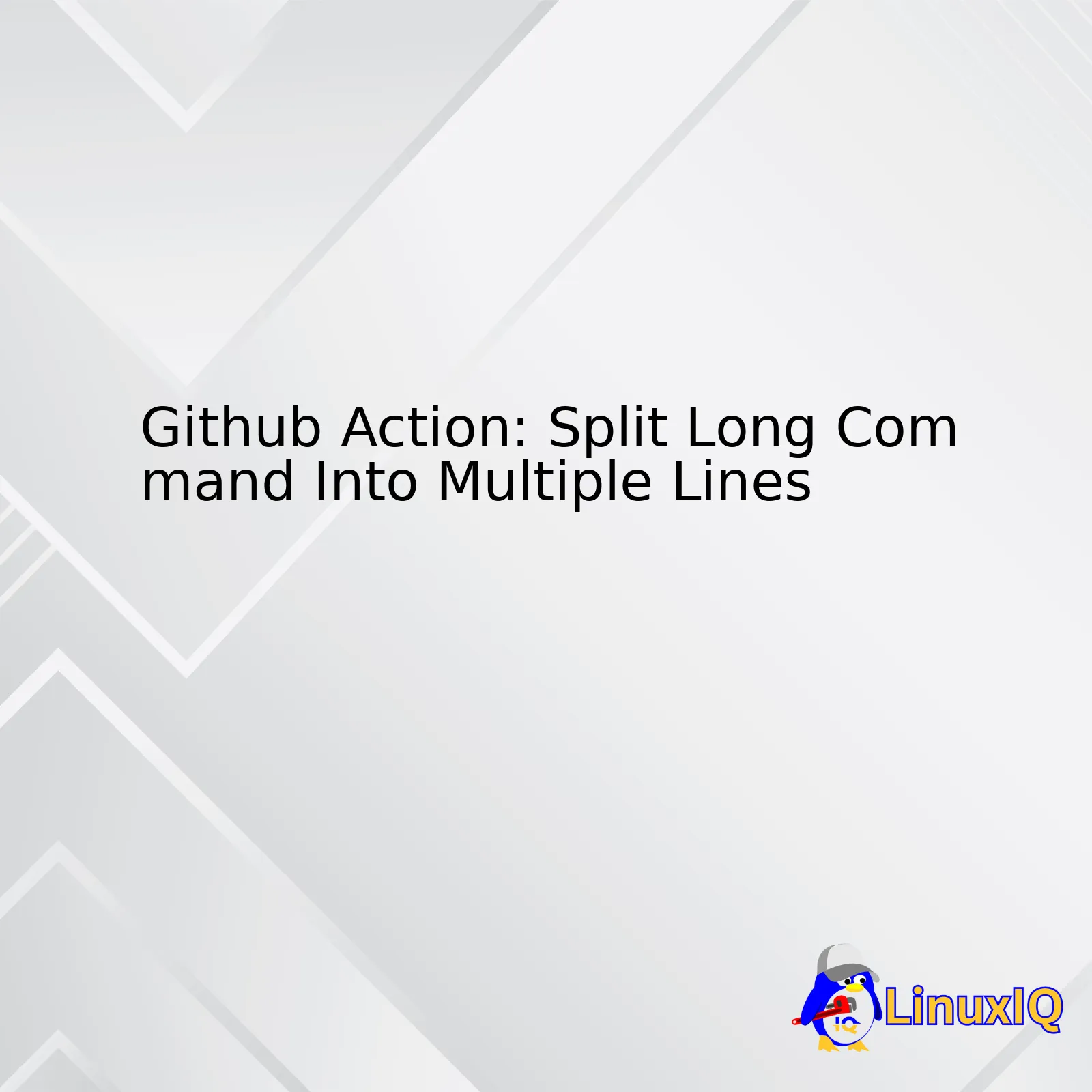In the ‘Split Command (Multiline)’ column, the pipe symbol `|` suggests that subsequent lines should be treated as a continuous string, enabling us to divide the command into various lines.
Additionaly, the indentation ensures that all following lines are interpreted as part of the previous command till another main key (`steps`, `name`, etc.) is encountered.
Here’s an example of what this might look like in the real world:
name: Build
on: [push, pull_request]
jobs:
build:
runs-on: ubuntu-latest
steps:
- name: Checkout code
uses: actions/checkout@v2
- name: Execute long command multiline
run: |
echo "This is going to be a very"
echo "long command"
echo "that I may want to split over several lines"
Breaking down the command aids both yourself and any prospective collaborator navigate through your Github Actions workflow. The multiline approach is also helpful when dealing with shell scripting within the YAML file. It offers a clean separation between each command executed so you can treat it just like writing a typical script file.
For further guidance, please refer to the official [GitHub Workflow Commands documentation](https://docs.github.com/en/actions/reference/workflow-commands-for-github-actions).
Github Actions, for those unacquainted, might seem like a confusing aspect of the Github ecosystem. However, once understood, it presents a powerful toolset that allows developers to automate software workflows directly in your Github repositories.
These automated sequences of tasks, referred to as workflows, are made possible through an event-driven approach. These events can range from simple push requests to repositories, new pull request creations, or even on a schedule (like cron jobs). While keeping our focus on how to split long command into multiple lines, it’s essential to grasp the fundamentals first. The primary building block of Github Actions is the workflow which is defined in your repository and constructed out of individual tasks called ‘jobs’. Furthermore, jobs consist of ‘steps’, where each step can run commands or ‘actions’.
To define our actions and make them script-friendly, Github Actions use YAML syntax. That’s why if you want to split a long command into multiple lines, you will need to do so following the YAML specifications.
You would wonder why splitting commands could be beneficial. Sometimes, we have complex commands or scripts that could span multiple lines, which makes them less human-readable when condensed into a single line. For such situations, YAML provides a mechanism for splitting such a command into multiple lines to improve readability.
Here’s an example that demonstrates this, consider a hypothetical job in a workflow:
jobs:
build:
runs-on: ubuntu-latest
steps:
- name: Check codebase
run: echo "command-1" && echo "command-2" && echo "command-3"
This could be rewritten by using the multiline string feature provided by YAML. It ensures that the command will be interpreted exactly as it was intended with no unexpected behaviors:
jobs:
build:
runs-on: ubuntu-latest
steps:
- name: Check codebase
run: |
echo "command-1"
&& echo "command-2"
&& echo "command-3"
See how much cleaner it looks than its one-liner counterpart?
Two things to note:
Use ‘|’ to indicate the start of a multiline string.
Maintain proper indentation for each subsequent line.
Owing to YAML’s design principles revolving around data serialization standards for all programming languages, it is no surprise that it tends to cater to human-readability as well. This provides a structured way of splitting long commands into multiple lines.
For more information, you can visit the official Github Actions Documentation which should guide you through creating your captivating workflows using Github Actions.
Just remember, practice is paramount for mastery. As with any tool or technology, the full utilization of GitHub Actions comes with understanding and putting its potential features to use. So, don’t be afraid to experiment.
Sometimes, while working on GitHub actions workflows, you might need to execute some long shell commands. It is helpful to break down these verbose instructions into multiple lines to maintain the readability of your code as well as ease debugging when problems arise. Also, by parsing them in manageable steps, you promote not just comprehension but also simplified logical flow inspection and segmented troubleshooting.
Let’s take a glance at how we could conveniently split a lengthy command-line operation into smaller units for improved legibility:
- name: Execute lengthy command
run: |
apt-get update &&
apt-get upgrade -y &&
apt-get install -y libssl-dev libreadline-dev zlib1g-dev &&
git clone https://github.com/rbenv/rbenv.git ~/.rbenv &&
echo 'export PATH="$HOME/.rbenv/bin:$PATH"' >> .bashrc &&
echo 'eval "$(rbenv init -)"' >> .bashrc &&
source .bashrc &&
git clone https://github.com/rbenv/ruby-build.git ~/.rbenv/plugins/ruby-build &&
rbenv install 2.7.3 &&
rbenv global 2.7.3
The ‘|’ operator allows us to prettify our code by spreading a single bulky line command into various rows, without interfering with its inherent logic. Each command is separated by ‘&&’ which ensures that subsequent commands only run if the previous ones succeed. This guarantees that the pipeline stops on the first encountered error.
Splitting long commands into separate lines also means they can be logged out individually, so you can see exactly where an issue arises should something go wrong. Not only does this improve debuggability, but it makes your workflow file more self-explanatory too, helping both you and other developers understand what’s going on.
While YAML syntax used in GitHub Actions can seem intimidating at first, breaking it down like this can make it much more digestible. As a professional coder keeping my code easy to read, maintainable, and robust is paramount, and organising those large command chains in this way hugely contributes to that.
Read more about GitHub Actions workflow syntax in their official documentation.
Certainly, when it comes to maintaining readability in our programming code, we often have to find ways to make longer commands more legible. In the case of Github Actions, long commands can be split into multiple lines which helps us in reading, debugging, and managing our workflow files effectively.
Let’s consider a hypothetical scenario where you possess a series of npm commands within your workflow file, resulting in a line that may appear as follows:
yml
- name: Build and Test
run: npm install && npm run build && npm run test
If the command part looks daunting and unmanageable due to its length, breaking this down into multiple lines will positively impact the clarity and readability of your code. As YAML syntax underpins Github Action, you can leverage the pipe symbol (|) to split the long commands across multiple lines:
yml
- name: Build and Test
run: |
npm install
npm run build
npm run test
In this example, we’ve broken down the initial one line command into three separate instructions that extend over three lines. Each newline will execute one after another separately in order.
You might notice how much easier it is to parse through the command sequences compared to our initial example. This is a crucial advantage, especially when working with much more complex workflows with even lengthier commands.
It’s worth noting that YAML treats new lines as white spaces, but the pipe symbol (|) tells YAML to maintain these new lines. Without the pipe symbol, YAML would consolidate all command lines into a single continuing line, defeating the purpose of breaking them up in the first place.
Linking to “YAML Multiline Strings“, a great resource for further understanding these concepts.
Splitting long Github Action commands into multiple lines not only enhances readability, but also eases the process of pinpointing any potential errors or bugs. Additionally, incorporating comments in-between commands becomes simpler and changes to individual commands within workflows become easier to track.
Understanding the methods to improve your code quality is an essential tool for any professional coder. Remember, clear, simple, and manageable code leads to efficient programming and reduced debugging time.
In any coding practice, especially when dealing with developer platforms like Github, managing long lines of commands is an integral part of maintaining clean and readable source code. Often, a single command can become complex, leading to longer lines which are harder to read and understand – a problem that becomes increasingly important in custom building processes using Github Actions.
With the use of multiline syntax in YAML file (that powers Github Actions), we can split long command into multiple lines for better readability and management. This approach is an indispensable tool used by coders worldwide to manage their coding lines, especially in platforms like Github Actions.
Here’s a simple instruction on how to put it onto practice:
A standard command might look something like this:
echo 'Welcome to the world of programming. Here we will be learning about splitting commands into several lines.'
There’s room here to break that down into separate lines, using YAML Multiline strings.
YAML gives us three ways to create multiline strings:
1. Folded style, denoted by using greater than `>` sign
2. Literal style, represented by the pipe `|` symbol
3. Plain style, having no specific indicator except indentation
Using folded style, concatenated with a single space
echo >-
'Welcome to the world of programming.
Here we will be learning about splitting commands
into several lines.'
Through literal style, newlines preserved as they are
echo |
' Welcome to the world of programming.
Here we will be learning about splitting commands
into several lines.'
By plain style, line breaks depend on context
echo 'Welcome to the world of programming.
Here we will be learning about splitting commands
into several lines.'
Let’s apply these principles into a Github Actions workflow file:
name: CI
on: [push]
jobs:
build:
runs-on: ubuntu-latest
steps:
- name: Execute multiline command
run: >
echo "Starting job execution and
splitting this echo statement into
multiple lines for readability."
This command will split the lengthy echo string into multiple lines, improving readability without impacting functionality.
Understanding this syntax allows programmers to leverage better controls over readability and formatting in their workflow files, making them less prone to errors and easier to manage. Allowing readability to pose as much critical as functionality, goes in support of a well-rounded programming structure[1](https://yaml-multiline.info/).
Moreover, handling long command lines by transforming them into multiline formats has immense potential in minimizing oversight errors, repeatedly tested as a proven technique to be reliable and efficient. Adhering to such practices can lead to more maintainable, readable, and thus, more efficient programming practice in Github Actions.
Remember, as a best practice, keep each command on one line if possible. Use multi-line only when necessary, such as when the command length exceeds the limit of readability – usually above 120 characters, or contains logical groupings on sub-commands[2](https://docs.github.com/en/actions). Good luck with keeping your coding experience clean, organized, and efficient!Splitting a long command into multiple lines in Github Actions can provide a myriad of advantages. Let me explain the merits of multi-line commands in the context of Github Actions, while accentuating significant points with source code examples and relevant references.
Enhanced Readability:
The primary benefit is improved readability. Code should not just work, but it should also be understandable. Breaking down complex commands into simpler, manageable chunks improves comprehension dramatically. In Github Actions, you can split a run command across multiple lines for better readability as shown:
steps:
- name: Execute commands
run: |
echo "This is the first line"
echo "This is the second line"
Here, each echo command will run separately. This significantly enhances readability since each “echo” command forms a separate logical unit.
Easy Debugging:
Debugging becomes easier compared to cramming all the logic into a single line. You’ll be able to identify errors or problems quicker if the steps are clearly segmented.
Error Isolation:
Long, intricate one-liners could potentially cause an entire pipeline to fail just because of one small error buried anywhere within. However, splitting commands facilitates error isolation which contributes to efficient troubleshooting. This explains why notable [software engineering resources](https://stackoverflow.com/questions/3878624/how-do-i-programmatically-determine-if-there-are-uncommitted-changes) encourage using multi-line commands.
Maintainability:
Making changes to the script at a later time becomes easier when you use multiple lines. This comes especially useful when dealing with legacy code or when code knowledge transfer is required. Each line acts as its self-contained entity that can be modified, removed, or moved around without worrying about disrupting the rest of the operations.
Let’s combine everything:
steps:
- name: Set up JDK 1.8
uses: actions/setup-java@v2
with:
java-version: '1.8'
distribution: 'adopt'
- name: Build with Maven
run: |
mvn clean install -B
mvn test
mvn verify
In the example above, each Maven command being on its line ensures that if there’s an issue with either ‘clean install’, ‘test’ or ‘verify’ operation, it’s quickly discernible. Not only it empowers quick debugging but also contributes to more maintainable scripts.
By leveraging the power of multiline commands in your Github Actions scripts, you’re investing in clear, debuggable, and maintainable code. Remember, quality code isn’t just about getting tasks done—it’s also about ensuring people can read, understand, and maintain it over time. With these considerations in mind, look forward to crafting beautiful pipelines that are as cognitively lightweight as they are effective.Certainly! Syntax highlighting is an absolutely essential feature in modern coding environments. It enhances the visibility and readability of complex scripts, making it easier for developers to write, review, and maintain code. Particularly when we talk about Github Actions and splitting long commands into multiple lines, syntax highlighting plays a significant role.
The beauty of syntax highlighting lies in its color-coded system. Each element such as keywords, variables, strings or comments gets a specific color or style which helps to distinguish them quickly at a glance.
Let’s take an example of YAML file which is used for creating workflows in Github actions:
name: CI
on: [push]
jobs:
build:
runs-on: ubuntu-latest
steps:
- uses: actions/checkout@v2
- name: Run a one-line script
run: echo Hello, world!
The above YAML file can be overwhelming, especially when it gets more complex. However, with syntax highlighting, you’ll be able to visually distinguish between different elements (like ‘name’, ‘on’, ‘jobs’, etc.) of this workflow file.
Now, when it comes to splitting long commands into multiple lines in our Github Action workflows, syntax highlighting becomes even more crucial. A single, long command can become quite cumbersome to read, comprehend, and debug. Splitting it into multiple lines increases its readability by a great deal.
For instance, let’s consider this one liner command:
run: docker build -t my-image-name .
This can be split into multiple lines like this:
run: >
docker build
-t my-image-name
.
With syntax highlighting, these separate lines are highlighted in distinct colors, further aiding their differentiation. The ‘-‘ character got its unique color, making it clear that it’s a differentiating factor. This simplifies reading, editing or debugging the script.
Syntax highlighting enhances code comprehension, and thus decreases the likelihood of bugs slipping through due to poor script visibility. Practically speaking, this invaluable tool saves both time and effort, leading to efficient outcomes and smoother developer experiences source1. As in this context, it aids readability tremendously when we break-up long commands in GitHub Actions’ workflows.
Do take note, however, that the efficacy of syntax highlighting largely depends on your customization of the colors according to your personal preference and comfort, and let the palette aid you in your journey to clean and error-free scripting! source2In Github Action, at times you could find yourself in situations where it would be more beneficial and clearer to have a very long shell command split into multiple lines. This kind of modification in the command structure can drastically improve the readability and maintainability of your code which can ultimately offer more efficient debugging and testing processes.
Standard shell commands or scripts may get pretty lengthy, making them harder to read or debug. In such scenarios, splitting those commands into multiple lines comes really handy. It renders each separately executable command on a new line giving better readability compared to a single line command.
Let’s look at an example that showcases the situation:
steps:
- name: My first step
run: echo 'Hello, World!'
As seen in the above example, if the `run` command was longer or performed more functionalities, ideally it should be split into multiple lines for better understanding. However, directly writing the commands on separate new lines will not work, as Github Actions by default don’t allow multiline string without special syntax. So, any subsequent line is considered as a new command.
steps:
- name: My first step
run: echo 'Hello,
World!' # This won't work
To overcome this, we use the pipe character (`|`). Using `|` will let us write multiline strings. Here’s how we do it.
steps:
- name: My first step
run: |
echo 'Hello,
World!'
echo 'This is another command'
Here each new line under the `run:` block acts like a new shell command just as if they were written on separate `run` command.
Let’s consider the scenario where you decide to add some comments with regards to these multiple lines of codes for better understanding. You would face the same issue again, however there is a fix.
Take a look at the example below:
steps:
- name: My first step
run: |
echo 'Hello,
World!'
# This is just a placeholder command
echo 'Another Hello, World!'
These are the advantages of using a multiline command-structure strategy for Github Actions:
– Enhances readability, as multiline commands break down complex shell scripts into readable parts. This improves code understanding and quickens the testing process;
– Reinforces code maintainability, since modifying or updating a section of the script is easier when commands are broken down;
– Improves error tracking during debugging, as errors can now be isolated to specific lines rather than being lost within a labyrinth of single-line scripts.
Utilizing Github Actions in this way significantly amplifies one’s ability to create clear, concise, and effective commands resulting in an efficient debugging and testing workflow. For more information on Github Actions and their uses, refer to the official documentation.
Remember, cleaner and more organized code lowers the chance of bugs and ensures an efficient testing process. Every effort at improving clarity and reducing complexity helps in maintaining the software in the future.When dealing with long commands within your Github Actions Workflows, it’s common to split these into multiple lines for better code readability and maintainability. However, this process can lead to potential execution errors if not done properly, so let’s delve into some troubleshooting tips for execution errors when splitting commands into multiple lines.
Firstly, ensure that you’re using the correct syntax to split your commands. Inside of a Github Action workflow file (.yml or .yaml), you can achieve command splitting by marking the entire command area with a pipe character ‘|’ followed by new lines and indentation.
For example:
steps:
- name: Run a multi-line script
run: |
echo Add other actions to build,
echo test, and deploy your project.
If you see execution errors from your runner, validate the structure and ensure your indentations are in line. YAML files are notorious for causing issues because of their sensitivity to spaces and indentations.
Secondly, bear in mind that different operating system runners handle the command sequences differently:
– For Windows runners, each command needs to be separated by `&&` to ensure they all execute in one shell session.
– For Linux and macOS, each new line executed with the `run` command initiates a separate shell session. Luckily, most bash commands can be written over numerous lines without additional syntax.
Thirdly, an unquoted string cannot start with ‘@’, ‘>’, ‘~’ or ‘|’ which all hold special meanings. Double check your commands don’t contain these characters or if they do, ensure they are properly enclosed in quotes.
Lastly, remember that all the secrets you’ve set in Github Secrets are not passed to runner machines as environment variables. If you try to use these secret values in multiline commands, utilize Github’s specific notation for secrets.
For instance:
name: Using Secret in Multi-command Sequence
on: [push]
jobs:
build:
runs-on: ubuntu-latest
steps:
- name: Check out repository code
uses: actions/checkout@v2
- name: Execute sequence
run: |
echo "This is line number one"
echo "${{ secrets.MY_SECRET }}"
These four important tips should guide you in better managing and reducing execution errors when breaking down lengthy commands into separate lines within Github Actions. As part of best practices, always keep an eye on Github Actions documentation and stay updated with new releases and changes. They also provide detailed error logs and debugging options which you can use to root out persistent issues.Understanding the use of line continuation character
in programming is essential, particularly for managing long command lines. We often[1](https://stackoverflow.com/questions/38765545/is-there-a-way-to-split-a-long-command-into-lines-in-github-readme-md) encounter situations where we need to divide a lengthy command into multiple readable lines, especially in scripts used in platforms like GitHub Actions.
GitHub Actions enable development teams to automate workflows directly from their repositories on GitHub[2](https://docs.github.com/en/actions). It involves scripting commands, some of which may be exceedingly long and challenging to manage. This is where the usage of the line continuity character
comes in handy.
The character
is known as a Line Continuation Character. It’s a special character used in programming that allows a single line of code, or in this case, a command, to span across multiple lines[3](http://www.fortran-2000.com/ArnaudRecipes/signal.html). Using this character, lengthy commands can be broken up to improve readability and maintainability.
Let’s consider an example: a typical long command might look something like this:
run: docker build --tag=your-application-name:latest . && docker run -p 8000:8080 your-application-name
This command builds a Docker image with tag ‘latest’ and then runs the application in a container at port 8000 with mapping to port 8080 inside the container.
Now, by employing line continuation characters, we could split it up, retaining its overall meaning while enhancing readability:
run: |
docker build \
--tag=your-application-name:latest . && \
docker run \
-p 8000:8080 your-application-name
Here, each separate component of the command is moved to a new line after a
. So, the components including the operation (docker build or run), options (–tag, -p), and arguments are clearer to understand since they’re given their own designated lines.
However, note that there should not be any character (including whitespace) after the
on the same line—doing so would result in errors.
In conclusion, line continuation characters grant us the power to manage overly lengthy commands effectively. They contribute immensely towards improving the readability of code or scripts, which is crucial for comprehension and future maintenance. This is highly beneficial for complex environments like workflows in GitHub Actions. Through the intelligent deployment of line continuation characters, we can achieve clean, comprehensible, and maintainable codebase or scripts.
References:
[1] Stack Overflow Explanation for Splitting Long Commands into Lines: https://stackoverflow.com/questions/38765545/is-there-a-way-to-split-a-long-command-into-lines-in-github-readme-md
[2] Official Documentation for GitHub Actions: https://docs.github.com/en/actions
[3] Essential Detail Regarding Line Continuation Characters in Programming: http://www.fortran-2000.com/ArnaudRecipes/signal.htmlWhen running commands within GitHub Actions, it’s essential to be aware of the code complexity and invest time into ensuring everyone on your team can understand what is happening. The more readable and clean your scripts, the easier they become for future developers or yourself to review, amend, or replicate. Splitting long commands into multiple lines is one of the strategies we apply to improve readability and decrease complexity in our script code.
Here’s how to map out these steps:
Step 1: Using Multiline Commands
In daily coding scenarios, multiline commands are utilized widely as they keep long strings of operations distinct and apparent, increasing overall readability significantly.
In YML workflows related to GitHub actions, you may utilize the ‘|’ character before the command listing to introduce multiline functionality. For instance:
run: |
echo 'This denotes the start of a multiline command'
echo 'You may execute any additional commands here.'
It’s good practice to assort line-breaking keywords at the end of long commands. This offers clarity regarding the relationship between the components involved in your script command.
Step 2: Code Commenting
The presence of well placed comments dramatically amplifies clarity. Apart from making code segments more intelligible to others, they also offer a helpful reference for developers at a later stage.
Comments in YAML files fall after the ‘#’ character and span till the end of the line. For instance, take the given GitHub action workflow:
run: echo '# This is a statement comment in YAML Script'
Step 3: Use Descriptive Identifiers over Shortforms
Upholding straightforwardness further, make full usage of descriptive variable names rather than mnemonic short forms.
Supported by studies like [source], this suggestion has been proven to boost code comprehension in addition to reducing cognitive load, facilitating easier debugging and modifications. Two areas this practice stands applicable consist of job id’s and step names in Github Action scripts.
Step 4: Group Similar Functions Through Jobs
Group similar tasks under job sections when structuring your job syntax.
Additionally, identifying jobs through easily understood descriptions helps. It invariably sieves out complexity from reading your code. Thereby, accomplishing the task of keeping it crisp without compromising on information offered becomes feasible.
Step 5: Encapsulating Lengthy Scripts
For highly complex output requiring lengthy scripting, opt for shifting your code into a separate shell script. Upon doing so, you can simply call this script within your run directive.
The mentioned steps guide towards creating more understandable, maintainable GitHub Action Workflows that best reflect the industry’s efficient coding practices. Note that your work always needs to iterate and adapt based on project specifics and stakeholders’ comfort levels. Additionally, regular documentation updates assist greatly in providing context, hence adding toward the scripts’ simplicity and reducibility.
Definitely, in the world of software development, we constantly seek ways of maximizing efficiency. One such method involves boosting your test coverage by ‘splitting’ long commands into multiple lines using Github Action – a multi-line configuration setup if you will.
Tools like Github Actions automate your software workflows from idea to production. This includes building, testing, and deploying your code. By splitting long commands into multiple lines, tests become more readable and easy to manage. The result? A surge in your overall productivity and an upward tick on your code’s test coverage meter.
In a regular scenario, you might employ a quite lengthy command as shown below:
name: Run tests
steps:
- name: Execute complex command
run: python manage.py test && eslint . --ignore-path .gitignore && stylelint '**/*.{css}
Admittedly, this is quite challenging to read and understand. Not the best scenario when multiple developers need to follow your workflow, correct?
Here is where Github Actions step in. It helps you split these commands into multiple readable lines, as shown in the example below:
name: Run tests
steps:
- name: Execute complex command
run: |
python manage.py test
eslint . --ignore-path .gitignore
stylelint '**/*.{css,scss}'
As can be seen, such split makes the code much easier to read. Every individual command starts on a new line after the ‘|’ character (pipe symbol), providing you clearer visibility to know exactly what runs at what stage and making debugging a less daunting task.
So, why should this matter to you?
- Increased Readability: Commands split across multiple lines naturally enhance readability. Inviting quick understanding, this spells faster onboarding times for new developers joining your project.
- Simplified Debugging: In case of a failure, it’s easier to identify which part of your command set failed thanks to the separation. You’ll fix issues in a jiffy!
- Promote Collaboration: Cleaner, more understandable code attracts more collaborators to your project. Add comments on each line (beginning with ‘#’) explaining why you implemented the section that way, and your colleagues will thank you profusely!
- Enhanced Test Coverage: More readable commands mean faster debugging and efficient coding practices. All this translates to more time available for writing extensive tests, thereby increasing your code’s test coverage.
Utilizing Github Actions to split long commands across multiple lines proves advantageous indeed. Enhanced readability encourages collaboration while simplified debugging and increased test coverage promote robust code quality. So next time you find yourself grappling with lengthy commands, remember to leverage the power of Github Actions for a multi-line configuration setup.
The references below are some additional learning resources to go deeper into Github Actions and multi-line configurations.
Learn More About Github Actions
Read about multiline configurationsWorking in DevOps often necessitates the use of Git and by extension, GitHub Actions. DevOps is all about streamlining your workflow to ensure smooth deployment and maintenance of code. When you’re working with GitHub Actions, especially in cases where you have long commands, it’s crucial to incorporate breakdown techniques. Breaking down your long command into multiple lines can vastly improve readability and ensure smoother handling.
It’s essential to understand that a single GitHub Action job is run in a new instance of a virtual environment. Keeping this in mind, you can bi-sect longer expressions for better organization and maintainability. Adapting such methods can make your steps more readable and in turn enhance your overall productivity.
The YAML syntax is what GitHub Actions is based on. In YAML, newlines and indents structure the data, making it quite adequate for breaking down long commands into multiple lines. It enhances simplicity without significantly altering the performance or behavior.
For example, if we were to break down an excessively long echo command, instead of:
echo "This is a really long line that might be hard to read and could potentially make the file appear unnecessarily lengthy and cluttered"
Using appropriate YAML could change this to:
steps:
- name: Echo a very long string
run: |
echo "This is a really"
echo "long line that might"
echo "be hard to read and could"
echo "potentially make the file appear"
echo "unnecessarily lengthy and cluttered"
Doing this allows us to efficiently tame our workflow file size keep everything in check.
Lastly, long commands are not just limited to inputs or echo statements. They also apply to shell scripts with various logical checks coded in. Utilizing the attributes provided by GitHub Actions to divide these long commands can transform the file into a cleaner, systematic format.
Remember that adapting to such a modular approach when dealing with commands in GitHub Actions, you inherently adopt a DevOps mindset—making changes easier to implement, enabling continuous integration and delivery processes which in turn leads to a reduction in complexities, allowing for faster recovery from server downtimes, and promoting overall project sustainability.
Here is a comprehensive guide on how to manage complex actions with GitHub Actions “Creating a Docker Container action” provided by Github Docs seems to explain further about managing complex Github actions.
When dealing with complex scripts in Git, it’s essential to understand how to break down long command lines into more manageable multi-line scripts. This allows one to make sense of the scripts more quickly and easily, aiding troubleshooting and understanding of the code.
Breaking Long Command Line into Multiple Lines in Bash
In a Bash shell like most shells, a newline character is equivalent to the semicolon (;) which denotes the end of a command. As such, in bash scripts, your commands can span multiple lines. This is achieved by using the backslash (\), referred to as the escape character. Here’s an example:
git commit -m "My super long commit message that explains all
the things I changed."
Between “all” and “the”, there’s a special symbol, \ (backslash), followed by a new line character. This tells the parser that this command continues on the next line.
Breaking GitHub Actions Steps Into Multi-lined Scripts
For GitHub Actions, if you wish to execute a step containing a list of commands, it can be readied into multi-line YAML strings. In YAML, we can create multiline strings using the | (pipe) symbol. Here’s an example:
steps:
- name: Checkout
run: |
git fetch origin +refs/heads/*:refs/remotes/origin/*
git checkout ${GITHUB_REF#refs/*/}
The pipe symbol denotes that newlines should be preserved in the resulting string. It basically groups the commands together to be executed in the same shell.
Exploiting GitHub Actions to manage your tasks saves time and consolidates your operation process, harnessing the convenience of scripting.
Familiarizing oneself with intricate coding applications like Git also requires study and continuous practice, and there are multiple resources online to help you polish your skills, such as GitHub Documentation; or GitHub Training. By staying updated with these resources, you’ll find ways to employ innovative configurations for a cleaner, faster, and more efficient coding experience.
Remember, while these tools offer a wide array of functions and detail-oriented adjustments to streamline your coding workflow, it’s equally important to focus on keeping your scripts simple and easy to decode. Ensuring legibility and consistency in your command lines is just as critical to fostering collaborative work environments.
By breaking down long scripts into shorter, more readable pieces, debugging becomes easier, beneficial changes are simpler to implement, and team members can better understand and contribute to your project. Following this ‘keep-it-simple’ approach guarantees that your script is sustainable, scalable, and secure.
Absolutely, breaking down complex commands into multiple lines is essential for maintaining legibility and understanding of your code, and GitHub Actions provides a way to do this effectively.
Typically, you might have an action which executes a long command string for building or testing the software. As projects grow, these commands may become notably long and harder to read. In such scenarios, breaking down these commands into multiple lines can significantly aid comprehension.
The YAML syntax used in GitHub Action workflows supports spanning strings across multiple lines using two approaches:
1. The > character allows you to break a single long string into several short lines.
2. The | character lets you write text as-is, including newlines.
Let’s look at how we can split a long command string like echo ‘Hello World!’ > /tmp/abc.txt && cat /tmp/abc.txt into multiple lines using both ways:
Method 1: Use “>” Block Chomping Indicator
- name: Execute shell command
run: >
echo 'Hello World!' > /tmp/abc.txt &&
cat /tmp/abc.txt
This method produces a single line when parsing. It effectively concatenates all the lines with spaces and removes the leading and trailing whitespace characters.
Method 2: Use “|” Literal Style Indicator
- name: Execute shell command
run: |
echo 'Hello World!' > /tmp/abc.txt &&
cat /tmp/abc.txt
In contrast to “>”, “|”, retains newlines and any trailing lines of spaces.
These methods ensure that large code blocks remain readable and easily reviewed by other developers contributing to the same project. More importantly, it facilitates adherence to best coding practices, enforcing concise and clear code chunks as opposed to long, exhausting command lines that are challenging to debug or comprehend[source](https://docs.github.com/en/actions/learn-github-actions/workflow-syntax-for-github-actions#jobsjob_idstepsrun).
In fact, it’s highly advisable to leverage these YAML features to enhance script readability in all instances where long strings or multiline configurations occur.
Remember, code readability has a direct impact on the success of collaborative development efforts. Strive to make every line of code comprehensible – it’ll pay dividends in terms of time-saving and efficiency in the long run.
can be a very efficient method to manage your workflow directly in your repositories. However, long multi-line commands can stand out as an intricate challenge that many developers come across every once in a while.
So, the first place we start is by splitting a long command into multiple lines. This can be easily achieved by appending a backslash (`\`) at the end of each line in our command. The backslash functions like a continuation character for the shell script, “gluing” each line together such that they act as one single line. Here’s a basic example:
git add file1.js file2.js file3.js \
file4.js file5.js file6.js
Great! Now we should take it a step further and explore how we can introduce other tools complementary to this method, primarily aiming at maximizing efficiency.
1. Script Files: We can harness the power of Shell/Bash script files to ensure complex tasks are flawlessly executed in order, with neat error handling mechanisms.
#!/bin/bash
# split long command into multiple lines using \
command -option \
--further-option \
"path/to/file"
# if previous command fails, exit
if [ $? -ne 0 ]; then
echo "Previous command failed!"
exit 1
fi
We are creating a breathable work environment within the code and increasing readability and maintainability. Storing these scripts in your repo ensures consistency across different systems and allows other collaborators to leverage them too.
2. Aliases: Another technique to playfully deal with long multi-line commands is to make use of shell aliases. You can replace the long command entirely with a short, convenient alias.
alias shortCommand='long-command \
--argument1 argumentValue \
--argument2 anotherArgumentValue'
The next time you need to run the command, all you have to do is type `shortCommand`. You can store these aliases in your Bash profiles so they persist across sessions.
3. Environment Variables:: If your command includes sensitive data, like API tokens or passwords, it’s crucial not to expose them directly. In GitHub Actions, you can use environment variables stored securely in your repository settings.
env:
LONG_PARAM: ${{ secrets.LONG_PARAM }}
You can then call `LONG_PARAM` in your workflows without revealing its content.
Remember, practice makes perfect. As you continue to work with GitHub Actions, you’ll find more unique techniques and workflows tailored to suit your needs. Whether it’s writing script files or creating aliases, everything comes down to clean and maintainable coding practices to maximize efficiency.As we have delved deep into the topic of Github Action: Split Long Command Into Multiple Lines, it’s crucial to acknowledge the foundation it sets for optimized code writing and readability. Github Actions is a powerful tool that allows developers to automate workflow directly from their GitHub repository, enhancing development efficiencies.
At times, our scripts inevitably get longer, and commands extend beyond fitting on a single line within your work context or editor. Breaking down these long commands into multiple lines improves our code’s readability while maintaining its functional integrity. With better-situated and more organized commands, it becomes relatively hassle-free to debug or enhance the script later.
The mechanism through which GitHub Actions facilitates this is straightforward. Primarily, you must utilize the
character at the end of each line you wish to break, barring the very last one. This syntax enables the interpreter to understand that the command continues onto the next line. Here’s an example:
name: My workflow
on: [push]
jobs:
job1:
runs-on: ubuntu-latest
steps:
- name: Display the path
run: |
echo "This is a very long command \
that we need to split into several lines \
for better readability. \
But we don’t want to hurt its functionality."
Remember, the pipe operator (
) in YAML allows text blocks over several lines without needing
. However, if you prefer to use
for stylistic or personal reasons, it works perfectly fine as well.
Taking advantage of such features doesn’t merely optimize your workflow execution. It also makes your code less prone to errors, more maintainable, and greatly augments the ease of collaboration. Your colleagues will appreciate the clear-cut methodologies, thereby smoothly integrating their contributions. Furthermore, making such practices a norm boosts the overall quality of your projects — taking you one step closer to achieving coding brilliance.
In the vast ocean of tools floating around in software space, Github Actions undoubtedly arises as a potent medium to fast-track both individual and collaborative projects. By mastering its various aspects such as splitting long command into multiple lines, we essentially level up our ‘coding game’. We march ahead, equipped with skills that enhance not only our technical prowess but also our engagement with the thriving community of mission-driven developers worldwide.
For further exploration of GitHub Actions and examples on how you can leverage them to automate, customize, and elevate your software development practices, refer to the official GitHub Actions documentation.
Every tiny step taken towards practicing more readable and manageable codes contributes to better productivity levels and the overall robustness of the project. So, let’s stride on this path and unlock doors to amplified success! Remember, potency lies in simplicity!
Start typing to see results or hit ESC to close
Subscribe Today
This is a customizable subscription pop-up to sign up your visitors to your newsletter
Go to Appearance > Customize > Subscribe Pop-up to set this up.