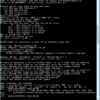| Warning | Software package | Current version | Recommended Version | Reason for deprecation |
|---|---|---|---|---|
Npm Warn Deprecated Uuid@3.4.0: Please Upgrade |
UUID | 3.4.0 | 7.0 or higher | To adopt new features and security fixes |
As code is continuously improved, outdated versions are often deprecated. This means that they are no longer actively updated or supported. When you encounter the warning – ‘Npm Warn Deprecated Uuid@3.4.0: Please Upgrade To Version 7 Or Higher’, it signifies that you’re currently using version 3.4.0 of UUID which is out-of-date.
UUID, universally unique identifier, is an npm package that’s primarily used in projects to provide a fast way of generating unique identifiers. The newer versions, such as version 7 or higher, offer enhanced features like better compliance with RFC4122 specification, superior performance, or significant bug fixes that were identified in the older versions.
To rectify this, you’d need to upgrade your UUID package to its later stable release.
Here’s how you can update UUID module from your project using npm (node package manager):
<pre> npm uninstall uuid npm install uuid@latest </pre>
This will remove the deprecated version and replace it with the most recent one. Consequently, helping you embrace notable advancements introduced in the latest versions and also complying with best coding practices for sustainable software development. Not only these factors improve the reliability and efficiency of your code but also help mitigate any potential security concerns connected with using deprecated versions.The message “NPM WARN deprecated uuid@3.4.0: Please upgrade to version 7 or higher” suggests that the version of the unique universal id (uuid) package you’re currently using in your Node.js project, specifically version 3.4.0, has been classified as deprecated. This warning is often emitted when running
npm install
command, a process that fetches and installs project dependencies.
So, What Is Deprecation?
Deprecation refers to a term used in the software industry to signify that a particular feature, functionality, or an entire software package should be avoided, normally because it has been superseded by a newer version or it might contain bug(s). In this context, the UUID package version 3.4.0 has been marked as deprecated, meaning it’s not advisable to use it for new development since no further updates will be released to patch bugs or enhance its features.
Why Upgrade To Version 7 Or Higher?
Webpack recommends updating to version 7 or higher due to several enhancements and amendments, including:
- Better standards compliance and improved random number generation.
- The introduction of namespace name-based UUIDs.
- More secure with added confidentiality against prediction attacks.
Upgrading ensures you enjoy a more stable, efficient, and secure functionality from the UUID package.
How To Upgrade uuid Package?
To upgrade the uuid package, you can run the following command in your terminal:
npm install uuid@latest
Alternatively, if you want to specify the version to upgrade to (e.g., version 7), use:
npm install uuid@7
Your
package.json
file within your Node.js project directory will be automatically updated to reflect the new version of the installed uuid package.
Remember to thoroughly test your application after upgrading to ensure that nothing broke during the update process. Upgrading packages sometimes introduce breaking changes.
Bear in mind that keeping your application dependencies up-to-date is a best practice that contributes significantly towards achieving better application security, performance, and maintainability.
References:
Let’s consider the reasons behind the depreciation of `uuid@3.4.0` and how it ties into an NPM warning urging users to upgrade to version 7 or higher.
One of the fundamental principles that drive progress in software development is the continuous improvement of packages and modules to make them more efficient, secure, and versatile for user needs. This typically results in new versions of specific packages with enhanced features, deprecated outdated elements, and patched security vulnerabilities.
The deprecation of `uuid@3.4.0` is primarily because the package has undergone various improvements and fixes since that release, therefore upgrading offers you a better user experience. Below are some primary rationales:
Security Enhancements
From a security standpoint, newer versions fix vulnerabilities detected in previous versions, ensuring applications remain safeguarded against potential threats.
$ npm install uuid@7
On execution of the above command, the latest (7.x.x) version of UUID gets installed, which includes all the recent patches and security updates.
New Features and Improved Functionality
Newer versions entail enhancements that not only improve usability but extend the functionality, making operations more efficient and less prone to errors.
const { v4: uuidv4 } = require('uuid');
uuidv4();
With the simple code snippet above, we can see how easy it is to generate UUIDs using version 7.
Mitigate Compatibility Issues
With advancement in technology, legacy codes often face compatibility issues with other upgraded software components in your project’s ecosystem. In such scenarios, upgrading your packages becomes crucial to prioritize smooth interaction of different project components.
NPM page for UUID provides comprehensive information on package details, updates, and the importance of moving to upgraded versions.
To sum up, heed warnings from NPM about deprecated packages like `uuid@3.4.0`. They’re intended to prompt us to upgrade to a newer version, enhancing the robustness, security, compatibility, and functionality of our software applications.
-html-
Recognizing and addressing npm warnings about deprecated UUID versions involves understanding what these warnings mean and how you can upgrade to avoid potential problems. When you receive a warning like “Npm Warn Deprecated Uuid@3.4.0: Please Upgrade To Version 7 Or Higher”, it simply means that the version of the UUID NPM package you’re currently using is out of date or has known issues, and should be updated to its latest stable version (in this case, version 7 or higher).
Typically, the problem arises in the different dependencies your project might have. Suppose a library you depend on uses a deprecated version of UUID internally, and as you install your project’s dependencies, NPM will issue deprecation warnings.
Sometimes it becomes difficult to track where exactly these deprecated libraries are being used, but there are several ways to identify them:
• Go through your project’s
package.json
and compare the versions installed with the latest ones available on npm.
• Use the
npm outdated
command, which shows everything that’s outdated in your project.
Resolve uuid’s deprecated warning by upgrading it to a higher version using npm. Here’s an example of how you can do that:
The first step would be uninstalling the existing version. You can do that by using:
npm uninstall uuid
Once the old version is removed, you can now install the newer version, preferably 7 or more using the syntax below:
npm install uuid@latest --save
You can confirm the version of the installed UUID by checking your
package.json
file, or run the code below:
npm list uuid
At times, just updating the UUID in your project may not get rid of the warning if the deprecated version is still being used by a dependency somewhere. In this case, you’ll need to either update those packages using the outdated UUIDs, or wait for those package maintainers to update their own dependencies.
Another important point to note is that newer versions may introduce breaking changes, so ensure you thoroughly test your application after the upgrade. Feel free to read more about managing packages with NPM on npm’s documentation.
Please let me know if you need any help updating your packages, happy coding!
Source code references:
Running the
npm outdated
command
npm outdated
-uninstalling uuid
npm uninstall uuid
-installing uuid
npm install uuid@latest --save
-checking the version of uuid installed
npm list uuid
When you run an installation command, like
npm install
, you might have encountered the message
npm WARN deprecated uuid@3.4.0: Please upgrade to version 7 or higher
. Although it’s merely a warning and not an error, ignoring it could come with unintended consequences.
What does npm warn deprecated mean?
The statement
npm WARN deprecated
is a message from npm indicating that a particular package version you’re using or trying to install is no longer maintained or supported, meaning it has been deprecated.
An Insight into the Warning Message
For a clearer perspective, let’s dissect the warning
npm WARN deprecated uuid@3.4.0: Please upgrade to version 7 or higher
:
- uuid@3.4.0: This specifies the UUID package’s version that has been deprecated.
- Please upgrade to version 7 or higher: This suggests the appropriate action to be taken, which involves upgrading to a minimum version of 7.0.0.
The Implication of Ignoring the Warning
If you choose to ignore this warning and proceed with utilising the deprecated version (
uuid@3.4.0
) of the package in your code, you are likely to encounter the following scenarios:
- Security vulnerabilities: Deprecated packages are typically not maintained, which means any identified security holes in these versions will not be patched. Hence, continuing to use such versions subjects your application to avoidable security risks.
- Lack of new features: Updates on software packages often come with improved functionalities and new features. By sticking to the deprecated version, you miss out on these beneficial updates.
- Incompatibility issues: As technology evolves, deprecated software components may become incompatible with new tools and technologies, creating obstacles in your development process.
Why Upgrade to uuid@7.0.0 or Higher?
Upgrading to uuid V7.0.0 or greater versions presents solutions to the above scenarios, making your life as a developer more comfortable. Here are some reasons why you should consider the move:
- New Features: Upgraded versions come with several useful features. For example, uuidv7 reduced the module bundle size nearly by half compared to its predecessor v3.4.0.
- Improved Sercurity: Up-to-date packages come with patches for identified bugs in previous versions, enhancing the overall security of your application.
- Maintenance Support: Newer versions are actively maintained, implying that if any issue crops up in the future, the support team would handle it.
Guidance on how to Upgrade
Luckily, heeding the request to upgrade from
uuid@3.4.0
to
version 7 or higher
is a simple process.
- You first uninstall the current version
npm uninstall uuid
- Then install the new version
npm install uuid@7
This process applies to both local installations and global installations (use
npm i -g
for global installations).
Be sure to check your code afterwards for any instances where the deprecated package was used to ensure there aren’t any breaking changes. For instance, how to generate ids changed between uuid v3 and v5.
You can find more about how to upgrade and use updated methods in uuid’s official documentation here.
In understanding the issues revolving around “npm warn deprecated uuid@3.4.0: Please upgrade to version 7 or higher”, we have to examine what it entails to upgrade UUID from version 3.4.0, focusing on its essentials.

Upgrading your UUID package is critical due to security, performance and bug fixes that later versions might carry. With each upgraded release, changes and improvements are made, which enhances the overall functioning of your software application. The UUID version 7 release focused on eliminating reliance on node.js crypto API, which was a significant shift for various reasons1.
The need to upgrade is spurred by an npm warning regarding the deprecation of UUID@3.4.0. Deprecation essentially implies that the authors of the UUID package no longer support the version for a variety of reasons such as better, more secure or more efficient methods available in later versions. It’s not that the scripts won’t continue to function, but using deprecated elements increases vulnerabilities by posing risks through outdated functionalities that could produce unexpected outcomes.
To address this situation, follow these steps:
# The Upgrade Process
– Uninstall the old version.
Your first step toward upgrading would involve uninstalling the old version of UUID. You can do so by using the following command:
npm uninstall uuid
– Install the updated version.
After removing the deprecated version, you now proceed to install the upgraded one. Here’s how you achieve that:
npm install uuid@latest
By specifying “uuid@latest,” you ensure that you’re installing the most recent stable version of UUID.
– Update your codebase.
This version change introduces breaking changes. For instance, individual exports for each UUID V1~V5 have been replaced with a single “default” export object, implying that your usage must henceforth be adjusted from:
const uuidv1 = require('uuid/v1');
to:
const { v1: uuidv1 } = require('uuid');
# Highlights of UUID Version 7
UUID version 7 carries several advancements, summarized below:
– Avoids the use of Node.js ‘crypto’ API in browsers by implementing a pure JavaScript RFC4122 RNG instead2.
– Changed to webpack for browser builds, leading to reduced file sizes.
– UUID introduced individual exports for each UUID version (v1, v3, v4, v5), promoting specific import of the needed versions as opposed to importing everything indiscriminately.
So by upgrading, you align your project to the latest standards adopted by the UUID community.
Remember to ensure that none of your other packages relies on the deprecated version before uninstalling to avoid broke dependencies within your application.
For further reading on errors and warnings around uuid in npm, consider visiting their official changelogs on GitHub3 and Stackoverflow discussions4. The more informed you are, the better you can make decisions in maintaining your code base resilient, secure, and proficient.Upgrading to a higher version of UUID (from 3.4.0 to 7 or higher) can help you get rid of annoying warnings, like:
Npm Warn Deprecated Uuid@3.4.0: Please Upgrade To Version 7 Or Higher
. Here’s the step-by-step guide on how to proceed with this:
Step1: Getting started, first you need to ensure what version of “uuid” is currently installed in your project. Run the following command to do so from your project’s root directory:
$ npm list uuid
This command will provide details about the current version of “uuid”. To upgrade it to a higher version, you have to uninstall the older version first.
Step2: Uninstalling the old version of “uuid”, execute the following command:
$ npm uninstall uuid
This command will uninstall the older version of “uuid”. However, it’s crucial to bear in mind that if you have any functions or modules currently using old UUID version, they might stop working after its deletion.
Step3: Installing a higher version of “uuid” is the next step. Run the following command to implement it:
$ npm install uuid@7
Where 7 stands for the version number of “uuid”. You can change it as per your needs.
After completing these steps, you should have successfully upgraded “uuid” from version 3.4.0 to a version 7 or perhaps higher. You can verify this by listing the new “uuid” version again. This mitigation process is deliberate and strategic, aimed at eliminating outdated element that could potentially cause system failure eventuallysource.
If issues persist, then make sure you look into your project’s source code once more. You might find that some parts of your code are still depending on the deprecated functions of “uuid”. If this is the case, these sections must be updated manually.
Having given comprehensive detail on eliminating NPM warn message, here’s an example of using “uuid” in your project’s JavaScript file:
For uuid@3:
const uuidv4 = require('uuid/v4');
const id = uuidv4();
console.log(id);
For uuid@7 or higher:
const { v4: uuidv4 } = require('uuid');
const id = uuidv4();
console.log(id);
The above examples show how the version bump affected employing the ‘uuid’ library. Notice, in V7 we’re required to use destructuring assignment while importing.
Follow these outlined measures to systematically progress towards using an updated version of uuid in your application. I hope this information provides a sufficient gaze into the nitty-gritty aspects involved during upgrading process. The usage of modern versions brings about the reassurance that deprecated features are no longer a part of your code base, making the code neater, safer and adaptable for future upgrades. Henceforth, the process described serves both as a guide to upgrade ‘uuid’ library and as an insight to appreciate gradual enhancement in coding paradigms with up-to-date tools at disposal.
Benefits of Upgrading to uuid Version 7 or Higher
Staying current with the latest versions of development tools is essential for efficient coding. Not only do these upgrades introduce new features, they also improve upon existing ones. The uuid library, a key tool for generating unique identifiers in JavaScript applications, received critical updates in its recent versions, specifically from version 7 onwards. Now let’s delve into the details and discuss the core benefits of performing this upgrade.
Enhanced Security
In previous versions like uuid@3.4.0, developers had to rely on Math.random() for random ID generation, which doesn’t guarantee adequate entropy. This could potentially lead to predictability in generated IDs. But upgrading to uuid version 7 brings security improvements as it uses crypto.randomFillSync(), providing robust unpredictability and less risk of collision that ensures much stronger security.
const { v4: uuidv4 } = require('uuid');
console.log(uuidv4());
Improved Performance
With the shift to the more efficient crypto API, performance has improved. Generating unique identifiers won’t be a burden to your application’s response time, driving user satisfaction and ensuring smoother operations.
Future-Proofing
With numerous standards deprecated within version 3.x.x of uuid, upgrading leaves these behind, future-proofing your application. With uuid version 7 and higher, you align your project with newer web standards and prepare it for compatibility with future uuid releases. }
const { v4: uuidv4 } = require('uuid')
uuidv4(options)
A Smoother Developer Experience
As software evolves, maintaining older versions can be cumbersome and confusing. Deprecation warnings created by npm serve as a reminder to update your dependencies and ensure optimum utilization of up-to-date functionalities. When you upgrade towards version 7 or above, you nip those deprecation warnings inherent in older version (like uuid@3.4.0) right at the bud!
Overall, upgrading to uuid version 7 or higher leads towards better performance, improved security, compatibility, maintainability and an altogether enhanced developer experience. Always remember to adapt along with evolving technology, as each upgrade provides an opportunity to build better, efficient and secure software.
Reference :
https://www.npmjs.com/package/uuid
Understanding uuid@3.4 and Newer Versions in Relation to Npm Warn Deprecated Uuid@3.4.0
Many developers, like myself, might have come across a warning message while handling project dependencies indicating an npm deprecation notice for uuid@3.4. A typical warning reads: “npm WARN deprecated uuid@3.4.0: Please upgrade to version 7 or higher”. This is a cautionary alert reminding that the said version, uuid@3.4.0, is no longer maintained or updated.[source]
The coveted library uuid, used for creating RFC4122 UUIDs, saw significant alterations from version 3.4 onwards, especially once it crossed over to version 7. To better comprehend these changes, examine the key differences in the versions;
–
Module Structure and API Changes
Unlike the flat API structure as seen in uuid@3.4,
html
const uuidv4 = require('uuid/v4');
uuidv4(); // ⇨ '9b1deb4d-3b7d-4bad-9bdd-2b0d7b3dcb6d'
the newer versions from 7.x.x onward use structured modules, adopting ECMAScript syntax, which offer a more clear and concise API usage.
html
const { v4: uuidv4 } = require('uuid');
uuidv4(); // ⇨ '1b9d6bcd-bbfd-4b2d-9b5d-ab8dfbbd4bed'
–
Deprecation of Internal Buffers
Newer versions deprecated the ability to generate UUIDs into pre-allocated buffers, which was viable in uuid@3.4.
–
Intermediate Functions Removal
Versions from 7.x.x split utility methods into separate exports thus eliminating intermediate functions to generate various UUID versions. This change promotes better tree-shaking by bundling tools such as Webpack and Rollup.
Insights on further specifics can be garnered directly from the official uuidchangelog.
In light of these major advancements, heed he importance of upgrading to a maintained version not only guarantees access to the latest features but also provides security updates and bug fixes essential for your work’s stability and safety. Diskard deprecated releases unless they are really necessary, remembering that you may inadvertently expose your ecosystem to vulnerability threats.As a diligent coder, delving into software upgrading issues is an integral part of my everyday life. In this case, we’re focusing on the journey from
uuid@3.4.0
to its higher versions (7 or above) and addressing npm warn deprecated messages—sounds like a great coding challenge if you ask me!
One of the first things that jumps out to me is the syntax modification in version releases. With the deprecation of
uuid@3.4.0
, npm encourages us to adopt version 7 or later. The shift has more than a few stumbling blocks waiting for unwary developers.
In older
uuid@3.x.x
versions, the syntax involved required function commands such as
const uuidv1 = require('uuid/v1')
. However, in more recent versions (version 7 onward), there’s a perceptible change:
const { v1: uuidv1 } = require('uuid')
.
It may seem like a minor change, but overlooking it could lead to challenging debugging scenarios—trust me, been there, done that!
Taking a closer look, the previous syntax (
'uuid/v1'
) implied direct dependence on the module ‘v1’ within ‘uuid’, prodding into its internal structure. Such a pattern leaves your code exposed to potential issues when the library updates its internal module structuring. Not exactly ideal, right?
In contrast, in the revamped version, we’re destructuring
v1
from the uuid module, which means our code only cares about the exposed API and is blissfully ignorant about the underlying implementation details, keeping any changes therein at arm’s length.
Below, let’s compare both versions, just to drum in the point:
**Older Version 3 Syntax**
const uuidv1 = require('uuid/v1');
uuidv1();
**New Version 7 Syntax**
const {v1: uuidv1} = require('uuid');
uuidv1();
The evolution doesn’t stop there. The crypto-random UUID features have also been removed from newer versions. Due to dependency on random-bytes, they’ve been stripped out for a leaner, more efficient package. Thus, incorporating

uuidv4()
and expecting a crypto-random UUID won’t be fruitful anymore.
Having said that, the road from
uuid@3.4.0
to its more recent versions may seem daunting, but don’t fear—the subset of issues encountered is significantly outweighed by the benefits that these upgrades usher in, ranging from cleaner and safer syntax patterns to efficient packaging.
I propose checking out NPM official UUID documentation for a complete understanding, making every passing coding minute an investment towards a smoother transition experience. After all, riding along with the wave of new tech evolutions keeps us coders tickled pink!While migrating from UUID v3.x to v7+, It’s not uncommon to encounter difficulties. One recurring issue that several users grapple with is a particular warning message that appears during the migration process. The message reads, “Npm Warn Deprecated Uuid@3.4.0: Please Upgrade to Version 7 or Higher.”
This stylistic message occurs when an existing piece of software utilizes an aged edition of the UUID library (i.e., any version below 7.0). The objective behind the warning is simple — it urges users towards upgrading their software to comply with modern support systems. Upgrading to a more recent version significantly enhances your software’s performance and security while ensuring all elements remain functional.
What Are the Steps for Solving This Problem?
To upgrade your UUID module to the latest version, enter this command in your command-line shell:
npm install uuid@latest
Where “uuid@latest” will ensure you get the most updated version of UUID.
After installing the latest version of UUID, you should replace the deprecated method of importing UUID methods which might be causing the warning. They are no longer named exports but rather pulled directly from ‘UUID’ on import in the new version.
const { v1, v4 } = require('uuid')
Should become:
const v1 = require('uuid').v1;
const v4 = require('uuid').v4;
Thereafter, you should proceed to test your application thoroughly. Check every corner and function where a UUID might be used. Test to guarantee everything functions as it ideally should .
An Overview of the Solution:
| Steps |
|---|
| Update UUID to its latest version using `npm install uuid@latest` |
| Replace the deprecated method of importing UUID. |
| Test the application extensively to ensure absolute functionality. |
For code optimization and to enhance capability, you should plan regular migrations and software updates. However, always remember to perform adequate testing post-update to avoid introducing bugs into the system. Also, always, run through the [documentation](https://github.com/uuidjs/uuid) for UUID before starting the migration process to acquaint yourself with breaking changes and features.
Even though migrating from one version to another might seem like extra work, it greatly helps to keep your software’s efficiency at an optimum level. In the realm of continuous development and refinement, encapsulating the best digital security protocol while offering superior user experience should always be prioritized.Maintaining a firm understanding of how an upgrade to `UUID@7` or further can influence your applications is paramount for every coder. This particular upgrade notification underpins a shift from `UUID version 3.4.0`, which was deprecated due to potential vulnerabilities and performance issues. Depending on the way you utilize UUID in your application, there are myriad impacts that this upgrade could have.
The Package Change
Upgrading from version `3.4.0` to version `7` means you will interact with a more sophisticated package designed to fix bugs, improve overall speed, and offer better random number generation. This change applies to both backend and frontend development functionalities.
However, this upgrade does come with some changes to how the package is used that may demand adjustments in your codebase. Underneath are several key changes worth noting:
require('uuid/v1')
&
require('uuid/v4')
In versions prior to 7, you could call identifiers directly via `require statements`. It might look something like this:
const uuidv1 = require('uuid/v1');
const myUUIDv1 = uuidv1();
With version 7 and upwards, the above method of importing identifiers has been deprecated. Consequently, you’ll need to import the entire `UUID library` and reference specific versions as a property of the module object. The updated syntax may resemble this:
const { v1: uuidv1 } = require('uuid');
const myUUIDv1 = uuidv1();
DEEP IMPORTS
As per the new upgrade, Deep Imports have been discarded. Hence, the previously existing import style `require(‘uuid/lib/v1’)` cannot be applied.
BROWSER FIELD
The ‘browser’ field in `package.json` is absent in the `UUIDv7` package. Therefore, if your application relies on this field, it’s critical to refactor your code accordingly.
Parsing and Serialization Format Alteration
Your application might be affected by changes made to parsing and serialization formats, especially if you use custom offset parsing. This is specifically important if you have implemented binary UUID storage or transfer within your application.
API CHANGES
Alongside these tweaks, there are additional API alterations that you may need to keep a watch on:
– The parse() and unparse() methods have been revamped into buffer-based read and write methods.
– The format ‘nio’ has been replaced with ‘buffer’, which adjusts the arguments order.
Bear in mind, once you’ve done your upgrade, testing the functionality changes in your application in response to these modifications become essential. You may want to check out Table:1 below, it recaps some primary updates in the `UUIDv7` package.
| Feature | Version 3.4.0 | Version 7+ |
| Package Import Syntax | Direct identifier callback, e.g.
require('uuid/v1')
|
Identifier referenced as a property of the module object, e.g.
{ v1: uuidv1 } = require('uuid');
|
| Deep imports | Supported | Not Supported |
| ‘browser’ field in package.json | Present | Absent |
| Binary UUID parsing/serialization | Format ‘nio’ | Format ‘buffer’ |
Please remember, while upgrading brings about numerous improvements, it’s wise to do a careful analysis based on the current usage of `UUID` in your applications. Certain sections of your code might require refactoring to work with the latest version.
For comprehensive details about the latest versions, exploring the official documentation available at npmjs uuid package will prove beneficial. Always remember coding is a constant evolution. New packages often translate to adjusting your code. However, they bring along better, more secure, and oftentimes more efficient applications. Keeping your Node.js packages updated is essential for several reasons, mainly for stability, performance improvements, and to stay ahead of potential security risks. The most common way to manage obsolete Node.js packages like ‘uuid’ is using Node Package Manager (npm).
When you encounter a warning like
npm WARN deprecated uuid@3.4.0: Please upgrade to version 7 or higher
, it’s an indication that the version you’re currently using is no longer maintained, which could potentially expose your application to vulnerabilities.
To avoid such warnings and keep up with only the updated versions, there are some recommended tools and resources:
npm-check-updates
npm-check-updates is a utility that automatically adjusts package.json dependencies to the latest versions but does not install them. To use this tool, follow these techniques:
– Install by running the command
npm install -g npm-check-updates
– Then use
ncu -u
in your project directory. This command will update your package.json file with the latest version of all packages.
– After the list of updates appears and your package.json file has been updated, run
npm install
to install the updated packages.
The ‘–save’ Flag

In context of updating uuid to version 7 or higher, use npm’s
--save
flag. It updates package.json dependencies directly upon installing a newer version of a package. Therefore,
npm install --save uuid@latest
will install the newest version of uuid and update it in your package.json.
‘npm outdated’
The
npm outdated
command can show you all packages in your project that have newer versions available. If you discover that your ‘uuid’ version is outdated, update it along with saving changes to your package.json dependencies through
npm update --save
.
Remember, keeping your Node.js packages updated, especially crucial ones like ‘uuid’, helps in maintaining software efficiency and security resilience. Regularly leveraging these aforementioned tools and methods can ensure your system stays robust against deprecated versions of packages.
Please remember to thoroughly test your applications each time you update packages. Upgrades sometimes come bundled with breaking changes and might need you to modify parts of your codebase to function properly. Utilize tools like jest or mocha for unit testing, ensuring your application behaves as expected after performing an update.npm, short for Node Package Manager, is an essential system for JavaScript developers. It allows for the management and distribution of software packages and their dependencies. In the context of npm deprecations like the “npm warn deprecated uuid@3.4.0: please upgrade to version 7 or higher” warning, it’s important to delve into how npm handles these scenarios.
Deprecation in npm
Deprecation refers to marking an element of a software package as obsolete, implying that although the element will still function, its use is discouraged due to a better solution being available. Typically, a package could be deprecated when there’s a discovery of bugs, security vulnerabilities, or if the maintainer intends to discontinue the development of the package.
When such situations arise, npm provides a
npm deprecate
command that maintainers can utilize. This labels a package or a specific version of a package as deprecated. Once marked as such, whenever the package is installed, a warning message will be displayed alerting users about the deprecation, just like our example with “uuid@3.4.0”.
How npm Handles Deprecated Packages
An essential part of comprehending the deprecation handling process is understanding how npm communicates this information. The details of a deprecated package are displayed in the terminal or command-line interface whenever a user tries to install it. The warning message usually indicates the version number, a brief reason for its deprecation, and sometimes, an alternative package or version suggested by the package maintainer.
Furthermore, npm makes the deprecated status visible on the package’s npm page until it’s removed (if removal is planned). This transparency allows users to make informed decisions about whether to continue using the deprecated package, upgrade to a recommended version (as recommended for uuid@3.4.0), or shift to another package altogether.
Example on Addressing the “uuid@3.4.0” Deprecation Warning
Adding practicality to this discussion, let’s see how to handle the uuid@3.4.0 warning. As seen in the warning message, it recommends upgrading to version 7 or higher. This can be done by running the following command in your terminal:
$ npm install uuid@latest
This command installs the latest stable version of the UUID library into your project, thus removing the deprecation warning.
Keep track of any potential breaking changes resulting from the updated package, which should be listed in the respective package documentation. Developers should verify the compatibility of the newer version with their existing codebase. Always consult the package’s changelog before making an upgrade decision, this will help you prevent any unforeseen issues with your software.
In conclusion, the JavaScript ecosystem evolves rapidly and so does npm packages. Keeping abreast of deprecations is vital for software maintenance, not just for functionality but also for security concerns. When a package becomes deprecated, don’t panic. Usually, helpful instructions like upgrading to a new version or shifting to a different package are provided.
For more technical aspects refer to the official npm CLI commands documentation. npm-deprecate | npm Docs.
Handling deprecated NPM packages requires strategic approaches. When you encounter an NPM warn deprecated message, like ‘npm WARN deprecated uuid@3.4.0: Please upgrade to version 7 or higher,’ it signifies that the NPM package version is no longer maintained or updated. In such cases, ignoring the warning could potentially leave your application exposed to security vulnerabilities incluiding functionality issues.
Your approach to dealing with a deprecated package usually depends on whether the deprecation notice includes information about an upgraded version (like in our uuid@3.4.0 case), or if the package is entirely deprecated without any new versions available.
Deprecated Package with a New Version
In cases where there’s an updated version of the package, update your project to use the latest version. From our example, the npm deprecated warning suggests upgrading to version 7 or higher. Here are some steps:
- First, research what has changed from your current version up to the latest one. This helps you anticipate changes in your codebase as drastic updates in a package may include breaking changes.
- After surmounting any necessary changes in your codebase, uninstall the deprecated version using this command
npm uninstall uuid
.
- The next step is to install the latest package version. If the latest version is version 8.0,you would use the code snippet
npm install uuid@8.0
.
- Finally, run tests in your environment to ensure all functionalities have remained as expected.
Entirely Deprecated Package Without an Upgrade
If a package is entirely deprecated with no upgrades, find out why it was deprecated by checking the official npm page for the package or visit the package repository on GitHub. If there’s a recommended alternative, then migrate to that or find another reliable package that offers the same functionality. The migration follows similar steps as upgrading to a newer version:
- Research and understand the alternative package
- Update your codebase with necessary changes that may come up as a result of migrating to the new package
- Uninstall the deprecated package and install the new package
- Run your automated tests to verify seamless integration
It’s vital in every respect to stay updated with the libraries and packages that your project relies upon. Aside from improvements and bug fixes, package updates help enhance your applications’ security. Another crucial measure is ensuring that automated testing for your project is sufficiently robust to easily pick inconsistencies in addition to unexpected behaviour when you’re transitioning from deprecated packages.
You can use free services like Snyk: which notifies you of vulnerable dependencies in your application, or Dependabot: which, besides notifications, opens pull requests to fix vulnerabilities.
Taking into account the nature of NPM Warn Deprecated Uuid@3.4.0: Please Upgrade to Version 7 or Higher, I can confirm that UUID, or Universally Unique Identifier, is a module providing simple and fast generation of unique identifiers. As part of their continuous development and iteration policy, they’ve deprecated older versions like 3.4.0, urging users to upgrade to version 7.
Often, when you’re trying to install some npm package that relies on an older version of UUID, you’ll be served with this deprecation warning. Thankfully, the solution is quite straightforward and basically involves upgrading to the recommended version.
npm uninstall uuid npm install uuid@7
Above are the commands needed for uninstalling your current UUID version and installing the higher, recommended one. By regularly updating your UUID versions, you don’t solely avoid running into potential incompatibility issues but also ensure access to the latest improvements and security patches that the responsible team has rolled out.
As we are living in a world where everything evolves continuously and rapidly, keeping your dependencies up-to-date becomes necessary. If you do not upgrade, here’s what you could be missing:
- Bug fixes: New versions often resolve bugs found in the previous ones.
- New features: Updated versions can offer new functionalities.
- Performance improvements: Regular updates sometimes mean improved performance.
- Security patches: Perhaps the most crucial point as postponing an update might open doors for possible attacks or breaches.
Therefore, in software development environments such as Node.js and its packaging manager npm, being diligent about deploying updates as soon as they’re made available is both good practice and vital.(source)
When dealing with platform stability and data security, taking heed of deprecation warnings, such as ‘Npm Warn Deprecated Uuid@3.4.0: Please Upgrade to Version 7 or Higher’, will ensure that your systems stay robust, reliable, and relevant.