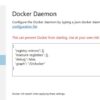When deploying Docker containers, one common issue you might face is the “OCI runtime create failed: container_linux.go:349: starting container process caused” error. It’s an exception that typically manifests when there’s a problem relating to the configuration of the container or perhaps some discrepancies between the build environment and the deployment environment. By understanding its root causes well, we will be able to devise systematic methods to resolve it.
| Summary Table | |
|---|---|
| Error | Possible Causes |
| OCI runtime create failed: container_linux.go:349: starting container process caused ‘exec: “/bin/sh”: stat /bin/sh: no such file or directory’ | This is often triggered when the specified file or directory isn’t available in your Docker image. Check to ensure that the path is correct and the necessary files are present in the image. |
| OCI runtime create failed: container_linux.go:349: starting container process caused “process_linux.go:449: container init caused” | This comes up when Docker has trouble initializing a container because of issues with the container’s configuration or its dependencies. Properly preparing and configuring the container can solve this problem. |
| OCI runtime create failed: container_linux.go:349: starting container process caused “exec: not a directory” | This indicates that the designated file is not actually a directory. Verify the paths used in your Dockerfile, ensuring they correspond to directories as intended. |
A noteworthy area for analysis here is Docker’s filesystem layers. Each change made to your Docker container creates a new layer in the filesystem. So, if your Dockerfile contains multiple RUN, COPY, or ADD commands, each will form a new layer. When these layers get loaded during the container initialization process, they get stacked in order – which can occasionally lead to errors, particularly if intensive operations move large quantities of data around between layers. Refactoring the Dockerfile to reduce the number of layers and streamline the distribution of data can assist in mitigating such issues.
Coding examples can make troubleshooting easier. For instance, consider the following Dockerfile:
#base image FROM node:10 # set working directory in the container WORKDIR /app # copy package.json into the working directory COPY package*.json ./ # install dependencies RUN npm install # copy other project files (excluding what’s in .dockerignore) COPY . . # expose the port EXPOSE 8080 # command to run on container start CMD [ "node", "server.js" ]
In this example, firstly, Node.js version 10 is set as the base image. The working directory in the container is then set to /app. Afterward, the package.json and package-lock.json files are copied into the container. Consequently, the dependencies are installed using npm install. Next, all the other project files (excluding those mentioned in .dockerignore) are copied into the container followed by exposing port 8080. Finally, when the container starts, the application server is initiated.
If we encounter the “OCI runtime create failed: container_linux.go:349: starting container process caused” error while deploying this Docker image, we should go through each component systematically. Start from verifying whether node version 10 is accessible and the /app directory is configured correctly, inspecting the package.json and package-lock.json files, ensuring npm install runs without any issues, and that the node server initializes appropriately. Breaking down the code into individual components like this allows us to trace the problem to its root – and that’s half the solution already.
When you encounter the error “OCI runtime create failed: Container_linux.go:349: starting container process caused”, it generally means that the Docker container is having difficulties executing a specific command. This can happen for a variety of reasons but is often due to incorrect syntax, incorrect configuration settings, or underlying issues with the environment or system. Now let’s dive into some steps on how you can resolve this issue:
To begin resolving this error, we first have to comprehend it better. Docker uses an OCI (Open Container Initiative) standard runtime to instantiate containers from images. When a problem arises herein, the result is the aforementioned error message.
Check Your Docker File
Investigate your docker file and see if there are any instructions that could be causing the error. If the Docker run command is incorrectly configured or if there are syntax errors in the instructions such as ENV, ADD, RUN, WORKDIR or CMD, you should correct them. Perhaps you’ve misreferenced directories or paths inside the Dockerfile too. Here is a basic sample Dockerfile:
# use a node base image
FROM node:10.9.0-alpine
# set maintainer
LABEL maintainer "user@email.com"
# set a health check
HEALTHCHECK --interval=5s \
--timeout=5s \
CMD curl -f http://127.0.0.1:8000 || exit 1
# tell docker what port to expose
EXPOSE 8000
Environment Settings
An error in your Docker environment variables or incorrect settings could lead to this fault. If you’re launching the container using docker run or docker compose, ensure that the environment variables being passed are correct.
Issues with Software Packages or System
Sometimes interactive shell prompts within the initial docker run command or during a docker build process can produce similar failures. Ensure the software package requirements for your application do not extend beyond your control, generating discourse between system and software thereby giving rise to OCI Runtime Create Failures.
For example, many image builds require interaction with the terminal console to complete successfully. However, Docker implementations are designed to be non-interactive. A common workaround for this involves running apt-get commands with the -y flag which automatically answers yes to these prompts:
RUN apt-get update && apt-get upgrade -y
Error tracing
In certain scenarios, the error created by ‘container_linux.go’ might be vague to clear cut understanding of actual origin. To overcome lack of substantial debug information and trace the error, you can harness strace tool:
strace -f -o output.txt docker [rest of the command]
This would generate output.txt file with detailed report of system calls leading to cause of failure.
Resetting Docker
Still no luck? Try resetting Docker. It’s akin to turning your computer off and back on again – sometimes, it just needs a hard reset to clear out any lingering problems. Bear in mind that you should save any important data before you take this step as resetting Docker will erase all existing images, containers, and data.
Getting More Help
In dire case scenario and all above actions fall short, The Github issues page for runc, the implementation of OCI used by Docker frequently discusses this sort of problem. Looking through resolved issues or reaching out with a new issue could pave a path towards resolution if other methods prove inadequate.
Lastly, always remember to update and upgrade Docker to the most recent version stack. Most of such errors get ironed out in their newer releases apart from benefitting from up-to-date features & support. Ensuring your Docker version stays current helps stave off potential errors before they even occur.Let’s jump right into this discussion. Our primary focus here will be to understand the role of Container_Linux.Go in Docker, but we will present this discussion within the context of resolving an issue that Docker users often encounter. This is the “Oci runtime create failed: container_linux.go:349: starting container process caused” error.
Container_Linux.Go
, as part of the Docker architecture, is critical in maintaining the isolation and control of resources for Docker containers. It functions by helping to define the parameters under which specific containerized applications operate. It sets boundaries involving resource allocation, privileges, namespaces, cgroups and more.
In the context of our error message “Oci runtime create failed: container_linux.go:349: starting container process caused”, understanding how

container_linux.go
works can provide valuable insight into troubleshooting and fixing the problem.
Typically, there are a few possible causes for this error. We’ll consider each to provide a comprehensive understanding:
– Your Docker version has known issues.
The versions of various software components must always stay updated as outdated versions often have known bugs. These bugs could be causing conflicts resulting in the error. Verify whether you’re using the most recent version of Docker. If not, update it.
sudo apt-get update sudo apt-get install docker-ce
– Image Issues.
Insist that images downloaded from the Docker registry are intact and suitable for your system architecture. Inspect if your Docker image is corrupted or incompatible with your system architecture, in which case, pull a new one.
docker pull [your-image]
– Insufficient System Resources.
Docker needs adequate system resources (CPU, Memory, Disk Space) to run containers efficiently. If these are insufficient, errors might occur. Ensure your machine has enough resources before running a new container.
Ideally, these responses should help address the error above, but also offer insight into how
container_linux.go
operates within the Docker ecosystem. Clues on how
container_linux.go
carries out its primary role – defining the environments that individual Docker containers exist – can be derived from digging into the underlying causes of such errors.
For more insights about the structure of Docker errors or the role played by the elements named in Docker errors like
container_linux.go
, check out the official Docker documentation. It provides a breadth of knowledge for those curious about Docker’s inner workings.
While we’ve centered this discussion around one specific error, the thought processes and techniques used to troubleshoot it apply to many other Docker errors. Grasping what
container_linux.go
does can prove extremely useful when faced with problems in creating or managing Docker containers. A profound understanding of Docker’s internal arrangements can make debugging easier, and significantly aid in resolving a host of Docker-related issues.Firstly, when handling Docker complications, understanding the nature of the problem is an essential step in effective problem-solving. Docker error 349: `’Starting Container Process Caused’` often surfaces due to your Docker container failing during the initialization period. This failure often roots from discrepancies in the specified command or entry point in your container’s configuration.
Let us unpack the error message:
'OCI runtime create failed: container_linux.go:349: starting container process caused'
to truly comprehend its implications. It signifies that the Open Container Initiative (OCI), which provides the runtime environment for containers, was unsuccessful in creating a new container instance.
The file
container_linux.go
is indeed a Golang script in runc, a CLI tool for spawning and running containers according to the OCI specification. The number
349
denotes the line in code where the issue sprouted. It is responsible for starting the container process after all the necessary setup pre-requisites have been met.
While they can be numerous reasons for this error, I will primarily focus on three likely causes:
* **Invalid COMMAND or ENTRYPOINT**
A common error characterized by, for instance, specifying an invalid or non-existent path to the data file you are attempting to run within the Docker Container.
Consider this code snippet:
FROM python:3.8 WORKDIR /app COPY . /app CMD ["python", "/not/exists.py"]
The final command line attempts to execute a Python script that doesn’t exist due to an incorrect path. This will result in the aforementioned Docker error.
* **Missing Required Programs or Utilities**
For example, if your application employs
bash
scripting, but your Docker Image doesn’t feature
bash
installed, it can lead to the complication at hand. Review your Dockerfile and ensure required dependencies are included.
* **Incorrect File Permissions**
If the permission setting of the files that the container requires during the execution phase doesn’t permit reading, writing, or executing, it prevents launching, leading to issues. One way to remedy this is adjusting the permission settings using chmod appropriately in your Dockerfile.
RUN chmod +x /path/to/your/file
Remember, each circumstance is unique; these are not definitive solutions and may not directly apply to specific cases at hand but should provide a foundation from where troubleshooting serves as an effective guide. Consider diving into the [official Docker Documentation](https://docs.docker.com/engine/reference/commandline/cli/) or leveraging community resources on StackOverflow or GitHub for further assistance.
When using Docker, you may encounter the ‘Starting Container Process Caused’ issue. Here is an elaborate take on this subject with some solutions:

Cause of the Error
The error message,
oci runtime create failed: container_linux.go:349: starting container process caused
usually appears when someone tries to run a Docker container but fails because the command provided in the Dockerfile’s CMD instruction doesn’t exist or the designated entry point can’t be found or executed.
Solution 1: Ensure the Correct Entry Point and Command
One primary way to resolve this issue involves ensuring that the exact path to the software being run within the container is correctly specified, and the necessary command is given correctly. For example, use:
Docker run -it --entrypoint /bin/bash <image id>
Instead of:
Docker run -it --entrypoint bash <image id>
Here, the use of “/bin/bash” could help avoid roadway errors caused due to wrong directory specification.
Solution 2: Check for Valid Syntax in Dockerfile
A typical mistake happens when faulty syntax in your Dockerfile exists, especially at your ENTRYPOINT or CMD. Be cautious about using JSON array-format commands vs shell-format:
JSON array format:
CMD ["executable","param1","param2"]
Shell format:
CMD command param1 param2
Ensure your Dockerfile does not interchange these two styles erroneously.

Solution 3: Permissions
Your script or executable file should have the correct permissions. Here’s how to set them:
RUN chmod +x /path/to/your/file/or/script
At times, merely rectifying these syntax errors or setting script permissions to execute state can resolve the oci runtime error.
Solution 4: Ignoring Caches
This error can also occur if the compiled version of the Docker image mismatched contents or got corrupted during caching. In such a scenario, the –no-cache tag can prevent Docker from utilizing cached versions:
$ docker build --no-cache -t imageName .
For more tool specific OCI Issues, visit the Official Documentation Page.
In most cases, it eventually boils down to addressing minor mistakes or oversights that we tend to make while setting up the Docker configuration. By maintaining a checklist of these potential issues, you can easily troubleshoot and fix the “Oci Runtime Create Failed” error. Remember to enable clear logging for Docker so that any future problems may be quickly diagnosed based on the descriptive error messages.Sure, I understand the situation you are experiencing with Docker. The error message “oci runtime create failed: container_linux.go:349: starting container process caused” can often be quite frustrating. This primarily occurs due to several reasons:
- Wrong permissions set on the Docker temp folder.
- Inadequate storage space or memory.
- An outdated Docker Engine version causing compatibility issues.
Docker system df
– This command will allow you to view the total amount of disk space used by Docker. If this returns a high value, it’s likely that your issue is caused by insufficient memory.
Regarding permission issues on the Docker temp folder, check the
/var/tmp/docker.sock
file and consider applying sufficient read/write access.
chmod 666 /var/run/docker.sock
Lastly, stay aware of Docker’s rapid update cycle. Always ensure that your Docker engine remains updated thereby enhancing compatibility and preventing such problems from forming.
sudo apt-get remove docker docker-engine docker.io containerd runc sudo apt-get update sudo apt-get install docker-ce docker-ce-cli containerd.io
By securing adequate memory, maintaining permissions, and ensuring up-to-date Docker versions, you stand a high probability of rectifying any oci runtime create complications. For further Docker problems, always remember to capture comprehensive logs and utilize Docker’s robust community and resources available through the official Docker documentation.