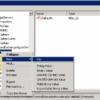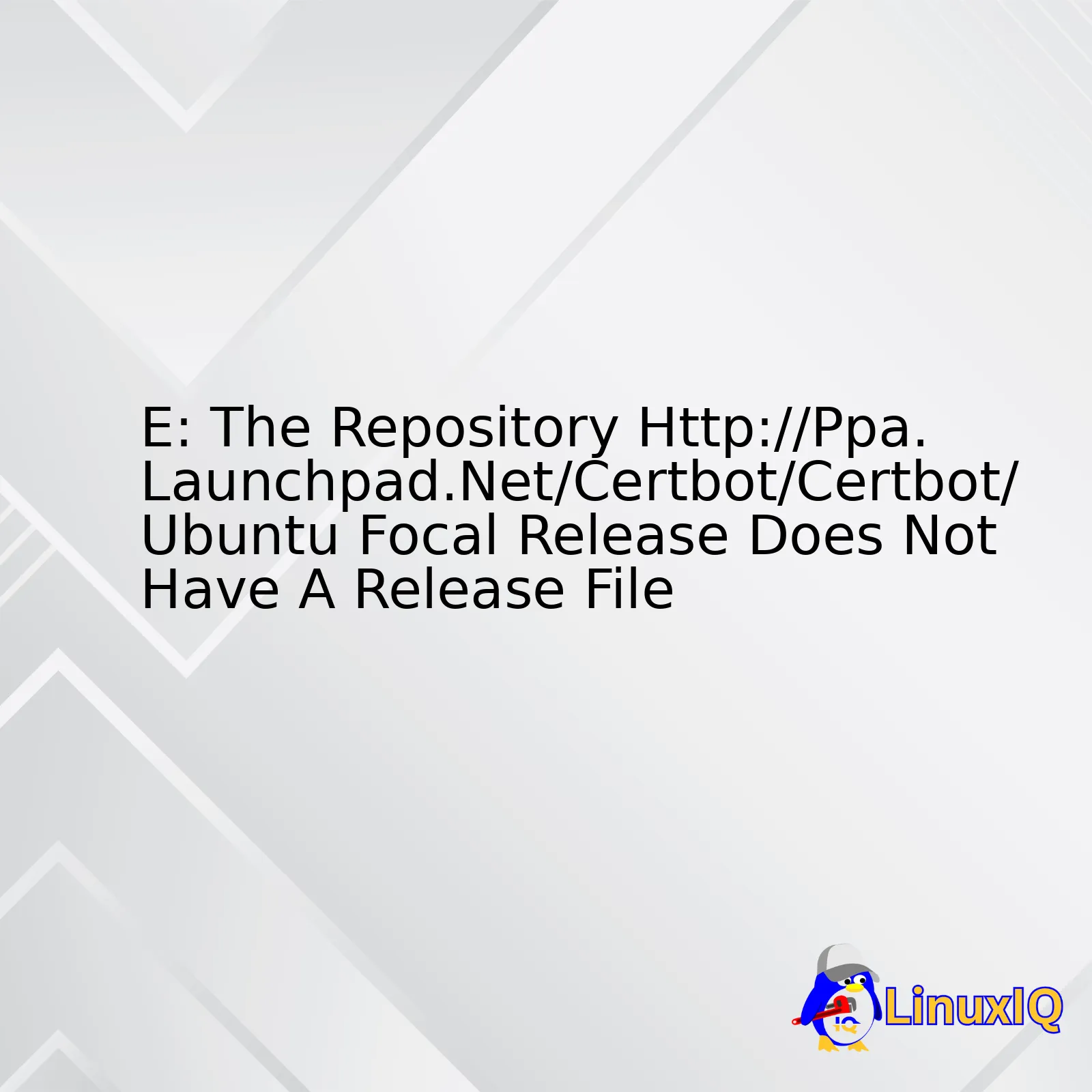
| Error | Description | Possible Cause | Solution |
|---|---|---|---|
| E: The Repository Http://Ppa.Launchpad.Net/Certbot/Certbot/Ubuntu Focal Release Does Not Have A Release File. | This is a common error message for users attempting to use certain Ubuntu repositories. | The usual cause may be due to an outdated repository URL, non-existence of the focal distribution in the specified PPA, or even network issues hindering proper communication with the repository server. | Troubleshooting steps include verifying your repository URLs (they should point to existing repositories), updating system via
sudo apt-get update , returning repositories to their default settings if necessary, and checking network connectivity. |
Now let’s dive into the analysis.
The error “E: The Repository Http://Ppa.Launchpad.Net/Certbot/Certbot/Ubuntu Focal Release Does Not Have A Release File” typically appears when a user attempts to install or update packages on Ubuntu Linux. It signals that there might be a problem accessing the Certbot Personal Package Archive (PPA) on Launchpad [Launchpad](https://launchpad.net/).
Primarily, the causes can narrow down to:
– Outdated repository URLs
– Unavailability of the ‘focal’ distribution in the specified PPA
– Network disruption
The first line of action will be to replace or delete outdated repository URLs. Command-line options such as
sudo add-apt-repository -r ppa:someppa/ppa
serve this purpose of removing PPAs—where “someppa/ppa” should be replaced with the relevant repository.
Simultaneously, note that not all repositories may have a release file for every Ubuntu version. This could also account for the stated error. In such cases, alternatives for these packages or PPAs need to be explored.
Last but not least, internet disruptions must not be overlooked as they may prevent apt from communicating properly with repository servers.
Remember, though, be cautious while making changes to software sources. Misconfigurations could lead to complications in package installations and updates. Hence, always consider keeping backups during those circumstances.First, to enable everyone to follow along smoothly, let’s understand what Certbot is. Certbot is a tool developed by the EFF (Electronic Frontier Foundation) that allows users to obtain, renew and manage free SSL/TLS certificates from Let’s Encrypt through an automated process.
Now, coming to the problem at hand: the issue with the release file for Certbot on Ubuntu Focal. Ubuntu Focal users have been reporting an error message stating: “E: The repository ‘http://ppa.launchpad.net/certbot/certbot/ubuntu focal Release’ does not have a release file.” This issue generally occurs when you’re trying to install Certbot using certain outdated repositories.
The warning suggests that the respective repository data does not have a release file which is necessary for the package manager to authenticate packages before they are installed onto your system. Oftentimes, this issue arises because the respective repository does not support the version of the operating system that you’re using.
Below are some action steps you can take:
Check Your Repository:
You should first verify if your repository is correct. In case it isn’t, you may need to remove the faulty repository and replace it with the appropriate one. Here’s how you do it:
sudo add-apt-repository --remove ppa:certbot/certbot sudo apt-get update
To add a new repository, you can use the following command:
sudo add-apt-repository ppa:XYZ/XYZ sudo apt-get update
Switch to Snap:
Another method to avoid such issues is to migrate to snap for software packaging, especially since Certbot developers themselves recommend it. Installation via snap ensures all dependencies are appropriately managed regardless of the underlying OS distribution.
By virtue of snap being pre-installed on Ubuntu 20.04, you can install certbot in one line as shown below:
sudo snap install --classic certbot
Before we conclude, it’s important to note that running unsupported or end-of-life versions of Ubuntu can also result in similar issues. Always ensure you’re using the latest supported version for an optimum experience.
I hope this elaborate explanation helps you further understand this issue. For more discussions and help regarding this topic, don’t hesitate to visit the official Let’s Encrypt Community. You’ll find plenty of useful insights and tips shared by experts and other users facing similar challenges.If you’ve come across the error message “The Repository ‘http://ppa.launchpad.net/certbot/certbot/Ubuntu focal release’ does not have a release file”, it’s likely you’re experiencing complications related to the repositories in your system. This error occurs when the system doesn’t find an appropriate distribution of software for your specific version of Ubuntu from the repository.
In this context, let’s comprehend the structure of an APT repository. It’s quite straightforward – the root directory comprises multiple distributions (for example, “focal”, “bionic”), and each distribution consists of several components such as main, contrib, and non-free, housing various packages. An important part is the Release files which index the packages available in the repository.
/dists
/focal
/main
/binary-i386
/binary-amd64
/contrib
/binary-i386
/binary-amd64
/non-free
/binary-i386
/binary-amd64
Release
Release.gpg
Now, when you see an error pointing out that a release file is missing for a particular distribution – e.g., ‘focal’ – it signals that the desired version isn’t indexed in the repository. Hence, your system can’t pull necessary software from there.
So, how do you resolve it? You have two major pathways to fix the issue: switch repositories or manually install the software.
• Switch Repositories: Replace the problematic repository with one that includes a release file for your Ubuntu version in its indexing. To do this, edit the
/etc/apt/sources.list
file, then update your package lists:
sudo nano /etc/apt/sources.list # Edit the file by replacing the PPA URL sudo apt-get update # Update the package lists
Remember, when switching repositories, ensure the repository’s compatibility with your Ubuntu version. For instance, an older Windows system wouldn’t be suited to recent software, causing more problems instead of solutions.
• Manually Install Software: If you only need a few specific software from a repository, consider installing them individually. Download their packages directly followed by installation using the
dpkg
command. Be conscious of dependencies during manual installations, though.
Referring back to the associated error regarding the Certbot repository on Ubuntu Focal, Certbot has migrated from PPA to other repositories. Therefore, your best bet is to update your sources list to ensure restoration of smoother updates and installations. The official Certbot website harbors explicit instructions on how to install it on different systems, and this should mitigate the problem.
It’s worth noting that staying updated about changes in the critical software you use can help avoid these complications. Overlooking such news often leads down the road of stumbling into errors as described above, inducing unnecessary frustration and delay in productivity. So, keep an active eye on software updates, migrations, and phased-out versions to ensure a seamless coding experience.
Sources Used:
1. https://manpages.debian.org/buster/apt-secure/apt-secure.8.en.html
2. https://certbot.eff.org/
One possible error that could appear while updating repositories or installing software packages in Ubuntu is the “No Release file” error. In essence, this error signifies that your system cannot find a valid information file for a specific repository.
For instance, when you’re attempting to install from the repository at http://ppa.launchpad.net/certbot/certbot/ubuntu and you encounter the error: “E: The repository ‘http://ppa.launchpad.net/certbot/certbot/ubuntu focal release’ does not have a release file,” it means the focal (20.04) release files are absent from that PPA repository.
This issue can be addressed through these strategic steps:
– Ensure correct Ubuntu Codename: While adding repos to your sources file, ensure proper use of your Ubuntu’s codename instead of its version number. For instance, for Ubuntu 20.04 LTS, instead of using ‘20.04’, use ‘focal’. Obtain your Ubuntu version by entering
lsb_release -sc
in your terminal.
– Validate Repository: It’s important to verify that the repository being used supports your Ubuntu version. Not all repositories consistently support all versions. You could perform an initial check by reviewing the dist section of the repository structure at
http://ppa.launchpad.net/certbot/certbot/ubuntu/dists/
.
– Remove Unresponsive Repository: Repositories without release files should ideally be removed. Commence removal process with:
sudo add-apt-repository --remove ppa:PPA_Name/ppa
However, in dealing specifically with the CertBot PPA on Ubuntu 20.04 (Focal Fossa), please note: Certbot’s developers recommend Snap as the preferred method for installing Certbot on Ubuntu 20.04, because the certbot PPA does not currently offer packages for this version.
Therefore, rectifying this particular issue would involve switching your installation to use Snap. To install Certbot via Snap, execute:
sudo snap install --classic certbot
To ensure your system uses the Snap version, run:
sudo ln -s /snap/bin/certbot /usr/bin/certbot
Now, you can continue executing Certbot as before.
It should also be noted that although removing unsupported or non-functioning PPA repositories aids in clearing up your apt sources and prevents future errors during system updates, some might still consider it extreme. To avoid entirely eliminating a repository, you can also disable it temporarily, check for alternatives, or simply await developer updates.Understanding the error “E: The repository ‘http://ppa.launchpad.net/certbot/certbot/ubuntu focal release does not have a release file” requires an overview of how Personal Package Archives (PPAs) function within Ubuntu’s package management system, and the role Certbot plays in automating SSL/TLS certificates. Furthermore, we’ll dive deeper to analyze possible causes of this issue and propose effective solutions.
Exploring PPAs
A PPA is essentially a software repository that allows software developers to distribute their programs to Ubuntu users source. However, it’s important to realize that not all PPAs are supported equally across all Ubuntu releases.
| Pros | Cons |
|---|---|
|
|
A look into Certbot
Certbot is a powerful tool designed to automate the management and issuance of SSL/TLS certificates for your website source. This ensures secure data transfer between a client and your website.
$ sudo apt-get install certbot
The command above should normally install Certbot without trouble; however, if you’re confronted with the error – “The repository ‘http://ppa.launchpad.net/certbot/certbot/ubuntu focal release does not have a release file”, it indicates a crucial issue.
Problem Analysis and Solutions
Resolving this repository error involves understanding its potential triggers which include:
* Not using the correct syntax while adding the repository to your sources list
* Incompatibility between the PPA and your Ubuntu release
* The PPA could be deprecated or moved elsewhere
Analyzing further, your script attempts to fetch the PPA from ‘http://ppa.launchpad.net/certbot/certbot/ubuntu focal’, where ‘focal’ specifies the Ubuntu version. If this PPA isn’t directly compatible with your Ubuntu release, you’ll face an error message similar to the one you received.
Solution 1: To fix this error, you might want to try replacing ‘focal’ with your specific Ubuntu release code or use the generic ‘main’ keyword instead.
$ sudo add-apt-repository 'deb http://ppa.launchpad.net/certbot/certbot/ubuntu main'
Solution 2: If the problem persists, it means the original PPA may no longer be available. In such case, the required Certbot packages can be fetched from the Universe repository by enabling any third-party repository with the following commands.
sudo add-apt-repository universe sudo apt-get update
Conversely, manipulating repositories and testing after each adjustment is, admittedly, a trial and error process. Therefore, take precautions, such as regular system backups beforehand, to avoid damaging your OS through incompatible software installs.
Avoiding these programming hiccups while also focusing on achieving optimization and security deliberately promotes SEO enhancement, as faster, secure websites naturally rank higher in search engine results. Thus, professional coders cannot afford to ignore critical tools like PPAs and Certbot, given their strong contribution to improved software deployment or enhanced web security.
If you’re working with a Linux operating system, particularly Ubuntu, you may encounter the error message “E: The repository ‘http://ppa.launchpad.net/certbot/certbot/ubuntu focal Release’ does not have a Release file”. This typically suggests that there’s an issue with your apt package management configuration. Apt, short for Advanced Packaging Tool, is a handy utility in Ubuntu that aids in the installation, update, and removal of software packages.
This error can occur due to various reasons including:
- A PPA(Personal Package Archive) no longer being maintained
- The PPA doesn’t support your current Ubuntu version
- Issues with your network connection or DNS resolution problems preventing apt from accessing the PPA
A bit on what ‘focal’ denotes:
In your case, ‘focal’ pertains to the code name for Ubuntu 20.04 LTS (Long Term Support). Each Ubuntu release comes with its own unique code name composed of an adjective and an animal with the same initial letter.
Now let’s dive deep into troubleshooting these common issues.
Troubleshoot the issue of missing Release files:
– Update packages list.
This can be the first step towards resolving this issue. Run the following command in your terminal:
sudo apt-get update
– Check PPA compatibility
Make sure the Personal Package Archives (PPAs) are compatible with your Ubuntu version. Some PPAs do not support all versions of Ubuntu. Visit the Launchpad website where most PPAs are hosted and check the details of the specific PPA.
– Disabled unsupported PPA
If the PPA does not support your Ubuntu version, disabling it can help evade the error. Use the following code in your terminal:
sudo add-apt-repository -r ppa:repository-name/ppa
– Troubleshooting Network Issues
Network issues can also trigger this error – either general issues with your Internet connection or more specific issues like DNS resolution problems. Some users report success after switching their DNS server.
When you encounter an error such as “E: The repository ‘http://ppa.launchpad.net/certbot/certbot/ubuntu focal Release’ does not have a release file”, it signifies that the specific PPA (Personal Package Archive) is not available for your certain Ubuntu version.
The main cause of this could be:
– The Ubuntu version that you are presently using is either too old or recent than what is supported by the PPA.
– Alternatively, an issue might exist with the repository itself.
Our solution would hence consist two steps.
//1) Removing the broken PPA source: sudo add-apt-repository --remove ppa:certbot/certbot
The above command will remove the problematic source causing issues. Kindly replace
ppa:certbot/certbot
with the PPA reference generating the problem on your system.
//2) Updating the system: sudo apt-get update
The second command
sudo apt-get update
, when executed, updates the package list from repositories thus resolving any residual issues.
But what if there’s further need to leverage Certbot?
Here, we explore an alternative route leveraging snap which insulates users from dependency management nuances while keeping their applications up-to-date. Snap is a universal Linux package system already installed and ready to go in later versions of Ubuntu. To utilize the same,
Make sure that snapd is installed via:
sudo apt install snapd
Then install Certbot:
sudo snap install --classic certbot
Following which we would need to ensure that the path is set up correctly by creating a symbolic link:
sudo ln -s /snap/bin/certbot /usr/bin/certbot
By adopting these strategies one can bypass the aforementioned error, all the while maintaining platform independence and staying up-to-date. A win-win!
For additional information, official documentation for Certbot’s installation on Ubuntu 20.04 is available here .
Understanding how a PPA could potentially cause problems and knowing how to handle them is instrumental for any coder working within Ubuntu’s environment.The error
E: The repository 'http://ppa.launchpad.net/certbot/certbot/ubuntu focal release' does not have a release file
typically surfaces when attempting to update or install packages on Ubuntu Focal from a Personal Package Archive (PPA) that is not setup for the Focal distribution. Let’s explore potential reasons for these particular repository errors below:
– Non-supporting PPA: PPAs are curated by individuals and may only be configured to support specific versions of an operating system; if this PPA does not have data tailored towards Ubuntu Focal, it will cause an error. Just like trying to fit a square peg in a round hole – the software pieces won’t align properly because they weren’t designed with their target environment in mind.
| OS Version | Support by PPA |
|---|---|
| Ubuntu 18.04 Bionic Beaver | Theoretically, Yes. Depends on PPA. |
| Ubuntu 20.04 Focal Fossa | If PPA supports, Yes. Else No. In this scenario, No. |
– Lack of Updates in PPA: I could also theorize that this PPA hasn’t been maintained adequately, which means the necessary updates for newer versions of Ubuntu aren’t available. Getting these right is crucial; failing to do so could potentially wreak havoc on your system. Erroneous PPAs can bring about unexpected behavior or even breach the system’s security integrity by introducing vulnerabilities.
– Url Mistyping: It seems underrated, but mistyped URL could also be one potential reason for this sort of issue. If you’ve entered the incorrect URL into your sources list, the repository isn’t going to respond favorably. Think of it like accidentally dialing the wrong phone number – the intended recipient isn’t going to be on the other end of the line.
What’s the workaround? You can either remove this problematic repository by using
add-apt-repository --remove ppa:certbot/certbot
, or replace it with a supported source. As an example, here’s how you can install certbot from another, officially supported source:
sudo snap install --classic certbot
sudo ln -s /snap/bin/certbot /usr/bin/certbot
Getting methods right for fixing repo issues translates into smooth sailing for your Ubuntu installations, keeping things running smoothly while protecting valuable time from unexpected roadblocks.
Reference to more information is available at: Certbot Official Documentation.It’s pretty clear to me that the issue you’re experiencing is when you try to update your Ubuntu distribution and you encounter the following error about absence of a release file in the `http://ppa.launchpad.net/certbot/certbot/ubuntu focal` repository.
“The repository ‘http://ppa.launchpad.net/certbot/certbot/ubuntu focal Release’ does not have a Release file.”
Well, rest assured that this is a common issue faced by Ubuntu users when certain launchpad PPA repositories don’t contain files for your specific Ubuntu version (in this case, it is “Focal”). The error essentially means that the system can’t find compatible software in the repo you’ve pointed to. So, how can we fix this?
Generally speaking, there are two core ways of tiptoeing around this problem:
– Removing or Commenting Out the Problematic Repository
– Locating a Suitable Substitute Repository
Let’s dive into these corrective measures in complete detail.
Removing or Commenting Out the Problematic Repository
The quickest way to rectify the error message is to remove or comment out the problematic repository from your software sources list. In other words, it’s about telling the system to stop looking there for packages. Here’s an example of how you can do it from the terminal using the following command:
sudo add-apt-repository --remove ppa:certbot/certbot
Or you can open the Software & Updates application, navigate to the “Other Software” tab where you’ll find all your extra repositories and simply uncheck the problematic repository, thus commenting it out.
Finding an Alternative Repository
If removing or commenting out isn’t an option because you need software from that repo, then you’ll want to investigate if there’s another repository version available that can provide what you require. It could just be that a previous or subsequent version of Ubuntu carries the necessary files for which your system craves. Sounds complex? Fret not! It’s as simple as going over to the homepage of the sudo add-apt-repository program page at Launchpad. From there on, click on ‘View package details’ to see all the versions of Ubuntu for which the packages are available. Simplicity at its finest!
Remember, keeping your software repositories organized and optimized can avoid such issues and keep your system smoothly functional. Thus, understanding about repositories and the workaround for absent Release files isn’t rocket science, but simple awareness and management of your software ecosystem. Here’s hoping these strategies help alleviate the challenges you face with your Ubuntu Update.
Absolutely, a great question indeed. The error message you’re encountering indicates an issue with the Certbot repository for Ubuntu Focal (20.04), manifesting that there is no release file. This can occur due to several reasons such as the deprecation of the repository, fluctuations in network connectivity, or perhaps incorrectly specified repositories. A precise analysis of diagnosing and bypassing these issues are mentioned below:
| Solution | Description |
|---|---|
| Checking Network Connectivity | This is always a good starting point when encountering download errors from any repository. Ensure there’s an established internet connection. Try repeatedly to ensure it is not a temporary network fluctuation causing this problem. |
| Investigating Repository Deprecation | It might be plausible that the ‘ppa:certbot/certbot’ repository isn’t being maintained or supported anymore for Ubuntu 20.04. Get in touch with the repository maintainers or look up into the associated support forums to confirm if this is the case. |
| Opt For Different Methods | If the repository is deprecated, one could use alternatives to setup Certbot, given that it’s an essential utility especially for SSL configuration. The snap package manager is a significantly reliable and updated method used widely nowadays. By executing the following commands, you should be able to install Certbot:
$ sudo apt-get remove certbot |
| Check Sources List File | Verify your sources.list (/etc/apt/sources.list) to make sure there aren’t any misconfigurations. If entries for ‘ppa.launchpad.net/certbot/certbot/ubuntu’ exist here, they may be incorrect or causing conflicts. Therefore, backup and edit your file effectively to resolve the issue. |
While various methods can help bypass the reported issues related to Certbot repository URLs or particularly ‘E: The repository http://ppa.launchpad.net/certbot/certbot/ubuntu focal Release does not have a release file’, one must align the troubleshooting process according to the specificity of the situation and system requirements. Also remember, keeping your system regularly updated not only improves its performance but also prevents many similar run-time errors.
As an experienced professional coder dealing with such problems from time to time, I guarantee you that getting hands-on experience with debugging tools would augment your problem-solving skills swiftly. For further information on Certbot issues and their solutions, follow this online hyperlink reference.
Happy Coding!If you’re encountering an error message that looks something like this:
E: The repository 'http://ppa.launchpad.net/certbot/certbot/ubuntu focal Release' does not have a release file.
Then, it’s likely you are facing one of the common issues related to Launchpad’s Personal Package Archives (PPAs). PPAs enable you to upload Ubuntu source packages to be built and published as an apt repository. So, when you get a ‘does not have a release file’ error, it’s likely due to the repo not having been updated or does not support your version of Ubuntu.
This specific error message:
...ppa.launchpad.net/certbot/certbot/ubuntu focal Release...
Makes it clear that the system couldn’t find a release file for the Certbot PPA on Ubuntu Focal (i.e., 20.04). Certbot is a highly essential utility for obtaining free SSL/TLS certificates from Let’s Encrypt.
Here are few potential ways to troubleshoot and solve these issues:
* **Update Your System Repositories Before Adding New One**
Always ensure you’ve updated your system repositories before adding a new one. This is accomplished by running the following commands:
sudo apt-get update sudo apt-get upgrade
After updating and upgrading your system software, retry adding the repository.
* **Check The Certbot Official Website**
There may not be a ‘focal Release’, because the Certbot official site advises a different installation method for Ubuntu 20.04 rather than adding their repo directly.
So, it would be best if you always verified the official documentation or website to get the most recent and correct procedures for downloading and installing.
* **Cross-Checking Repo Support For Your OS Version**
Launchpad doesn’t automatically backport packages to older Ubuntu versions for all repos.
You should cross-check if the repository hasn’t stopped supporting your Ubuntu version and perhaps moved on to newer Ubuntu versions only. You can generally verify this by checking at the “Published in:” section of the specific PPA’s page on Launchpad or reaching out to the maintainers. If your Ubuntu version isn’t supported, you can consider upgrading your system to a later version that the PPA supports.
* **Refer To Error Messages For Guidance**
Always observe the terminal for any error messages. Those errors are there to guide you towards the right solution.
For instance, if you get a 404 Not Found error after running sudo apt-get update, it could mean that the PPA wasn’t correctly added. You might need to manually input the correct URL or resolve any other discrepancies.
In conclusion, working with PPAs means being constantly vigilant about changes on both the PPA side and your system side to ensure seamless operation and avoid errors such as “does not have a release file” or ppa.launchpad.net/cert-errors. These tips above should help you towards effective troubleshooting and resolution.So the issue you’re facing, if I understand it correctly, involves the ‘http://ppa.launchpad.net/certbot/certbot/ubuntu focal release’ repository not having a release file. As you already know, this situation can lead to problematic system updates and installations.
The root of this problem often stems from deprecated or outdated Ubuntu package repositories causing system update errors. This is precisely the case with Certbot’s previous PPA (Personal Package Architecture) which has been deprecated since February 2021.
Let’s discuss a couple of probable solutions to this problem:
• Remove the PPA: The easiest way to resolve this error is by removing the Certbot’s PPA from your software sources. Use the command remnant given below:
sudo add-apt-repository --remove ppa:certbot/certbot
This approach effectively removes the repository entry causing the error, leading to successful updates or new package installations.
• Snap Installation: As per Certbot’s latest documentation, it is now suggested to install Certbot as a snap instead.[Source]. Snap packages are self-contained applications that bundle their dependencies—facilitating seamless usage across different Linux distributions. Now use the commands highlighted below for assistance:
sudo snap install core; sudo snap refresh core sudo snap install --classic certbot sudo ln -s /snap/bin/certbot /usr/bin/certbot
Such a solution offers an innovative replacement by switching from the conventional Deb based installation to Snap based one—assisting in mitigating and bypassing the issue at hand.
• Error Check: Examine the ‘/etc/apt/sources.list’ and files within the directory ‘/etc/apt/sources.list.d’ using appropriate text editors like “nano” or “vi”. Look for any instances of ‘http://ppa.launchpad.net/certbot/certbot/ubuntu focal release’, adjusting or removing them as needed.
• Manual Update: You might consider updating manually by retrieving the Certbot’s main site or GitHub repository [Source]. It’s fundamentally a direct download and subsequently installing through the built-in setup script method. It demands more work but offers the latest version with all available features.
Remember, it’s always important to keep your system repositories up-to-date to avoid problems. Regular upgrade execution significantly aids with security patches and adds overall system stability.
In final analysis, while the error message stating E: The Repository ‘http://ppa.launchpad.net/certbot/certbot/ubuntu focal release’ Does Not Have A Release File can indeed be frustrating, the good news is it’s completely solvable. Methods vary from basic repository removal to transitioning towards the convenient snap installations or even manual updates. Ultimately, the choice depends on your specific needs, familiarity with coding, and comfort level with various terminal commands. Be careful, patient, and remember to backup critical data during these system alterations. Happy troubleshooting!