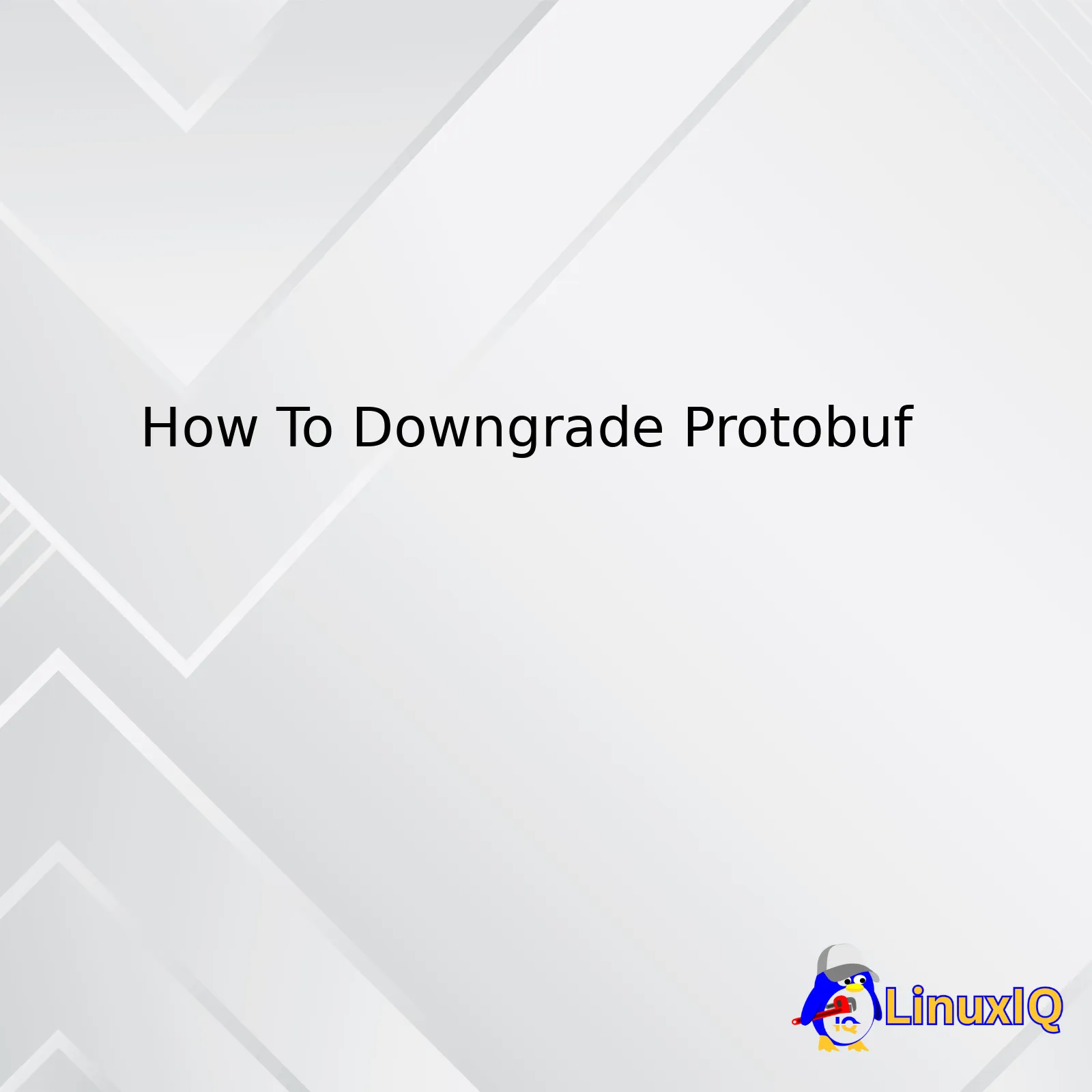
| Steps | Description |
|---|---|
| Identify Current Version | First, you need to determine the version of Protobuf currently installed. Utilize the command
protoc --version in your terminal or command prompt. |
| Uninstall Current Version | Next, unload the current version using your package manager. For instance, if you’re using pip, use the command
pip uninstall protobuf . |
| Install Specific Version | Afterward, install the specific version needed by utilizing your package manager again. The syntax generally looks like this:
pip install protobuf==VERSION , where ‘VERSION’ is replaced with the release number you desire. |
| Confirm Installation | Finally, validate that the downgrade was successful by running
protoc --version . |
Downgrading Protobuf doesn’t have to be a daunting process and can be realized by simply following four key steps. Firstly, identify the existing version of Protobuf on your machine using
protoc --version
. Addressing such knowledge assists in making conscious decisions regarding which version to switch to, taking into consideration the compatibility specifics of your project. Secondly, get rid of the current version at hand using the appropriate package manager that suits your development environment. For Python developers, this could mean leveraging pip with the command
pip uninstall protobuf
.
The following step involves reinstalling Protobuf with the version that better aligns with your project’s requirements. This will basically take the form
pip install protobuf==VERSION
where ‘VERSION’ is representative of the specific Protobuf version you aim at migrating to. Finally, be sure to confirm that your downgrade has indeed been fruitful through
protoc --version
. If done correctly, this should reflect the newer version.
It’s important to remember that while downgrading might solve temporary compatibility issues, it might introduce security vulnerabilities addressed in later versions or miss out on improved functionalities. Therefore, regular maintenance checks are advised to ensure your project remains secure and efficient.
This method applies mostly to Python environments with pip as package manager. Developers working in other environments might need to adjust the commands slightly to fit their context. For example, for npm the command would look like
npm install @google/protobuf@VERSION
.
Before bearing the complexities in mind associated with an alteration in your Protobuf version, ensure to check the system prerequisites, compatibility notes, and known issues specified in the Protocol Buffers GitHub repository.As we embark on this exploration of Protocol Buffers (Protobuf), one must first understand their core purpose. Protobuf is a method of serializing structured data, designed by Google, that’s widely known for being smaller and faster than XML when it comes to encoding and decoding data. These qualities make Protobuf an efficient choice for communication protocols, data storage, and more.ReferenceYet, why is understanding Protobuf of such critical importance, especially in the context of downgrading? One fundamental reason is compatibility – particularly when different versions of Protobuf compilers need to interact. Should you find yourself needing to downgrade Protobuf, having solid knowledge about its functionality can streamline this process.
However, how can this be done, you may ask? Let’s take a dive into it.
To downgrade Protobuf, start by uninstalling the current version from your system. This will likely require administrator permissions:
sudo apt-get remove --auto-remove protobuf-compiler
Then, proceed with installing the specific version you intended to downgrade to:
sudo apt-get install protobuf-compiler=desired_version
Bear in mind that if you have code linked against the newer Protobuf libraries, you might have to update it to work with the older version.
Further still, what if you find the need to use multiple versions of Protobuf at the same time on the same machine? Luckily, the Python ecosystem provides us with virtual environments. By installing different Protobuf versions inside separate Python virtual environments, we could easily switch between them as needed.
First, let’s create the virtual environment:
python3 -m venv myenv
Next, enter the virtual environment:
source myenv/bin/activate
Lastly, install the desired version of protobuf within this isolated environment:
pip install protobuf==desired_version
Through the use of these virtual environments, conflicts between different versions can be kept at bay, allowing you to make full use of Protobuf without fear of versioning nightmares.
Now that you’ve got a grasp on Protobuf’s significance and how to professionally deal with downgrading, it might be high time to tinker around with Protobuf’s capabilities, now that the fog of versioning concerns has cleared. Just remember to always keep in mind the central principle of serializing data efficiently and be prepared to adapt to the potential requirements changes that might necessitate version downgrades. The Protobuf playground awaits your creativity!Protobuf (Protocol Buffers) is a unique, compact binary format designed by Google for serializing structured data. It boasts a number of key benefits like being platform-independent and language-neutral, making it popular for developing APIs amongst developers. Despite these attributes, there are instances where you might need to downgrade Protobuf.
A perfect reason for downgrading protobuf might be due to incompatibility issues. Newer versions of Protobuf may differ significantly from the older ones; they could feature functionality alterations that might not sit well with your specific project needs. Additionally, newer versions might contain bugs or unstable features which could lead to application errors. In such cases, reverting back to a stable older version would be beneficial. (source)
Another scenario requiring you to downgrade could arise when dealing with legacy systems. Some older applications were built with specific protocols in mind. Thus, installing newer versions may render these systems non-functional due to lack of support for their outdated protocols. This demands one to revert to an earlier Protobuf version that can support the protocols used by the legacy system.
Before embarking on the downgrade process, it’s crucial to acknowledge that each situation is different. Therefore, a clear understanding of your project requirements is critical when deciding whether to downgrade Protobuf or not.
Downgrading Protobuf necessitates nuanced understanding on how to carry out the process effectively. The following steps explain how to downgrade Protobuf in a Linux environment:
– Firstly, pinpoint the desired Protobuf version that you plan to downgrade to then check if it’s available in your package manager.
sudo apt-cache madison libprotobuf-dev
– Use the information provided to specify the version you want to downgrade to.
sudo aptitude install libprotobuf-dev=VERSION
The table will look something like this:
| libprotobuf-dev | Version |
|---|---|
| libprotobuf-dev | 0.9.1-32+deb7u2 |
| libprotobuf-dev | 0.9.3-2+deb8u1 |
| libprotobuf-dev | 1.0.13-32+deb9u1 |
Remind yourself to replace “VERSION” with the version number you found during your search. Once you have executed these commands successfully, your desired Protobuf version should be installed. To confirm if the process was successful, input the code:
protoc --version
Featuring software compatibility and handling legacy systems as its major sway points, downgrading Protobuf proves critical within certain confines. Through the above discussed procedural steps, achieving this transition becomes manageable, ensuring systematic and efficient functioning in all development projects.(source)Downgrading Protobuf (Protocol Buffers) can be a necessary task depending on the application or library requirements that you’re working with. It may also help to overcome any compatibility issues that may arise in your development or runtime environment.
Understanding Your Current Protobuf Version
To start with, it’s crucial to understand the current version of Protobuf that’s installed in your system. Use the following command line query:
protoc --version
On running this command on the terminal, the system will print out the version of Protobuf currently installed, something like ‘libprotoc 3.x.0’.
Downloading Desired Protobuf Version
Once you understand your existing Protobuf version, navigate to the official Protobuf GitHub Releases page and select the specific version you want for downgrade.
In the page, under “Assets,” download the appropriate Protobuf version for your Operating System (OS) and Extract the compressed file in your desired location.
For instance, for Linux, choose ‘Protocol Buffer for Linux.’
Installing Required Protobuf Version
Now comes the installation phase. Open the terminal and navigate to the location where you extracted the downloaded Protobuf version. If the installation process requires root access, use sudo before the commands. Run these series of commands sequentially:
Command 1 – Change directory:
cd /YOUR_DOWNLOAD_LOCATION/protobuf_version/
Command 2 – Configuration:
sudo ./configure
Command 3 – Making the Installation:
sudo make
Command 4 – Checking for potential issues:
sudo make check
Command 5 – Actual Install:
sudo make install
An important thing to take note of here is that before running these commands, make sure you have all the necessary dependencies installed, for example, ‘autoconf’, ‘automake’, and ‘libtool’.
After running the above commands successfully, restart your terminal or session. You can now run the ‘protoc –version’ command once more. This time, it should display the newly downgraded version of Protobuf being used in the system.
Even though the exact steps can vary based on the platform you’re using, the general process remains the same. I hope these instructions will help you navigate through Protobuf downgrading process seamlessly.
Remember, always back up or version control the latest stable environment before performing such operations. This prevents any unexpected circumstances that might interrupt your workflow or cause system instability.I understand that you’re grappling with an essential question – one I’ve faced in my professional coding journey too: ‘How do I choose the right version of Protobuf?’. It goes without saying that the more relevant this is to your pressing need (downgrading Protobuf), the better. Let’s dive into it!
First off, it’s important to mention that, Protobuf, or Protocol Buffers, is a binary serialization format used by Google for almost all of its internal RPC protocols and file formats. It isn’t, however, ‘one-size-fits-all’, hence the topic at hand.
Choosing the right version of Protobuf:
- Compatibility: Always check on the compatibility of the Protobuf versions with your existing codebase or system architecture before making any decision.
- Stability: Look for stable versions. The Protobuf project frequently introduces new versions, but not all these versions may be stable. Therefore, consider this before choosing a version.
- Support: Do methodical research to determine whether robust community or professional support exists for the version you’re leaning towards.
Now, let’s say you need to downgrade Protobuf. Here are some steps you could use:
- Uninstall the current version: You can use pip or conda to uninstall.
pip uninstall protobuf or conda remove protobuf
- Install the required version: After having uninstalled, proceed to install the version of ConvProtobuf you initially desired.
pip install protobuf==VERSION_NUMBER or conda install protobuf=VERSION_NUMBER
An important aspect you aloso might want to look at when downgrading is the updating guide provided by Google. This guide gives an elaborate explanation about the backward-compatibility presented when updating from proto2 to proto3, which also applies when downgrading. In essence, if you have any proto2 .proto files they must be updated in a way specified before they can be used with the proto3 implementation.
However, always remember, as much as downgrading helps fix immediate issues, keeping software up-to-date is paramount to get the best fixes and features. We should only revert versions temporarily while looking for permanent solutions to the issues detected.
References:
Choosing the Right Version of Protobuf, Stackoverflow
Protocol Buffers, Google Developers
Guide on How To Work With PIP And Virtual Environments, Analytics VidhyaUninstalling the current version of Protobuf in order to downgrade can be a pretty straightforward process. One might need to execute this process for numerous reasons, one of them being compatibility issues with some other software. To help you understand better, let’s go through it step by step.
1. Identify Your Current Protobuf Version
Before proceeding, it would be good to know the exact version of Protobuf you are currently using. You can do this using the command line:
protoc --version
This will return an output that looks something like this:
libprotoc 3.12.3
.
2. Remove Current Installation
Next, you would want to remove your current installation of Protobuf. How to do this could vary greatly depending upon how you originally installed it. Here are a few possibilities:
A. If installed via package manager:
For instance, if you used Aptitude (common in Ubuntu), you could use:
sudo apt-get remove protobuf-compiler
If you used a different package manager, replace “apt-get” with the name of your package manager (such as “yum”, etc.).
B. If built from source:
If you compiled and installed from source, depending on your system setup, typically you would navigate to the directory where you originally compiled Protobuf and run the following command:
sudo make uninstall
3. Verify Successful Uninstallation
After the uninstallation is successful, you can verify it by running the version command again from command line:
protoc --version
If uninstallation was successful, you should get an error saying that
protoc
is not recognized as a command or similar.
4. Install Desired Protobuf Version
Once you have removed the existing version, now it’s time to install your desired older version of Protobuf. This may also depend on how you originally installed it, but here’s a general way going about it:
– Begin by downloading the appropriate release from the official Protobuf repository at GitHub (Protobuf Releases).
– After navigating to the release you wish, download and extract the corresponding .zip or .tar.gz file.
– Navigate into the
/src
directory, and compile using the following commands:
./configure make make check sudo make install
Don’t forget to validate the installation by checking its version at the end:
protoc --version
It should reflect the recently downgraded version.
Following these steps will ensure you safely uninstall your active version of Protobuf and then downgrade to an older version seamlessly. Utilizing this method, you can bounce between versions according to your own needs and requirements.
Downgrading protobuf, or Protocol Buffers, can be a necessity due to version compatibility issues with specific software or systems. However, implementing this process requires certain preliminary checks to comprise the foundation of this downgrade operation. These steps should ensure that the system is sufficiently prepared and risk elements associated to data and performance are mitigated.
Preliminary Checks for Downgrading Protobuf
- Ensure software compatibility with the lower version of protobuf: Before embarking on a downgrading journey, it’s pertinent to know if your software will work harmoniously with the lower version of protobuf you plan to install. Cross-check software documentation or reach out to the software’s development team for more clarity.
- Backup data before proceeding: Data corruption is a real thing and certainly one of the risks associated during the protobuf downgrading process. To preclude any potential loss, always back up your data before initiating this process. This careful measure means if things go haywire, you still have copies of your information and business continuity is not compromised.
- Diagram Dependencies: Protobuf might not be a standalone tool in your server environment — other processes might depend on it. You need to identify these dependencies beforehand. Breaching such dependencies can result in service disruptions or degrade system performance.
- Validate Test Environment: Try to establish an exact replica of your existing environment as a sandbox for testing purposes. First, implement the downgrade process here before approaching the main system. Remember, when you play in live environments, you’re dancing with fire — and fire burns.
| Action | Description |
|---|---|
| Backup | Guard against data loss risks by creating a backup before starting the downgrade process. |
| Check Software Compatibility | Cross-verify if the software in use will play nice with the lower version of protobuf. |
| Diagram Dependencies | Identify dependencies to avoid disturbing connected processes/systems which could cause services disruption. |
| Test Environment Validation | Initiate protobuf downgrade in a test environment mirroring your live production setup. |
The official Google Protobuf documentation serves as a rich resource for all your Protobuf concerns.
A common protocol for downgrading protobuf may look like:
pip uninstall protobuf
pip install protobuf==3.1.0
This code indicates the initial un-installation of protobuf then followed by installing the desired version, which is 3.1.0 in this case. Update the version number as per your requirements.
In conclusion, appropriately completing preliminary checks to safely downgrade protobuf ensures smooth operations while managing impending risks associated with the downgrading process.https://github.com/protocolbuffers/protobuf/releases. This link redirects you directly to the ‘releases’ section, where every version of Protobuf ever released is stored.
Upon loading the page variable sections can be observed:
- The most current Stable release: Indicated by the label ‘latest’.
- Pre-release: These are experimental versions that are in preparation for the upcoming release.
- Older releases: All the earlier versions of protobuf archived systematically in reverse chronological order by their release date.
To initiate the process of downgrading Protobuf, navigate to the ‘older releases’ segment and search through the extensive list of prior protobuf releases.
These past releases are systematically arranged in descending order – it’s from this catalogue you’ll select your preferred version to be installed. Scroll through the selection until you land on the version you wish to download, then click on it.
In each release, various downloadable files are presented, compatible with multiple operating systems including Windows, Linux, macOS, and the source code corresponding to the selected version of Protobuf. To illustrate this point, let’s use version v3.10.0 as an example.
<a href="protobuf-python-3.10.0.tar.gz">protobuf-python-3.10.0.tar.gz</a> <a href="protoc-3.10.0-linux-aarch_64.zip">protoc-3.10.0-linux-aarch_64.zip</a> <a href="protoc-3.10.0-osx-x86_32.zip">protoc-3.10.0-osx-x86_32.zip</a> <a href="protoc-3.10.0-win32.zip">protoc-3.10.0-win32.zip</a>
Select the appropriate file tailored to your OS system. Click on it and the download will commence immediately.
Immediately after downloading the file, implement the usual extraction procedures to unzip the downloaded zip file. On successful extraction, install the old Protobuf version.
And voila! Your downgraded version of Protobuf is ready for use.
Even after accomplishing this feat, ensure to validate if the installed Protobuf version is correctly working. Run the command
protoc --version
on your command line. It should print out the version of the Protobuf just installed.
Remember, having many versions of Protobuf running concurrently may lead to conflicts, so always ensure only one version is installed at any given time.Building and setting up software environments can be a time-consuming task. Working with Protocol Buffers (protobuf), you may often need to revert its version back in order to comply with other software dependencies.[1](https://developers.google.com/protocol-buffers) Here we dive into the process of how to downgrade protobuf on your machine.
The steps to follow while downgrading Protobuf in Linux or Mac OS
1. Ensure you have uninstall the default/current version:
sudo apt-get remove proto-buffer-compiler sudo apt-get autoremove
This action is to avoid overlapping installations of different versions of protobuf.
2. Download the required(older) version of protobuf:
You can download it from github at this url: https://github.com/protocolbuffers/protobuf/releases
After choosing your necessary version, use wget command to download .tar file like so:
wget https://github.com/protocolbuffers/protobuf/releases/download/v[version_number]/protobuf-[version_number].tar.gz
`version_number` should be replaced by the desired older version number.
Note: Versions are usually denoted vX.Y.Z where X is the major version, Y is the minor version and Z is the patch version.
3. Extract the downloaded package:
tar -xvf protobuf-[version_number].tar.gz
4. Navigate into the protobuf folder:
cd protobuf-[version_number]
5. Configure the build with installation path:
./configure --prefix=/usr
Thereafter, install the legacy version of protobuf compiler using make and make install commands as under
make sudo make install
In the last step we are supercharging the command with `sudo`. `Sudo` empowers us to ensure that the older version of protobuf gets installed correctly even if there are any permissions issues with certain areas of filesystem.[2](https://www.sudo.ws/)
6. Verify Installation:
protoc --version
This command will reveal the protobuf version which should now reflect your recently installed older version.
Note that using this approach may break any newer software you have that needs a more recent version of protobuf. Utilizing Python virtual environments or containerization technologies like Docker would be beneficial in isolating software with conflicting dependencies.[3](https://docs.python.org/3/tutorial/venv.html)[4](https://www.docker.com/)
In Windows the procedure is similar but involves executing exe files or using chocolatey for installations. Downgrading protobuf is ideally a last-resort option to consider when all other alternatives fail. Emphasize on leveling up the software pieces in congruence rather than resorting to downgrades!
So you’ve found yourself in a situation where you need to downgrade your Protobuf (short for ‘protocol buffers’, Google’s language-neutral, platform-neutral extensible mechanism for serializing structured data), and you’re concerned about potential execution considerations post-downgrade. Well, worry not! I’m here to provide some insights on this matter.
While downgrading Protobuf itself isn’t too difficult – it typically involves removing the current version and installing the previous version you require – it’s imperative to be aware of the potential issues that could arise afterward due to differences between versions. Here are a few key points to bear in mind:
- Backwards compatibility: Generally speaking, Protobuf does a good job of being backwards compatible. However, some newer features may not be supported in older versions. If your application relies on these features, downgrading could cause issues. It’s always a good idea to check Google’s official documentation when dealing with major version shifts.
- Potential functionality loss: A downgrade might mean that some functions which were available in the newer version aren’t accessible anymore. Again, examining change logs and version difference documents can offer essential insights to prevent crashes or unexpected behavior.
- Data compatibility: Depending on how the schemas have been utilized, there could be impacts on what types of data can be parsed without error. Particularly, if any constructs exclusive to later versions have been used, the older version will likely encounter problems.
- Incompatibility with related libraries: Other libraries in your project that depend on certain versions of Protobuf may be affected by the downgrade. Make sure to confirm their compatibility with the version you’re moving to.
If you find issues after downgrading, one possible solution is to refactor the code to avoid using newer functionality. For instance, consider the following scenario. Assume we had previously updated our .proto file while using the newer version, and we added a field using a feature only available in that newer version:
message Contact {
...
optional int32 age = 3 [default = 0]; // Added utilizing newer Protobuf version
}
After downgrading to an older version, this will not work since the ‘default’ value specification was a feature introduced in the newer version. The appropriate course of action would then be to rewrite the code to cater to the older version’s capabilities.
Remember, having tests in place before commencing the downgrade process will be very beneficial to verify expected behavior and ensure nothing has broken during the transformation. Above all, the crucial point to underline is proper planning and thorough analysis before making the move to downgrade your Protobuf.
After successfully downgrading protobuf, it’s crucial to validate the installation process through testing. This helps ensure that your installed software version is operating correctly and can run essential programs without any hitches.
To conduct a test post-downgrade, you will primarily need to execute the protobuf compiler,
protoc
, in your command prompt / terminal.
$ protoc --version
This command should return the version of protobuf you’ve just downgraded to, indicating that your installation was successful.
If issues arise following an update, they typically fall into two categories:
- the system not recognizing the ‘protoc’ command
- wrong version feedback after running the ‘protoc –version’ command
If you’re facing either of these issues or other problems post-downgrade, consider following some of these steps:
Review Your Installation: Retrace your downgrade steps. Sometimes, we might skip significant sections accidentally. Repeat the installation process if it seems like an error occurred during execution.
Check Path Variables: When you receive an error message similar to ‘protoc: command not found’, this could signify trouble with your path variables. You must include protobuf’s path in your environment’s PATH variable.
A hypothetical way to set up the PATH for protobuf would be:
export PATH=/path/to/protobuf/bin:$PATH
Reinstall: In situations where troubleshooting doesn’t seem helpful, consider uninstalling and reinstalling protobuf.
It’s also essential to verify how your applications are responding to the new environment. Run other application commands that utilize protobuf to see if they’re working well.
Remember, before attempting to implement changes on your live production server, it’s always best practice to rigorously test the system first in a controlled environment, such as a development or staging server. Irrespective of your system’s specifics, testing after installing software ensures all aspects of configuration, integration, command functionality, and ultimately system-wide stability.
An example could be writing a simple .proto file, compiling it using protobuf’s protoc compiler to generate language-specific code, and running that code to detect any discrepancies or failures caused by the installation process (“source“).
This rigorous preparations and evaluation approach minimizes any possible operational disruptions caused by software dependency or compatibility conflicts, thereby ensuring uninterrupted service delivery to end-users.In our exploration of downgrading Protobuf, we’ve navigated through the process in a detailed, step-by-step manner. First, we carefully confirmed the current version of Protobuf on the system using
protoc --version
. Next, we meticulously uninstalled the existing Protobuf using the method according to the operating system, for instance, via
sudo apt-get remove protobuf-compiler
for Debian and Ubuntu, or
brew uninstall protobuf
on Mac.
| Commands | OS |
|---|---|
| sudo apt-get remove protobuf-compiler | Debian/Ubuntu |
| brew uninstall protobuf | Mac |
Our next speedy but careful move was procuring the desired Protobuf version. We accomplished this by acquiring it from the Protobuf GitHub repository1, gleefully downloading and extracting it to then navigate into the Protobuf directory.
Finally, we accomplished the installation procedure with
./configure
, followed by
make
, setting us up to verify our newly installed version with
protoc --version
.
Throughout this journey, we’ve attentively handed you the tools necessary to effectively downgrade Protobuf, presenting potential hiccups, and providing remedies for such circumstances – all while clarifying the relevance of these actions in the world of coding. Beyond doubt, mastering the control over tools like Protobuf maximizes your avenues in software development and data computation efficacy.
So, whether you’re dealing with incompatible versions, need an older version for specific functions, or are just curious, knowledge of how to downgrade Protobuf is crucial. Now equipped with this wisdom, you’re empowered to optimize your coding adventures. From each minuscule configuration tweak to grand application developments, your tasks are now more flexible thanks to your command over Protobuf versions. Happy Coding!
Remember, as a steadfast programmer, keep revisiting your skillset, stay curious! It’s through continuous learning that we negotiate the forever evolving challenges and opportunities of the computational universe2.
Source code snippet:
wget https://github.com/protocolbuffers/protobuf/releases/download/v3.5.0/protobuf-all-3.5.0.tar.gz tar xvf protobuf-all-3.5.0.tar.gz cd protobuf-3.5.0 ./configure make make check sudo make install protoc --version




