The Definitive Guide to Managing and Automating Linux on AWS
In the world of cloud computing, Linux stands as the undisputed champion, powering the vast majority of servers that run our modern digital world. When paired with the scale and flexibility of Amazon Web Services (AWS), it becomes an unstoppable force for innovation. At the heart of this synergy lies AWS Linux, specifically Amazon Linux, a distribution finely tuned to deliver optimal performance, security, and integration within the AWS ecosystem. For developers, DevOps engineers, and system administrators, mastering this environment is not just a valuable skill—it’s a fundamental requirement for building resilient and scalable applications.
This comprehensive guide will take you on a deep dive into the world of AWS Linux. We’ll move beyond the basics of launching an EC2 instance and explore the core concepts, practical implementation details, advanced automation techniques, and critical best practices. Whether you’re managing a single Linux Web Server or orchestrating a fleet of containerized microservices, this article will provide you with the actionable insights and practical code examples needed to confidently manage your Linux Cloud infrastructure.
Understanding the Foundations of AWS Linux
Before we can effectively manage and automate our infrastructure, we must first understand the operating system that underpins it. Amazon Linux is not just another Linux Distribution; it’s a purpose-built OS designed for the cloud.
What is Amazon Linux?
Amazon Linux is a free, AWS-supported Linux distribution. It is derived from components of other popular distributions, primarily Red Hat Enterprise Linux (RHEL) and Fedora, making it part of the RPM package manager family. Its key advantages include:
- Performance Optimization: The Linux Kernel and system libraries are tuned specifically for the performance characteristics of Amazon EC2 instances.
- AWS Integration: It comes pre-installed with essential tools like the AWS Command Line Interface (CLI) and the AWS Systems Manager (SSM) Agent, facilitating seamless interaction with other AWS services.
- Security: AWS provides regular security updates, and the default configuration is hardened for a cloud environment.
- Predictable Lifecycle: With the introduction of Amazon Linux 2023 (AL2023), AWS has adopted a more predictable release cycle (a new major version every two years) with five years of support, similar to other enterprise distributions like Ubuntu Tutorial LTS releases. AL2023 is based on Fedora, representing a shift from its CentOS-based predecessor, Amazon Linux 2.
Essential Linux Commands for AWS Environments
Once you connect to your instance via Linux SSH, you’ll be at the familiar Linux Terminal. While most standard commands work as expected, package and service management are crucial. Amazon Linux 2 uses yum, while the newer AL2023 uses dnf. Services are managed using systemd.
Here’s a practical script demonstrating a common initial setup task: updating the system, installing the Nginx web server, and enabling it to start on boot. This is a foundational task in Linux Administration.
#!/bin/bash
# This script is for Amazon Linux 2. For AL2023, replace 'yum' with 'dnf'.
# Ensure the script is run with root privileges
if [ "$(id -u)" -ne 0 ]; then
echo "This script must be run as root" 1>&2
exit 1
fi
echo "--- Updating all system packages ---"
yum update -y
echo "--- Installing Nginx web server ---"
# On Amazon Linux 2, Nginx is available through the amazon-linux-extras repository
amazon-linux-extras install nginx1 -y
echo "--- Starting and enabling Nginx service ---"
systemctl start nginx
systemctl enable nginx
echo "--- Nginx installation and setup complete. ---"
# You can check the status with: systemctl status nginx
Deploying and Managing Your AWS Linux Infrastructure
Deploying a Linux Server on AWS is straightforward, but managing it effectively requires attention to configuration, security, and user access. This section covers the practical steps of bringing your server to life and securing it properly.
Launching and Configuring an EC2 Instance with User Data
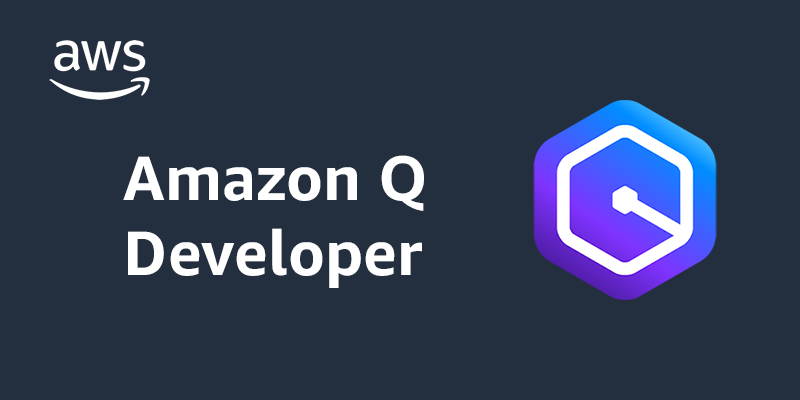
AWS logo and Linux logo – How I Built & Deployed WhatMyMood with Amazon Q CLI (A Complete …
When launching an EC2 instance, you select an Amazon Machine Image (AMI), instance type, and security settings. One of the most powerful features for initial setup is “User Data.” This is a script that runs automatically the first time an instance boots, allowing for powerful bootstrapping and automation. It’s a cornerstone of effective Linux DevOps practices.
For example, you can use a User Data script to install all necessary software, configure services, and pull application code from a repository, making your instance ready for service without manual intervention. The following script installs a web server and the popular monitoring tool `htop`.
#!/bin/bash
# A User Data script for an Amazon Linux 2 instance
# Update the system
yum update -y
# Install Apache web server
yum install -y httpd
# Create a simple index page
echo "<h1>Hello from my AWS Linux EC2 Instance!</h1>" > /var/www/html/index.html
# Start and enable the Apache service
systemctl start httpd
systemctl enable httpd
# Install a useful system monitoring tool
yum install -y htop
User and Permission Management
By default, you connect to an Amazon Linux instance as the ec2-user, which has sudo privileges. For security, it’s a best practice to avoid using this user for applications and instead create dedicated users with limited permissions. Managing Linux Users and File Permissions is critical for security.
For example, to create a new user for deploying an application:
- Create the user:
sudo adduser myappuser - Set up their SSH key for access.
- Create an application directory:
sudo mkdir -p /var/www/myapp - Change ownership of that directory to the new user:
sudo chown -R myappuser:myappuser /var/www/myapp
This ensures that processes running as myappuser can only write to their designated directory, limiting the potential damage from a compromised application.
Networking and Security Essentials
In AWS, the primary Linux Firewall for an EC2 instance is its Security Group. This acts as a stateful virtual firewall that controls inbound and outbound traffic. A common pitfall is leaving port 22 (SSH) open to the entire internet (0.0.0.0/0). Always restrict SSH access to your specific IP address or a trusted range. For web servers, you would typically allow inbound traffic on port 80 (HTTP) and 443 (HTTPS) from anywhere. Unlike traditional on-premises setups where you might configure iptables directly, Security Groups provide a higher-level, cloud-integrated way to manage access.
Automation and Advanced System Administration on AWS Linux
Manually managing servers is not scalable. True mastery of AWS Linux comes from automation, whether through simple shell scripts or more sophisticated programming languages and tools. This is where System Administration evolves into DevOps.
Bash Scripting for Cloud Automation
The pre-installed AWS CLI makes Bash Scripting incredibly powerful. You can write scripts to interact with virtually any AWS service directly from your EC2 instance. A common real-world application is creating automated backups. The following script creates a compressed archive of a web directory and uploads it to an S3 bucket for durable storage. This is a fundamental Linux Backup strategy.
#!/bin/bash
# A script to back up a directory to an S3 bucket.
# Prerequisite: The EC2 instance must have an IAM Role with S3 write permissions.
# Configuration
SOURCE_DIR="/var/www/html"
S3_BUCKET="my-app-backups-s3-bucket" # Replace with your bucket name
TIMESTAMP=$(date +"%Y-%m-%d_%H-%M-%S")
BACKUP_FILE="/tmp/backup-${TIMESTAMP}.tar.gz"
echo "Starting backup of ${SOURCE_DIR}..."
# Create a compressed tarball of the source directory
tar -czf "${BACKUP_FILE}" -C "$(dirname ${SOURCE_DIR})" "$(basename ${SOURCE_DIR})"
if [ $? -eq 0 ]; then
echo "Archive created successfully: ${BACKUP_FILE}"
# Upload the backup file to S3
aws s3 cp "${BACKUP_FILE}" "s3://${S3_BUCKET}/"
if [ $? -eq 0 ]; then
echo "Backup successfully uploaded to s3://${S3_BUCKET}/"
else
echo "ERROR: S3 upload failed."
fi
# Clean up the local backup file
rm "${BACKUP_FILE}"
else
echo "ERROR: Failed to create backup archive."
fi
echo "Backup process finished."
Python for Advanced System Administration
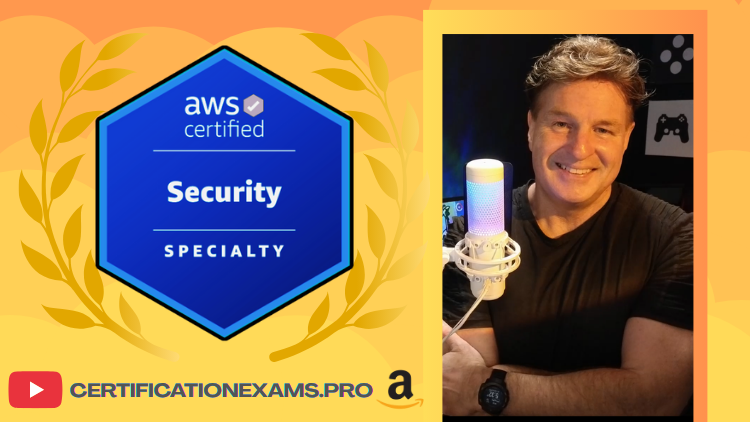
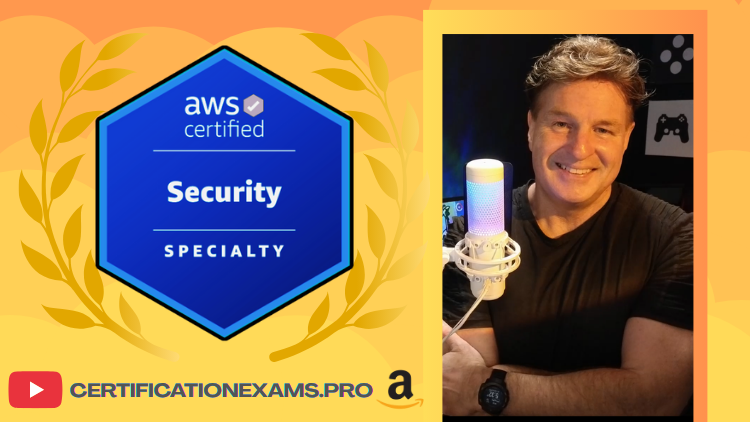
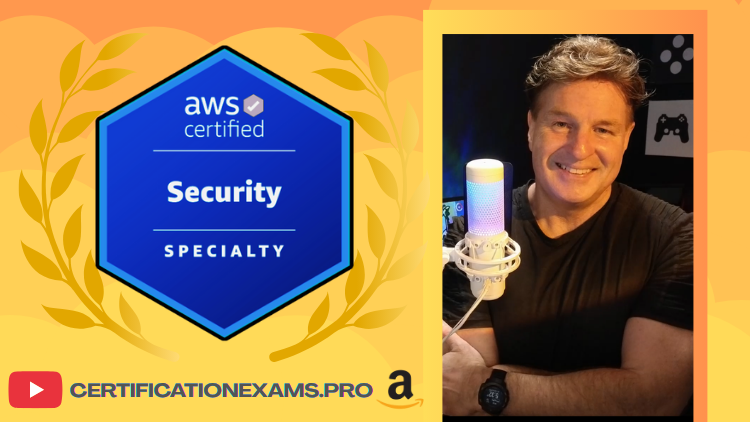
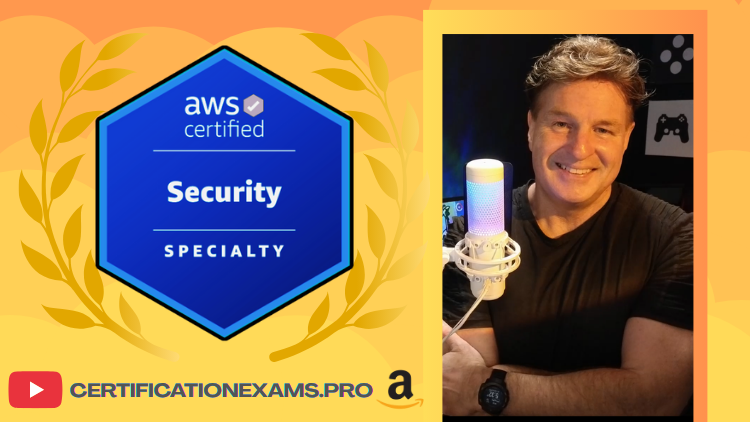
AWS logo and Linux logo – Certified AWS Security Specialist Exam Dumps and Braindumps
While Bash is great for simple tasks, Python Scripting offers more robustness, better error handling, and access to powerful libraries for complex logic. For AWS automation, the Boto3 library is the standard. It allows you to programmatically control your AWS resources. This Python Automation is a key skill for any Python DevOps professional.
This Python Linux script uses Boto3 to find all EC2 instances tagged with “Environment=Development” and stops them, a common practice for saving costs outside of business hours.
import boto3
# This script stops all EC2 instances with a specific tag.
# Prerequisite: Boto3 must be installed (`pip install boto3`) and credentials configured.
def stop_development_instances(region='us-east-1'):
"""
Finds and stops all EC2 instances tagged with 'Environment': 'Development'.
"""
try:
ec2 = boto3.client('ec2', region_name=region)
# Find instances with the specified tag
response = ec2.describe_instances(
Filters=[
{
'Name': 'tag:Environment',
'Values': ['Development']
},
{
'Name': 'instance-state-name',
'Values': ['running']
}
]
)
instance_ids_to_stop = []
for reservation in response['Reservations']:
for instance in reservation['Instances']:
instance_ids_to_stop.append(instance['InstanceId'])
if not instance_ids_to_stop:
print("No running development instances found to stop.")
return
print(f"Found running development instances: {instance_ids_to_stop}")
# Stop the instances
ec2.stop_instances(InstanceIds=instance_ids_to_stop)
print("Successfully sent stop command to the instances.")
except Exception as e:
print(f"An error occurred: {e}")
if __name__ == "__main__":
stop_development_instances()
Running Containers with Docker on AWS Linux
Modern application deployment is increasingly centered around containers. AWS Linux provides excellent support for Docker, making it a great platform for running containerized workloads. Installing Docker is straightforward, and from there you can build and run your applications in isolated environments. This is a stepping stone towards more advanced orchestration systems like Amazon ECS or EKS (Kubernetes Linux).
You can install Docker on Amazon Linux 2 with a simple command: sudo amazon-linux-extras install docker -y, followed by sudo systemctl start docker. This opens the door to using Linux Docker for consistent development and deployment workflows.
Best Practices for Security, Monitoring, and Optimization
Deploying a server is only the beginning. Maintaining a healthy, secure, and cost-effective system requires continuous effort and adherence to best practices.
Hardening Your Linux Server




AWS logo and Linux logo – Automate Amazon Redshift Cluster management operations using …
Linux Security is a multi-layered process. Beyond a well-configured Security Group, consider these steps:
- Disable Password Authentication: Enforce the use of SSH key pairs exclusively by setting
PasswordAuthentication noin your/etc/ssh/sshd_configfile. - Regular Updates: Use a cron job or AWS Systems Manager Patch Manager to ensure your system is always patched against the latest vulnerabilities.
- Use IAM Roles: Instead of storing AWS access keys on an instance, assign an IAM Role with the principle of least privilege. This is more secure and manageable.
- SELinux/AppArmor: For high-security environments, leverage Mandatory Access Control systems like SELinux (available on Amazon Linux) to enforce strict policies on what processes can do.
Performance and System Monitoring
Proactive System Monitoring is key to preventing outages. While logged into a server, classic Linux Utilities are invaluable:
- htop: An interactive process viewer (superior to the classic top command) that gives a clear overview of CPU and memory usage.
- df -h: Shows disk space usage in a human-readable format. Essential for monitoring Linux Disk Management.
- free -m: Displays memory usage in megabytes.
For long-term and aggregated Performance Monitoring, leverage Amazon CloudWatch. It automatically collects metrics like CPU Utilization, Disk I/O, and Network traffic from your EC2 instances, allowing you to set alarms and create dashboards.
Conclusion: Your Journey with AWS Linux
We’ve journeyed from the fundamental concepts of Amazon Linux to advanced automation and security best practices. The key takeaway is that AWS Linux is more than just an operating system; it’s a deeply integrated platform designed to maximize the potential of the AWS cloud. By mastering essential Linux Commands, embracing automation with Bash Scripting and Python, and prioritizing security and monitoring, you can build robust, scalable, and efficient systems.
Your journey doesn’t end here. The next steps are to explore Infrastructure as Code tools like Terraform or AWS CloudFormation to define your Linux environments in code, use configuration management tools like Ansible to enforce state, and dive deeper into container orchestration with Amazon ECS and EKS. By continuously building on this foundation, you will be well-equipped to tackle any challenge in the modern cloud landscape.




