In the world of Linux administration and DevOps, the ability to effectively monitor your systems is not just a best practice—it’s a fundamental necessity. A well-monitored environment is the bedrock of stability, performance, and security. It allows you to move from a reactive state of firefighting to a proactive one of optimization and prevention. Whether you’re managing a single Linux server, a fleet of virtual machines on AWS or Azure, or a complex Kubernetes cluster, understanding what’s happening under the hood is paramount.
Monitoring goes far beyond simply checking CPU and memory usage. It’s about building a comprehensive view of your system’s health, understanding resource utilization patterns, identifying bottlenecks, and detecting anomalies that could signal a security breach or an impending failure. This guide will take you on a journey from foundational command-line tools to sophisticated, modern observability platforms. We’ll explore practical code examples, discuss advanced techniques, and cover the critical best practices needed to build a robust and secure monitoring strategy for any Linux distribution, from Ubuntu and Debian to Red Hat and Fedora Linux.
The Foundations: Core Concepts and Command-Line Tools
Before diving into complex dashboards and automated alerts, every system administrator must master the fundamental tools that provide a real-time snapshot of a system’s state. These utilities are built into nearly every Linux distribution and are the first things you’ll turn to when you SSH into a server to diagnose an issue.
Key Performance Metrics
Effective monitoring starts with knowing what to measure. While specific applications have unique metrics, four key areas apply to nearly every Linux system:
- CPU Utilization and Load: Measures how busy the processor is. High utilization can indicate a performance bottleneck, while the “load average” gives you a sense of CPU demand over time (1, 5, and 15-minute averages).
- Memory Usage: Tracks how much RAM is in use, cached, or free. Running out of memory can lead to “swapping” to disk, which drastically degrades performance.
- Disk I/O and Capacity: Monitors the read/write activity of your storage devices and the amount of free space. Full disks or slow I/O are common causes of application failure.
- Network Traffic: Tracks the volume of data flowing in and out of the system’s network interfaces, helping to identify bandwidth saturation or unexpected network activity.
Command-Line Heroes: `top`, `htop`, `vmstat`
The Linux terminal is your primary interface for quick diagnostics. The top command provides a dynamic, real-time view of a running system. An even more user-friendly and powerful alternative is htop, which offers color-coded output, scrolling, and easier process management.
When you run htop, you’ll see a summary at the top showing CPU load average, memory usage, and task counts. The main pane lists processes, with key columns like VIRT (virtual memory), RES (resident memory, i.e., actual RAM used), %CPU, and %MEM. For a different perspective, vmstat 1 provides a rolling summary every second of processes, memory, swap, I/O, and CPU activity, making it excellent for spotting trends.
Automating Basic Checks with Bash Scripting
While interactive tools are great for live debugging, automation is key for consistent monitoring. A simple bash script can perform regular health checks. This example checks disk usage and sends a simple alert if it exceeds a threshold.
#!/bin/bash
# A simple shell script for Linux monitoring
# Set the threshold for disk usage (e.g., 85%)
THRESHOLD=85
# Filesystem to check
FILESYSTEM="/"
# Recipient for the alert
ALERT_EMAIL="admin@example.com"
# Get the current disk usage percentage for the specified filesystem
CURRENT_USAGE=$(df -h "$FILESYSTEM" | awk 'NR==2 {print $5}' | sed 's/%//')
echo "Current usage for $FILESYSTEM is $CURRENT_USAGE%"
# Check if the usage exceeds the threshold
if [ "$CURRENT_USAGE" -gt "$THRESHOLD" ]; then
# Construct the alert message
SUBJECT="Disk Usage Alert on $(hostname)"
BODY="Warning: Disk usage on filesystem '$FILESYSTEM' is at ${CURRENT_USAGE}%, which exceeds the threshold of ${THRESHOLD}%."
# Send an email alert (requires `mailutils` or similar to be configured)
# echo "$BODY" | mail -s "$SUBJECT" "$ALERT_EMAIL"
# For demonstration, we'll just print to the console
echo "ALERT: $BODY"
fiThis script demonstrates fundamental Linux administration and shell scripting principles. You can schedule it to run periodically using a cron job, creating a basic but effective automated monitoring system.
Building a Modern Monitoring Stack: Prometheus and Grafana





As environments scale, especially with containers and microservices using Docker and Kubernetes, manual checks and simple scripts become insufficient. A modern monitoring stack provides aggregation, long-term storage, powerful querying, and rich visualization. The combination of Prometheus and Grafana has become the de facto open-source standard for this.
The Prometheus Model: Pulling Metrics
Prometheus operates on a “pull” model. Instead of agents pushing data to a central server, the Prometheus server periodically scrapes (pulls) metrics from configured “exporters” over HTTP. An exporter is a small service that runs alongside your application or on a host, translating system or application metrics into the Prometheus text-based format.
For general Linux server monitoring, the most common tool is the Node Exporter. It exposes a vast array of hardware and Linux kernel-related metrics, including everything we discussed earlier and much more.
Setting Up Node Exporter and Prometheus
Setting up basic host monitoring is straightforward:
- Download and run Node Exporter on your target Linux server. It will immediately start exposing metrics on port 9100.
- Install and configure Prometheus on a central monitoring server.
- Add the Node Exporter target to your Prometheus configuration file (
prometheus.yml).
Here’s a snippet of what the `scrape_configs` section in `prometheus.yml` would look like to monitor two web servers:
# prometheus.yml
global:
scrape_interval: 15s
scrape_configs:
- job_name: 'node'
static_configs:
- targets: ['web-server-01:9100', 'web-server-02:9100']
labels:
group: 'production_web'Querying with PromQL and Visualizing with Grafana
Once Prometheus is collecting data, you can use its powerful query language, PromQL, to analyze it. For example, to find the available memory in gigabytes on all monitored hosts, you would use:
node_memory_MemAvailable_bytes / (1024 * 1024 * 1024)
While Prometheus has a basic UI for querying, Grafana is the tool of choice for creating beautiful and informative dashboards. You connect Grafana to your Prometheus instance as a data source and then build panels using PromQL queries to visualize everything from CPU usage over time to network traffic patterns across your entire infrastructure.
Advanced Monitoring and Observability Techniques
True observability goes beyond system metrics. It involves correlating metrics with logs and traces to get a complete picture of your application’s behavior. This is especially critical in distributed systems.
Programmatic Monitoring with Python
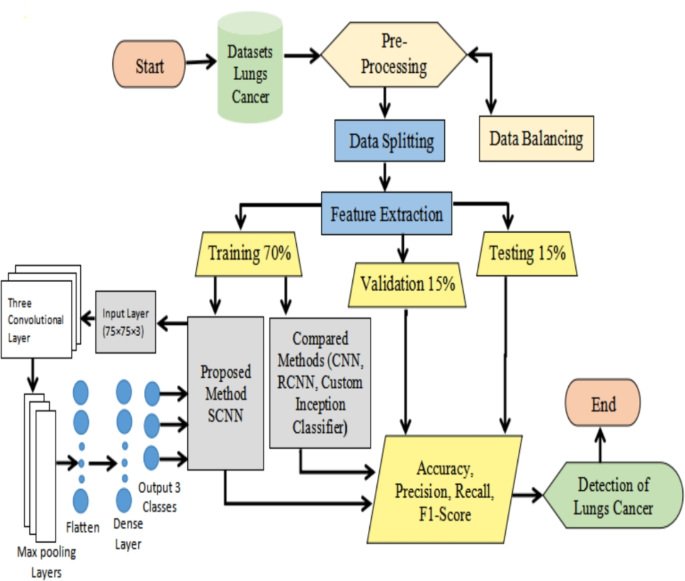
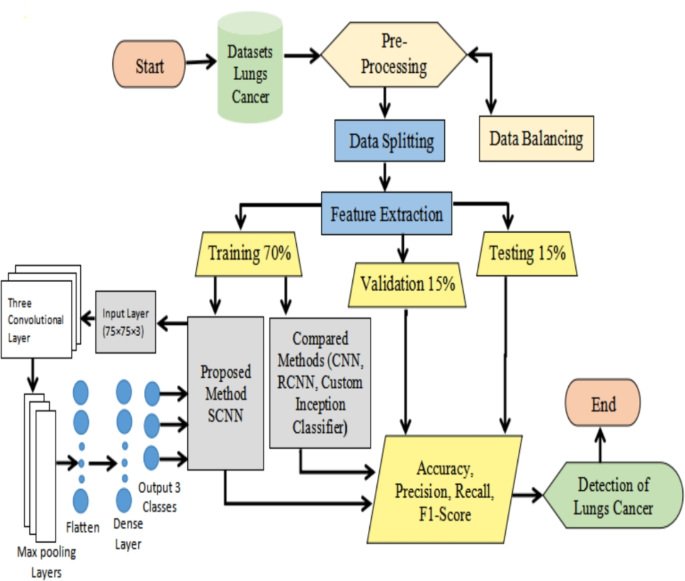
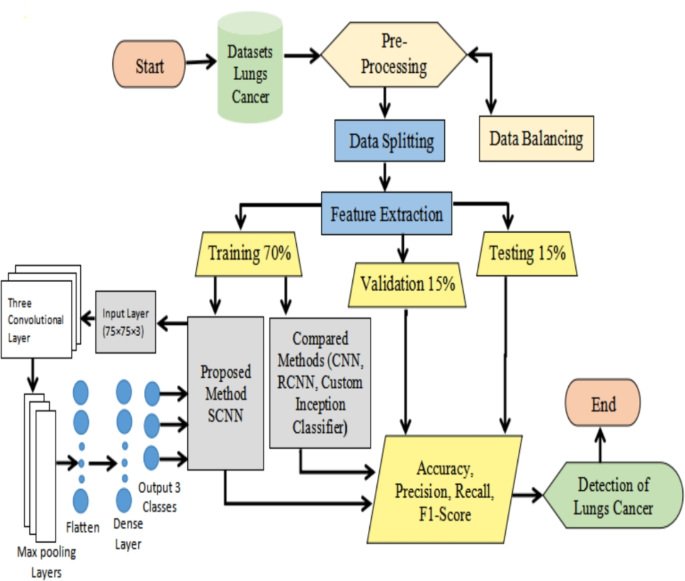
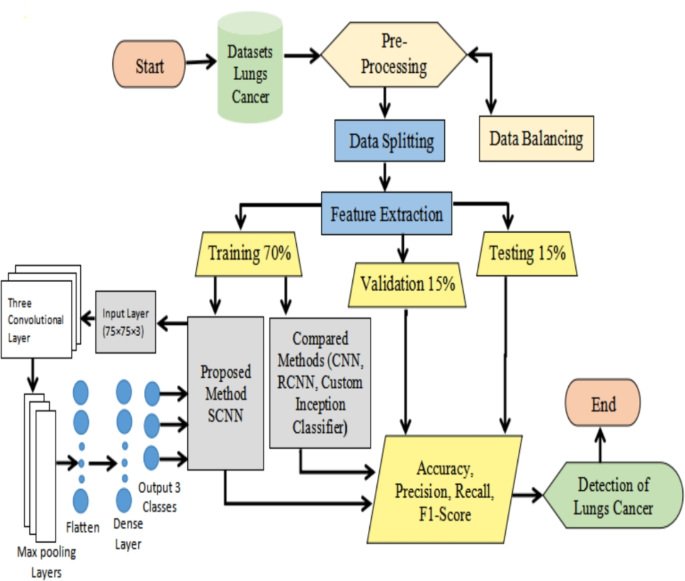
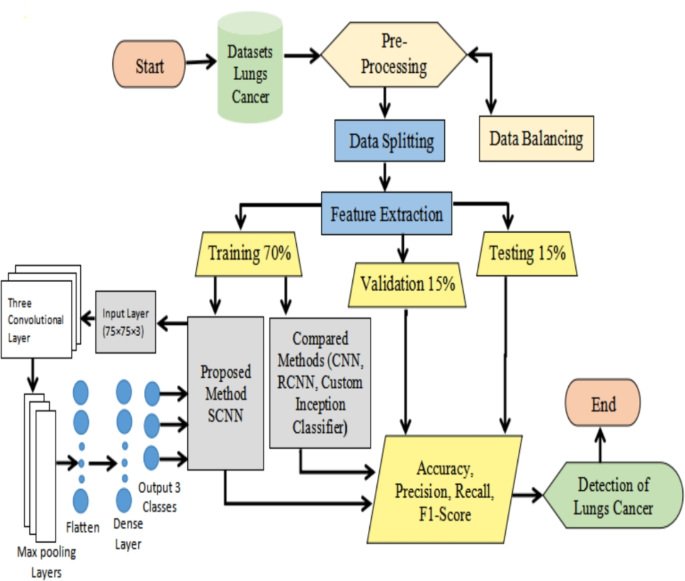
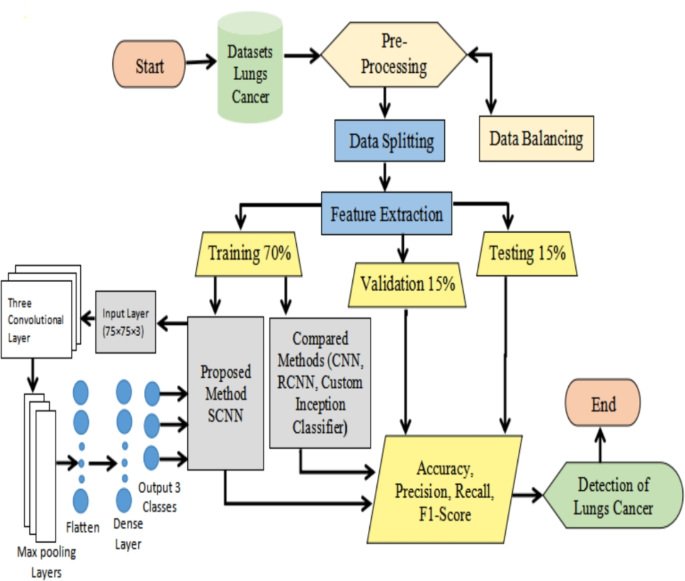
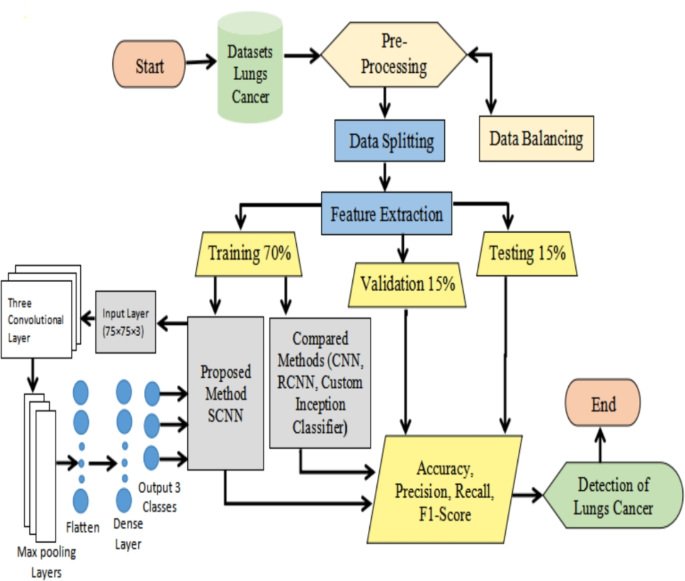
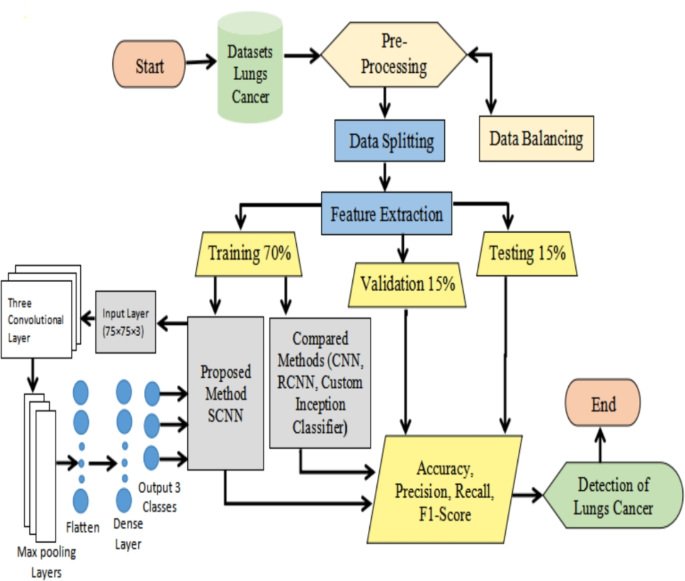
Sometimes you need to perform custom, complex monitoring tasks that go beyond what standard exporters provide. Python, with its powerful libraries, is an excellent tool for this. The psutil library provides a cross-platform interface for retrieving information on running processes and system utilization (CPU, memory, disks, network, sensors).
This Python script uses psutil to find the top 5 processes consuming the most memory. This is a common task in Python system administration and can be integrated into larger Python automation frameworks.
import psutil
def find_top_memory_processes(limit=5):
"""
Finds and returns a list of the top N processes by memory usage.
"""
processes = []
# Iterate over all running process IDs
for proc in psutil.process_iter(['pid', 'name', 'memory_info']):
try:
# Get process memory info
mem_info = proc.info['memory_info']
# RSS: Resident Set Size, the non-swapped physical memory a process has used
rss_mb = mem_info.rss / (1024 * 1024)
processes.append((proc.info['pid'], proc.info['name'], rss_mb))
except (psutil.NoSuchProcess, psutil.AccessDenied, psutil.ZombieProcess):
pass
# Sort processes by memory usage in descending order
processes.sort(key=lambda x: x[2], reverse=True)
return processes[:limit]
if __name__ == "__main__":
top_processes = find_top_memory_processes()
print(f"{'PID':<10} {'Name':<25} {'Memory (MB)':>15}")
print("-" * 52)
for pid, name, memory in top_processes:
print(f"{pid:<10} {name:<25} {memory:>15.2f}")
This kind of Python scripting is invaluable for custom health checks, automated remediation, or building your own metric exporters for Prometheus.
Kernel-Level Insights with eBPF
For the ultimate deep dive into system performance, advanced users turn to eBPF (extended Berkeley Packet Filter). eBPF allows you to run sandboxed programs directly within the Linux kernel without changing kernel source code. This enables incredibly powerful and low-overhead performance analysis.
Tools built on eBPF, like those in the BCC (BPF Compiler Collection), can trace system calls, analyze file system latency, and profile CPU usage with pinpoint accuracy. For example, using the biolatency tool from BCC, you can generate a detailed histogram of disk I/O latency, helping you diagnose storage performance issues at a level traditional tools can’t reach.
Security and Best Practices in Monitoring
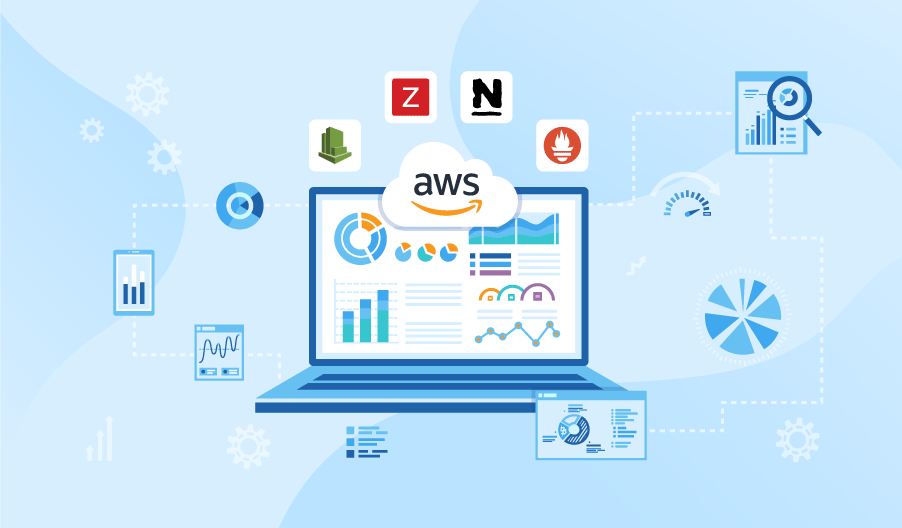
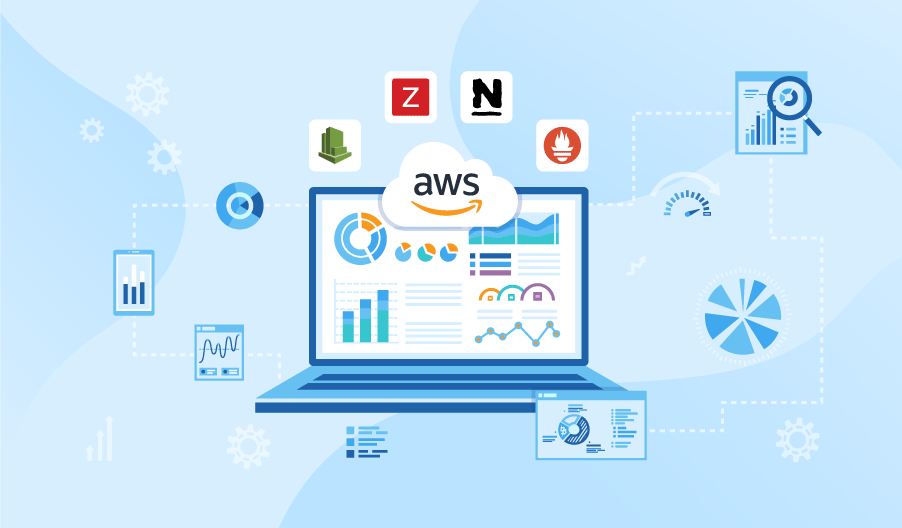
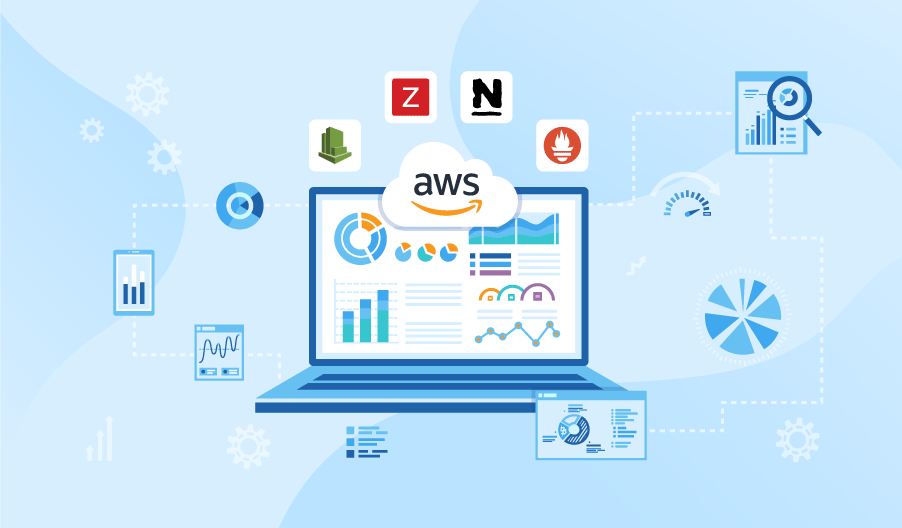
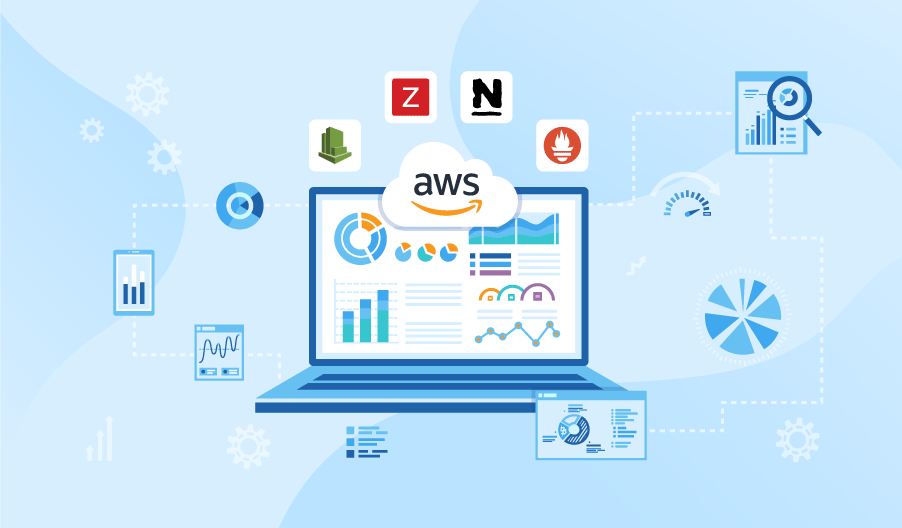
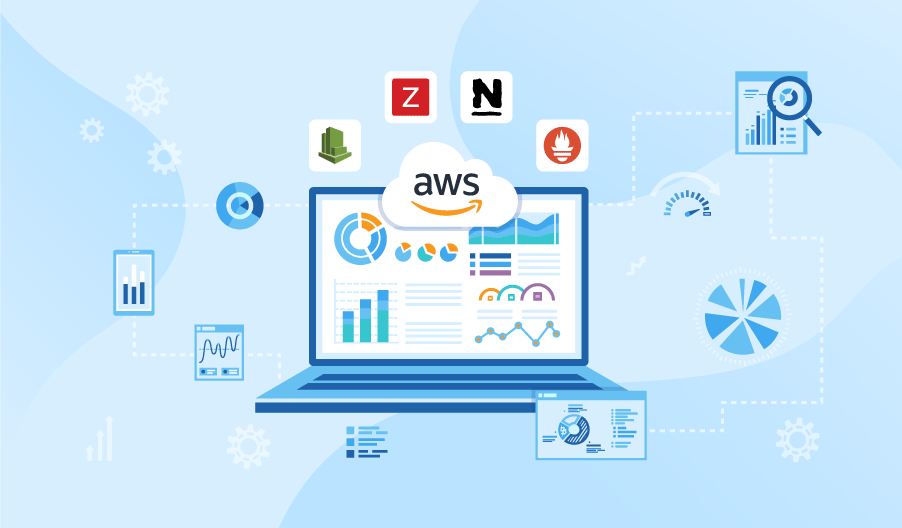
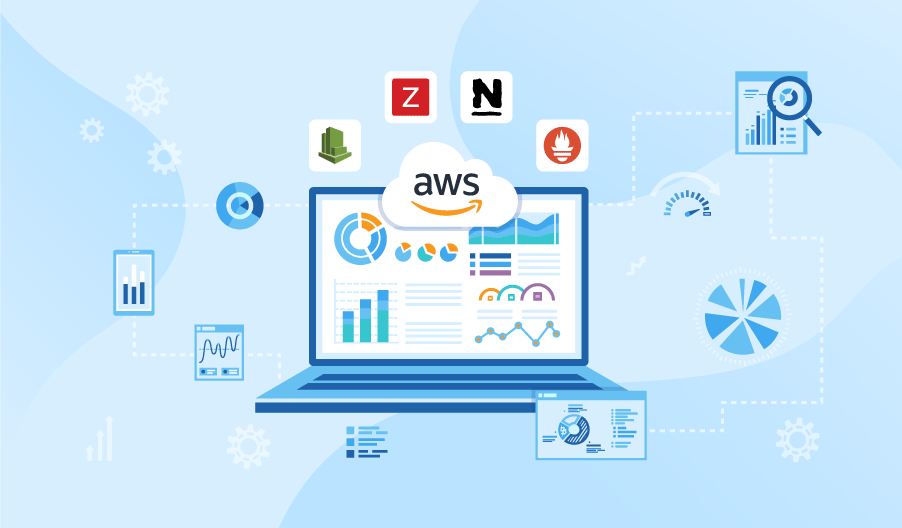
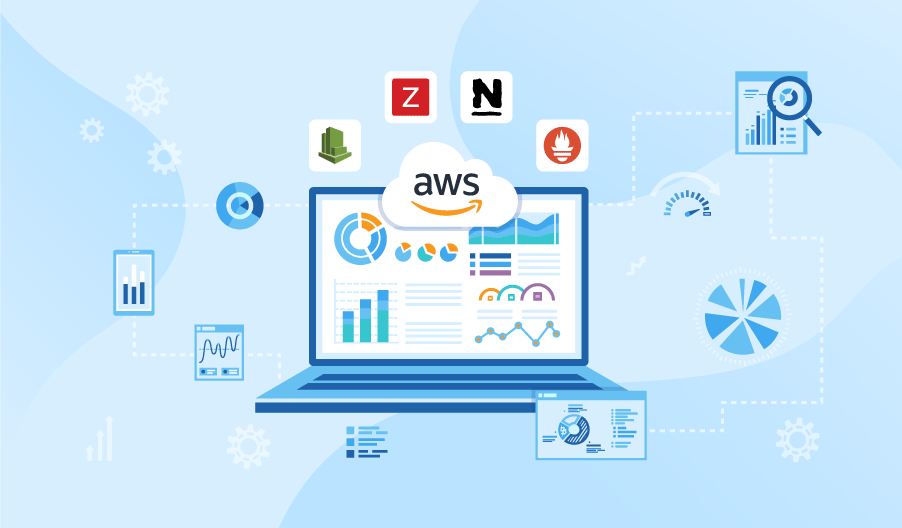
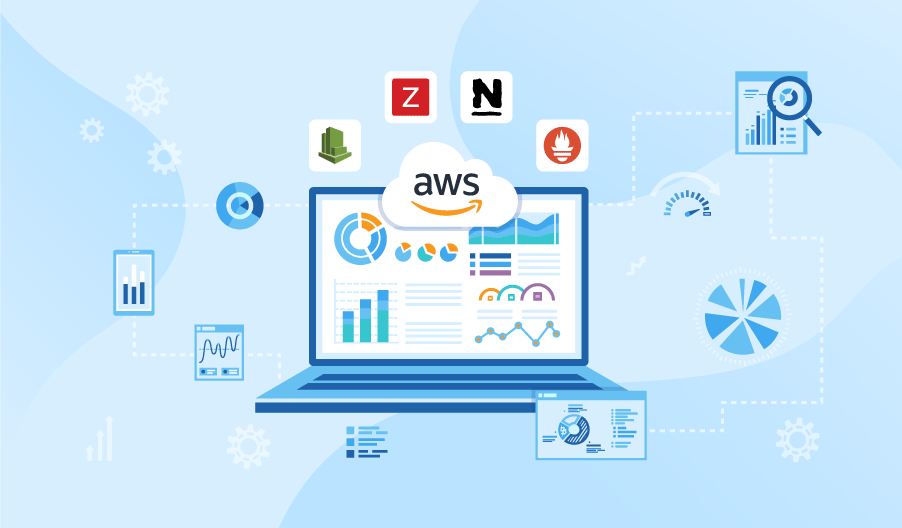
A powerful monitoring system has deep access to your infrastructure, which makes securing it a top priority. A compromised monitoring tool can become a powerful vector for an attacker to gain insight into—or control over—your systems.
Secure Your Monitoring Stack
Treat your monitoring infrastructure with the same security rigor as any other critical production service.
- Network Segmentation: Use firewalls (like
iptablesorufw) to restrict access to monitoring endpoints (e.g., Prometheus port 9090, Grafana port 3000, exporter ports). These should not be exposed to the public internet. - Least Privilege: Run monitoring agents and exporters as unprivileged users. They rarely need root access. Containerized monitoring tools should have strict security contexts and resource limits.
- Authentication and Authorization: Protect your Grafana dashboards with strong authentication. Use a reverse proxy like Nginx or Apache to add TLS/SSL encryption and an extra layer of access control.
- Keep Tools Updated: Monitoring software is not immune to vulnerabilities. Regularly update Prometheus, Grafana, and all exporters to patch security holes. A vulnerability in an exporter could potentially lead to host system compromise.
Avoid Alert Fatigue
One of the biggest pitfalls in monitoring is creating too many noisy alerts. If your team is constantly bombarded with low-priority notifications, they will start to ignore them, potentially missing a critical one.
- Alert on Symptoms, Not Causes: Alert on user-facing problems (e.g., “API latency is high”) rather than underlying causes (e.g., “CPU is at 80%”). High CPU is only a problem if it’s causing a user-facing issue.
- Use Smart Thresholds: Avoid static thresholds where possible. Use rules that trigger only when a condition persists for a certain duration (e.g., `FOR 5m` in Prometheus).
- Establish Severity Levels: Create clear P1/P2/P3 alert levels. P1 alerts should be rare, immediately actionable, and require human intervention (e.g., a page or a call), while lower-priority alerts can go to a chat channel or email.
Conclusion: Monitoring as a Continuous Journey
We’ve traveled from the humble top command to the expansive world of observability with Prometheus, Grafana, and even kernel-level tracing with eBPF. The key takeaway is that Linux monitoring is not a one-time setup but a continuous process of refinement. Your strategy must evolve alongside your infrastructure.
Start by mastering the command-line tools for immediate, hands-on diagnostics. Then, implement a centralized metrics platform like Prometheus and Grafana to gain historical insight and automated alerting. As your needs mature, explore programmatic monitoring with Python for custom tasks and delve into advanced tools like eBPF for deep performance analysis. Most importantly, always prioritize the security of your monitoring stack. By building a robust, layered, and secure monitoring practice, you empower yourself to maintain highly available, performant, and resilient Linux systems.




