The Heart of Linux: Transforming Your Terminal from a Tool to a Powerhouse
For many, the Linux terminal is an intimidating black box—a relic of a bygone computing era. But for developers, system administrators, and cybersecurity professionals, it’s the epicenter of control, efficiency, and power. The command line is not merely a tool for executing commands; it’s a fully programmable environment waiting to be molded to your exact needs. Moving beyond basic commands like ls and cd unlocks a world of productivity, enabling you to automate repetitive tasks, manage complex systems with ease, and build a workflow that is uniquely yours. This comprehensive guide will walk you through the essential steps to master your Linux terminal, transforming it from a simple interface into a sophisticated and personalized command center. We will explore shell customization, powerful utilities, advanced scripting, and best practices that will fundamentally change how you interact with any Linux system, from a local Ubuntu desktop to a cloud-based Red Hat server.
Section 1: The Foundation: Understanding and Customizing Your Shell
Your journey to terminal mastery begins with the shell. The shell is the program that takes your commands and tells the operating system what to do. While most Linux distributions default to Bash (Bourne Again SHell), exploring alternatives and customizing your environment is the first step toward peak productivity.
Choosing Your Shell: Bash, Zsh, and Fish
While Bash is the venerable, ubiquitous standard found on systems like Debian, Ubuntu, and CentOS, modern alternatives offer significant quality-of-life improvements out of the box. Zsh (Z Shell) is a popular choice, famous for its powerful plugin framework (like “Oh My Zsh”) that provides themes, intelligent auto-completion, and command correction. Fish (Friendly Interactive SHell) is another excellent option, designed to be user-friendly with features like syntax highlighting and inline auto-suggestions enabled by default. For this guide, we’ll focus on Bash as it’s the most common, but the principles apply across all shells.
Personalizing Your Environment with .bashrc
The ~/.bashrc file is a script that runs every time you open a new interactive terminal session. This is where you define your personal settings. The two most impactful customizations are creating aliases and setting a custom prompt.
Aliases are shortcuts for longer commands. Instead of typing ls -alF --color=auto every time, you can create a simple alias like ll.
The Prompt (PS1) is the text displayed before you type a command. A well-configured prompt can provide valuable context, such as your current username, hostname, and working directory, all with helpful color coding.
Here is a practical example of a simple .bashrc configuration to improve your workflow.
# ~/.bashrc - Example Customizations
# --- ALIASES ---
# Make 'ls' more informative and colorful
alias ls='ls --color=auto'
alias ll='ls -alF'
alias la='ls -A'
alias l='ls -CF'
# Shortcut for updating system (Debian/Ubuntu)
alias update='sudo apt update && sudo apt upgrade -y'
# Quick navigation
alias ..='cd ..'
alias ...='cd ../..'
# --- PROMPT (PS1) ---
# A colorful and informative prompt: [user@hostname:~/current/path]$
# Colors: 32=green, 33=yellow, 34=blue, 36=cyan
export PS1='\[\033[01;32m\]\u@\h\[\033[00m\]:\[\033[01;34m\]\w\[\033[00m\]\$ '
# --- HISTORY CONTROL ---
# Don't put duplicate lines or lines starting with space in history.
export HISTCONTROL=ignoreboth
# Append to the history file, don't overwrite it
shopt -s histappend
# Set history length
export HISTSIZE=10000
export HISTFILESIZE=20000Section 2: Supercharging Your Workflow with Terminal Utilities

Beyond shell customization, a rich ecosystem of command-line utilities can replace or augment standard Linux tools, offering better performance and more features. Integrating these into your daily routine is key to building an efficient environment for development, Linux administration, or security tasks.
Persistent Sessions with Terminal Multiplexers: Tmux
A terminal multiplexer allows you to run multiple terminal sessions within a single window. This is indispensable for anyone working on a remote Linux Server via Linux SSH. If your connection drops, your session and all running processes (like a long compilation or a system backup) remain active on the server. Tmux is the modern standard, offering powerful features for splitting your terminal into multiple panes, creating windows (tabs), and easily managing sessions.
Key Tmux Commands:
tmux new -s session_name: Start a new named session.tmux detach(or Ctrl+b, then d): Detach from the current session.tmux attach -t session_name: Re-attach to a named session.Ctrl+b, %: Split the current pane vertically.Ctrl+b, ": Split the current pane horizontally.Ctrl+b, arrow key: Navigate between panes.
Modern Alternatives to Classic Commands
The Linux community has developed powerful, modern replacements for many core utilities. These tools are often faster, more user-friendly, and provide better output.
htopovertop: For System Monitoring,htopprovides a colorful, interactive interface to view and manage processes. You can scroll, search, and kill processes without typing PIDs.batovercat:batis acatclone with syntax highlighting, Git integration, and automatic paging. It makes reading files directly in the terminal a much more pleasant experience.fdoverfind:fdis a simple, fast, and user-friendly alternative tofind. It has a more intuitive syntax and is often significantly faster due to parallel processing.ripgrep(rg) overgrep:rgis an incredibly fast line-oriented search tool that recursively searches your current directory for a regex pattern. It respects your.gitignorefiles by default, making it perfect for searching codebases.
Here is a short script demonstrating how you could use fd and rg to find all configuration files (ending in .conf) that contain the word “error”.
#!/bin/bash
# A script to find all .conf files containing the case-insensitive word "error"
# in the /etc directory. Uses modern, fast utilities.
SEARCH_DIR="/etc"
PATTERN="error"
echo "Searching for '$PATTERN' in all .conf files under $SEARCH_DIR..."
# Use fd to find files ending with .conf, then pipe the results to rg to search their content.
# -0 tells fd to use a null character as a separator, and -0 on rg reads them.
# This is robust for filenames with spaces.
fd --extension conf . "$SEARCH_DIR" -0 | xargs -0 rg -i --with-filename "$PATTERN"
echo "Search complete."Section 3: Automation and Scripting for Power Users
The true power of the Linux terminal is unlocked through automation. Writing scripts to handle repetitive or complex tasks saves time, reduces human error, and documents your processes. Both Bash Scripting and Python Scripting are essential skills for any serious Linux user.
The Power of Bash Scripting for Daily Tasks
Bash scripting is perfect for automating sequences of shell commands. You can create scripts for backups, system updates, log file analysis, or any other task you perform regularly. A well-written script combines commands with variables, loops, and conditional logic to create a robust tool.
This example script automates the process of backing up a specified directory into a timestamped .tar.gz archive. This is a common task in Linux Administration and a great example of practical Shell Scripting.
#!/bin/bash
# A simple backup script.
# Usage: ./backup.sh /path/to/source /path/to/destination
# Check if correct number of arguments are provided
if [ "$#" -ne 2 ]; then
echo "Usage: $0 <source_directory> <destination_directory>"
exit 1
fi
SOURCE_DIR=$1
DEST_DIR=$2
TIMESTAMP=$(date +"%Y-%m-%d_%H-%M-%S")
BACKUP_FILENAME="backup-$TIMESTAMP.tar.gz"
DEST_FILE="$DEST_DIR/$BACKUP_FILENAME"
# Check if source directory exists
if [ ! -d "$SOURCE_DIR" ]; then
echo "Error: Source directory '$SOURCE_DIR' does not exist."
exit 1
fi
# Create destination directory if it doesn't exist
mkdir -p "$DEST_DIR"
echo "Starting backup of '$SOURCE_DIR' to '$DEST_FILE'..."
# Create the compressed tarball
# 'c' - create, 'z' - gzip, 'v' - verbose, 'f' - file
tar -czvf "$DEST_FILE" "$SOURCE_DIR"
# Check if the backup was successful
if [ $? -eq 0 ]; then
echo "Backup completed successfully!"
echo "Archive created at: $DEST_FILE"
else
echo "Error: Backup failed."
exit 1
fiIntegrating Python for Advanced System Administration
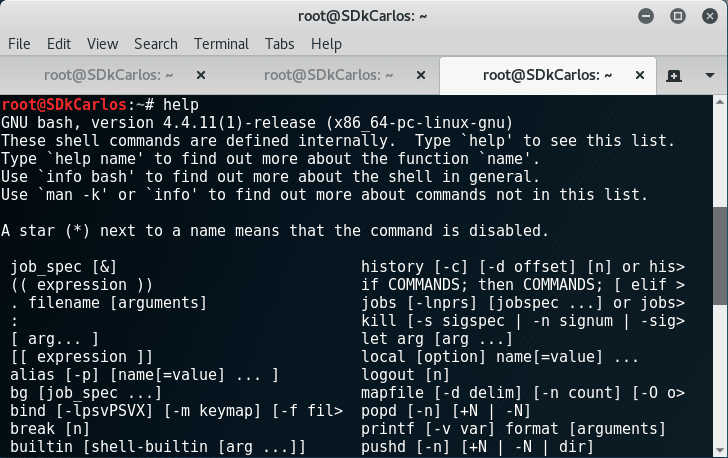
When your logic becomes more complex, or you need to interact with APIs or databases, Python becomes an invaluable tool. With its extensive standard library and third-party packages, Python Automation can handle tasks that are cumbersome in Bash. The os and subprocess modules allow Python to run shell commands and interact with the Linux File System, making it a perfect companion for any Python System Admin.
The following Python Linux script checks the disk usage of the root partition and prints a warning if it exceeds a certain threshold—a common task in Performance Monitoring.
#!/usr/bin/env python3
import shutil
import sys
# A Python script to check disk usage.
def check_disk_usage(path, threshold_percent):
"""
Checks the disk usage for a given path and prints a warning
if it exceeds the threshold.
"""
try:
total, used, free = shutil.disk_usage(path)
used_percent = (used / total) * 100
print(f"Disk Usage for '{path}':")
print(f" - Total: {total // (2**30)} GiB")
print(f" - Used: {used // (2**30)} GiB ({used_percent:.2f}%)")
print(f" - Free: {free // (2**30)} GiB")
if used_percent > threshold_percent:
print(f"\nWARNING: Disk usage ({used_percent:.2f}%) is above the threshold of {threshold_percent}%!")
else:
print("\nOK: Disk usage is within the normal range.")
except FileNotFoundError:
print(f"Error: The path '{path}' does not exist.", file=sys.stderr)
sys.exit(1)
if __name__ == "__main__":
# Check the root filesystem with a threshold of 80%
check_disk_usage("/", 80)Section 4: Advanced Customization and Integration
To create a truly elite terminal environment, you need to go beyond aliases and basic scripts. Advanced features like programmable tab completion and deep integration with tools like Git and Docker can provide massive productivity gains, especially in a Linux DevOps context.
Mastering Tab Completion
Tab completion is one of the terminal’s most powerful features. Pressing the Tab key can complete commands, filenames, and arguments. Most systems come with the bash-completion package, which provides completion rules for hundreds of common commands. However, you can also write your own completion functions for custom scripts or tools. This allows you to define which arguments are valid for your script, providing hints and preventing errors.
Here is a simple example of a custom completion script for a hypothetical tool called my-deploy-tool which has the subcommands start, stop, and status, and expects an environment name like `staging` or `production` as the next argument.
# Save this as /etc/bash_completion.d/my-deploy-tool or source it in your .bashrc
_my_deploy_tool_completions() {
local cur_word prev_word
cur_word="${COMP_WORDS[COMP_CWORD]}"
prev_word="${COMP_WORDS[COMP_CWORD-1]}"
# Define the possible subcommands and environments
local subcommands="start stop status"
local environments="staging production development"
# If the previous word was the main command, suggest subcommands
if [[ "$prev_word" == "my-deploy-tool" ]]; then
COMPREPLY=($(compgen -W "${subcommands}" -- "${cur_word}"))
return 0
fi
# If the previous word was a subcommand, suggest environments
if [[ " ${subcommands} " =~ " ${prev_word} " ]]; then
COMPREPLY=($(compgen -W "${environments}" -- "${cur_word}"))
return 0
fi
}
# Register the completion function for the 'my-deploy-tool' command
complete -F _my_deploy_tool_completions my-deploy-toolAfter sourcing this script, typing my-deploy-tool [TAB] will suggest `start`, `stop`, and `status`. Typing my-deploy-tool start [TAB] will suggest `staging`, `production`, and `development`.

Integrating with Development and DevOps Tools
Your terminal should be aware of the context you are working in. For developers, this often means integrating with Git. You can customize your prompt to show the current Git branch and status (e.g., whether you have uncommitted changes). For DevOps engineers, streamlining tools like Docker and Kubernetes is crucial. Aliases and functions can significantly reduce the keystrokes needed for common operations.
Popular prompt tools like `starship` or frameworks like `oh-my-zsh` make Git integration easy. For Docker and Kubernetes, simple aliases in your `.bashrc` are highly effective:
alias k='kubectl'alias d='docker'alias dps='docker ps -a'alias dbuild='docker build .'kgetpods() { kubectl get pods -n "$1"; }(A function to get pods from a specific namespace)
These small adjustments compound over time, saving you thousands of keystrokes and allowing you to focus on the task at hand rather than the syntax of the command.
Conclusion: Your Terminal, Your Domain
The Linux terminal is far more than a simple command executor; it is a dynamic and powerful environment that rewards investment with incredible gains in productivity and control. By moving beyond the defaults, you can build a workspace that is perfectly tailored to your needs. We’ve journeyed from the fundamentals of shell customization and aliases to the power of modern utilities like tmux and htop. We’ve explored automation through both practical Bash Scripting and more complex Python Automation, and touched on advanced techniques like programmable completion.
The key takeaway is that your terminal is yours to command and customize. Start small: add a few useful aliases to your .bashrc. Install a modern tool like bat or fd and integrate it into your workflow. Write a simple script to automate one repetitive task. Each small improvement is a step toward true mastery, transforming the command line from a tool you use into an extension of your own capabilities.




