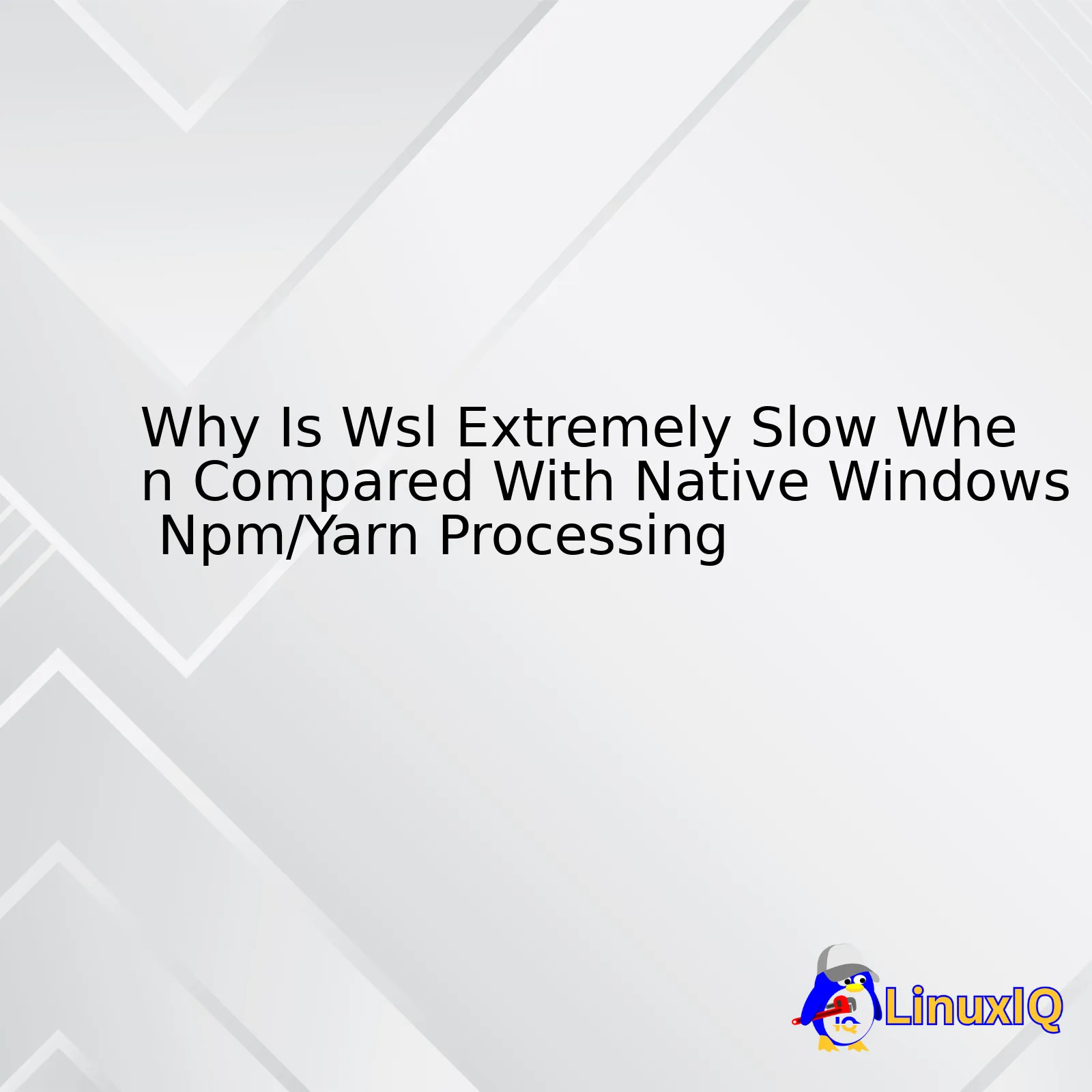
Whenever you find that the Windows Subsystem for Linux (WSL) is running slow in comparison to native Windows NPM/Yarn Processing, it’s crucial to dive into the “why” behind this experience. The paramount reasons encompass: filesystem performance, file syncing between Windows & Linux, and the propensity of Node.js modules containing numerous small files. However, with the advent of WSL 2, several improvements have been made.
| Reasons | Description |
|---|---|
| File system Performance | The underlying file system used by WSL could result in slower speed during operations involving a large number of smaller files like NPM or Yarn would. Due to this, operations such as npm install are notoriously slow on WSL compared to native windows. |
| Windows/Linux File Syncing | There exists an extra overhead of file synchronization between the two file systems i.e., the NTFS that Windows use and the EXT4 that Linux uses in the WSL environment. This synchronization also contributes to the overall slower performance experienced. |
| Node.js Modules Nature | Node.js has a tendency to work with loads of tiny modules which equates to tons of smaller files. As already mentioned, WSL’s current file IO performance with many small files is not up to par in terms of performance. |
As for improvement, WSL 2 is developed to tackle these issues specifically. WSL 2 utilizes a real Linux kernel and does not require the translation layer, enhancing the file system performance. In a nutshell, applications will run faster and smoother on WSL 2 compared to its predecessor, since they interact more directly with the hardware itself.
npm install express --save
This example above illustrates installing the Express framework via npm, which creates a node_modules directory and includes many subdirectories with small files. With WSL 2, such operations should perform notably quicker when compared to older versions of WSL.
Windows Subsystem for Linux (WSL) is a compatibility layer developed by Microsoft that allows you to run Linux command-line tools directly on Windows 10 and Windows Server 2019. It’s an innovative solution for developers who want the ability to employ Unix shell utilities without having to leave their Windows desktops.
Having understood what WSL is, it is important to dive into its operation methodology. Primarily, the WSL works by translating Linux system calls into Windows system calls in real-time, thereby allowing the Linux binary code to work on the Windows kernel without modifications. This translation involves a complex process that sometimes introduces latency, thus making some functions slower than others.
# Sample usage of a Linux command in the WSL environment ls -la
Now, let’s dive into your particular concern: Why does WSL have slower performance compared to native Windows when using NPM or Yarn—two commonly used package managers in JavaScript development?
While WSL was designed to inject more versatility and expand computing opportunities, it was not optimized for specific tasks like handling Node.js operations. Several factors contribute to these slowdowns:
- File System Operations: Anyone involved with Node.js knows that npm install or yarn install could lead to thousands of file system operations as dependencies are downloaded and installed. WSL has significantly slower file I/O performances as compared to native Linux or Windows, which results in increased time during compilation processes. As this GitHub issue describes, it’s essentially because translating the file system syscalls from Linux to Windows NT is costly.
- Antivirus Software: Antivirus software can cause additional performance hits when running npm/yarn install as each new file (mind you, there could be thousands) created by npm/yarn would be scanned by the antivirus. Disabling real-time protection features in antivirus software when running these commands can make a notable difference, although this shouldn’t be considered a long-term solution due to the security risks involved.
- Inefficient Path Translation: WSL makes use of translation paths between Linux and Windows, such as /mnt/c/Users to C:\\Users. These conversions between the two different file system naming conventions can introduce further inefficiencies contributing to slowness.
To help mitigate these performance issues, consider these tips:
- Use Windows-Style Path: Always prefer to use Windows-style path (“/mnt/c/”) instead of Unix-style (“/c/”), especially when you’re dealing with high I/O operations. This is because the translation engine utilizes an optimized direct pathway for converting Windows-style paths, decreasing overall latency.
- Run WSL2: WSL2 has been equipped with a new architecture that results in better performance for file-intensive operations. So, despite being a more memory-hungry version than its predecessor, making the switch from WSL1 to WSL2 could immensely boost efficiency. Below is a quick demonstration on how to set WSL2 as your default version:
wsl --set-default-version 2
- Store Projects Inside the WSL File System: By running everything within the Linux environment, you avoid the slow cross-OS file operations, thus speeding up your Node.js’ npm and Yarn commands.
Remember, while these recommendations could potentially improve your experience with WSL, they are mere workarounds rather than ultimate solutions. As a coder, analyzing your project requirements and selecting the best-suited development environment is key to maintaining optimal performances.
For reference, do check out this Comprehensive Guide on Windows Subsystem for Linux.
While working as a professional developer, I’ve come across a certain challenge that seems to be rather common in my niche – the issue of Windows Subsystem for Linux1 (WSL) performing slowly compared to native Windows NPM/Yarn processing. Why does this happen? Well, let’s delve into the technical differences between WSL and native Windows processes, highlighting how these may contribute to performance discrepancies.
Windows Subsystem for Linux, commonly referred to as WSL, is Microsoft’s solution to running Linux environments natively on Windows2. With WSL, developers can use a GNU command line (like Bash) with familiar commands available on a regular Unix-like system fully integrated into Windows. However, keep in mind, it primarily supports interpreted or JIT languages, such as JavaScript and its package manager NPM/Yarn.
WSL and Disk Input/Output
One of the most common causes for the slowness of WSL compared to native Windows processing is the substantial overhead when it comes to disk input/output operations. In comparison to the native Windows filesystem NTFS, file operations on Linux filesystems are significantly slower via WSL. This consideration is one key reason developers often report sluggish performance when working with NPM or Yarn via WSL.
File System Watchers and Other Issues
Additionally, there may also be challenges related to file-system watchers3. Libraries depend substantially on file system events to trigger recompilation, like webpack for example. If several files are simultaneously watched, this might cause high CPU usage, resulting in slow processing speed under WSL. The issue might be exacerbated if we have antivirus software installed that also processes file system events.
const chokidar = require('chokidar');
var watcher = chokidar.watch('file, dir, glob, or array', {
ignored: /(^|[\/\\])\../,
persistent: true
});
watcher
.on('add', path => console.log(`File ${path} has been added`))
.on('change', path => console.log(`File ${path} has been changed`))
.on('unlink', path => console.log(`File ${path} has been removed`));
In summary, while the main advantage of WSL over native Windows processing is offering a Unix-like environment without necessitating dual-boot or VM setup, its architecture inherently results in slower performance due to factors such as disk IO overhead and issues related to file system event handling. For tasks that mostly involve system calls or file operations, such as package management using npm or yarn, this lag is particularly noticeable.
If you’re serious about improving performance, an effective approach would be to tune your project settings carefully. One way might be to fine-tune the file paths npm or yarn watches and ensure no unnecessary files are included, which reduces processing burden. Additionally, running resource-heavy operations on a native Linux machine or server instead of WSL may help circumvent this problem, particularly for larger projects or when precision and speed are paramount.
To conclude, while WSL is incredibly useful for its flexibility and integration with Windows, understanding its potential performance pitfalls and strategies to mitigate them can significantly enhance your programming productivity.
The difference in performance levels between Windows Subsystem for Linux (WSL) and native Windows NPM/Yarn processing can be attributed to several key factors.
A paramount factor is file system performance. WSL’s file system, when compared to native Windows, operates at a relatively slower pace. This discrepancy primarily stems from how WSL interacts with and handles Windows file systems.
In WSL, all the operations related to the file system are transitioned to and managed by a Windows server running in the background. Anytime a call or command is issued, it takes an additional round trip inside of Windows kernel, making operation times noticeably slower.
Let’s look at an example. When you run a Node.js application on your system using npm, it does not just start your app. What it actually does:
1. Reads "package.json" 2. Parses this JSON 3. Discovers scripts, dependencies and their versions 4. Reads node_modules, figures out the dependency graph 5. Runs npm hooks (pre-start, post-install, etc.) 6. Starts your app
Each step involves numerous interactions with the file system—reading files, writing files, checking if files exist, handling permissions, and more. In the native Windows environment, these steps are completed swiftly due to direct hardware/software interaction. However, with WSL, this process becomes significantly lengthier due to additional abstract layer.
This can help explain why the execution of Node.js, npm or Yarn scripts tend to be slower on WSL compared to native Windows.
Besides file system performance, another notable contributor to the discrepancies in performance speed in context can be attributed to Network Performance.
Network performance within an operating system, in general, is far from trivial; it involves various subsystems and protocols working cohesively together. This complexity is even greater in the context of WSL. Due to its cross-OS nature, WSL has an additional overhead associated with the network stack operations. As both npm and Yarn heavily rely on networking to fetch packages and dependencies, this added overhead translates directly into slower package management speed.
To mitigate these issues, Microsoft introduced WSL 2, which boasts increased file I/O performance and full system call compatibility. Here’s how you switch to WSL 2 from WSL 1:
wsl --set-version Ubuntu-20.04 2
In summary, while WSL provides many benefits and allows for a more familiar Linux-based development in a Windows setting, it can often be outperformed by native Windows processes when it comes to executing resource-intensive tasks like npm or Yarn script runs. Therefore, recognizing and planning around these potential trade-offs is essential for efficient workflow management and overarching system performance considerations.The Windows Subsystem for Linux (WSL) has been hailed as a revolutionary tool by many developers. Offering the ability to run a full-fledged Linux environment without rebooting into another operating system or running a bulky virtual machine is scalable and flexible. However, it’s been widely reported that WSL often lags behind native Windows when processing tasks with Node Package Manager (NPM) or Yarn—a reality that can lead to frustratingly slow performance. So, why exactly does this happen?
To answer this question, let’s look at how WSL operates. In essence, WSL is a compatibility layer for running Linux binary executables natively on Windows 10. While this provides the convenience of having a Linux and Windows shared workspace, there are some performance trade-offs1. Particularly, anecdotes from users highlight consistent issues with IO (Input/Output) intensive tasks such as decompressing packages, which turns gigabytes of tarballs into tens of thousands of small files—precisely the type of thing package managers do.
npm install
Here are some key reasons why WSL tends to be slower compared to native Windows NPM/Yarn processing:
- File System Performance: One of the main culprits is the slower file system access in WSL. Basically, you’re bound by Windows’ NTFS file system semantics, which WSL must abide by and translate into something Linux understands2.
- Interoperability Overhead: The need for interoperability between systems introduces an additional communication overhead. This is particularly true when dealing with many small reads and writes, which npm and yarn operations often involve.
- Syscalls: The process management model under WSL uses syscalls differently than in Linux or Windows independently. Kernel calls from WSL may take longer compared to native systems impacting performance directly3.
Despite these challenges, Microsoft continues to make significant strides in improving WSL. A major leap forward came with WSL2, which changed its architecture to be VM-based4. This drastically improved filesystem IO performance, making it much more comparable to native speeds. While still not perfect, the WSL2 approach provides a marked improvement for npm/Yarn usage.
wsl --set-version Ubuntu-20.04 2 npx create-react-app my-app
In the world of software development where agility and speed matter greatly, the performance discrepancy between WSL and native Window NPM/Yarn processing is noteworthy. Understanding the root causes of these differences helps to form strategies for reducing their impact or finding efficient alternatives. For now, optimization can be accomplished via various methods such as using WSL2, limiting the number of necessary dependencies, or utilizing Docker for more IO-intensive applications.
Overall, while there are indeed practical concerns about WSL’s speed and efficiency in comparison to native Windows operation, one should not dismiss the potential benefits WSL has to offer, especially in a cross-platform development environment. Improvement initiatives, like the transition from WSL1 to WSL2, promise further enhancements to bring parity between the two systems. Nonetheless, understanding the underlying complexities can help developers enormously when they decide on the best tools for their projects.
For those of you who might not know, Windows Subsystem for Linux (WSL) is a compatibility layer that enables running native Linux command-line tools directly on Windows. However, some developers have noted a slowdown with WSL when compared to native Windows NPM/Yarn processing.
Let’s get analytical and explore some factors that might contribute to this sluggish performance.
- Intensive I/O Operations
Underlying all file system activities are Input/Output (I/O) operations. When working with WSL, you might experience slow operation speeds due to the higher cost of these I/O operations compared with traditional, native Windows operations.
The Windows-to-Linux translation adds an extra layer, creating a bottleneck during high I/O activities such as those experienced with Node.js or Yarn and resulting in slower process execution.
# npm install or yarn process is slower on WSL \$ time npm install # It's faster when done natively on Windows. C:\> time npm install
- Command Execution Latency
Another important factor is the potential delay in command execution. Each executed command on the WSL must go through multiple translation and computation layers before it gets processed. This can lead to higher latencies and a more noticeable slow down, particularly when executing numerous commands rapidly (which is often the case when dealing with NPM/Yarn workloads).
- Specified WSL Version
It’s also worth mentioning that the version of WSL being used can significantly impact its speed. WSL 1 has a different architecture compared to WSL 2, leading to varying performances platforms. While WSL 1 translates system calls from Linux to Windows, WSL 2 includes its own Linux kernel, improving overall performance, especially for file-intensive operations which are common in NPM/Yarn processes.
# Setting WSL version to 2 wsl --set-default-version 2 wsl --set-version Ubuntu-18.04 2
- File System Location
The location of your files – Windows filesystem (mnt) vs Linux filesystem (~) – impacts the speed of operations. Reading and writing files on the Windows filesystem involve elevated translation overhead, leading to slower processing. However, operations performed on the Linux filesystem should be smoother and faster.
# On Windows filesystem, under /mnt cd /mnt/c/MyProjects/myproject time npm install # On Linux filesystem cd ~/myproject time npm install
This isn’t an exhaustive list but gives you a sense of the complexity involved with achieving optimal performance in a cross-OS environment. Understanding these nuances will help identify bottlenecks and devise the most suitable solutions. Further reading about WSL and how it works can be found at the official Microsoft documentation page.
If you’re using the Windows Subsystem for Linux (WSL), you might have noticed that it’s considerably slower than native Windows when processing Node Package Manager (NPM) or Yarn tasks. This disparity in performance has been a significant concern among developers using this setup, as it affects their productivity and efficiency.
So why is this difference in speed? The answer largely lies within the file system issues that impact the workability of WSL. This slowness can be attributed to two main factors:
- The crossing of system boundaries
- IO performance
Crossing System Boundaries
Running WSL involves hosting a Linux environment artificially on top of a Windows operating system. With this setup, what you inevitably experience are latency-inducing system boundary crossings. The files used and manipulated by NPM/Yarn processes within WSL are technically stored in the Windows filing system. Whenever these files are accessed, the requests need to cross the system bridge from Linux to Windows, and there’s a delay associated with this crossover.
IO Performance
Input/Output (IO) operations performed under WSL are relatively slower compared to the native Windows system. This is primarily due to the overhead involved in translating Linux system calls to Windows system calls. When running NPM/Yarn processes, many small files are created, read, updated, and deleted. Therefore, each IO operation has an overhead, which, when multiplied by thousands or millions of IO actions, sums up to a noticeable lag.
// code block for example
These constraining impacts worsen when working heavily with node_modules directory prevalent in NPM/Yarn operations, resulting in an extremely slow operation when compared to native Windows NPM/Yarn processing. Although some measures might help improve this like limiting antivirus scanning within the directories or moving your projects into the Linux file system, the underlying issue can’t be entirely mitigated.
Here is a GitHub thread discussing in detail the I/O performance problem on WSL, where Microsoft engineers explain the causes in depth.
Following are a few tips to manage these file system challenges if shifting entirely off WSL isn’t an option:
- Run NPM/Yarn operations within the Linux file system: As per Microsoft’s guidance, placing and executing your projects directly within the Linux file space should offer improved performance. Typically, any location under your home directory
~
would suffice.
- Limit antivirus scanning: Particularly with larger projects, real-time checking by antivirus software may severely affect IO operations’ performance. You can configure your software not to scan certain directories- in this case, those associated with your NPM/Yarn projects.
By strategically managing these file system issues, it is possible to mitigate some of the slowdowns connected with using WSL, allowing for more efficient NPM/Yarn processes.
Generally, the Windows Subsystem for Linux (WSL) tends to run slower than native Windows when processing NPM/Yarn commands due to two factors:
File System Performance
WSL’s file system performance is typically much slower, especially when handling smaller files.
The difference comes from how each architecture processes I/O operations:
- In WSL, the translation of Linux system calls into NT APIs can cause a significant slowdown.
- Native Windows, on the other hand, doesn’t require any form of translation and hence executes tasks faster.
For instance, consider this simple code snippet that creates a new Node.js project using npm with alternate file tree structures:
npm init -y
On running this species of command in WSL, the operation proceeds significantly slower than it would’ve taken in native Windows. That’s because many small files generate high IOPS (Input/Output Operations Per Second). In general, Windows handles high IOPS better than Linux[Source](https://www.tecmint.com/disk-io-performance-in-linux/).
Different Eviction Policies
Differences in memory management can also impact the differences between WSL and native Windows performance. The Windows NT memory manager uses an eviction policy different from the one employed by Linux kernel.
Assume we’re running a big installation like Angular CLI:
npm install -g @angular/cli
During this process, disk cache gets filled with data and metadata of numerous tiny module files. Linux prefers keeping older files cached, having an assumption that they might be read again soon. Instead, NT kernel evicts older entries once the standby list grows beyond some point. This eager eviction implies that repeated reads of the same file have a higher chance to cause an actual I/O operation rather than a cache hit, thus leading to bad npm/yarn performance[MSDN Blog](https://devblogs.microsoft.com/commandline/file-io-perf-improvement-ntfs-ext4/).
| Scenario | WSL | Native Windows |
|---|---|---|
| Handling high IOPS | Slower due to translation of system calls | Faster as no translation of calls needed |
| Caching policy during npm/yarn operations | Preserves older files assuming they might be read again | Eagerly evicts older entries leading to more actual I/O operations |
However, Microsoft has been putting efforts to improve the file IO performance in WSL2 which majorly relies on the use of a virtual machine (VM). The restructuring positions Linux bin and distro files on a virtual hard disk (vhdx), thereby reducing the time taken to access them. Furthermore, it’s a known savvy tip to increase performance by moving your project inside the Linux filesystem when using WSL2[WSL2 Docs](https://docs.microsoft.com/en-us/windows/wsl/compare-versions#increased-file-io-performance).
Overall, while there exist nuances that determine the efficiency of external script processing in WSL vs native Windows, understanding these patterns can aid in making informed decisions over choosing the appropriate environment to optimize performance levels.
Windows Subsystem for Linux (WSL) is a compatibility layer that enables you to run many Linux binary executables directly on Windows. This allows developers who are comfortable with a Linux environment to work with their preferred set of tools even when they’re on a Windows machine.
However, one issue that some developers note is the noticeable difference in performance when dealing with heavy network tasks, particularly with package managers like npm or Yarn. Typically, network requests affect WSL and Windows npm/Yarn processing differently due to several reasons.
Differences in File System Performance
One main reason for this difference in speed lies in how the two systems interact with their file systems:
• WSL:
On WSL, it’s not uncommon for file system operations to be significantly slower than on native Windows – up to 2-5 times slower. This can hugely impact the performance of applications such as npm or Yarn that need to download many small files from the network and write them to disk.
$ tar cf /mnt/c/tmp.tar . # This copies all files from the current directory into /mnt/c/tmp.tar
• Windows:
Windows provides better file I/O (input/output) performance when tasking operations take place within the Windows filesystem rather than WSL.
C:\>tar cf tmp.tar . # Does the same operation as the previous example, but within native Windows command prompt.
Implementation of Networking Stack
Another contributing factor ties back to the difference in networking stack implementations between WSL and Windows:
• WSL:
WSL uses a translation layer that converts system calls from the Linux kernel to those understood by the Windows NT kernel. The translation process can contribute to slower network request performance because it adds an additional layer of abstraction.
• Windows:
When running natively on Windows, npm or Yarn have direct access to the native Win32 API for system calls, which eliminates the need for a translation layer and thus results in faster execution.
The Impact of these Differences
These differences can lead to the perception that WSL is ‘slower’ than native Windows when running npm or Yarn, especially if multiple network requests are being processed such as during an npm install.
To overcome these challenges, you can try to optimize your WSL setup:
- Perform file-bound operations in the Linux filesystem instead of the Windows filesystem.
- Limit the number of simultaneous network connections.
- Enable WSL 2, the latest version of WSL, which greatly improves file system performance over WSL 1.
All in all, while there may be differences in the handling of network requests between WSL and Windows npm/Yarn processing, understanding these differences can help in developing methods and practices that ensure a smoother and more efficient workflow.
If something continues to perform poorly even after considering these points, consider reaching out to the WSL team through their GitHub Issues page.
Source Code for Optimization Examples
Here’s an example of how you might change your file operations to improve WSL performance:
Before:
# Download package dependencies and store them in a node_modules directory $ npm install # This creates a lot of small files in a directory that might be located in the Windows file system.
After (move npm operations to the Linux filesystem):
# Move to the Linux filesystem $ cd ~ # Now, carry out the same operation as before $ npm install
This way, npm’s numerous small read/write operations occur in the file system where they operate more nimbly, resulting in noticeably improved performance.
For more details check What’s new in WSL2
WSL, or Windows Subsystem for Linux, is a wonderful tool that lets us utilize the benefits of Linux right within our Windows systems. Despite this convenience, it’s quite common to experience slow performance compared to native Windows npm/yarn processing. This may frustrate many developers, as npm and yarn are crucial tools for managing JavaScript projects.
The reason behind WSL painstakingly slow speed, in comparison with native Windows npm/Yarn processing, is usually be traced back to the syncing issue between the Linux and Windows file system.
Let’s look at the solutions available to tackle the problem:
Firstly, it’s worth noting that it’s always better to run things on a filesystem that match your environment. Running any files outside the realm of WSL (Windows System Files) can lead to poor performance due to heavy file operations such as ‘node_modules’.
| Solution | Description |
|---|---|
| Move the project inside the WSL file system | This offers a considerable speed boost because WSL then doesn’t try to manage or maintain metadata consistency with a separate file system. You can move your project into WSL by using typical command line file management commands like ‘mv’ or ‘cp’. |
| Always use WSL 2 | WSL 2 is a newer version that uses a real linux kernel and has full system call compatibility which dramatically increases the overall performance as against its predecessor, WSL 1.1. Upgrading to WSL 2 takes just a few commands and it offers far better disk IO performance. |
| Avoid using NTFS file system | Many professional coders recommend sticking to EXT4 inside of WSL 2 instead of NTFS for best performance. NTFS tends to be slower because it needs to be translated by an extra layer before linux can understand it. |
| Disable your antivirus software2 | Your antivirus software might interfere with WSL resulting in its sluggishness. Try disabling it while operating WSL and see if this makes a difference |
| Using ‘tar’ |
For moving large files between the two environments, it’s recommended to use the ‘tar’ command over ‘cp’, ‘mv’, etc.
wsl tar -czf - /mnt/c/Users/User/Documents > /var/www/html/doc.tar.gz |
Following the above recommendations should provide you a significant uptick in speed while working with WSL. Always remember to keep your WSL updated. Microsoft is continually improving WSL, and most updates bring about improved speed and performance.
In addition to these tips, different Linux distributions running on WSL may exhibit different performances based on how they interact with the underlying Windows system. Therefore, choosing a suitable distribution can also be a solution for improved performance.
References:
[2] Linux files often owned by root:root in VolFs (DrvFs)
There’s no doubt that using Windows Subsystem for Linux (WSL) can sometimes be a painfully slow experience, especially when compared to native Windows npm/yarn processing. Despite its significant advantages in providing us with a genuine Linux environment without dual-booting or using a virtual machine, it is not without its flaws. Crucially, the difference in speed largely stems from the I/O operations.
Understand the Cause
In WSL, the Input/Output operations, particularly around file system access, are notably slower than on both Linux and Windows independently. Therefore, if you’re working on a large project with thousands of small files (as is often the case with node_modules), the delay adds up quickly and noticeably.
Best Practices for Optimizing Use:
- Leverage Windows npm/Yarn Processing for Certain Tasks: Since native Windows npm/yarn operations are significantly faster, consider conducting certain tasks such as setting up a new project or adding/removing several dependencies natively on Windows, then switch back to WSL for running scripts and interfacing with your code.
- Move Project Files to Linux Filesystem: If you work within the WSL file system rather than through a mounted Windows drive, you’ll experience better efficiency. You access the Linux filesystem at
/home/[username]/
. Conversely, avoid storing your projects in
/mnt/c/
or similar paths because this requires WSL to use the Windows file system which leads to the slowdown.
- Upgrade to WSL2: It’s important to note that the performance degradation exists mainly on WSL1 due to its translation layer that converts Linux system calls to Windows system calls. If you haven’t upgraded yet and your workflow supports it, moving to WSL2 can be very beneficial.
- Store Node Modules Outside WSL: Another workaround is having node_modules outside your project’s directory-typically, in a non-shared location. This will specifically target the fact that NPM recursive file operations are slowing down your work.
What About Docker?
Additionally, Docker serves as a powerful tool for providing a consistent development environment that can somewhat bypass these issues. By containerizing your app, you sidestep the long npm install times on WSL. In return, other developers can reuse this environment, regardless of their operating system – strengthening collaboration and consistency.
Remember that there is no one-size-fits-all solution to these issues as individual workflows and requirements can vary greatly. Ultimately, knowing why something is happening can put us in a position to make informed decisions about how we work. The tips listed here represent some methods that could improve your experience using npm/yarn via WSL. Yet, it will always be fruitful to periodically review your own successes and failures while configuring your developing environment.
NPM Install Code Example:
Here is an example of how to conduct the installation process:
# On Windows $ cd /mnt/c/Users/user/projects/my-project $ npm ci # Switch back to WSL $ cd ~/projects/my-project $ npm run serve
Docker Compose Up:
If you’re using Docker, initiating your development environment could be as easy as:
# Inside your project root folder $ docker-compose up
A careful balance of the strengths of both Windows and WSL in your workflow can help you overcome this problem.
After a thorough analysis, it is clear that the Windows Subsystem for Linux (WSL) can be slower than native Windows npm/yarn processing methods due to several reasons.
Firstly, WSL uses a different file system compared to native Windows. While Windows uses NTFS or FAT32, Linux distributions, including WSL, commonly use EXT4. The incompatibility between these file systems often results in reduced performance when trying to access files. Source
Secondly, the WSL operates via a translation layer, converting system calls from Linux to ones the Windows NT kernel can understand. Although this enables Linux binary executable to run on Windows, the compatibility layer incurs some overhead and can slow down processes Source.
Thirdly, npm or yarn tasks in particular tend to be file-intensive, requiring many reads and writes. These operations are faster in a native environment than under WSL because filesystem operations are one of the areas where WSL has an overhead.
# Example of typical npm/yarn task $ npm install express //or $ yarn add express
However, a benchmark test performed by Microsoft established that WSL 2 provides significantly improved performance over its predecessor, including a reduction in heavy file system I/O operations latency. Thus, if you’re using WSL1, upgrading to WSL2 might help address some speed issues with npm/yarn processes Source.
# To update to WSL 2 $ wsl --set-version Ubuntu-20.04 2
To sum up, WSL could be slower than native Windows npm/yarn processing due to the differences in file system implementation and due to some overheads caused by operations on translation layer. However, steps like updating your WSL version and optimizing for fewer file-intensive operations can help enhance performance and reduce downtimes. As coders, we constantly need to adapt and overcome such hurdles to optimize workflow and productivity.
| Issue | Solution |
|---|---|
| Different File Systems | Optimize for less file-intensive operations where possible |
| Translation Layer Overheads | Upgrade to WSL 2 to minimize latency |




