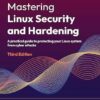For decades, the Apache HTTP Server, often simply called Apache, has been a foundational pillar of the open-web. As a free, open-source, and cross-platform web server, it has powered a significant portion of the internet’s websites, from simple personal blogs to complex enterprise applications. Its robustness, flexibility, and extensive module ecosystem have made it a top choice for developers and system administrators working in a Linux Server environment. Whether you are running a Debian Linux, Ubuntu Tutorial, or a Red Hat Linux-based system like CentOS or Fedora Linux, understanding how to effectively manage Apache is a critical skill in Linux Administration.
This comprehensive guide will take you on a deep dive into the world of Apache on Linux. We will move beyond a basic installation, exploring core configuration concepts, the setup of virtual hosts for serving multiple sites, essential security hardening techniques, and performance optimization strategies. This article is designed for anyone looking to build a solid foundation in deploying and managing one of the most reliable web servers in the world, a key component in any modern Linux DevOps pipeline and a staple on Linux Cloud platforms like AWS Linux and Azure Linux.
Getting Started: Installation and Core Configuration
The first step in mastering Apache is getting it installed and understanding its fundamental structure. The process is straightforward, but the package names and configuration paths can differ slightly across various Linux Distributions. This initial setup forms the bedrock of your web server environment.
Installation on Major Linux Families
On Debian-based systems like Ubuntu, Apache is available under the package name apache2. You can install it using the apt package manager. For RHEL-based systems like CentOS or Fedora, the package is named httpd and is installed using dnf or yum. After installation, it’s crucial to enable the service to start on boot and verify its status using systemctl, a standard tool for managing services in modern Linux.
Here is a simple Bash Scripting example to automate the installation and initial setup on an Ubuntu system. You would typically run these Linux Commands in your Linux Terminal after connecting via Linux SSH.
#!/bin/bash
# Update package lists
echo "Updating package lists..."
sudo apt update
# Install Apache2
echo "Installing Apache2..."
sudo apt install apache2 -y
# Enable the Apache2 service to start on boot
echo "Enabling Apache2 service..."
sudo systemctl enable apache2
# Start the Apache2 service immediately
echo "Starting Apache2 service..."
sudo systemctl start apache2
# Check the status of the service
echo "Checking Apache2 status..."
sudo systemctl status apache2 --no-pager
# Allow HTTP traffic through the UFW firewall
echo "Configuring firewall..."
sudo ufw allow 'Apache'
sudo ufw status
echo "Apache installation and basic setup complete.">
Understanding the Apache Directory Structure
Once installed, you’ll find Apache’s configuration files in /etc/apache2/ on Debian/Ubuntu or /etc/httpd/ on RHEL/CentOS. Understanding this structure is key to effective System Administration.
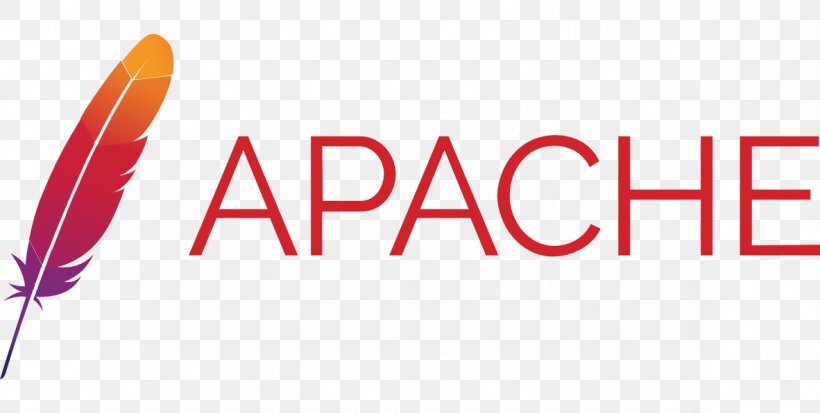
apache2.conf/httpd.conf: The main server configuration file. It includes global settings and often sources other configuration files.ports.conf: Defines the ports Apache will listen on, typically port 80 (HTTP) and 443 (HTTPS).sites-available/andsites-enabled/(Debian/Ubuntu): This is a powerful system for managing virtual hosts. You create your site configuration files insites-availableand then create a symbolic link to it insites-enabledto activate it. Tools likea2ensiteanda2dissiteautomate this process.conf.d/(RHEL/CentOS): This directory is commonly used to hold individual configuration files, including virtual hosts.mods-available/andmods-enabled/(Debian/Ubuntu): Similar to sites, this system manages Apache modules. You enable modules using thea2enmodcommand.
Configuring Virtual Hosts for Multiple Websites
One of Apache’s most powerful features is its ability to host multiple websites on a single server. This is achieved through “Virtual Hosts.” Each virtual host definition tells Apache how to handle requests for a specific domain, directing it to the correct directory and applying a unique set of configurations. This is essential for any shared hosting environment or for managing multiple projects on one Linux Server.
Creating a Name-Based Virtual Host
Name-based virtual hosts are the most common type, where Apache determines which site to serve based on the hostname provided by the client’s browser. Let’s walk through creating a virtual host for a domain, say example.com.
- Create the Document Root: This is the directory where your website’s files will live. It’s good practice to create it within
/var/www/. - Set Permissions: You must ensure that the Apache user (typically
www-dataon Ubuntu orapacheon CentOS) can read the files. Proper File Permissions are a cornerstone of Linux Security. - Create a Configuration File: Define the virtual host in a new
.conffile inside/etc/apache2/sites-available/. - Enable the Site: Use the
a2ensiteutility to enable your new configuration and then reload Apache for the changes to take effect.
Below is a complete example of a virtual host configuration file, example.com.conf. This file defines the server name, the location of the website files (DocumentRoot), and paths for log files. This is a fundamental skill for any Linux Web Server administrator.
<VirtualHost *:80>
# The primary domain for this virtual host
ServerName example.com
# An alias for the domain, e.g., with the www subdomain
ServerAlias www.example.com
# The email address of the server administrator
ServerAdmin webmaster@example.com
# The directory where the website files are stored
DocumentRoot /var/www/example.com/html
# Logging configuration
# Define custom log files for this specific site
ErrorLog ${APACHE_LOG_DIR}/example.com_error.log
CustomLog ${APACHE_LOG_DIR}/example.com_access.log combined
# Directory-specific options
<Directory /var/www/example.com/html>
# Allow .htaccess files to override settings
AllowOverride All
# Ensure requests are served
Require all granted
</Directory>
</VirtualHost>Securing Your Apache Server
An unsecured web server is a significant liability. Hardening your Apache installation is not an optional step; it is a critical responsibility. This involves a multi-layered approach, combining Apache-specific directives, implementing encryption, and leveraging the powerful security tools built into the Linux Kernel and operating system, such as a Linux Firewall and SELinux.
Hardening with Core Directives and .htaccess
You can implement many security measures directly within your Apache configuration or in .htaccess files. These files allow for decentralized configuration management on a per-directory basis.
- Disable Directory Listing: Prevent visitors from seeing a list of files in a directory if an index file is missing. Add
Options -Indexesto your virtual host or.htaccess. - Hide Server Signature: Prevent Apache from broadcasting its version and OS details in server-generated pages. Set
ServerSignature OffandServerTokens Prodin your main configuration file. - Control Access: Use the
Requiredirective to restrict access to certain directories based on IP address or other criteria.
Here is an example of a security-focused .htaccess file you could place in your website’s root directory.
# --- SECURITY ENHANCEMENTS ---
# Disable directory browsing
Options -Indexes
# Prevent access to sensitive files like .htaccess itself
<Files ".htaccess">
Require all denied
</Files>
# Deny access to include files like configuration or logs
<FilesMatch "\.(log|ini|cfg)$">
Require all denied
</FilesMatch>
# Set server signature to production
ServerSignature OffImplementing SSL/TLS with Let’s Encrypt
In today’s web, HTTPS is non-negotiable. It encrypts the connection between the client and your server, protecting data in transit. Let’s Encrypt provides free, automated SSL/TLS certificates. The Certbot client is a fantastic Linux Utility that simplifies this process immensely.
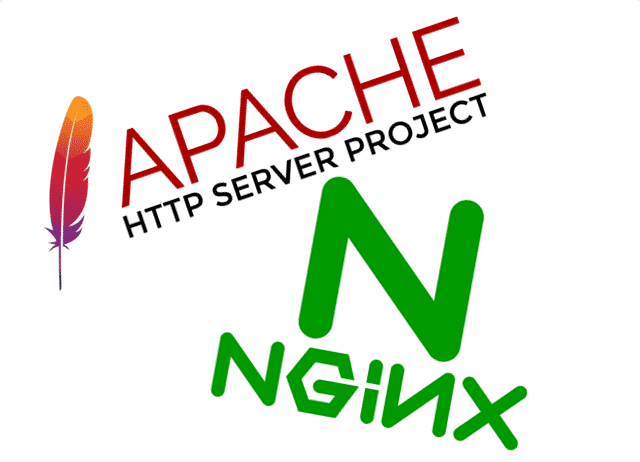
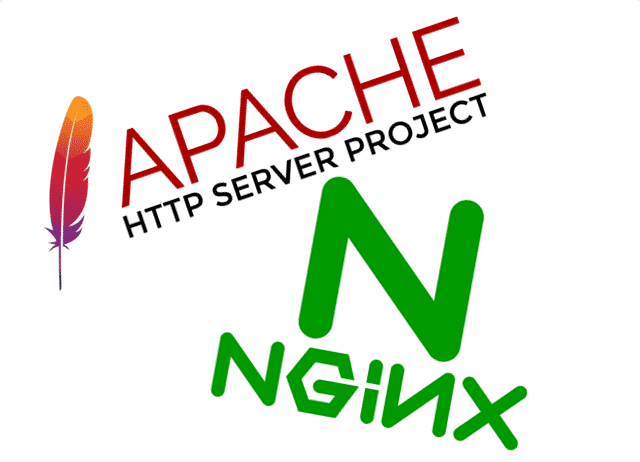
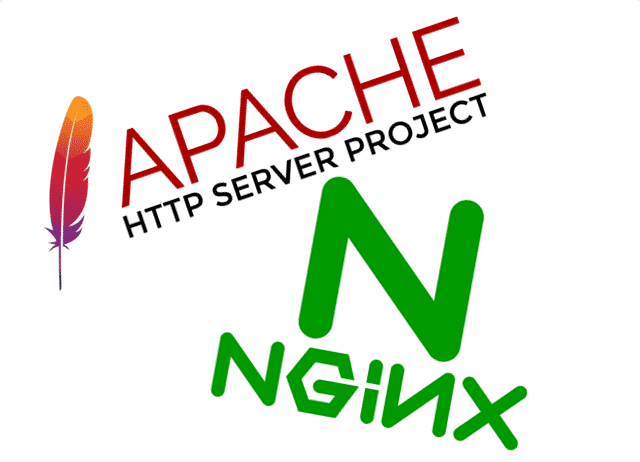
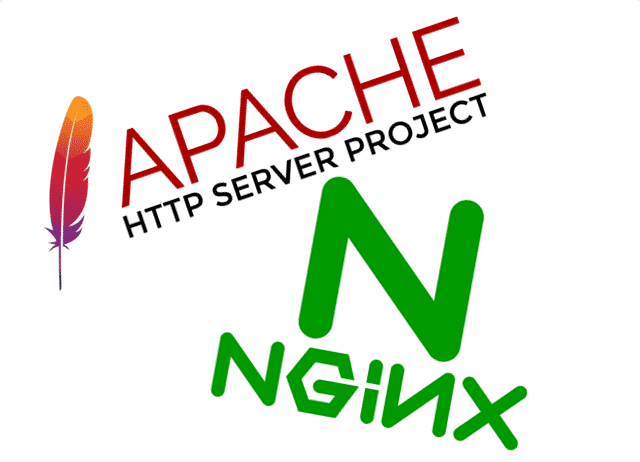
The following Shell Scripting commands demonstrate how to install Certbot and obtain a certificate for your domain on Ubuntu. Certbot will automatically detect your virtual hosts, obtain a certificate, and modify your Apache configuration to enable HTTPS.
# 1. Install snapd (if not already installed)
sudo apt install snapd -y
# 2. Ensure snapd is up to date
sudo snap install core; sudo snap refresh core
# 3. Install the Certbot client using snap
sudo snap install --classic certbot
# 4. Prepare the Certbot command
sudo ln -s /snap/bin/certbot /usr/bin/certbot
# 5. Run Certbot to get a certificate and configure Apache automatically
# Replace example.com and www.example.com with your domain(s)
sudo certbot --apache -d example.com -d www.example.com
# 6. Certbot will also set up a cron job for automatic renewal.
# You can test the renewal process with:
sudo certbot renew --dry-runPerformance Monitoring and Optimization
A fast and responsive website is crucial for user experience. Apache provides several mechanisms for tuning performance, and you can leverage standard Linux Tools for effective System Monitoring. Optimizing your server involves choosing the right processing model, enabling caching, and compressing content before it’s sent to the user.
Choosing the Right MPM
Apache uses a modular architecture called Multi-Processing Modules (MPMs) to handle requests. The three primary MPMs are:
- Prefork: A non-threaded model that creates a new process for each connection. It’s very stable and safe for non-thread-safe libraries (like older versions of PHP) but consumes more memory.
- Worker: A hybrid multi-process, multi-threaded model. It uses multiple processes, each with many threads, allowing it to handle more concurrent connections with less memory.
- Event: The default on most modern systems. It’s similar to the Worker MPM but optimizes for handling keep-alive connections, making it highly efficient for high-traffic servers with many concurrent users.
You can check which MPM is active with apache2ctl -V | grep -i "Server MPM" and change it using the a2dismod and a2enmod commands.
Monitoring and Caching
For Performance Monitoring, you can enable Apache’s mod_status to get a detailed server status page. Additionally, standard Linux Monitoring tools like the top command or, even better, htop, are invaluable for observing the CPU and memory usage of your Apache processes in real-time.
To improve performance, you should enable caching and compression. mod_expires allows you to set browser caching headers, while mod_deflate compresses content like HTML, CSS, and JavaScript before sending it, reducing bandwidth and speeding up load times. The following configuration snippet enables mod_deflate for common text-based file types.
# Place this inside your virtual host configuration or a separate .conf file
<IfModule mod_deflate.c>
# Enable compression
SetOutputFilter DEFLATE
# Compress all output labeled with one of these media types
AddOutputFilterByType DEFLATE text/plain
AddOutputFilterByType DEFLATE text/html
AddOutputFilterByType DEFLATE text/xml
AddOutputFilterByType DEFLATE text/css
AddOutputFilterByType DEFLATE application/xml
AddOutputFilterByType DEFLATE application/xhtml+xml
AddOutputFilterByType DEFLATE application/rss+xml
AddOutputFilterByType DEFLATE application/javascript
AddOutputFilterByType DEFLATE application/x-javascript
</IfModule>Conclusion
The Apache HTTP Server remains a dominant force on the web for good reason. Its stability, flexibility, and massive community support make it an excellent choice for a wide range of applications. Throughout this guide, we have journeyed from a basic installation to a fully configured, secure, and optimized web server. We’ve covered setting up virtual hosts, implementing crucial security measures like SSL/TLS, and leveraging modules for performance gains.
Your journey in Linux Administration doesn’t end here. The next steps could involve exploring advanced topics like using Apache as a reverse proxy for application servers, setting up load balancing for high availability, or integrating it into automated Linux DevOps workflows with tools like Ansible. Furthermore, consider how Apache fits into modern containerized environments using Linux Docker and Kubernetes Linux. By mastering Apache, you have acquired a foundational skill that is invaluable for any role in web development, system administration, or DevOps.