Fedora Linux stands out as a powerful, cutting-edge Linux distribution, backed by the robust community and corporate sponsorship of Red Hat. It serves as the upstream development platform for Red Hat Enterprise Linux (RHEL), meaning users get the latest and greatest in open-source software, from the Linux Kernel to the GNOME desktop environment. For developers, this translates to having modern toolchains, libraries, and system utilities right out of the box. However, this bleeding-edge nature can sometimes present initial hurdles, particularly when it comes to installing proprietary drivers, multimedia codecs, or specific enterprise applications.
This comprehensive guide is designed to transform a fresh Fedora installation into a fully-featured, powerhouse development environment. We will walk through the essential post-installation steps, configure crucial third-party repositories, set up a versatile development toolchain, and delve into advanced topics like containerization with Podman and understanding SELinux. Whether you’re a seasoned system administrator migrating from CentOS or a developer coming from Ubuntu or macOS, this article provides the actionable insights and practical code examples you need to master your Fedora Linux system.
First Steps: Securing and Enhancing Your Fresh Fedora Installation
Once you’ve completed the initial installation of Fedora, the journey has just begun. The default setup is clean and functional, but a few key steps are necessary to make it a practical daily driver for development and general use. This section covers system updates, enabling crucial third-party software repositories, and installing essential command-line utilities.
System Updates and Core Utilities
The very first action on any new Linux system should be to update all installed packages to their latest versions. This ensures you have the most recent security patches and bug fixes. Fedora uses the dnf package manager, a powerful tool for managing software. Open your Linux Terminal and run the following command:
sudo dnf upgrade --refreshThe --refresh flag forces DNF to update its metadata cache before proceeding, ensuring it’s aware of the newest available packages. After the system is up-to-date, it’s wise to install a few essential utilities that are indispensable for system administration and monitoring, such as htop for process monitoring, git for version control, and vim or your preferred terminal-based editor.
sudo dnf install htop git vim-enhanced curl wgetEnabling RPM Fusion for Drivers and Multimedia
By default, Fedora’s official repositories only contain free and open-source software. This is a philosophical choice, but it means that proprietary hardware drivers (like NVIDIA’s), multimedia codecs (for playing MP3s, H.264 video, etc.), and some popular applications are not available. This is where RPM Fusion comes in.
RPM Fusion is a third-party repository that provides the software Fedora can’t ship directly. It’s split into two parts: “free” for open-source software that Fedora can’t include for other reasons (e.g., patent encumbrances in the US) and “nonfree” for proprietary software. Enabling it is a critical step for most desktop users.
You can enable both repositories with a single, simple command:
sudo dnf install \
https://download1.rpmfusion.org/free/fedora/rpmfusion-free-release-$(rpm -E %fedora).noarch.rpm \
https://download1.rpmfusion.org/nonfree/fedora/rpmfusion-nonfree-release-$(rpm -E %fedora).noarch.rpmOnce enabled, you can install NVIDIA drivers (sudo dnf install akmod-nvidia) or multimedia codecs to get applications like VLC working perfectly (sudo dnf groupupdate multimedia --setop="install_weak_deps=False" --exclude=PackageKit-gstreamer-plugin).
Building Your Development Environment
With the system base configured, it’s time to install the tools of the trade. Fedora’s repositories and modularity features make it incredibly flexible for setting up development environments for various languages and frameworks, from Python and Node.js to C++ and Java.
Installing Programming Languages and Toolchains
Fedora Linux desktop screenshot – I am unable to to Search Extensions in Gnome Extension : r/Fedora
Fedora’s package manager, DNF, supports “modules” that allow you to install specific versions of a software stack. This is particularly useful for managing different versions of languages like Node.js or PostgreSQL. To see available modules for a package, you can use dnf module list <package_name>.




For a general-purpose C/C++ development environment, you can install the “Development Tools” group, which includes essentials like GCC, make, and debuggers.
sudo dnf groupinstall "Development Tools"For Python development, you can install the latest Python 3 and its package manager, pip. It’s also a best practice to install the development libraries needed for building native extensions.
sudo dnf install python3 python3-pip python3-develOnce installed, you can verify your Python environment with a simple script. Create a file named sys_info.py:
import platform
import os
print(f"Fedora System Information:")
print(f" OS Release: {platform.freedesktop_os_release().get('PRETTY_NAME')}")
print(f" Kernel Version: {platform.uname().release}")
print(f" Python Version: {platform.python_version()}")
print(f" Current User: {os.getenv('USER')}")Run it from your Linux terminal with python3 sys_info.py to see a summary of your system, confirming your Python interpreter is working correctly.
Leveraging Flatpak for Sandboxed Applications
While DNF is excellent for system-level packages, Flatpak is a modern solution for installing desktop applications in a sandboxed environment, independent of the host system’s libraries. This is perfect for installing IDEs like Visual Studio Code, Android Studio, or the entire JetBrains suite. Fedora comes with Flatpak pre-installed, but you need to add the main repository, Flathub.
flatpak remote-add --if-not-exists flathub https://flathub.org/repo/flathub.flatpakrepoAfter adding the Flathub remote, you can install applications from the command line or via the GNOME Software center. For example, to install Visual Studio Code:
flatpak install flathub com.visualstudio.codeUsing Flatpak ensures your IDEs and other graphical tools are always up-to-date and won’t conflict with system libraries—a common pain point in Linux administration.
Advanced Topics: Containers, Security, and System Services
To truly unlock Fedora’s potential for modern DevOps and cloud-native development, you need to go beyond basic package installation. This section explores Fedora’s native container tools, provides a practical perspective on SELinux, and covers basic system service management.
Containerization with Podman
While Docker is the most well-known container engine, Fedora ships with Podman by default. Podman is a daemonless container engine that is command-line compatible with Docker (you can often just alias docker=podman). Its key advantage is its ability to run containers in a rootless mode, which significantly enhances security by preventing container breakout vulnerabilities from gaining root access to the host system.
To get started with Podman, you don’t need to start a background service. You can simply pull an image and run a container. Let’s run an Nginx web server:
# Pull the latest Nginx image
podman pull nginx
# Run the container, mapping port 8080 on the host to port 80 in the container
# The -d flag runs it in detached mode
# The --name flag gives it a memorable name
podman run -d --name my-web-server -p 8080:80 nginxYou can now open a web browser and navigate to http://localhost:8080 to see the Nginx welcome page. You can manage your running containers with commands like podman ps (list running containers) and podman stop my-web-server. For developers working with Kubernetes, Podman’s integration with pods provides a local environment that more closely mirrors a production Kubernetes Linux setup.
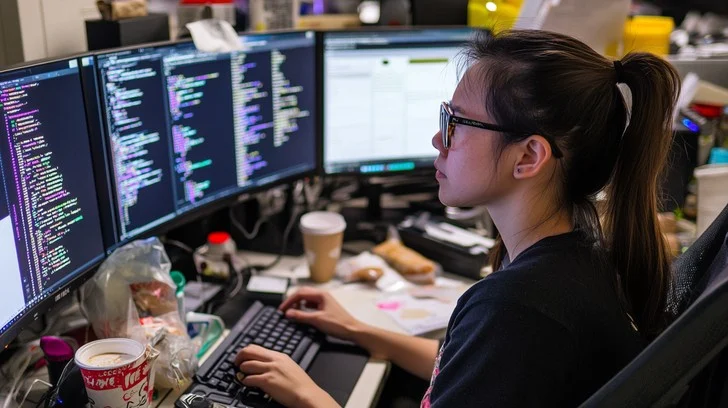
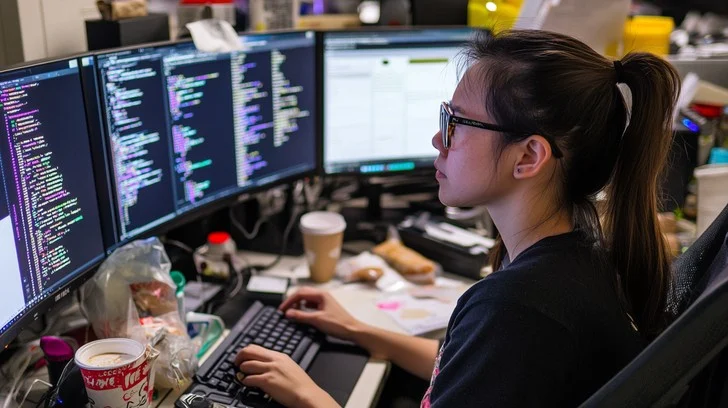
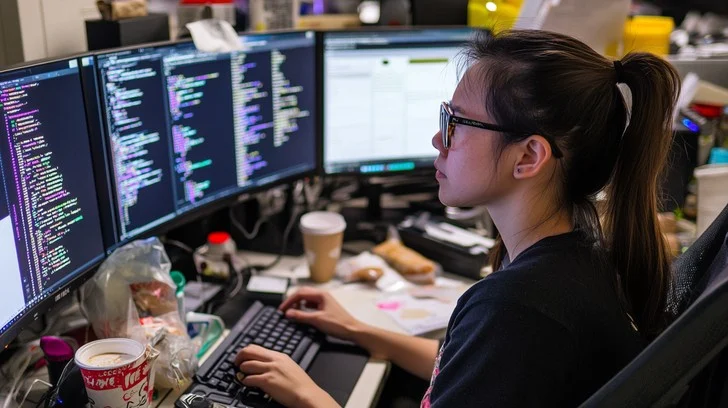
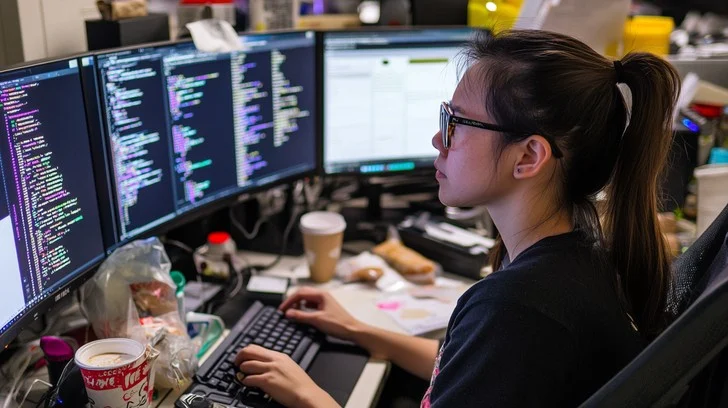
Understanding and Working with SELinux
SELinux (Security-Enhanced Linux) is a powerful, mandatory access control (MAC) system that is enabled by default in Fedora, CentOS, and RHEL. Many tutorials for other Linux distributions incorrectly advise disabling the firewall or SELinux to “fix” problems. This is a significant security risk. A better approach is to understand how to work with it.
SELinux operates in one of three modes: Enforcing, Permissive, or Disabled. You can check the current status with:
sestatusIf an application is misbehaving (e.g., a web server can’t access files in a non-standard directory), the cause is often an SELinux policy denial. Instead of disabling it, you should check the audit logs to find the specific denial and create an exception. The ausearch command is your primary tool for this.
# Search for all AVC (SELinux) denials in the audit log
sudo ausearch -m AVC -ts recentThe output will often suggest a fix using tools like audit2allow or semanage to adjust file contexts. Learning to read these logs is a crucial skill for any serious Linux system administration on a Red Hat-based system.
Managing System Services with systemd
Modern Linux distributions, including Fedora, use systemd as the init system and service manager. The primary command for interacting with it is systemctl. As a developer, you’ll frequently use this to manage services like databases (PostgreSQL, MySQL), web servers (Apache, Nginx), or the SSH server.
For example, to enable and start the SSH server so you can connect to your machine remotely:
# Start the SSH server immediately
sudo systemctl start sshd
# Enable the SSH server to start automatically on boot
sudo systemctl enable sshd
# Check the status of the service
sudo systemctl status sshdBest Practices and Automation
A well-configured system is great, but a reproducible and optimized one is even better. Adopting best practices for system management and leveraging automation will save you time and prevent headaches in the long run.
Automating Your Setup with Bash Scripting
Manually running all these setup commands is fine for one machine, but what if you need to set up a new laptop or a virtual machine? This is where shell scripting shines. You can combine all the essential setup commands into a single Bash script for easy, one-click provisioning.
Here is a simple example script that automates the initial update, RPM Fusion setup, and installation of a core set of developer tools. Save this as setup_fedora.sh, make it executable with chmod +x setup_fedora.sh, and run it with ./setup_fedora.sh.
#!/bin/bash
# A simple Fedora setup script for developers
echo "--- Starting Fedora Setup ---"
# 1. Update the system
echo "--- Updating system packages... ---"
sudo dnf upgrade --refresh -y
# 2. Enable RPM Fusion
echo "--- Enabling RPM Fusion repositories... ---"
sudo dnf install \
https://download1.rpmfusion.org/free/fedora/rpmfusion-free-release-$(rpm -E %fedora).noarch.rpm \
https://download1.rpmfusion.org/nonfree/fedora/rpmfusion-nonfree-release-$(rpm -E %fedora).noarch.rpm -y
# 3. Install core developer tools and utilities
echo "--- Installing essential tools (Git, htop, Development Tools, Python)... ---"
sudo dnf groupinstall "Development Tools" -y
sudo dnf install git htop vim-enhanced curl wget python3-pip python3-devel -y
# 4. Add Flathub remote for Flatpak
echo "--- Adding Flathub repository... ---"
flatpak remote-add --if-not-exists flathub https://flathub.org/repo/flathub.flatpakrepo
echo "--- Fedora setup complete! Please reboot for all changes to take effect. ---"This script is a starting point. For more complex Linux automation, consider tools like Ansible, which offer a more powerful and declarative approach to configuration management, making it a key skill in the Linux DevOps world.
System Monitoring and Maintenance
Keep your system healthy by regularly monitoring its performance. Tools like htop (for CPU/memory), iotop (for disk I/O), and nethogs (for network traffic) provide real-time insights. For package management, DNF has a powerful history feature. If an update causes issues, you can inspect and even undo transactions:
sudo dnf history: View a list of all past transactions.sudo dnf history undo <ID>: Revert the specified transaction.
Conclusion
Fedora Linux offers a superb platform for developers seeking a balance between the latest software and enterprise-grade stability. By moving beyond the default installation, you can build an incredibly powerful and customized environment tailored to your workflow. We’ve journeyed from the initial system update to enabling crucial third-party repositories, installing a comprehensive developer toolchain, and exploring advanced features like rootless containers with Podman and the security framework of SELinux.
The key takeaways are to embrace Fedora’s ecosystem: use DNF and its modules for system software, leverage RPM Fusion for proprietary needs, adopt Flatpak for desktop applications, and prefer Podman for container workloads. By understanding these tools and automating your setup, you can harness the full power of Fedora, creating a development workstation that is not only modern and efficient but also secure and stable. Your next step is to explore this environment, customize it further with your favorite tools, and contribute back to the vibrant open-source community that makes it all possible.




