In the world of Linux System Administration, efficiency is paramount. System administrators and DevOps engineers are constantly tasked with managing users, configuring services, monitoring system health, and deploying applications across numerous servers. Performing these tasks manually is not only time-consuming but also prone to human error. This is where the power of automation comes into play, and at the heart of automation on any Linux system is Bash scripting. Whether you manage a single Linux server or a fleet of instances in the cloud, mastering shell scripting is a fundamental skill that transforms repetitive chores into streamlined, one-click operations.
This comprehensive guide will take you on a journey from the foundational concepts of Bash scripting to advanced techniques for building robust and secure automation scripts. We will explore practical, real-world examples, focusing on a common yet critical task: automating Linux user onboarding. By the end of this article, you will have the knowledge and confidence to write your own scripts, significantly boosting your productivity and bringing consistency to your Linux environment, regardless of the Linux distributions you use, from Ubuntu and Debian Linux to CentOS and Red Hat Linux.
The Foundations of Bash Scripting
Before diving into complex automation, it’s crucial to understand the building blocks of any Bash script. These core concepts provide the logic and structure necessary to interact with the Linux terminal programmatically.
The Shebang and Script Execution
Every Bash script should begin with a “shebang” (#!). This line tells the operating system which interpreter to use to execute the script. For Bash, this is almost always #!/bin/bash. Once you’ve written your script, you need to make it executable using the chmod command, a cornerstone of Linux permissions.
chmod +x your_script_name.sh
After that, you can run it directly from your Linux terminal: ./your_script_name.sh.
Variables, Input, and Arguments
Variables store data that can be used and manipulated throughout your script. You assign a value with VAR_NAME="value" and access it with $VAR_NAME. Scripts can be made interactive by reading user input with the read command or by accepting command-line arguments, which are accessible via special variables like $1 (the first argument), $2 (the second), and so on. $0 refers to the script’s name itself, and $# holds the count of arguments provided.
Control Structures: Conditionals and Loops
To make scripts intelligent, you need control structures. Conditional statements (if, elif, else) allow your script to make decisions based on certain conditions. Loops (for, while) are essential for performing repetitive actions, such as iterating over a list of users or files.
Here is a basic script that demonstrates these concepts. It checks if a username is provided as an argument and greets them.
Linux terminal with code – How to Create a File in VSCode using Terminal? – GeeksforGeeks
#!/bin/bash
# Check if an argument (username) was provided
if [ $# -eq 0 ]; then
echo "Usage: $0 <username>"
exit 1
fi
# Assign the first argument to a variable
USERNAME=$1
# Greet the user
echo "Hello, $USERNAME! Welcome to the Linux server."
# A simple for loop example
echo "Listing files in your current directory:"
for FILE in *; do
echo " - $FILE"
doneAutomating Linux User Onboarding: A Practical Guide
One of the most common tasks in Linux administration is user management. Manually creating multiple users, assigning them to groups, and setting up their environments is tedious. Let’s build a practical script to automate this process, demonstrating the real-world power of Bash scripting for Linux automation.
The Goal and Essential Linux Commands
Our objective is to write a script that reads a list of usernames from a file and, for each username, performs the following actions:
- Checks if the user already exists.
- Creates a new group with the same name as the user.
- Creates the user and assigns them to their primary group and a secondary “developers” group.
- Sets up their home directory with appropriate permissions.
To accomplish this, we’ll use several core Linux commands: useradd, groupadd, id (to check for existence), and chown/chmod for managing file permissions.
Building the User Creation Script
Let’s assume we have a file named users.txt with one username per line. Our script will read this file line by line and process each user. This approach is far more scalable than manually running commands for each new team member.
#!/bin/bash
# A script to automate the creation of multiple Linux users.
# Check if the script is run as root
if [ "$(id -u)" -ne 0 ]; then
echo "This script must be run as root." >&2
exit 1
fi
# Check if the input file is provided
if [ $# -ne 1 ]; then
echo "Usage: $0 <user_list_file>" >&2
exit 1
fi
USER_FILE=$1
DEV_GROUP="developers"
# Create the developers group if it doesn't exist
if ! getent group $DEV_GROUP >/dev/null; then
echo "Creating group: $DEV_GROUP"
groupadd $DEV_GROUP
fi
# Read the user file line by line
while IFS= read -r USERNAME; do
# Skip empty lines
if [ -z "$USERNAME" ]; then
continue
fi
# Check if user already exists
if id "$USERNAME" >/dev/null 2>&1; then
echo "User '$USERNAME' already exists. Skipping."
else
echo "Creating user: $USERNAME"
# Create user with a home directory, default shell, and add to developers group
useradd -m -s /bin/bash -g $DEV_GROUP "$USERNAME"
if [ $? -eq 0 ]; then
echo "User '$USERNAME' created successfully."
# Set a random initial password (in a real scenario, use a more secure method)
PASSWORD=$(openssl rand -base64 12)
echo "$USERNAME:$PASSWORD" | chpasswd
echo " - User: $USERNAME, Initial Password: $PASSWORD"
else
echo "Failed to create user '$USERNAME'."
fi
fi
done < "$USER_FILE"
echo "User onboarding process complete."To use this script, you would create a file users.txt, save the script as create_users.sh, make it executable, and run it with sudo ./create_users.sh users.txt. This single command accomplishes what could have taken hours of manual work, showcasing a fundamental Linux DevOps practice.
Advanced Techniques for Robust and Secure Scripts
As your scripts grow in complexity, you need to incorporate advanced techniques to ensure they are robust, maintainable, and secure. Simple scripts may work for simple tasks, but production-level automation demands more.
Writing Modular Code with Functions
Functions allow you to group related commands into reusable blocks. This makes your code cleaner, easier to read, and simpler to debug. For instance, you could encapsulate the logic for creating a user or deploying an SSH key into its own function.
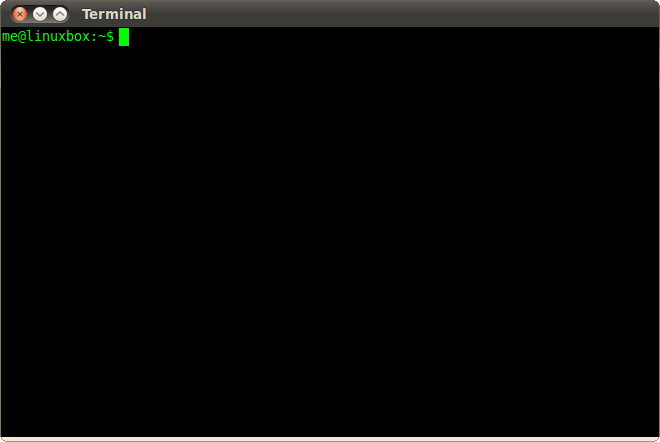
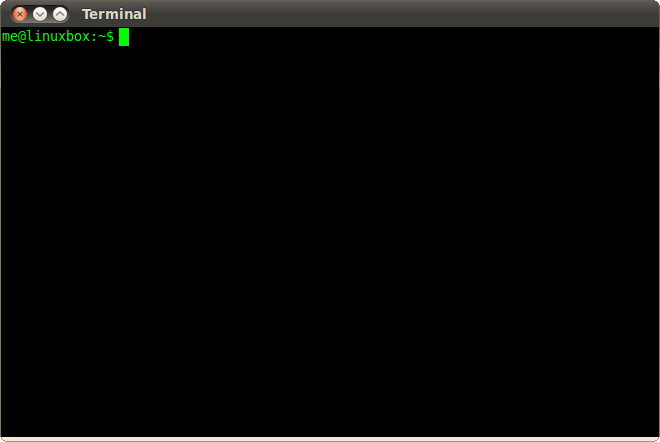
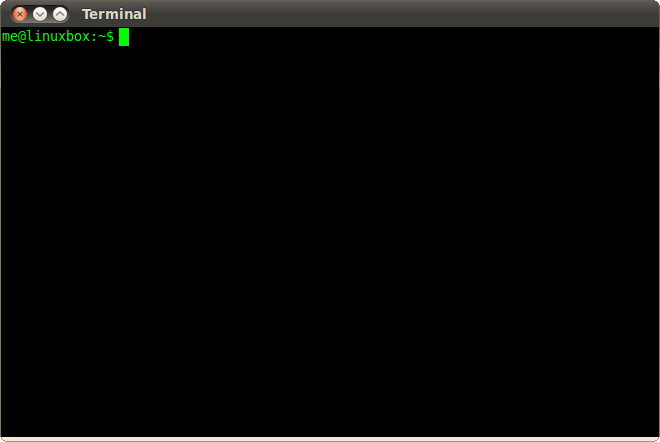
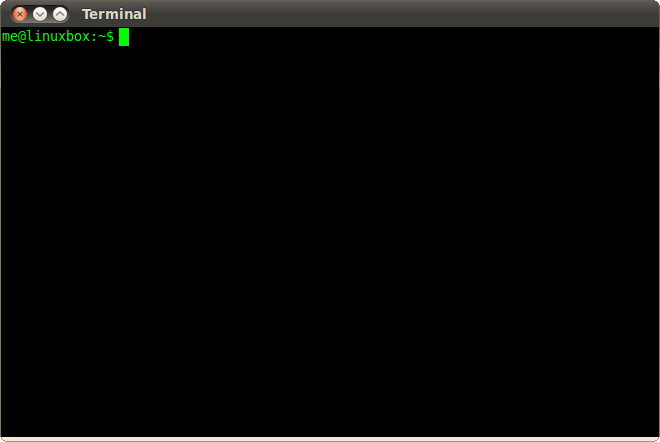
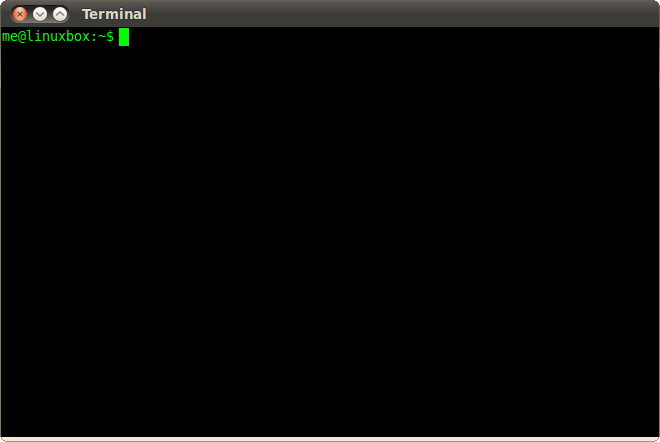
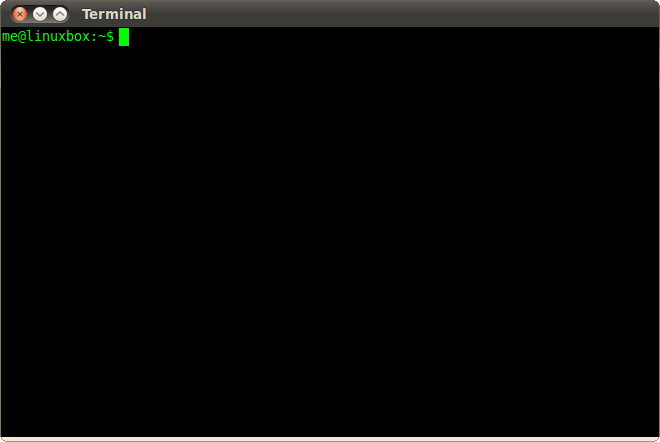
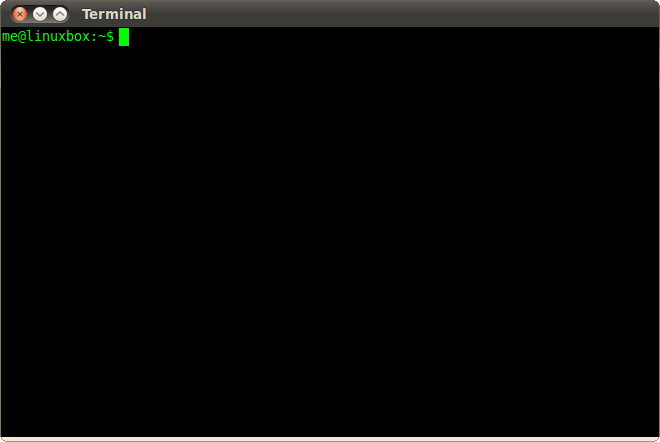
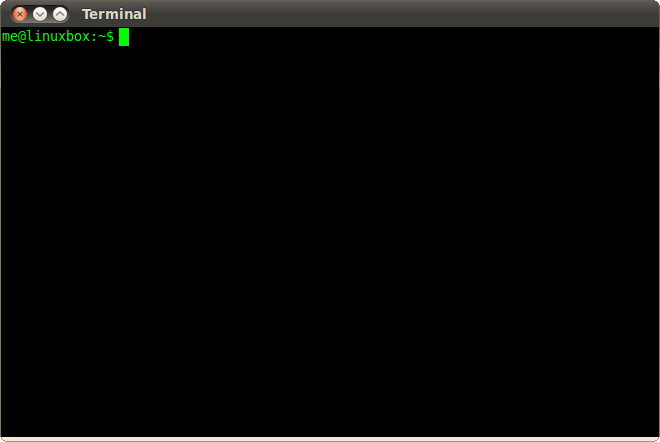
Robust Error Handling with ‘set’
By default, a Bash script will continue running even if a command fails. This can lead to disastrous, unintended consequences. To prevent this, start your scripts with the “unofficial strict mode”:
Linux terminal with code – Terminal Basics
set -euo pipefail
set -e: Exit immediately if a command exits with a non-zero status.set -u: Treat unset variables as an error and exit immediately.set -o pipefail: The return value of a pipeline is the status of the last command to exit with a non-zero status, or zero if no command failed.
This simple line dramatically improves the reliability of your scripts.
Automating SSH Key Deployment
Password-based authentication is less secure than SSH keys. A common onboarding step is to deploy a new user’s public SSH key to their account on the Linux server. This script extends our user creation logic to include this critical step for secure Linux SSH access.
#!/bin/bash
set -euo pipefail
# This script creates a user and deploys their public SSH key.
# --- Functions ---
log_info() {
echo "[INFO] $(date +'%Y-%m-%d %H:%M:%S') - $1"
}
log_error() {
echo "[ERROR] $(date +'%Y-%m-%d %H:%M:%S') - $1" >&2
}
create_user() {
local username=$1
if id "$username" >/dev/null 2>&1; then
log_info "User '$username' already exists. Skipping creation."
return 0
fi
log_info "Creating user '$username'..."
useradd -m -s /bin/bash "$username"
log_info "User '$username' created."
}
deploy_ssh_key() {
local username=$1
local public_key=$2
local ssh_dir="/home/$username/.ssh"
local auth_keys_file="$ssh_dir/authorized_keys"
log_info "Deploying SSH key for '$username'..."
mkdir -p "$ssh_dir"
echo "$public_key" >> "$auth_keys_file"
# Set correct permissions - this is CRITICAL for SSH security
chown -R "$username:$username" "$ssh_dir"
chmod 700 "$ssh_dir"
chmod 600 "$auth_keys_file"
log_info "SSH key deployed and permissions set correctly."
}
# --- Main Logic ---
if [ "$(id -u)" -ne 0 ]; then
log_error "This script must be run as root."
exit 1
fi
if [ $# -ne 2 ]; then
echo "Usage: $0 <username> '<ssh_public_key>'"
exit 1
fi
USERNAME=$1
SSH_KEY=$2
create_user "$USERNAME"
deploy_ssh_key "$USERNAME"
log_info "Onboarding for user '$USERNAME' is complete."This modular and robust script handles a complete, secure onboarding process for a single user. Notice the critical importance of setting the correct Linux file system permissions on the .ssh directory and authorized_keys file.
Best Practices, Security, and The Bigger Picture
Writing functional scripts is only half the battle. Following best practices ensures your automation is maintainable, secure, and fits into a larger DevOps ecosystem.
Linux terminal with code – Terminal Basics
Scripting Best Practices
- Always Quote Your Variables: Use double quotes (e.g.,
"$VAR") to prevent issues with spaces or special characters in variable values. - Use Meaningful Variable Names:
USERNAMEis better thanu. Readability matters. - Comment Your Code: Explain the “why” behind complex parts of your script, not just the “what.”
- Version Control: Store your scripts in a Git repository to track changes and collaborate with your team.
- System Monitoring: A good automation script should include logging. For active system monitoring, tools like
htop,top, or scripts that check disk space withdfand memory withfreeare invaluable.
Security Considerations
When a script runs with root privileges, security is paramount. Be wary of command injection vulnerabilities, where user input could be misinterpreted as a command. Always validate and sanitize any external input. On production systems, security frameworks like SELinux or AppArmor provide an additional layer of protection by enforcing mandatory access control policies, restricting what even the root user can do.
When to Look Beyond Bash
Bash is a powerful tool, but it has its limits. For highly complex logic, managing state across multiple machines, or interacting with APIs, dedicated tools are often a better choice.
- Configuration Management (Ansible, Puppet, Chef): For managing the state of multiple servers declaratively, Ansible is a fantastic, agentless tool. It excels at tasks like ensuring a web server like Apache or Nginx is installed and configured identically across a fleet of machines.
- Python Scripting: For tasks requiring complex data structures, extensive error handling, or API interactions, Python is a superior choice. With libraries for Python System Admin tasks, it’s a natural next step for many scripters. Python automation is a key skill in modern Python DevOps.
- Containers (Docker, Kubernetes): For application deployment, containerization with Docker provides a consistent environment. Orchestration with Kubernetes Linux simplifies management at scale, often on a Linux cloud platform like AWS Linux or Azure Linux.
Conclusion: Your Journey into Linux Automation
We’ve journeyed from the basic syntax of Bash to building a practical, multi-faceted script for automating a critical system administration task. You’ve learned how to structure scripts, handle errors robustly, and securely manage user access. More importantly, you’ve seen how a few lines of code can save countless hours and reduce the potential for manual error.
Bash scripting is the bedrock of Linux automation. It’s the universal language spoken by every Linux distribution and the first tool you should reach for to streamline your workflow. The next step in your journey is to identify the repetitive tasks in your own environment. Is it a Linux backup process? A log rotation schedule? A system health check? Start small, apply the principles and best practices discussed here, and build upon your successes. Your future, more efficient self will thank you.




