Introduction to the World of Linux
In the landscape of modern computing, Linux stands as a titan. It is the powerhouse behind the majority of the world’s servers, the backbone of the cloud infrastructure powering services from Amazon (AWS Linux) and Microsoft (Azure Linux), and the core of the Android operating system. For developers, system administrators, and technology enthusiasts, mastering Linux is not just a valuable skill—it’s an essential one. This comprehensive Linux tutorial is designed to guide you from the foundational concepts of the command line to advanced topics in Linux administration, security, and the burgeoning world of DevOps. Whether you’re using a popular distribution like Ubuntu, Debian, CentOS, or Fedora, the principles you learn here will provide a solid foundation for your journey. We will explore the Linux kernel, navigate the file system, write powerful shell scripts, and touch upon how Linux integrates with modern tools like Docker and Ansible, making you a more effective and empowered user.
Section 1: Mastering the Command Line Interface (CLI)
The heart of Linux is its command-line interface, or shell. While graphical user interfaces (GUIs) are available, the true power and efficiency of Linux are unlocked through the terminal. The shell is a program that takes commands from the keyboard and gives them to the operating system to perform. The most common shell is Bash (Bourne Again SHell), and learning its language is the first step toward mastery.
Navigating the Linux File System
The Linux file system is a hierarchical tree structure, starting from the root directory, denoted by a single slash (/). Understanding how to move through and interact with this structure is fundamental. Here are the essential commands:
pwd(Print Working Directory): Shows you the full path of the directory you are currently in.ls(List): Lists the files and directories in your current location. Usels -lfor a detailed “long” listing that shows permissions, owner, size, and modification date.cd(Change Directory): Used to move to another directory.cd /home/user/documentstakes you to that specific path, whilecd ..moves you up one level in the hierarchy.mkdir(Make Directory): Creates a new directory. For example,mkdir my_project.touch(Touch): Creates an empty file or updates the timestamp of an existing file. For example,touch new_file.txt.cp(Copy): Copies files or directories.cp source.txt destination.txt.mv(Move): Moves or renames files or directories.mv old_name.txt new_name.txtrenames a file.rm(Remove): Deletes files. Userm -rto delete a directory and its contents recursively. Use with caution, as this action is irreversible.
Let’s see these Linux commands in a practical sequence. Imagine you want to set up a new project structure.
# First, create a main project directory in your home folder
cd ~
mkdir my_web_app
# Navigate into the new directory
cd my_web_app
# Create subdirectories for different parts of the application
mkdir src assets docs
# Create some initial files
touch src/app.js
touch src/style.css
touch docs/README.md
# List the contents to verify the structure
ls -R
# The output will show the directories and the files within them
# .:
# assets docs src
#
# ./assets:
#
# ./docs:
# README.md
#
# ./src:
# app.js style.cssSection 2: System Administration Essentials: Users, Permissions, and Software
Beyond navigating files, a key aspect of Linux is managing the system itself. This involves controlling who can access what and ensuring the right software is installed and up-to-date. This is the core of Linux administration and is crucial for maintaining a secure and functional Linux server.
Understanding Linux Users and Permissions
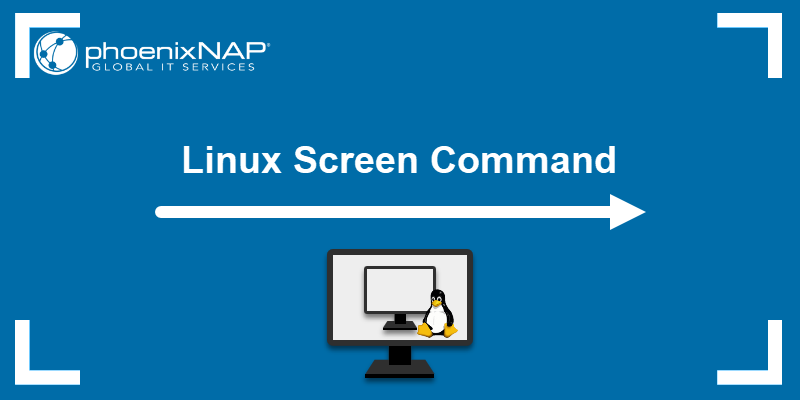
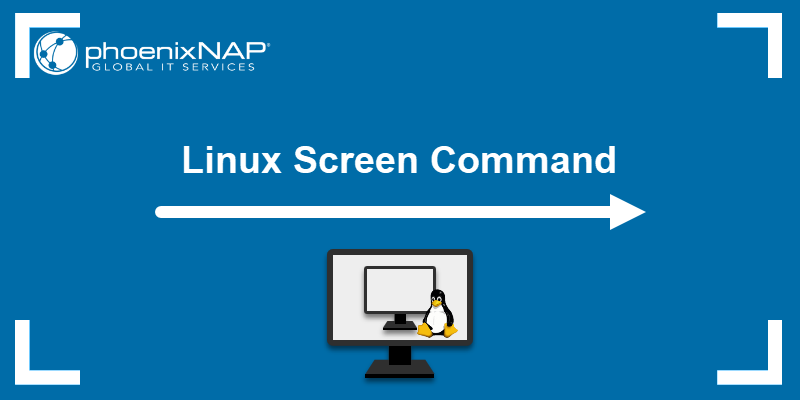
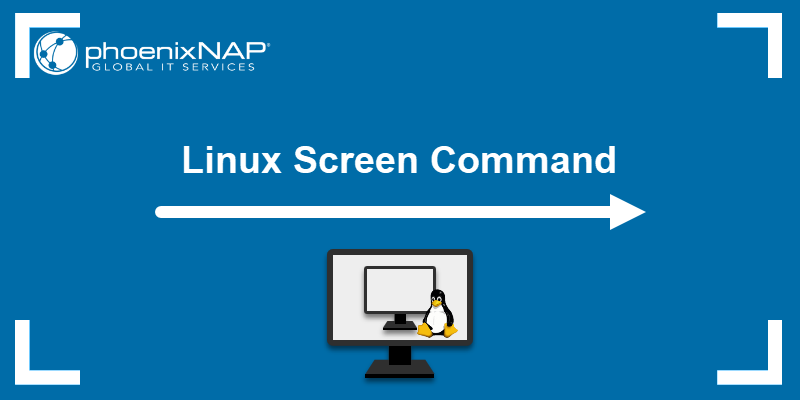
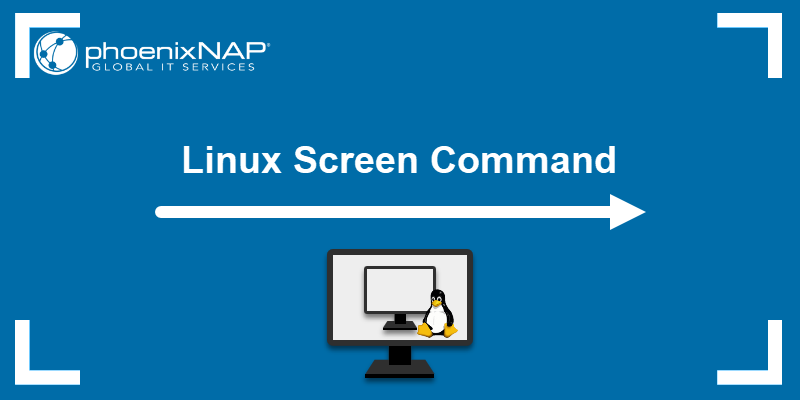
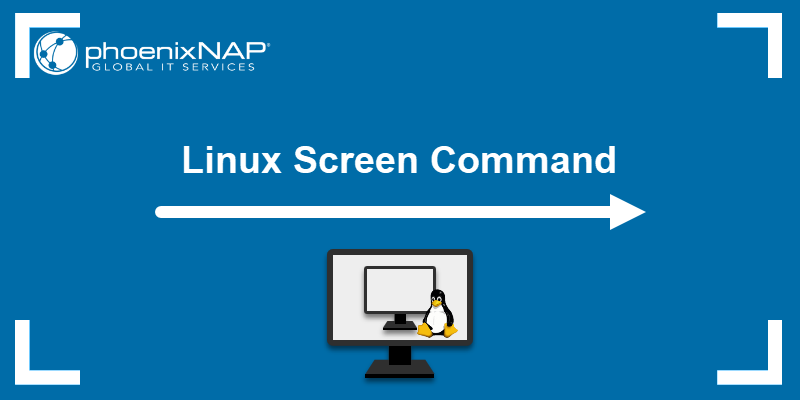
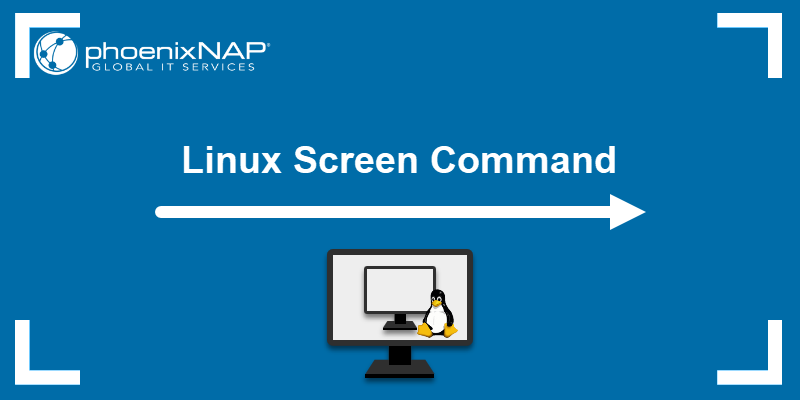
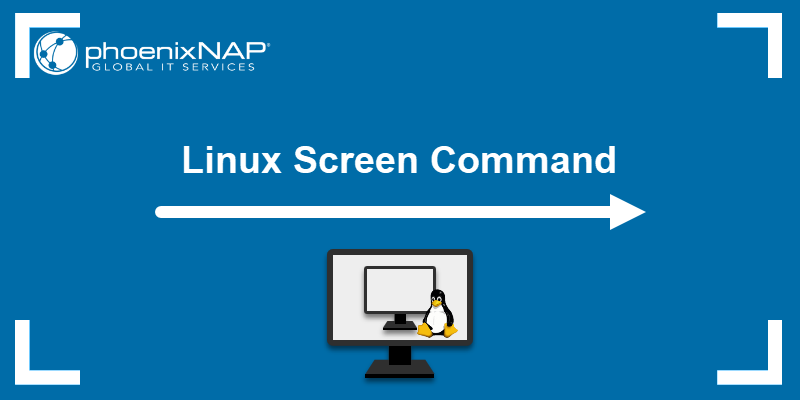
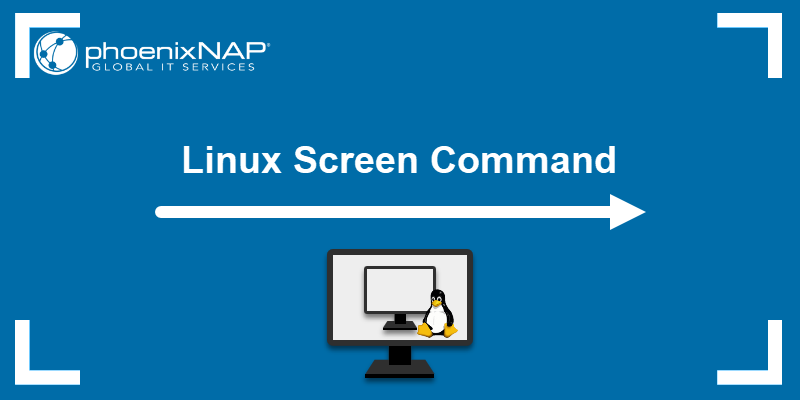
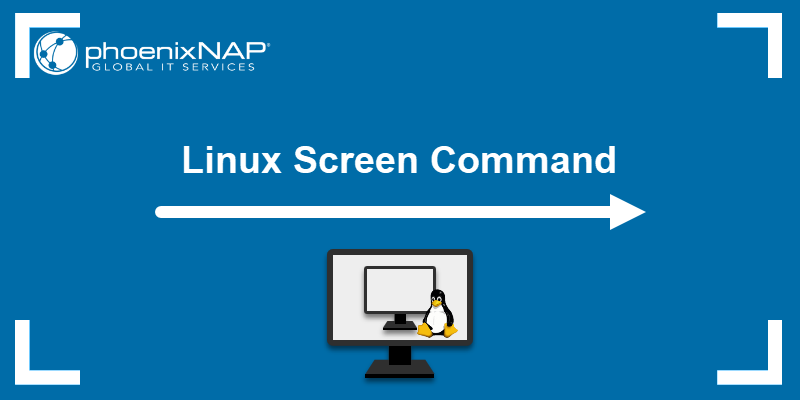
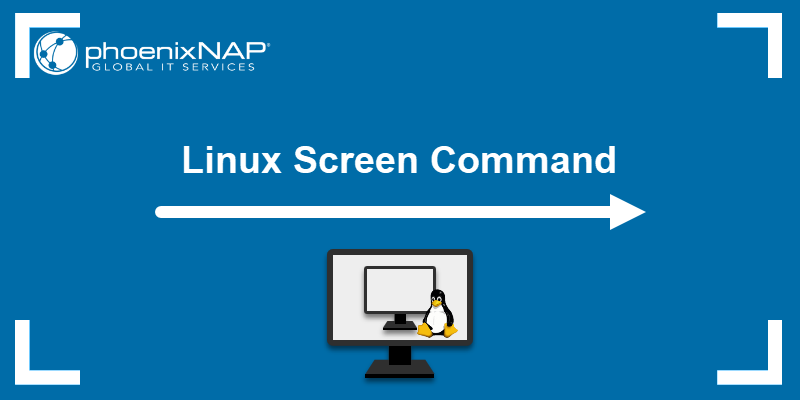
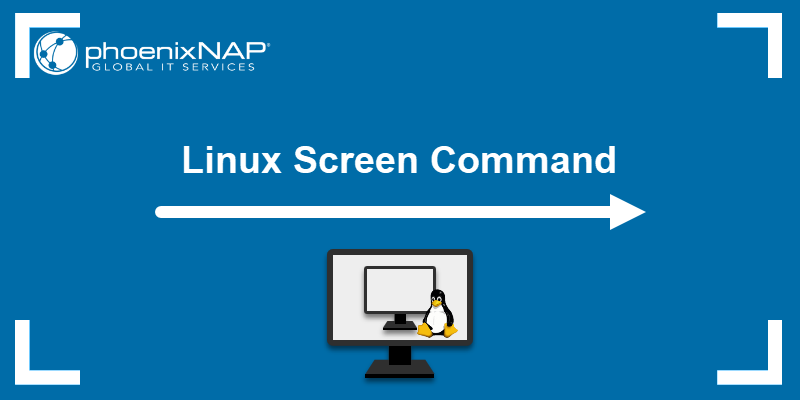
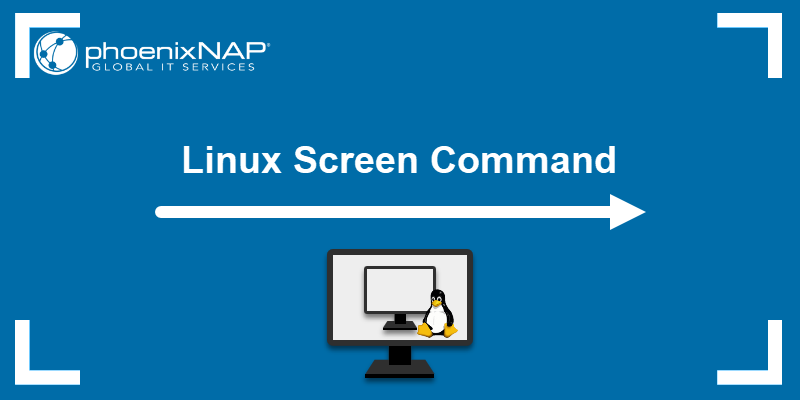
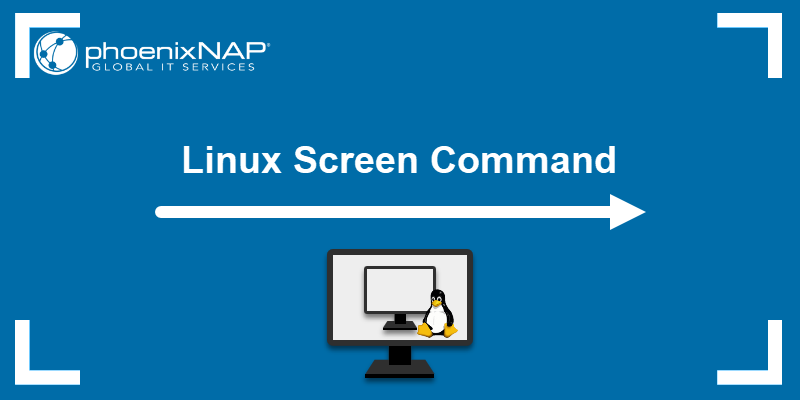
Linux is a multi-user operating system. Every file and directory is owned by a specific user and a specific group. Permissions are set to control who can read, write, and execute files. The ls -l command reveals these permissions in a string like -rwxr-xr--.
- The first character indicates the file type (
-for a file,dfor a directory). - The next three characters (
rwx) are the permissions for the owner. - The following three (
r-x) are for the group. - The final three (
r--) are for everyone else.
The chmod (change mode) command is used to modify these file permissions. You can use symbolic notation (u, g, o for user, group, other) or octal notation (where r=4, w=2, x=1).
# Create a new script file
touch my_script.sh
# Check its default permissions (often rw-r--r--)
ls -l my_script.sh
# Make the script executable for the owner only using symbolic notation
chmod u+x my_script.sh
# Now permissions might look like: -rwxr--r--
# Let's say we want to set permissions to:
# Owner: read, write, execute (rwx = 4+2+1 = 7)
# Group: read, execute (r-x = 4+0+1 = 5)
# Others: read-only (r-- = 4+0+0 = 4)
# We use the octal notation: 754
chmod 754 my_script.sh
# Verify the new permissions
ls -l my_script.sh
# Output should show: -rwxr-xr--Commands like useradd, passwd, and usermod are used to manage Linux users, while chown changes file ownership. Using sudo before a command allows a permitted user to execute it with superuser (root) privileges.
Package Management
Installing, updating, and removing software is handled by package managers. The specific tool depends on your Linux distribution.
- Debian/Ubuntu Linux: Uses
apt(Advanced Package Tool). For example,sudo apt updateandsudo apt install nginx. - Red Hat/CentOS/Fedora Linux: Uses
yumor its modern successordnf. For example,sudo dnf install httpd. - Arch Linux: Uses
pacman. For example,sudo pacman -Syu nginx.
Section 3: Automation and Networking with Shell Scripting
The true power of the command line is realized through automation. By combining commands into a script, you can perform complex, repetitive tasks with a single command. This is the essence of shell scripting and a cornerstone of Linux DevOps practices.
Introduction to Bash Scripting
A Bash script is simply a text file containing a series of commands. The first line, #!/bin/bash, is called a “shebang” and tells the system to execute the file with the Bash interpreter. Variables, loops, and conditional logic can be used to create sophisticated scripts for tasks like Linux backup, system monitoring, or application deployment.
Here is a practical example of a simple backup script. This script creates a timestamped backup of a specified directory.
#!/bin/bash
# A simple backup script
# Configuration
SOURCE_DIR="/home/user/my_web_app"
BACKUP_DIR="/mnt/backups"
TIMESTAMP=$(date +"%Y-%m-%d_%H-%M-%S")
BACKUP_FILENAME="webapp_backup_$TIMESTAMP.tar.gz"
# Check if backup directory exists, create if it does not
if [ ! -d "$BACKUP_DIR" ]; then
echo "Backup directory $BACKUP_DIR does not exist. Creating it..."
mkdir -p "$BACKUP_DIR"
fi
# Create the compressed archive
echo "Backing up $SOURCE_DIR to $BACKUP_DIR/$BACKUP_FILENAME..."
tar -czf "$BACKUP_DIR/$BACKUP_FILENAME" -C "$(dirname "$SOURCE_DIR")" "$(basename "$SOURCE_DIR")"
# Check if the backup was successful
if [ $? -eq 0 ]; then
echo "Backup successful!"
else
echo "Backup failed!"
fi
# List the contents of the backup directory
echo "Current backups:"
ls -l "$BACKUP_DIR"To run this script, save it as backup.sh, make it executable with chmod +x backup.sh, and then execute it with ./backup.sh. For more complex tasks, many administrators turn to Python scripting, using libraries like os and subprocess for powerful Python system admin automation.
Linux Networking and Security Basics
Linux provides a robust suite of tools for networking and security. The ip command is used to view and configure network interfaces, while ping and traceroute help diagnose connectivity issues. For remote access, Linux SSH (Secure Shell) is the standard, allowing secure login and command execution on a remote Linux server. On the security front, the Linux kernel includes a firewall framework called Netfilter, which is commonly managed with tools like iptables or the more user-friendly ufw (Uncomplicated Firewall). For advanced security, systems like SELinux provide mandatory access control to further lock down a system.
Section 4: The Modern Linux Ecosystem: Containers, Cloud, and DevOps
Linux is the undisputed king of the cloud and the foundation of the DevOps movement. Its stability, performance, and open-source nature make it the ideal platform for modern application development and deployment methodologies, particularly containerization.
Linux and Containers: Docker and Kubernetes
Containers virtualize the operating system, allowing you to package an application with all its dependencies into a single, isolated unit. This ensures consistency across development, testing, and production environments. Linux Docker is the leading containerization platform.
















A Dockerfile is a text file that contains instructions for building a Docker image. Here’s a simple example for containerizing a static website served by the Nginx Linux web server:
# Use the official Nginx image from Docker Hub as the base
FROM nginx:alpine
# Set the working directory inside the container
WORKDIR /usr/share/nginx/html
# Remove the default Nginx welcome page
RUN rm index.html
# Copy the static website files from the host to the container
COPY ./my_static_site/ .
# Expose port 80 to allow traffic to the web server
EXPOSE 80
# The default command for the nginx image is to start the server,
# so we don't need to specify a CMD.For managing containers at scale, Kubernetes Linux has become the industry standard for orchestration. It automates the deployment, scaling, and management of containerized applications, running on a cluster of Linux nodes.
System Monitoring and Performance
Ensuring a Linux server is healthy and performant requires effective system monitoring. Classic tools like the top command provide a real-time view of running processes. However, more advanced tools like htop offer a more user-friendly, color-coded interface. For long-term performance monitoring, solutions like Prometheus and Grafana are often deployed on Linux servers to collect metrics and visualize trends in CPU, memory, disk I/O, and network usage. This is a critical part of Linux disk management and overall system health.
Conclusion: Your Journey with Linux
This Linux tutorial has guided you through the essential pillars of the Linux operating system. We began with the fundamental Linux commands for file system navigation, progressed to core Linux administration tasks like managing users, permissions, and software, and then explored advanced concepts like Bash scripting, networking, and security. Finally, we connected these skills to the modern landscape of Linux DevOps, containers with Docker, and cloud computing. Mastering Linux is a continuous journey of discovery. The next steps are to practice these commands, write your own scripts, and explore a specific Linux distribution that interests you, whether it’s the simplicity of Ubuntu, the stability of Debian, or the challenge of Arch Linux. By building on this foundation, you will unlock the full potential of this powerful and versatile operating system.




