Introduction to the Vim Editor
In the world of Linux and Unix-like systems, few tools are as ubiquitous, powerful, and polarizing as the Vim editor. Pre-installed on virtually every Linux distribution—from Ubuntu Tutorial staples to enterprise-grade Red Hat Linux and CentOS servers—Vim (Vi IMproved) is a highly efficient, modal text editor designed for developers, programmers, and system administrators. Its steep learning curve is legendary, often intimidating newcomers who accidentally find themselves trapped, unable to figure out how to even exit. However, for those who invest the time, Vim transforms from a cryptic tool into an extension of their thoughts, enabling text manipulation at a speed and precision unmatched by conventional editors.
The philosophy behind Vim is simple: a developer’s hands should remain on the keyboard. By minimizing the need for mouse interaction and providing a powerful, compositional command language, Vim streamlines the entire editing process. Whether you’re engaged in Linux Administration, editing configuration files for an Nginx web server, crafting complex Bash Scripting for automation, or developing applications in Python, C, or Go, mastering Vim is a significant productivity multiplier. This article will serve as a comprehensive guide, taking you from the core concepts of modal editing to advanced techniques that can integrate Vim into a modern Linux DevOps workflow.
The Vim Philosophy: Core Concepts and Modal Editing
The single most important concept to grasp in Vim is its modal nature. Unlike most editors where typing immediately inserts text, Vim operates in several distinct modes. This separation of concerns is the foundation of its efficiency, allowing the same keys to perform different functions depending on the active mode.
Understanding Modality: Normal, Insert, Visual, and Command-Line
Vim’s power lies in its modes. The primary modes you will interact with are:
- Normal Mode: This is the default mode you enter when you start Vim. It’s the command center. Every key press is interpreted as a command for navigation, deletion, copying, pasting, or other manipulations. You don’t insert text here; you command the editor. To return to Normal mode from any other mode, you simply press the
Esckey. - Insert Mode: This is the mode that behaves like a traditional text editor. Pressing
i(insert before cursor),a(append after cursor),o(open new line below), orO(open new line above) from Normal mode will switch you to Insert mode. Here, what you type appears in the buffer. - Visual Mode: Activated by pressing
v(character-wise),V(line-wise), orCtrl-v(block-wise) from Normal mode, this mode is used for selecting text. Once text is selected, you can run commands on the selection, such as deleting (d), yanking/copying (y), or changing (c). - Command-Line Mode: Accessed by pressing
:from Normal mode, this mode allows you to enter more complex commands, such as saving a file (:w), quitting (:q), performing a search-and-replace (:%s/foo/bar/g), or running external Linux Commands (:!ls -l).
The Vim Language: Verbs, Nouns, and Modifiers
The true genius of Vim is that its commands are compositional, forming a “language” for text editing. Commands typically follow a [verb][modifier][noun] structure.
- Verbs: Actions you want to perform. Examples include
d(delete),c(change), andy(yank/copy). - Nouns: The text object you want to act upon. Examples include
w(word),s(sentence),p(paragraph), and)(sentence). - Modifiers: These specify the scope or target. Examples include
i(inside) anda(around).
By combining these, you can create powerful, intuitive commands:
dw– delete word.ciw– change inside word. This deletes the word under the cursor and places you in Insert mode.das– delete around sentence. This deletes the entire sentence, including trailing whitespace.yit– yank inside tags. In an HTML or XML file, this copies the content between the current tag pair.
This compositional grammar means that once you learn the basic verbs and nouns, you can construct an enormous number of commands without memorizing unique key combinations for each action.
Customizing Your Environment: The .vimrc File
A fresh installation of Vim is functional but plain. The real power comes from tailoring it to your specific needs through a configuration file called .vimrc. This file, located in your home directory (~/.vimrc), is where you define settings, create custom key mappings, and manage plugins. For any serious Linux Development or System Administration work, a well-curated .vimrc is essential.
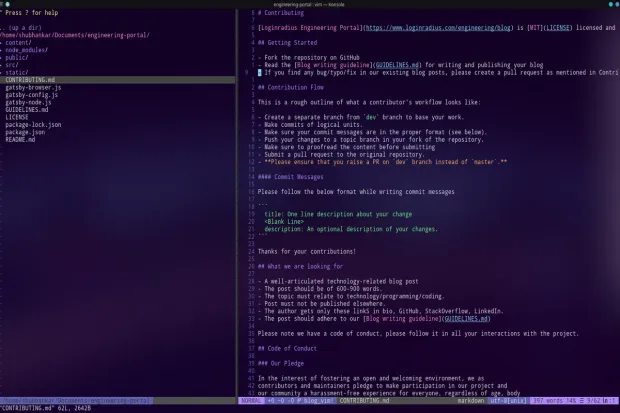
A Starter .vimrc Configuration
Creating or editing your .vimrc is the first step toward making Vim your own. Here is a practical, well-commented starter configuration that enables many modern features and improves the user experience.
" .vimrc - A basic starting configuration for Vim
" Enable syntax highlighting
syntax on
" Use filetype-specific indentation and plugins
filetype plugin indent on
" Set the tab width to 4 spaces
set tabstop=4
set shiftwidth=4
set expandtab " Use spaces instead of tabs
" Show line numbers
set number
" Show relative line numbers (great for vertical navigation with 10j, 5k, etc.)
set relativenumber
" Highlight the current line
set cursorline
" Enable searching that is not case-sensitive, but becomes sensitive
" if you use any uppercase letters
set ignorecase
set smartcase
" Highlight search results
set hlsearch
set incsearch " Show search results as you type
" Set a better color scheme (requires a color scheme to be installed)
" colorscheme gruvbox
" Enable mouse support in all modes
set mouse=a
" Don't create backup files
set nobackup
set nowritebackupThis configuration provides a solid foundation. As you become more familiar with Vim, you will continuously add to and refine this file, turning it into a personalized editing powerhouse.
Extending Vim with Plugins
While Vim is incredibly capable on its own, its functionality can be extended infinitely with plugins. A plugin manager is a tool that automates the installation and management of these plugins. One of the most popular is vim-plug. To use it, you first install it and then declare your desired plugins within your .vimrc.
Here’s how you might declare a few essential plugins for file navigation and code completion:
" vim-plug plugin manager section
call plug#begin('~/.vim/plugged')
" A file system explorer
Plug 'preservim/nerdtree'
" A fuzzy file finder
Plug 'junegunn/fzf', { 'do': { -> fzf#install() } }
Plug 'junegunn/fzf.vim'
" A status line enhancer
Plug 'vim-airline/vim-airline'
Plug 'vim-airline/vim-airline-themes'
" Git integration
Plug 'tpope/vim-fugitive'
call plug#end()After adding this to your .vimrc, you run :PlugInstall from within Vim to have the plugin manager download and set up everything. Tools like NERDTree (a file tree), fzf (a fuzzy finder), and vim-fugitive (a Git wrapper) are transformative, bringing modern IDE features directly into the Linux Terminal.
Advanced Vim Techniques for Power Users
Once you’ve mastered the basics of modal editing and customized your environment, you can explore some of Vim’s more advanced features. These techniques are what elevate Vim from a simple text editor to a complete Linux Programming and automation tool.
Automating Repetitive Tasks with Macros
Macros are one of Vim’s most powerful features for automation. A macro is simply a recording of a sequence of keystrokes that you can play back. This is perfect for performing the same complex edit on multiple lines.
Imagine you have a Python list of strings and you need to reformat it into a list of dictionaries.
Initial state:
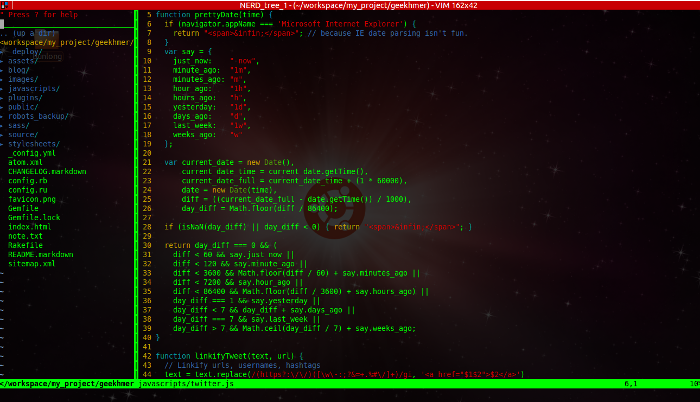
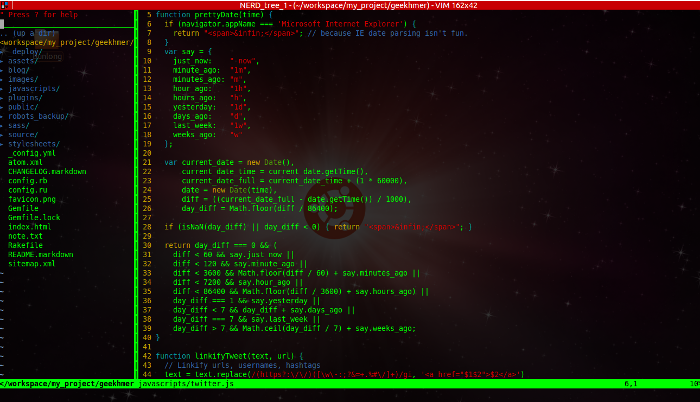
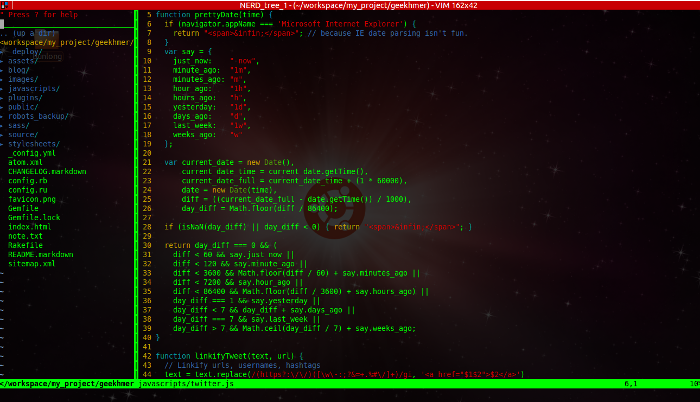
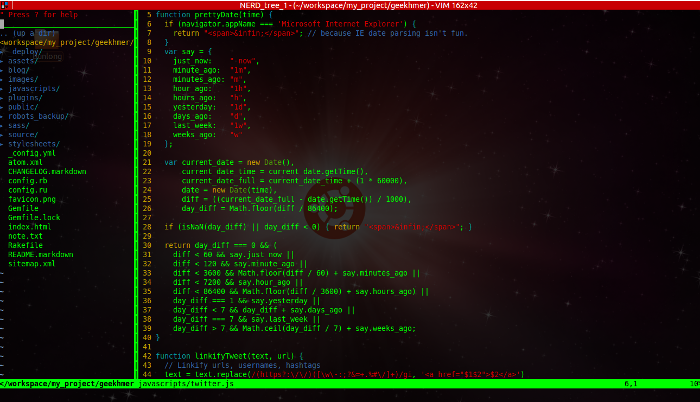
users = [
"alpha",
"beta",
"gamma",
]Desired state:
users = [
{"name": "alpha"},
{"name": "beta"},
{"name": "gamma"},
]You can automate this with a macro:
- Navigate to the line with
"alpha". - Press
qato start recording a macro into registera. - Press
Ito go to the start of the line’s text and enter Insert mode. Type{"name":. PressEsc. - Press
Ato go to the end of the line and enter Insert mode. Type}. PressEsc. - Press
jto move down to the next line. - Press
qto stop recording.
Now, you can simply press @a to replay the macro on the “beta” line. To apply it to all remaining lines, you can use a count, like 2@a. This simple example of Python Automation within the editor saves significant time and reduces errors.
Integrating with the Shell for Maximum Power
Vim is a citizen of the Linux Terminal, and it integrates seamlessly with the shell and other command-line utilities. This is invaluable for Linux Administration and Shell Scripting.
- Run any command: Use
:!followed by a command to execute it. For example,:!python %will execute the current Python script (%is a shorthand for the current file path). - Read command output: Use
:r !to read the output of a command directly into your buffer. For example,:r !datewill insert the current date and time. - Filter text through a command: Select text in Visual mode and type
:!sortto sort the selected lines. Or, use a motion like:%!sortto sort the entire file.
This integration allows you to leverage the entire ecosystem of Linux Utilities like grep, awk, sed, and jq without ever leaving your editor.
Best Practices and Workflow Integration
To truly master Vim, you must integrate it into your daily workflow. This means adopting best practices and combining it with other powerful tools to create a cohesive development environment, whether you’re working on a local machine or a remote Linux Server on AWS Linux or Azure Linux.
Vim and Tmux: A Perfect Pair
For anyone working extensively in the terminal, especially over Linux SSH, a terminal multiplexer like Tmux or Screen is non-negotiable. Tmux allows you to create persistent sessions, split your terminal into multiple panes, and manage multiple windows. The combination of Vim and Tmux is a classic setup for Linux DevOps professionals. You can have Vim open in one pane, a shell for running commands in another, and server logs tailing in a third—all within a single, organized terminal window that will persist even if your SSH connection drops.
Version Control with vim-fugitive
Modern development is inseparable from version control, primarily Git. The vim-fugitive plugin is so well-designed that it’s considered by many to be the best Git interface available, period. From within Vim, you can run :Gstatus to see an interactive `git status` view, stage and unstage files, view diffs with :Gdiff, and browse the history of a file with :Gblame. This tight integration keeps you in the editing context and streamlines the entire code-commit-push cycle.
Common Pitfalls to Avoid
- Arrow Key Addiction: The first and hardest habit to break is using the arrow keys for navigation. Forcing yourself to use
h,j,k, andlkeeps your hands on the home row and is the first step toward fluency. - Ignoring the Core Motions: Don’t just rely on basic navigation. Learn to use
w,b,eto jump by words,{and}to jump by paragraphs, andf/Fto find characters on a line. The more motions you know, the faster you can get where you need to go. - Not Starting with `vimtutor`: Every system with Vim also includes
vimtutor, an interactive tutorial that teaches the fundamentals. Running this command in your terminal is the single best way to start your journey.
Conclusion
Vim is more than just a text editor; it’s a philosophy and a toolkit for manipulating text with extreme efficiency. While the initial learning curve can be challenging, the rewards are immense. By embracing modal editing, learning its compositional language, and customizing it to fit your workflow, you unlock a level of productivity that is difficult to achieve with other editors. For anyone working deeply within the Linux ecosystem—from System Administration on a Debian Linux server to Python Scripting for a Docker-based application—Vim is a timeless skill that pays dividends throughout your career.
Your journey is just beginning. Start by running vimtutor. Build your .vimrc incrementally, adding one new setting or mapping at a time. Practice the core motions until they become muscle memory. Before you know it, you won’t just be editing text; you’ll be speaking the language of Vim.




